| Open | Staffed | |
|---|---|---|
| Weekdays | 08:00–21:00 | 09:00–17:00 |
| Saturday | 10:00–17:00 | Unstaffed |
| Sunday | Closed | Closed |
|  |
| Agnes Cameron |
| she/her |
 Typically, the conductive yarn is used along with a _carrier yarn_, that adds structural stability, colour, and texture to the knit.
In general, knitted textiles should not be used to conduct any currrent greater than 100mA or so, as they can risk getting hot, and because of their form (and the potential for shorts) in general my advice would be to consider them primarily as sensing rather than conductive material.
This page isn't a tutorial on the Silver Reed, but an overview of options for making conductive knitted textiles at the CCI.
[](https://wiki.cci.arts.ac.uk/uploads/images/gallery/2025-01/Xhiac4rNXXi2NIHa-image-1737549614721.png)
### Knitted Touch Sensor
It's possible to use conductive knits along with the [MPR121 Capacitive Touch Sensor](https://wiki.cci.arts.ac.uk/books/how-to-guides/page/using-an-mpr121-capacitive-touch-sensor). This allows you to detect when a conductive object has been touched. Often, you might need to adjust the sensitivity of the MPR121 to pick up on the signals from the knit sample, as these can be much less strong than more conductive media like copper tape.
e-textiles support technician Rosie Walker made a touch-sensitive orb using an intarsia technique to make sure the samples weren't touching!
[](https://wiki.cci.arts.ac.uk/uploads/images/gallery/2025-01/D2ZgRIUM6kO9lgMg-image-1737550185070.gif)
In order to get the sensor to work properly, she both changed the thresholds of the MPR121, and used a set of buffers to smooth the signal.
#### Adjusting the Sensitivity of the MPR121
To initialise the MPR121, the following lines are needed:
```
Adafruit_MPR121 cap = Adafruit_MPR121();
void setup(){
cap.begin(0x5A);
}
```
This `begin()` function is defined as follows:
```
begin(uint8_t i2caddr=MPR121_I2CADDR_DEFAULT,
TwoWire *theWire=&Wire,
uint8_t touchThreshold=MPR121_TOUCH_THRESHOLD_DEFAULT,
uint8_t releaseThreshold=MPR121_RELEASE_THRESHOLD_DEFAULT)
```
By default the values are `MPR121_TOUCH_THRESHOLD_DEFAULT = 0x41` and `MPR121_RELEASE_THRESHOLD_DEFAULT = 0x42`. The `0x` at the beginning of the number shows that they are written in hexadecimal, click [here](https://www.rapidtables.com/convert/number/hex-to-decimal.html) to understand how hexadecimal works and to convert between hexadecimal and decimal.
We can change these values to adjust the sensitivity. To do this, add arguments to `begin()` with new values for the thresholds, as below:
```
Adafruit_MPR121 cap = Adafruit_MPR121();
void setup(){
cap.begin(0x5A, &Wire, 0x4, 0x5);
}
```
To see the full definitions for the MPR121 Arduino library, click [here](https://adafruit.github.io/Adafruit_MPR121/html/class_adafruit___m_p_r121.html)
### Knitted Stretch Sensor
Knitted fabrics that integrate conductive yarn will have different amounts of resistance, depending on the size of the sample, the density of the stitches, and the yarns used. These samples can be used as part of a [voltage divider](https://learn.sparkfun.com/tutorials/voltage-dividers/all) circuit, which measures a changing resistance.
In the circuit below, the knitted stretch sensor is being used to control the brightness of an LED:
Typically, the conductive yarn is used along with a _carrier yarn_, that adds structural stability, colour, and texture to the knit.
In general, knitted textiles should not be used to conduct any currrent greater than 100mA or so, as they can risk getting hot, and because of their form (and the potential for shorts) in general my advice would be to consider them primarily as sensing rather than conductive material.
This page isn't a tutorial on the Silver Reed, but an overview of options for making conductive knitted textiles at the CCI.
[](https://wiki.cci.arts.ac.uk/uploads/images/gallery/2025-01/Xhiac4rNXXi2NIHa-image-1737549614721.png)
### Knitted Touch Sensor
It's possible to use conductive knits along with the [MPR121 Capacitive Touch Sensor](https://wiki.cci.arts.ac.uk/books/how-to-guides/page/using-an-mpr121-capacitive-touch-sensor). This allows you to detect when a conductive object has been touched. Often, you might need to adjust the sensitivity of the MPR121 to pick up on the signals from the knit sample, as these can be much less strong than more conductive media like copper tape.
e-textiles support technician Rosie Walker made a touch-sensitive orb using an intarsia technique to make sure the samples weren't touching!
[](https://wiki.cci.arts.ac.uk/uploads/images/gallery/2025-01/D2ZgRIUM6kO9lgMg-image-1737550185070.gif)
In order to get the sensor to work properly, she both changed the thresholds of the MPR121, and used a set of buffers to smooth the signal.
#### Adjusting the Sensitivity of the MPR121
To initialise the MPR121, the following lines are needed:
```
Adafruit_MPR121 cap = Adafruit_MPR121();
void setup(){
cap.begin(0x5A);
}
```
This `begin()` function is defined as follows:
```
begin(uint8_t i2caddr=MPR121_I2CADDR_DEFAULT,
TwoWire *theWire=&Wire,
uint8_t touchThreshold=MPR121_TOUCH_THRESHOLD_DEFAULT,
uint8_t releaseThreshold=MPR121_RELEASE_THRESHOLD_DEFAULT)
```
By default the values are `MPR121_TOUCH_THRESHOLD_DEFAULT = 0x41` and `MPR121_RELEASE_THRESHOLD_DEFAULT = 0x42`. The `0x` at the beginning of the number shows that they are written in hexadecimal, click [here](https://www.rapidtables.com/convert/number/hex-to-decimal.html) to understand how hexadecimal works and to convert between hexadecimal and decimal.
We can change these values to adjust the sensitivity. To do this, add arguments to `begin()` with new values for the thresholds, as below:
```
Adafruit_MPR121 cap = Adafruit_MPR121();
void setup(){
cap.begin(0x5A, &Wire, 0x4, 0x5);
}
```
To see the full definitions for the MPR121 Arduino library, click [here](https://adafruit.github.io/Adafruit_MPR121/html/class_adafruit___m_p_r121.html)
### Knitted Stretch Sensor
Knitted fabrics that integrate conductive yarn will have different amounts of resistance, depending on the size of the sample, the density of the stitches, and the yarns used. These samples can be used as part of a [voltage divider](https://learn.sparkfun.com/tutorials/voltage-dividers/all) circuit, which measures a changing resistance.
In the circuit below, the knitted stretch sensor is being used to control the brightness of an LED:
 These sensors can be used anywhere a potentiometer would be used instead. Typically the signal is much noisier and harder to control, but you can still get some interesting results! One example project is the [knitted synthesisers workshop](https://wiki.cci.arts.ac.uk/books/how-to-guides/page/workshop-knitted-synthesisers).
#### Measuring the Resistance
These sensors can be used anywhere a potentiometer would be used instead. Typically the signal is much noisier and harder to control, but you can still get some interesting results! One example project is the [knitted synthesisers workshop](https://wiki.cci.arts.ac.uk/books/how-to-guides/page/workshop-knitted-synthesisers).
#### Measuring the Resistance
 When trialling knit stretch sensors, it's important to know the range of resistances you are working with. You can measure their resistance using a multimeter
Attach the crocodile clips to the edge of the sample, and connect the other ends to the multimeter. Move the wheel of the multimeter to the setting with the Ω symbol, and press the 'mode' button until you also see a Ω on the screen.
When trialling knit stretch sensors, it's important to know the range of resistances you are working with. You can measure their resistance using a multimeter
Attach the crocodile clips to the edge of the sample, and connect the other ends to the multimeter. Move the wheel of the multimeter to the setting with the Ω symbol, and press the 'mode' button until you also see a Ω on the screen.
 Once the system is connected, you should see a reading of the sample's resistance on the multimeter. Try stretching the sample and the number should decrease! Note that the letters next to Ω refer to the magnitude: k stands for 'kilo' (x1000), and M stands for 'mega' (x 10,000). You want your sample to be at least a few kΩ for this to work.
#### Making a Voltage Divider
To be able to measure the change in resistance of your knitted sensor, you need to use a circuit called a **voltage divider**. This consists of two resistors placed in series, meaning that the voltage applied is divided between the two, relative to their resistance. For example, in a voltage divider circuit with two resistors of equal value, the voltage would be evenly split in half between the two. If one resistor had a vastly larger value, it would take up the majority of the voltage and the other would have very little.
We can then measure the voltage between the two resistors. If we know the value of one resistor and the voltage being applied across both, we can determine the value of the other resistor. Therefore, if we have a variable resistor (like a conductive knitted swatch), we measure the change in resistance.
We can do this by wiring the knitted swatch in series with a resistor and connecting the point between them to an analog pin on an arduino like the diagram below. You can then use analogRead() to measure the value.
[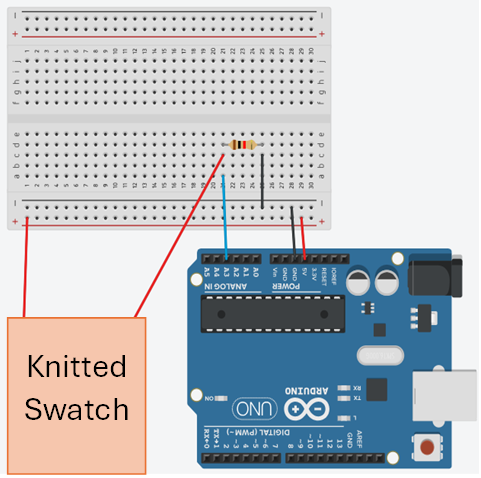](https://wiki.cci.arts.ac.uk/uploads/images/gallery/2025-11/2tw5FT4awz2jZPHD-image-1762448957194.png)
To determine the value of the non-variable resistor, first measure the resistance of your conductive swatch as described in the section above. You need to have the range of resistances, so do this with the fabric not stretched then with it stretched. Choose a value for the resistor that is approximately in the middle of these two values (e.g. if your swatch varies between 100 and 200 ohms, your resistor would need to be 150 ohms).
For more information on voltage dividers, click [here](https://learn.sparkfun.com/tutorials/voltage-dividers/all).
## Knitted Switch
By bringing pieces of conductive knit into contact with one another, or with other conductive things (like a wire!), it's possible to toggle the state of a circuit on and off. One sample switch in the CCI is a knit sample where the conductive yarn is integrated in stripes!
# Prototyping Wearables
Wearable electronics comes with a bunch of considerations about size and power management. We stock sewable battery holders for coin cells and 9V batteries, and we also have higher-power LiFeP04 batteries available in the robotics workshop. We do not currently stock Lithium Ion batteries, as these aren't allowed on UAL campuses due to fire risk.
Lots of wearable projects involve wireless components (so whoever is wearing it doesn't have to have a USB cable attached to them), so you might also want to look into networking protocols, using either Wifi, Radio or Bluetooth.
There are many options for integrating circuits into textiles, ranging from making conductive textiles from scratch (e.g. conductive knit) to using silicon-coated wire to stitch flexible threads into garments. For project ideas involving textiles, we have a wiki page for [e-textiles](https://wiki.cci.arts.ac.uk/books/etextiles-lab/page/digital-and-e-textile-design-at-the-cci) and the website [How To Get What You Want](https://www.kobakant.at/DIY/?p=7057) (by the collective Kobakant) is an amazing resource for different project ideas.
#### Making your project smaller
This is a pretty classic issue with arduino-based wearables: you have a circuit that works, maybe built with Arduino, and you want to minaturise it. Here are some options, from biggest to smallest:
* **use an Arduino shield** -- this is a special prototyping board that allows you build directly on top of the Arduino. This can be nice if you just want to avoid connection spaghetti
* **use a smaller board** we have many smaller boards available for use, including the Arduino Nano BLE Sense and the ESP32. These have the added advantage of working wirelessly, which is useful for wearable projects!
Arduino shield (left) and Arduino BLE Sense (right):
Once the system is connected, you should see a reading of the sample's resistance on the multimeter. Try stretching the sample and the number should decrease! Note that the letters next to Ω refer to the magnitude: k stands for 'kilo' (x1000), and M stands for 'mega' (x 10,000). You want your sample to be at least a few kΩ for this to work.
#### Making a Voltage Divider
To be able to measure the change in resistance of your knitted sensor, you need to use a circuit called a **voltage divider**. This consists of two resistors placed in series, meaning that the voltage applied is divided between the two, relative to their resistance. For example, in a voltage divider circuit with two resistors of equal value, the voltage would be evenly split in half between the two. If one resistor had a vastly larger value, it would take up the majority of the voltage and the other would have very little.
We can then measure the voltage between the two resistors. If we know the value of one resistor and the voltage being applied across both, we can determine the value of the other resistor. Therefore, if we have a variable resistor (like a conductive knitted swatch), we measure the change in resistance.
We can do this by wiring the knitted swatch in series with a resistor and connecting the point between them to an analog pin on an arduino like the diagram below. You can then use analogRead() to measure the value.
[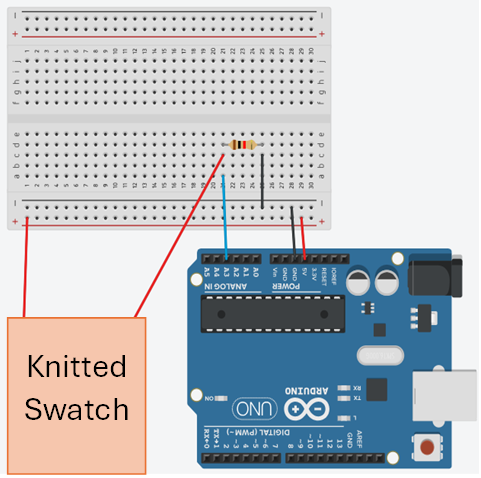](https://wiki.cci.arts.ac.uk/uploads/images/gallery/2025-11/2tw5FT4awz2jZPHD-image-1762448957194.png)
To determine the value of the non-variable resistor, first measure the resistance of your conductive swatch as described in the section above. You need to have the range of resistances, so do this with the fabric not stretched then with it stretched. Choose a value for the resistor that is approximately in the middle of these two values (e.g. if your swatch varies between 100 and 200 ohms, your resistor would need to be 150 ohms).
For more information on voltage dividers, click [here](https://learn.sparkfun.com/tutorials/voltage-dividers/all).
## Knitted Switch
By bringing pieces of conductive knit into contact with one another, or with other conductive things (like a wire!), it's possible to toggle the state of a circuit on and off. One sample switch in the CCI is a knit sample where the conductive yarn is integrated in stripes!
# Prototyping Wearables
Wearable electronics comes with a bunch of considerations about size and power management. We stock sewable battery holders for coin cells and 9V batteries, and we also have higher-power LiFeP04 batteries available in the robotics workshop. We do not currently stock Lithium Ion batteries, as these aren't allowed on UAL campuses due to fire risk.
Lots of wearable projects involve wireless components (so whoever is wearing it doesn't have to have a USB cable attached to them), so you might also want to look into networking protocols, using either Wifi, Radio or Bluetooth.
There are many options for integrating circuits into textiles, ranging from making conductive textiles from scratch (e.g. conductive knit) to using silicon-coated wire to stitch flexible threads into garments. For project ideas involving textiles, we have a wiki page for [e-textiles](https://wiki.cci.arts.ac.uk/books/etextiles-lab/page/digital-and-e-textile-design-at-the-cci) and the website [How To Get What You Want](https://www.kobakant.at/DIY/?p=7057) (by the collective Kobakant) is an amazing resource for different project ideas.
#### Making your project smaller
This is a pretty classic issue with arduino-based wearables: you have a circuit that works, maybe built with Arduino, and you want to minaturise it. Here are some options, from biggest to smallest:
* **use an Arduino shield** -- this is a special prototyping board that allows you build directly on top of the Arduino. This can be nice if you just want to avoid connection spaghetti
* **use a smaller board** we have many smaller boards available for use, including the Arduino Nano BLE Sense and the ESP32. These have the added advantage of working wirelessly, which is useful for wearable projects!
Arduino shield (left) and Arduino BLE Sense (right):

 #### mounting and housing power and boards
There are many options for housing wearable circuits, and often the most effective include wearable bands and pouches. It's important to make sure that your electronics are housed securely, and can't short-circuit each other! It's also a good idea to solder things on stripboard, rather than relying on header wires.
We have elastics, nylon buckles and straps, velcro and fabric available to make housing.
#### mounting and housing power and boards
There are many options for housing wearable circuits, and often the most effective include wearable bands and pouches. It's important to make sure that your electronics are housed securely, and can't short-circuit each other! It's also a good idea to solder things on stripboard, rather than relying on header wires.
We have elastics, nylon buckles and straps, velcro and fabric available to make housing.


 #### Making your project wireless
In order to communicate between the wearer and other systems -- e.g. a computer, an arduino -- some form of communication needs to take place. In the CCI, the two main boards we stock for doing this are the **ESP32** board (which works using wifi), and the **Arduino Nano BLE Sense**, which works over Bluetooth. We are also stocking a small amount of [Arduino Uno R4](https://store.arduino.cc/pages/uno-r4) boards, which work over WiFi.
Esp32 (left) and Arduino Uno R4 (right):
#### Making your project wireless
In order to communicate between the wearer and other systems -- e.g. a computer, an arduino -- some form of communication needs to take place. In the CCI, the two main boards we stock for doing this are the **ESP32** board (which works using wifi), and the **Arduino Nano BLE Sense**, which works over Bluetooth. We are also stocking a small amount of [Arduino Uno R4](https://store.arduino.cc/pages/uno-r4) boards, which work over WiFi.
Esp32 (left) and Arduino Uno R4 (right):

 Remember that even wireless circuits will still need a power supply! Talk to technicians about the best options for powering your circuit.
#### Making your circuit soft/flexible
Another issue with wearables is that electronics tends to be hard. While it's difficult with the materials we have in the CCI to make totally soft circuits, it's normally possible to make the wires and connections surrounding the circuit softer and flexible. In the CCI we stock the following components that can help with this:
* Silione covered strand-core wire
* Conductive thread and yarn
* Conductive ribbon
* Conductive fabric
A big challenge with integrating electronics into textiles is making good and durable connections. [Kobakant](https://www.kobakant.at/DIY/?p=1272) has a bunch of resources for doing this -- normally these involve a fair amount of sewing.
Remember that even wireless circuits will still need a power supply! Talk to technicians about the best options for powering your circuit.
#### Making your circuit soft/flexible
Another issue with wearables is that electronics tends to be hard. While it's difficult with the materials we have in the CCI to make totally soft circuits, it's normally possible to make the wires and connections surrounding the circuit softer and flexible. In the CCI we stock the following components that can help with this:
* Silione covered strand-core wire
* Conductive thread and yarn
* Conductive ribbon
* Conductive fabric
A big challenge with integrating electronics into textiles is making good and durable connections. [Kobakant](https://www.kobakant.at/DIY/?p=1272) has a bunch of resources for doing this -- normally these involve a fair amount of sewing.
 # Digital Embroidery
We have a Brother PR1055X 10-Needle Embroidery Machine which can be programmed to create custom embroidered pieces using your own Processing sketch or using the Brother software.
***Please be aware that the embroidery machine will be in use for inductions on Thursdays and Fridays 14:30-16:00***
# Using the Brother PR1055X Embroidery Machine
To use this machine, you must have had an induction from one of the technical staff. This guide is to serve as a resource for students who have already had this induction, as a reminder of setup steps and as a troubleshooting guide.
## Overview
The Brother PR1055X is a top-end commercial embroidery machine that can be used to produce high-quality digital embroidery on a range of fabrics.
[](https://wiki.cci.arts.ac.uk/uploads/images/gallery/2025-09/yzG8bYy0dcnXzI9H-image-1758799852266.png)
Embroidery machines work by moving a piece of fabric (fixed within a hoop) in the x-y direction, beneath a needle that stitches by moving up and down. In this sense, they have a lot in common with many other 2-axis CAD machines (like laser cutters, routers, plotters), though because of the paticular qualities of working with stitches as opposed to straight toolpaths, embroidery software weirdness, and working with different fabrics, there's some practice involved in getting consistent results.
This guide is a condensed overview of the machine operation -- if you'd like a more detailed reference, see the [Brother PR1055X User Manual](https://download.brother.com/welcome/doch101931/884t15-16_om02_en.pdf).
### Producing embroidery files
In order to embroider your design, you must first create a file in the .PES format (there are other embroidery file formats, but they are not typically compatible with Brother machines). These are then loaded onto the machine via memory stick. At CCI, there are 2 main ways that this can be done:
* using the open-source [PEmbroider](https://github.com/CreativeInquiry/PEmbroider) package with Processing -> [tutorial](https://wiki.cci.arts.ac.uk/books/digital-making/page/digital-embroidery-with-pembroider)
* using Brother's [PE Design 11](https://sewingcraft.brother.eu/en/products/machines/pe-design-software) software
Both approaches have their advantages and disadvantages depending on the kind of design you want to make. In general, PEmbroider gives you a huge amount of control over how the design is stitched, whereas PE Design auto-generates stitches for you, allowing you to choose from a few different presets, and has a lot of features. As such, the learning curve with PEmbroider is a bit steeper, and generally requires a bit more tinkering to achieve a result, but is programmable, so can make generative designs, and can produce things that can't be made using PE Design.
As PEmbroider is just an extension of Processing, it can be run on your computer. PE Design is a piece of proprietary Windows software, for which we have one license, so it must be used on the dedicated Windows machine next to the embroidery machine. There is a Windows-only trial version available [here](http://www.brother.com/common/hsm/ped11/ped11trial.html).
## Machine Setup
1. [Threading the machine](#threading-the-machine)
2. [Hoops, fabric, and backing](#hoops-fabrics-and-backing)
3. [Embroidering designs](#embroidering-designs)
4. [Running the machine](#running-the-machine)
### Threading the machine
This machine can be threaded with 10 different colours at the same time meaning that you shouldn't have to change the threads very often. If you do want to change a colour, the manual has a detailed description of this process which you can find [here](https://download.brother.com/welcome/doch101931/884t15-16_om02_en.pdf#page=84). You can, for the most part, just copy the path of a different thread to show you where to go.
Here are some main points to remember (these are not necessarily in order):
##### Thread tension guide
The thread tension guide has a sliding part that helps control the tension. To thread the machine you must slide this to the left to reveal the holes but remember to slide it back once you have finished threading!
[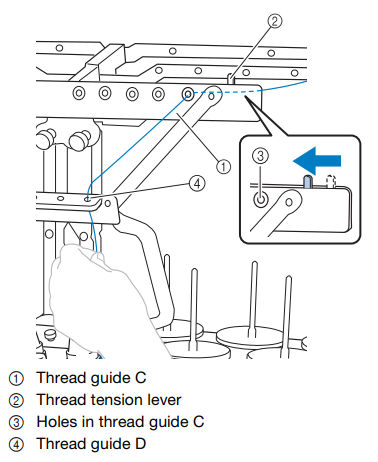](https://wiki.cci.arts.ac.uk/uploads/images/gallery/2025-10/6TTTMiD48LARg3Sg-image-1759308595910.png)
##### Guide Plates
Twice along the threading mechanism, there are these guide plates.
[](https://wiki.cci.arts.ac.uk/uploads/images/gallery/2025-09/GTQP3P8Cy80nycT1-image-1758812274101.png)
To feed the thread underneath, hold it with both hands and slide it under the guide plates from the right.
[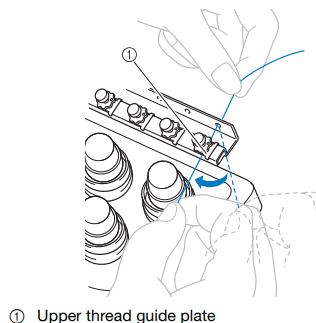](https://wiki.cci.arts.ac.uk/uploads/images/gallery/2025-10/KRkoHMcMi3YM3cgh-image-1759308623641.png)
##### Tension Disks
Each thread has its own tension disk to be able to individually adjust the tensions. To thread it, wrap around once in a clockwise direction as shown by the arrows.
[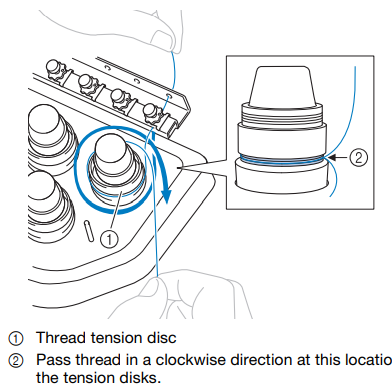](https://wiki.cci.arts.ac.uk/uploads/images/gallery/2025-10/XzE2V2cnFXdY1Ew0-image-1759308649068.png)
##### Thread guide pins
This part is very similar to a traditional sewing machine. The thread follows a path as below, going down the right hand side, scooping under and back up to feed through the take-up lever hole and back down again.
[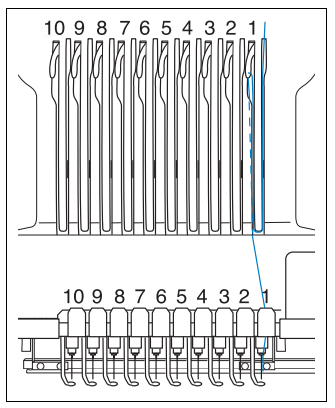](https://wiki.cci.arts.ac.uk/uploads/images/gallery/2025-10/LSESvpwIaEROS6EI-image-1759308670551.png)
##### Needle Bar Thread Guide
This is definitely the most fiddly part. Using the threader tool (which should be on the magnetic strip on the wall to the left of the machine), hook the thread around the needle bar thread guide. It helps to hold the end of the thread and pull gently to get it to properly slot in.
[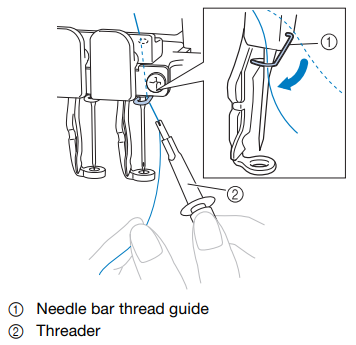](https://wiki.cci.arts.ac.uk/uploads/images/gallery/2025-10/hKEbJcYLvty7v8fz-image-1759308729960.png)
#### Threading the needle
1. To thread the needle, the machine must have the correct one selected. To do this, touch [](https://wiki.cci.arts.ac.uk/uploads/images/gallery/2025-09/ydQC1RTj8TmoNPkx-image-1758813986870.png) from the bottom bar menu and select the needle that you want to thread.
[](https://wiki.cci.arts.ac.uk/uploads/images/gallery/2025-09/mZYFRPTg5MPeaW0b-image-1758813923272.png)
2. Press the automatic threader button.
[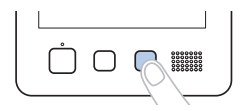](https://wiki.cci.arts.ac.uk/uploads/images/gallery/2025-09/A8ylNdBVYy09pZLS-image-1758814070797.png)
3. As seen in the illustration below, pass the thread under the fork of the automatic needle threading mechanism from the right, and then catch the thread with the hook that passes through the eye of the needle.
[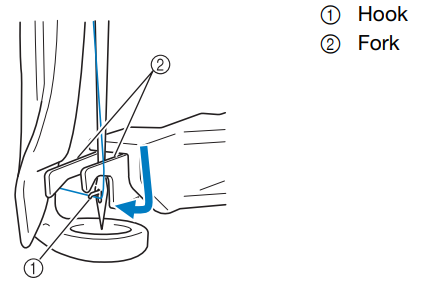](https://wiki.cci.arts.ac.uk/uploads/images/gallery/2025-09/2MtH35J74ELsYb3g-image-1758814393185.png)
4. Pass the thread under the guide on the presser foot, as seen below.
[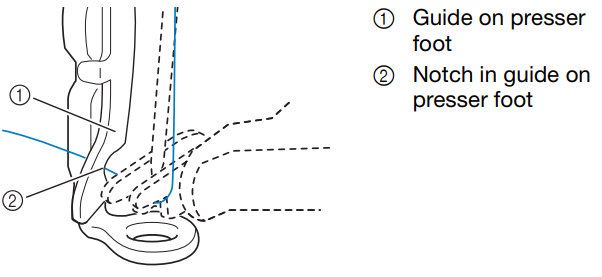](https://wiki.cci.arts.ac.uk/uploads/images/gallery/2025-09/62Qtqc8saTtVhjWN-image-1758814249503.png)
5. Securely pass the thread through the groove in the thread cutter, then lightly pull the thread to cut it.
[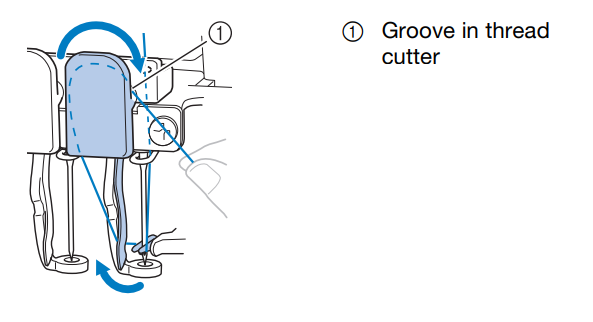](https://wiki.cci.arts.ac.uk/uploads/images/gallery/2025-09/dZxJJNcf4sgz8LNf-image-1758814262666.png)
6. Press the automatic needle threading button again to thread the needle!
[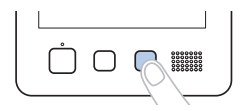](https://wiki.cci.arts.ac.uk/uploads/images/gallery/2025-09/A8ylNdBVYy09pZLS-image-1758814070797.png)
# Digital Embroidery
We have a Brother PR1055X 10-Needle Embroidery Machine which can be programmed to create custom embroidered pieces using your own Processing sketch or using the Brother software.
***Please be aware that the embroidery machine will be in use for inductions on Thursdays and Fridays 14:30-16:00***
# Using the Brother PR1055X Embroidery Machine
To use this machine, you must have had an induction from one of the technical staff. This guide is to serve as a resource for students who have already had this induction, as a reminder of setup steps and as a troubleshooting guide.
## Overview
The Brother PR1055X is a top-end commercial embroidery machine that can be used to produce high-quality digital embroidery on a range of fabrics.
[](https://wiki.cci.arts.ac.uk/uploads/images/gallery/2025-09/yzG8bYy0dcnXzI9H-image-1758799852266.png)
Embroidery machines work by moving a piece of fabric (fixed within a hoop) in the x-y direction, beneath a needle that stitches by moving up and down. In this sense, they have a lot in common with many other 2-axis CAD machines (like laser cutters, routers, plotters), though because of the paticular qualities of working with stitches as opposed to straight toolpaths, embroidery software weirdness, and working with different fabrics, there's some practice involved in getting consistent results.
This guide is a condensed overview of the machine operation -- if you'd like a more detailed reference, see the [Brother PR1055X User Manual](https://download.brother.com/welcome/doch101931/884t15-16_om02_en.pdf).
### Producing embroidery files
In order to embroider your design, you must first create a file in the .PES format (there are other embroidery file formats, but they are not typically compatible with Brother machines). These are then loaded onto the machine via memory stick. At CCI, there are 2 main ways that this can be done:
* using the open-source [PEmbroider](https://github.com/CreativeInquiry/PEmbroider) package with Processing -> [tutorial](https://wiki.cci.arts.ac.uk/books/digital-making/page/digital-embroidery-with-pembroider)
* using Brother's [PE Design 11](https://sewingcraft.brother.eu/en/products/machines/pe-design-software) software
Both approaches have their advantages and disadvantages depending on the kind of design you want to make. In general, PEmbroider gives you a huge amount of control over how the design is stitched, whereas PE Design auto-generates stitches for you, allowing you to choose from a few different presets, and has a lot of features. As such, the learning curve with PEmbroider is a bit steeper, and generally requires a bit more tinkering to achieve a result, but is programmable, so can make generative designs, and can produce things that can't be made using PE Design.
As PEmbroider is just an extension of Processing, it can be run on your computer. PE Design is a piece of proprietary Windows software, for which we have one license, so it must be used on the dedicated Windows machine next to the embroidery machine. There is a Windows-only trial version available [here](http://www.brother.com/common/hsm/ped11/ped11trial.html).
## Machine Setup
1. [Threading the machine](#threading-the-machine)
2. [Hoops, fabric, and backing](#hoops-fabrics-and-backing)
3. [Embroidering designs](#embroidering-designs)
4. [Running the machine](#running-the-machine)
### Threading the machine
This machine can be threaded with 10 different colours at the same time meaning that you shouldn't have to change the threads very often. If you do want to change a colour, the manual has a detailed description of this process which you can find [here](https://download.brother.com/welcome/doch101931/884t15-16_om02_en.pdf#page=84). You can, for the most part, just copy the path of a different thread to show you where to go.
Here are some main points to remember (these are not necessarily in order):
##### Thread tension guide
The thread tension guide has a sliding part that helps control the tension. To thread the machine you must slide this to the left to reveal the holes but remember to slide it back once you have finished threading!
[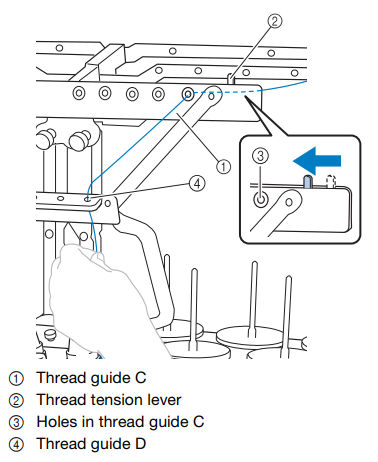](https://wiki.cci.arts.ac.uk/uploads/images/gallery/2025-10/6TTTMiD48LARg3Sg-image-1759308595910.png)
##### Guide Plates
Twice along the threading mechanism, there are these guide plates.
[](https://wiki.cci.arts.ac.uk/uploads/images/gallery/2025-09/GTQP3P8Cy80nycT1-image-1758812274101.png)
To feed the thread underneath, hold it with both hands and slide it under the guide plates from the right.
[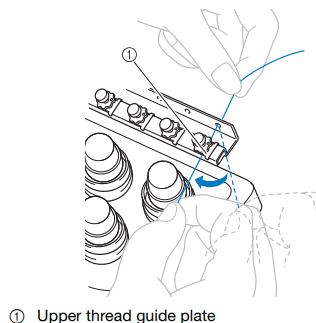](https://wiki.cci.arts.ac.uk/uploads/images/gallery/2025-10/KRkoHMcMi3YM3cgh-image-1759308623641.png)
##### Tension Disks
Each thread has its own tension disk to be able to individually adjust the tensions. To thread it, wrap around once in a clockwise direction as shown by the arrows.
[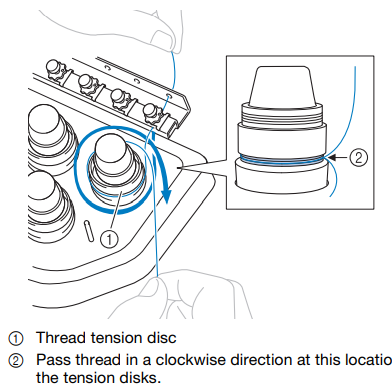](https://wiki.cci.arts.ac.uk/uploads/images/gallery/2025-10/XzE2V2cnFXdY1Ew0-image-1759308649068.png)
##### Thread guide pins
This part is very similar to a traditional sewing machine. The thread follows a path as below, going down the right hand side, scooping under and back up to feed through the take-up lever hole and back down again.
[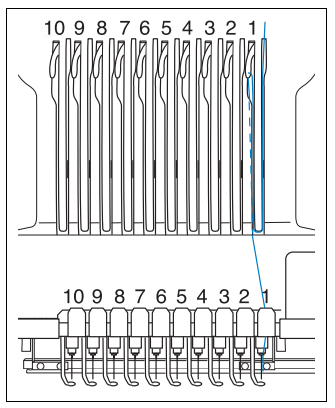](https://wiki.cci.arts.ac.uk/uploads/images/gallery/2025-10/LSESvpwIaEROS6EI-image-1759308670551.png)
##### Needle Bar Thread Guide
This is definitely the most fiddly part. Using the threader tool (which should be on the magnetic strip on the wall to the left of the machine), hook the thread around the needle bar thread guide. It helps to hold the end of the thread and pull gently to get it to properly slot in.
[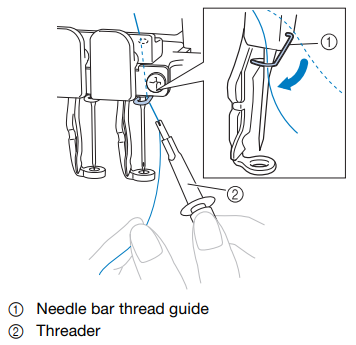](https://wiki.cci.arts.ac.uk/uploads/images/gallery/2025-10/hKEbJcYLvty7v8fz-image-1759308729960.png)
#### Threading the needle
1. To thread the needle, the machine must have the correct one selected. To do this, touch [](https://wiki.cci.arts.ac.uk/uploads/images/gallery/2025-09/ydQC1RTj8TmoNPkx-image-1758813986870.png) from the bottom bar menu and select the needle that you want to thread.
[](https://wiki.cci.arts.ac.uk/uploads/images/gallery/2025-09/mZYFRPTg5MPeaW0b-image-1758813923272.png)
2. Press the automatic threader button.
[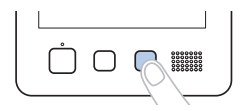](https://wiki.cci.arts.ac.uk/uploads/images/gallery/2025-09/A8ylNdBVYy09pZLS-image-1758814070797.png)
3. As seen in the illustration below, pass the thread under the fork of the automatic needle threading mechanism from the right, and then catch the thread with the hook that passes through the eye of the needle.
[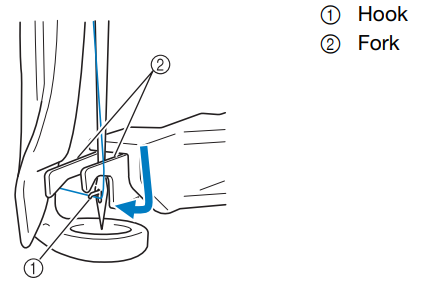](https://wiki.cci.arts.ac.uk/uploads/images/gallery/2025-09/2MtH35J74ELsYb3g-image-1758814393185.png)
4. Pass the thread under the guide on the presser foot, as seen below.
[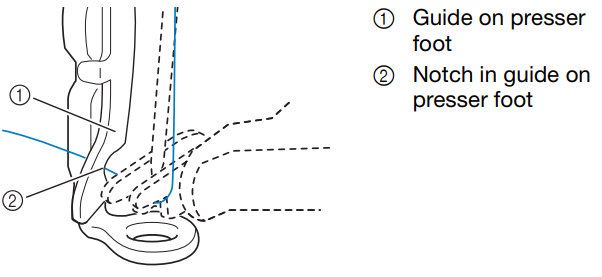](https://wiki.cci.arts.ac.uk/uploads/images/gallery/2025-09/62Qtqc8saTtVhjWN-image-1758814249503.png)
5. Securely pass the thread through the groove in the thread cutter, then lightly pull the thread to cut it.
[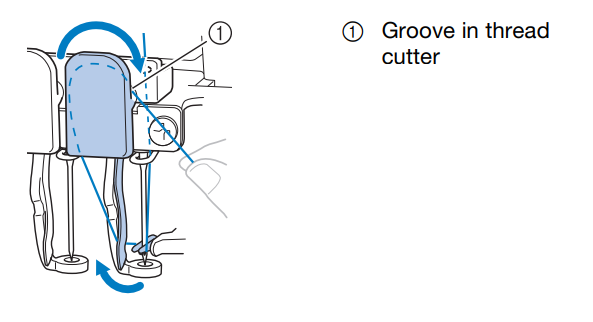](https://wiki.cci.arts.ac.uk/uploads/images/gallery/2025-09/dZxJJNcf4sgz8LNf-image-1758814262666.png)
6. Press the automatic needle threading button again to thread the needle!
[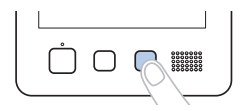](https://wiki.cci.arts.ac.uk/uploads/images/gallery/2025-09/A8ylNdBVYy09pZLS-image-1758814070797.png)
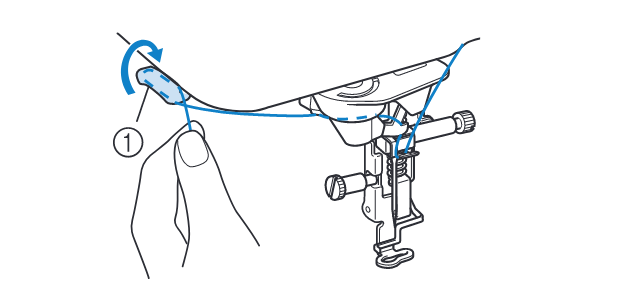
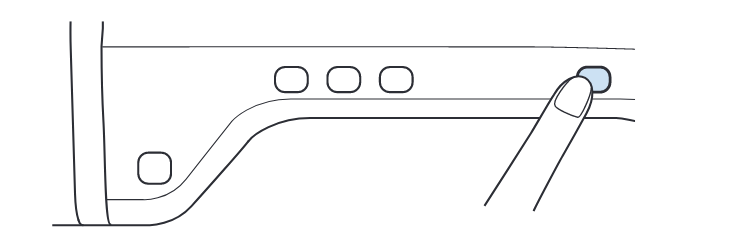 ### Changing and selecting the thread colours
After you have changed the thread colour on a needle, you should also change the colour on that needle in the embroidery machine settings by 'anchoring' it. To do this:
1. Select [](https://wiki.cci.arts.ac.uk/uploads/images/gallery/2025-11/flXxkfsmg0p6m1wP-image-1764258662407.png) then [](https://wiki.cci.arts.ac.uk/uploads/images/gallery/2025-11/gGpXGhMUj7RlTir8-image-1764258677176.png)
2. Select the needle you want to change the colour of.
3. If it already has a colour anchored to it, click [](https://wiki.cci.arts.ac.uk/uploads/images/gallery/2025-11/FpKR3Jog1IjBntsn-image-1764258774428.png) to first unanchor.
4. Select the new colour you have just threaded onto that needle (if you are using a Brother thread, you can type in the colour code on the reel, if not just choose one that looks similar).
5. Press [](https://wiki.cci.arts.ac.uk/uploads/images/gallery/2025-11/wQEj27zl0W66IF04-image-1764258850956.png) again to anchor the new colour to the needle.
### Selecting the colours for your design.
You now need to manually select which needles you want to embroider the different colours in your design. This is done at the 'embroidery settings' part of the process.
1. From the embroidery settings page select [](https://wiki.cci.arts.ac.uk/uploads/images/gallery/2025-11/SST2Y8wiLJLk04p5-image-1764259152264.png)
[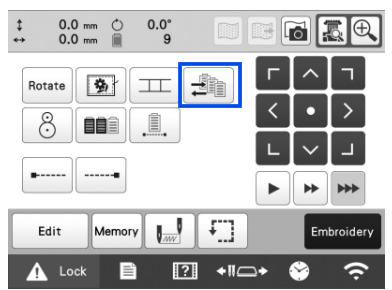](https://wiki.cci.arts.ac.uk/uploads/images/gallery/2025-11/KWYO3HF5Pyxv65gL-image-1764259293901.png)
2. The machine will automatically number each section starting at 1. Select each section and then choose the colour/needle you want it to be. This is where having the correct colours anchored to each needle is important as it will make this process a lot easier.
[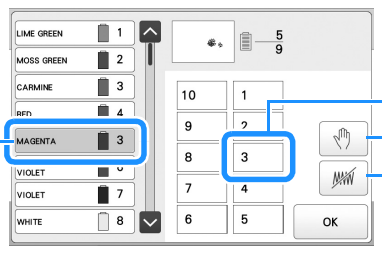](https://wiki.cci.arts.ac.uk/uploads/images/gallery/2025-11/G0VEVNBlhI8QHqHj-image-1764259561315.png)
#### Changing the bobbin thread
The bobbin thread is what binds the top thread to the fabric, and sits on what's known as the 'wrong side'. This part can be slow the first time you do it, but precision is important -- if your bobbin is not set up properly you will spend a lot longer trying to figure out why your design hasn't come out right!
This machine uses pre-wound bobbins which makes this process easier that some other machines. For a full step-by-step instruction, the [guide in the manual](https://download.brother.com/welcome/doch101931/884t15-16_om02_en.pdf#page=35) is very thorough, though if you are unsure then please ask for a refresher.
1. Open the hook cover and pull the thread picker towards you.
[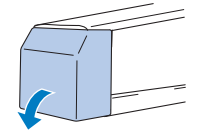](https://wiki.cci.arts.ac.uk/uploads/images/gallery/2025-10/cQ2iOCtCGHer5vdp-image-1759309218620.png)
[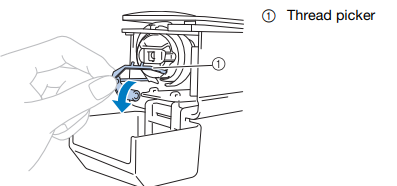](https://wiki.cci.arts.ac.uk/uploads/images/gallery/2025-10/TWcIvtSa4qFkuJDh-image-1759309258581.png)
2. Grab the bobbin latch and remove the bobbin case.
[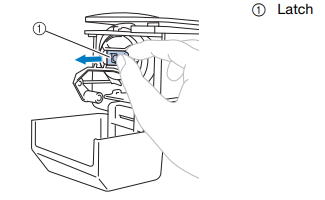](https://wiki.cci.arts.ac.uk/uploads/images/gallery/2025-10/2XzRAdOoOOkm3XZh-image-1759309380600.png)
3. Insert the prewound bobbin into the case, making sure it is the correct way round. (if you are looking at the open side of the bobbin case, the thread on the bobbin should be wound in a clockwise direction).
[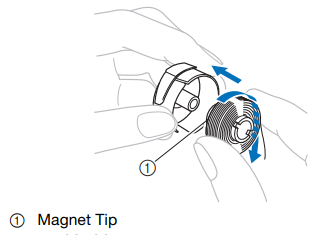](https://wiki.cci.arts.ac.uk/uploads/images/gallery/2025-10/eNIppMOCB5XKQCqs-image-1759309677500.png)
4. Pass the thread through the thread slit and under the tension adjust spring and pull so that the tail is about 50mm.
[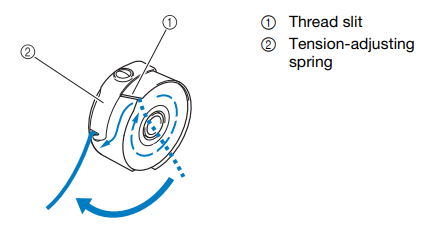](https://wiki.cci.arts.ac.uk/uploads/images/gallery/2025-10/eVSSQIC3Aup0D0U5-image-1759309726662.png)
5. Insert back into the machine, aligning the tab with the notch, and pushing until it snaps into place.
[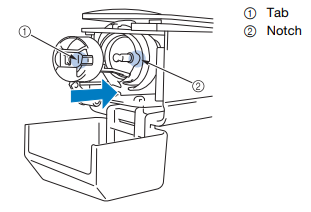](https://wiki.cci.arts.ac.uk/uploads/images/gallery/2025-10/SUPFfajDcNGInyMX-image-1759309828631.png)
6. Close the hook cover and you are ready to go!
__Tip:__ When about to embroider a large design, it's worth checking that there's a fair amount of thread left on the bobbin, to avoid having to change it midway (it's not an issue, just annoying).
### Hoops, fabric, and backing
In order to embroider fabric, it must be stretched taut in an embroidery hoop, which is tightened using one or two adjustable screws, then mounted onto the machine. It then moves the fabric relative to the needle. This is low-key one of the most crucial bits of getting a design to work, and if you're having issues with distortion it's probably going to be here.
There are currently 4 flat hoop sizes and a cylinder hoop available to use at CCI. In general, try and use the smallest possible hoop that will fit your design -- the larger the hoop, the less supported the fabric is, and the more likely you are to encounter distortion. This is particularly relevant if you are using a thin or stretchy fabric. The largest hoop is not a challenge!!
[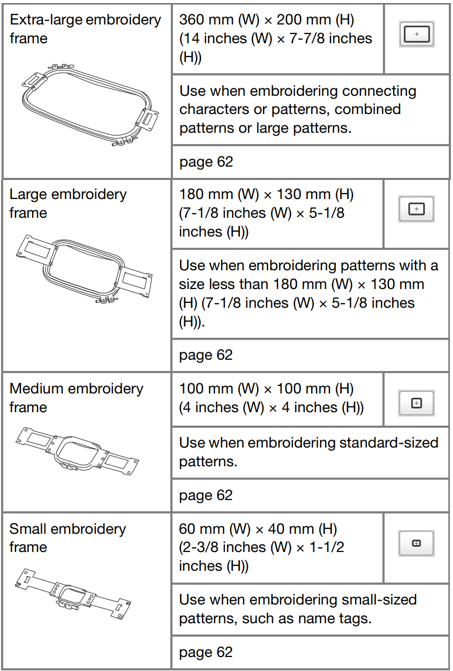](https://wiki.cci.arts.ac.uk/uploads/images/gallery/2025-10/EQmJv6TTY6qgCge9-image-1759310335124.png)
If you don't know what hoops you can use, the machine will tell you -- just look for the hoop icon in the top while browsing designs. Designs too big for the hoop will be greyed out and you will not be able to stitch with them. The machine knows what hoop you have mounted and will adjust this accordingly.
We have both iron-on and tear-away embroidery backing. For delicate or stretchy fabric, iron-on keeps it more stable so is recommended. Iron this onto the fabric _before_ putting it into the hoop. For other fabrics, either is fine.
Place the fabric and backing right side up on top of the outer part of the hoop. Press the inner part down and pull the edges of the fabric to make sure it is taut with no wrinkles.
[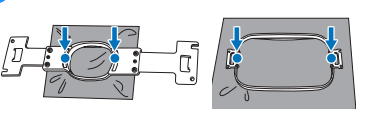](https://wiki.cci.arts.ac.uk/uploads/images/gallery/2025-10/tpuxrBUtG6nBeDYS-image-1759331046512.png)
Then use the 3 way screwdriver to tighten the screws of the frame.
[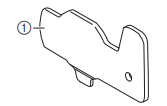](https://wiki.cci.arts.ac.uk/uploads/images/gallery/2025-10/IF7uQcoVGB2SnkuE-image-1759331238397.png)
__Tip:__ If you are using a stretchy or delicate fabric, take care not to over-stretch when putting the fabric into the hoop (or the design will pucker when you come to remove the fabric from the hoop). I would strongly suggest using the stock canvas we have at the CCI to test designs, especially when you are learning to use the machine.
You can also use the iron on stabiliser to 'float' very small pieces of fabric, ribbons or corners.
[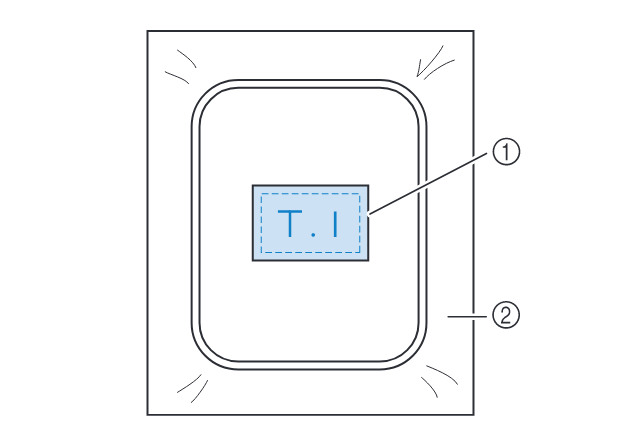](https://wiki.cci.arts.ac.uk/uploads/images/gallery/2022-01/ZMLZr967C5u566XG-image-1641399551709-19-05.png)
### Embroidering designs
If you are using PE Design on the lab computer, you can directly upload designs to the machine within the program. Otherwise, use a memory stick to transfer your design over.
Aligning the design on your fabric properly is really important. This machine has a camera built in that can help you align your designs. On the edit page, press the camera button. This will take a scan of the fabric in the hoop and display an image of it underneath the design you have uploaded. You can then position your design precisely.
[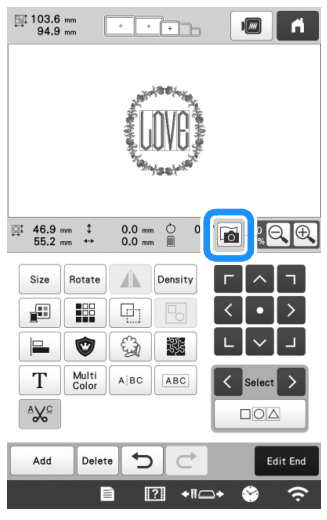](https://wiki.cci.arts.ac.uk/uploads/images/gallery/2025-10/tteVAJi4YbqhXs7X-image-1759331314459.png)
All the hoops also come with special alignment sheets that can help you line things up. This is by far the most annoying part of the whole process, but it's worth getting right.
Within the edit window (shown above), you can also rotate and resize your design along with a few other modification. When you resize it, this will just take the existing stitches and stretch them (so you might not get the desired density). It is therefore recommended that the design is the correct size in the program you have created it in.
### Running the machine
Before you start, check that you have enough time to finish the design. The machine's time estimates are normally pretty accurate (if anything, it normally takes a bit longer). You MUST be next to the machine throughout, it CANNOT be left unattended.
While embroidering:
* pay attention to the sounds the machine is making, and to whether any messages appear on the screen (e.g. telling you to re-thread the top or bottom thread).
* if at any point the machine seems unhappy, press the stop button, and check each part of the machine to see what is wrong. If in doubt, ask one of us to help.
#### If the top thread breaks during embroidery
This is not uncommon, and can cause some stitches to be skipped. Luckily, it's also easy to resolve. If this happens multiple times in the same design, however, there might be something wrong (see 'my top thread keeps breaking' in the troubleshooting section).
Enter the stitch counting menu (indicated below), then modify the stitch number using the needle icons. The machine's needle will move as you adjust, allowing you to see what's going on.
Press the -/+ stitch button at the bottom to open up the menu.
[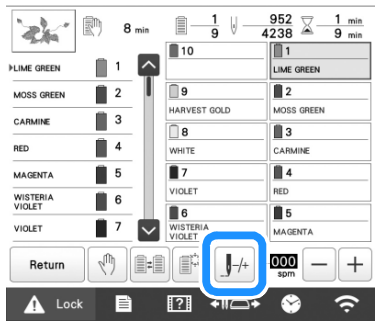](https://wiki.cci.arts.ac.uk/uploads/images/gallery/2025-10/lunFaAtQ94TObCvR-image-1759332543397.png)
You can then press this below button to check the needle drop point and then the numbered buttons to adjust the stitch number.
[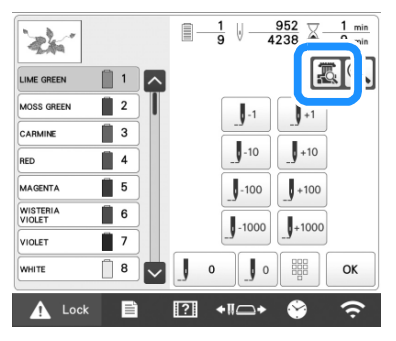](https://wiki.cci.arts.ac.uk/uploads/images/gallery/2025-10/SMnsSZiMHwZIGjfW-image-1759332610104.png)
For most cases (unless a lot of stitches were skipped), I'd recommend going back 10 at a time, then using +-1 stitch to line up the needle with the last proper stitches (go a couple in to ensure they can't come loose).
## Using conductive thread
We have two thicknesses of Madiera silver plated thread. Use the thinner one (it should normally be threaded onto the machine already) as the thicker one is too thick for this machine and will not work properly.
You can use this to make embroidered circuits, like the example below, or touch sensors.
[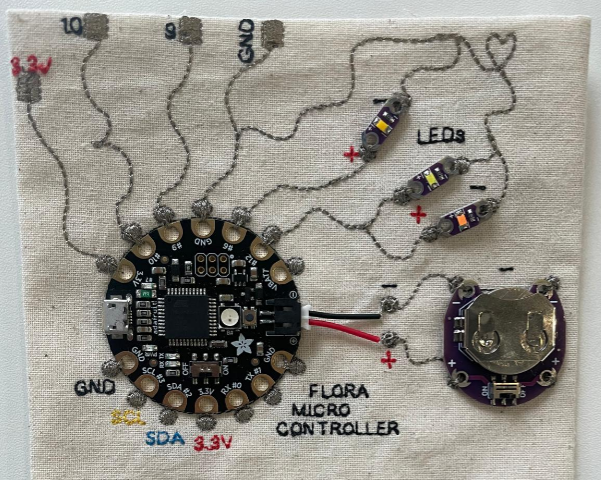](https://wiki.cci.arts.ac.uk/uploads/images/gallery/2025-10/uxlaoHBP5DzguI51-image-1759333183397.png)
## Troubleshooting
#### My design is distorted/puckered
This issue is almost certainly to do with hooping. If you're trying larger and more complex designs, I would recommend watching this [hooping tutorial](https://www.digitizingmadeeasy.com/machine-embroidery-beginners-how-to-hoop-tutorial/) which gives a lot of detail on proper technique.
Before you change anything in your design, check:
1. is the fabric properly stretched on the hoop
2. have you ironed on stabiliser to the back of the fabric (and is it properly bonded).
If the answer to both these questions is yes, this is likely not down to a single issue, and instead part of a set of different trade-offs:
* __thin or stretchy fabric__ -> thin/stretchy fabric is easily distorted by embroidery. The first thing to try here is adjusting the tension of the thread (loosen a little for stretchy fabrics), and also to ensure that the fabric isn't being over-stretched in your hoop.
* __size of design/hoop__ -> if your design is anywhere near the border between 2 hoop sizes, try rounding down the size to fit the smaller hoop. This will make the fabric much more stable.
* __complexity/density of design__ -> dense and detailed stitch fills can easily distort fabrics. You could try reducing the stitch density, increasing the stitch size, or even not filling in particular areas to try and combat this
__Tip:__ Before you tear up your design, try ironing it: sometimes even pretty bumpy designs look a lot better after a bit of ironing.
### Changing and selecting the thread colours
After you have changed the thread colour on a needle, you should also change the colour on that needle in the embroidery machine settings by 'anchoring' it. To do this:
1. Select [](https://wiki.cci.arts.ac.uk/uploads/images/gallery/2025-11/flXxkfsmg0p6m1wP-image-1764258662407.png) then [](https://wiki.cci.arts.ac.uk/uploads/images/gallery/2025-11/gGpXGhMUj7RlTir8-image-1764258677176.png)
2. Select the needle you want to change the colour of.
3. If it already has a colour anchored to it, click [](https://wiki.cci.arts.ac.uk/uploads/images/gallery/2025-11/FpKR3Jog1IjBntsn-image-1764258774428.png) to first unanchor.
4. Select the new colour you have just threaded onto that needle (if you are using a Brother thread, you can type in the colour code on the reel, if not just choose one that looks similar).
5. Press [](https://wiki.cci.arts.ac.uk/uploads/images/gallery/2025-11/wQEj27zl0W66IF04-image-1764258850956.png) again to anchor the new colour to the needle.
### Selecting the colours for your design.
You now need to manually select which needles you want to embroider the different colours in your design. This is done at the 'embroidery settings' part of the process.
1. From the embroidery settings page select [](https://wiki.cci.arts.ac.uk/uploads/images/gallery/2025-11/SST2Y8wiLJLk04p5-image-1764259152264.png)
[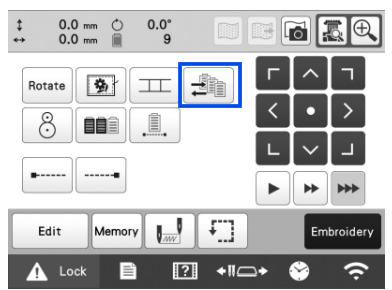](https://wiki.cci.arts.ac.uk/uploads/images/gallery/2025-11/KWYO3HF5Pyxv65gL-image-1764259293901.png)
2. The machine will automatically number each section starting at 1. Select each section and then choose the colour/needle you want it to be. This is where having the correct colours anchored to each needle is important as it will make this process a lot easier.
[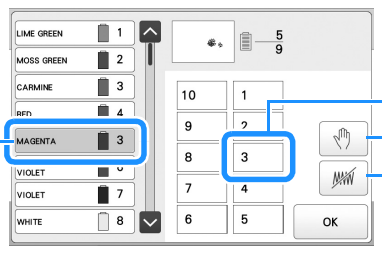](https://wiki.cci.arts.ac.uk/uploads/images/gallery/2025-11/G0VEVNBlhI8QHqHj-image-1764259561315.png)
#### Changing the bobbin thread
The bobbin thread is what binds the top thread to the fabric, and sits on what's known as the 'wrong side'. This part can be slow the first time you do it, but precision is important -- if your bobbin is not set up properly you will spend a lot longer trying to figure out why your design hasn't come out right!
This machine uses pre-wound bobbins which makes this process easier that some other machines. For a full step-by-step instruction, the [guide in the manual](https://download.brother.com/welcome/doch101931/884t15-16_om02_en.pdf#page=35) is very thorough, though if you are unsure then please ask for a refresher.
1. Open the hook cover and pull the thread picker towards you.
[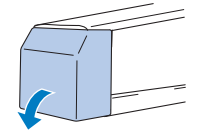](https://wiki.cci.arts.ac.uk/uploads/images/gallery/2025-10/cQ2iOCtCGHer5vdp-image-1759309218620.png)
[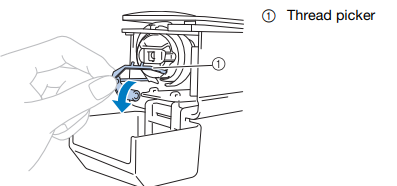](https://wiki.cci.arts.ac.uk/uploads/images/gallery/2025-10/TWcIvtSa4qFkuJDh-image-1759309258581.png)
2. Grab the bobbin latch and remove the bobbin case.
[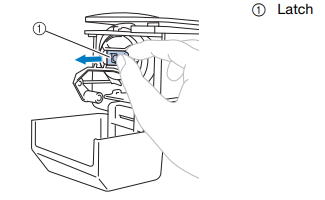](https://wiki.cci.arts.ac.uk/uploads/images/gallery/2025-10/2XzRAdOoOOkm3XZh-image-1759309380600.png)
3. Insert the prewound bobbin into the case, making sure it is the correct way round. (if you are looking at the open side of the bobbin case, the thread on the bobbin should be wound in a clockwise direction).
[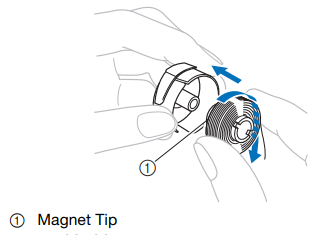](https://wiki.cci.arts.ac.uk/uploads/images/gallery/2025-10/eNIppMOCB5XKQCqs-image-1759309677500.png)
4. Pass the thread through the thread slit and under the tension adjust spring and pull so that the tail is about 50mm.
[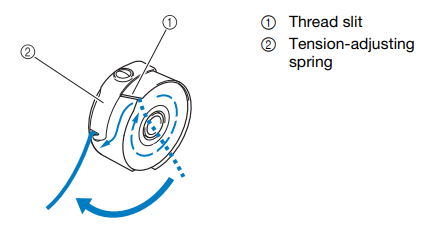](https://wiki.cci.arts.ac.uk/uploads/images/gallery/2025-10/eVSSQIC3Aup0D0U5-image-1759309726662.png)
5. Insert back into the machine, aligning the tab with the notch, and pushing until it snaps into place.
[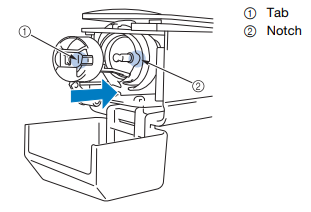](https://wiki.cci.arts.ac.uk/uploads/images/gallery/2025-10/SUPFfajDcNGInyMX-image-1759309828631.png)
6. Close the hook cover and you are ready to go!
__Tip:__ When about to embroider a large design, it's worth checking that there's a fair amount of thread left on the bobbin, to avoid having to change it midway (it's not an issue, just annoying).
### Hoops, fabric, and backing
In order to embroider fabric, it must be stretched taut in an embroidery hoop, which is tightened using one or two adjustable screws, then mounted onto the machine. It then moves the fabric relative to the needle. This is low-key one of the most crucial bits of getting a design to work, and if you're having issues with distortion it's probably going to be here.
There are currently 4 flat hoop sizes and a cylinder hoop available to use at CCI. In general, try and use the smallest possible hoop that will fit your design -- the larger the hoop, the less supported the fabric is, and the more likely you are to encounter distortion. This is particularly relevant if you are using a thin or stretchy fabric. The largest hoop is not a challenge!!
[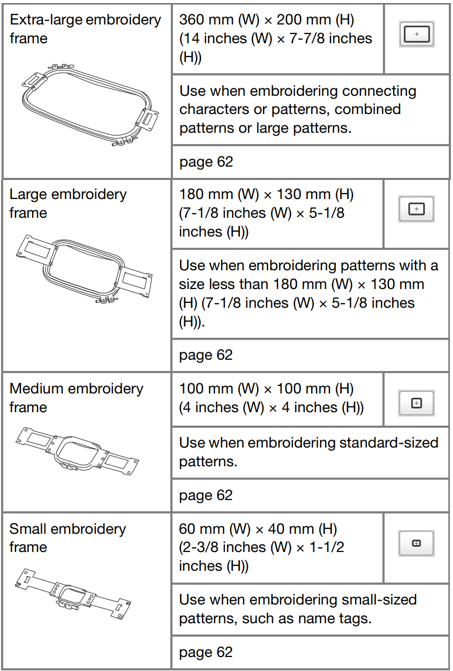](https://wiki.cci.arts.ac.uk/uploads/images/gallery/2025-10/EQmJv6TTY6qgCge9-image-1759310335124.png)
If you don't know what hoops you can use, the machine will tell you -- just look for the hoop icon in the top while browsing designs. Designs too big for the hoop will be greyed out and you will not be able to stitch with them. The machine knows what hoop you have mounted and will adjust this accordingly.
We have both iron-on and tear-away embroidery backing. For delicate or stretchy fabric, iron-on keeps it more stable so is recommended. Iron this onto the fabric _before_ putting it into the hoop. For other fabrics, either is fine.
Place the fabric and backing right side up on top of the outer part of the hoop. Press the inner part down and pull the edges of the fabric to make sure it is taut with no wrinkles.
[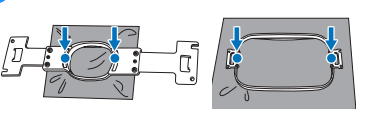](https://wiki.cci.arts.ac.uk/uploads/images/gallery/2025-10/tpuxrBUtG6nBeDYS-image-1759331046512.png)
Then use the 3 way screwdriver to tighten the screws of the frame.
[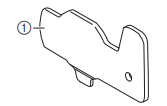](https://wiki.cci.arts.ac.uk/uploads/images/gallery/2025-10/IF7uQcoVGB2SnkuE-image-1759331238397.png)
__Tip:__ If you are using a stretchy or delicate fabric, take care not to over-stretch when putting the fabric into the hoop (or the design will pucker when you come to remove the fabric from the hoop). I would strongly suggest using the stock canvas we have at the CCI to test designs, especially when you are learning to use the machine.
You can also use the iron on stabiliser to 'float' very small pieces of fabric, ribbons or corners.
[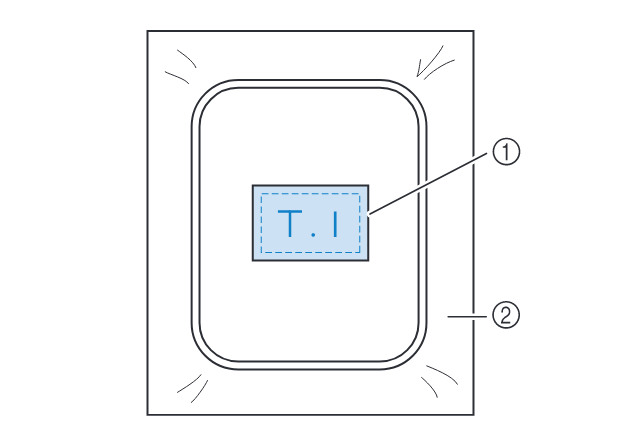](https://wiki.cci.arts.ac.uk/uploads/images/gallery/2022-01/ZMLZr967C5u566XG-image-1641399551709-19-05.png)
### Embroidering designs
If you are using PE Design on the lab computer, you can directly upload designs to the machine within the program. Otherwise, use a memory stick to transfer your design over.
Aligning the design on your fabric properly is really important. This machine has a camera built in that can help you align your designs. On the edit page, press the camera button. This will take a scan of the fabric in the hoop and display an image of it underneath the design you have uploaded. You can then position your design precisely.
[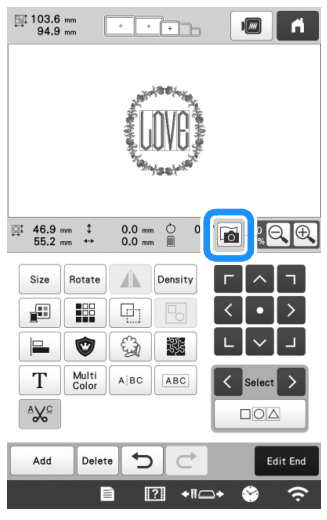](https://wiki.cci.arts.ac.uk/uploads/images/gallery/2025-10/tteVAJi4YbqhXs7X-image-1759331314459.png)
All the hoops also come with special alignment sheets that can help you line things up. This is by far the most annoying part of the whole process, but it's worth getting right.
Within the edit window (shown above), you can also rotate and resize your design along with a few other modification. When you resize it, this will just take the existing stitches and stretch them (so you might not get the desired density). It is therefore recommended that the design is the correct size in the program you have created it in.
### Running the machine
Before you start, check that you have enough time to finish the design. The machine's time estimates are normally pretty accurate (if anything, it normally takes a bit longer). You MUST be next to the machine throughout, it CANNOT be left unattended.
While embroidering:
* pay attention to the sounds the machine is making, and to whether any messages appear on the screen (e.g. telling you to re-thread the top or bottom thread).
* if at any point the machine seems unhappy, press the stop button, and check each part of the machine to see what is wrong. If in doubt, ask one of us to help.
#### If the top thread breaks during embroidery
This is not uncommon, and can cause some stitches to be skipped. Luckily, it's also easy to resolve. If this happens multiple times in the same design, however, there might be something wrong (see 'my top thread keeps breaking' in the troubleshooting section).
Enter the stitch counting menu (indicated below), then modify the stitch number using the needle icons. The machine's needle will move as you adjust, allowing you to see what's going on.
Press the -/+ stitch button at the bottom to open up the menu.
[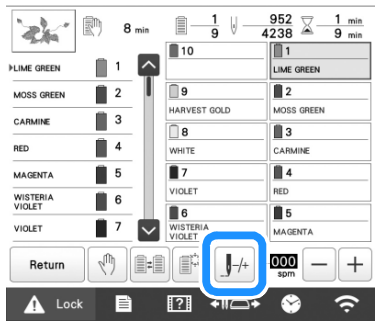](https://wiki.cci.arts.ac.uk/uploads/images/gallery/2025-10/lunFaAtQ94TObCvR-image-1759332543397.png)
You can then press this below button to check the needle drop point and then the numbered buttons to adjust the stitch number.
[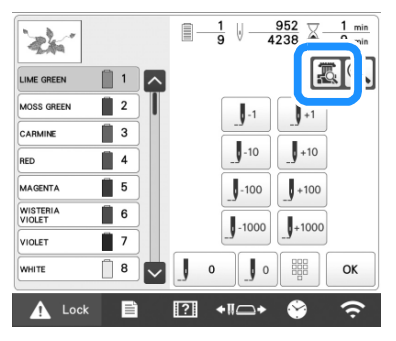](https://wiki.cci.arts.ac.uk/uploads/images/gallery/2025-10/SMnsSZiMHwZIGjfW-image-1759332610104.png)
For most cases (unless a lot of stitches were skipped), I'd recommend going back 10 at a time, then using +-1 stitch to line up the needle with the last proper stitches (go a couple in to ensure they can't come loose).
## Using conductive thread
We have two thicknesses of Madiera silver plated thread. Use the thinner one (it should normally be threaded onto the machine already) as the thicker one is too thick for this machine and will not work properly.
You can use this to make embroidered circuits, like the example below, or touch sensors.
[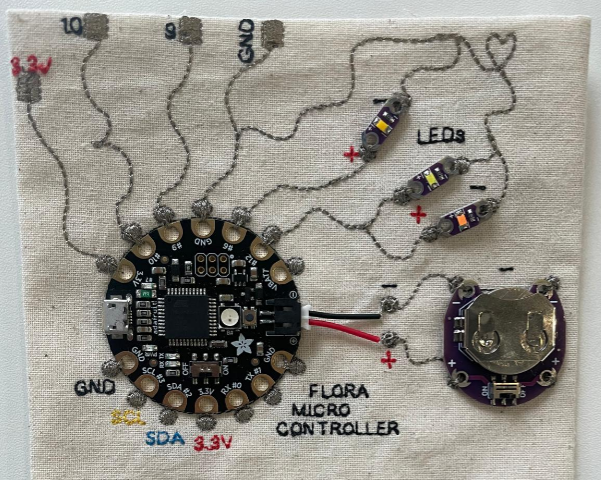](https://wiki.cci.arts.ac.uk/uploads/images/gallery/2025-10/uxlaoHBP5DzguI51-image-1759333183397.png)
## Troubleshooting
#### My design is distorted/puckered
This issue is almost certainly to do with hooping. If you're trying larger and more complex designs, I would recommend watching this [hooping tutorial](https://www.digitizingmadeeasy.com/machine-embroidery-beginners-how-to-hoop-tutorial/) which gives a lot of detail on proper technique.
Before you change anything in your design, check:
1. is the fabric properly stretched on the hoop
2. have you ironed on stabiliser to the back of the fabric (and is it properly bonded).
If the answer to both these questions is yes, this is likely not down to a single issue, and instead part of a set of different trade-offs:
* __thin or stretchy fabric__ -> thin/stretchy fabric is easily distorted by embroidery. The first thing to try here is adjusting the tension of the thread (loosen a little for stretchy fabrics), and also to ensure that the fabric isn't being over-stretched in your hoop.
* __size of design/hoop__ -> if your design is anywhere near the border between 2 hoop sizes, try rounding down the size to fit the smaller hoop. This will make the fabric much more stable.
* __complexity/density of design__ -> dense and detailed stitch fills can easily distort fabrics. You could try reducing the stitch density, increasing the stitch size, or even not filling in particular areas to try and combat this
__Tip:__ Before you tear up your design, try ironing it: sometimes even pretty bumpy designs look a lot better after a bit of ironing.
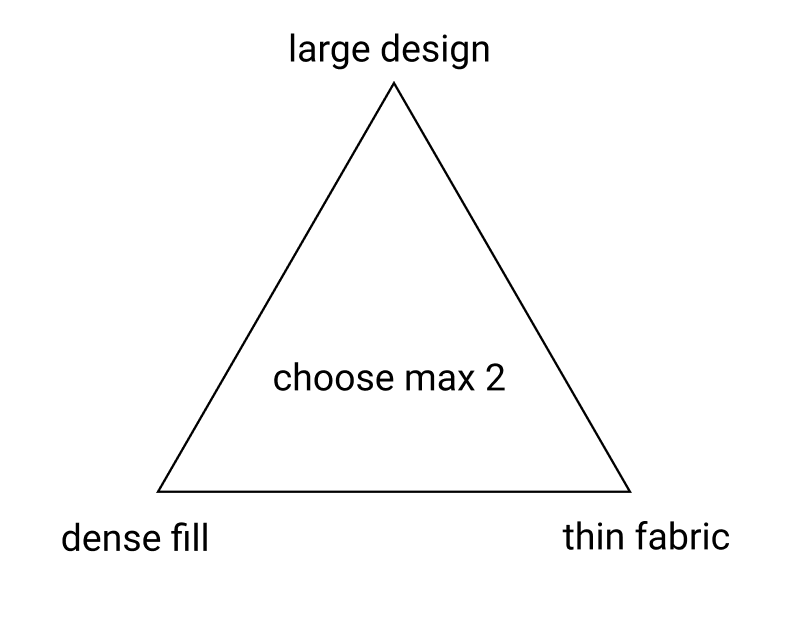 #### The bobbin thread is coming through the top of the fabric
This is a really common and very annoying issue, and may have a few root causes. A very common mistake when starting to use the machine is putting in the bobbin thread the wrong way round: if you have anything more than 1mm thread showing on top I would suggest addressing that first.
* __adjust the tension:__
If the pull-through effect is quite slight, you might just need to correct the tension for the fabric you are using. Try lowering the tension if you have bobbin thread showing. This can be done without needing to remove anything from the machine. Press the needle button to move it out of the way of the fabric, then
* __re-thread the bobbin__
Thread pull-through is very often associated with an incorrectly threaded or otherwise unhappy bobbin. You can correct this without restarting the design. Raise up the needle and presser foot, and gently remove the hoop. Open up the bobbin case, and remove the bobbin. You will want to check 3 things:
1. __is the bobbin the correct kind of bobbin?__ -> please only use the pre-wound bobbins that are provided. They should either be in the clear plastic box next to the machine or component draws.
2. __is there thread/dirt/fluff in the bobbin case?__ -> if there are small amounts of thread or dust, gently clean around the bobbin area. If there is a large amount, or anything is caught, please get a member of staff and we can help. Don't unscrew anything!
3. __IMPORTANT: is the bobbin the correct way round?__ -> when you replace the bobbin in the case, ensure that it matches the direction in the picture below. This is the root of almost all beginner problems, and gladly easily resolved.
* __re-thread the top thread__
This is less usually an issue, but worth checking if you've tried the other steps already.
* __test out a different design__
If there are still issues, use a design you know works to verify it's a machine issue, and not an issue with the specific file you are using.
* __turn the machine off and on again__
If none of the above approaches work, try restarting the machine. Before you do this, note down the position and stitch number in your design (if you want to continue to stitch your design) as restarting will start sewing from scratch. If this approach is effective, that's great, but let us know as it might indicate that the machine needs a service. (nb: I only added this step because I am used to using less reliable machines, it shouldn't be needed here)
#### The machine says my design will take over an hour to stitch
In my experience, the machine is rarely lying here, and what you probably have is a large, complex design with a lot of filled areas, that will genuinely take that long. This kind of design will also use _a lot_ of thread. If this is your first or second time using the machine, or you don't have 2 hours, I'd advise trying out a different design for now.
#### The design is blank in the machine's selection menu
This is a bug with patterns made using PEmbroider, and only applies to the first menu -> if you click into it, the design should show up. You can use the machine to save a copy of the file, which _will_ be recognisable: I would recommend either doing this or giving your files distinctive names to prevent confusion.
#### The top thread keeps breaking
Firstly, check that you are using the correct thread (you cannot use this machine with regular sewing thread). All of the CCI embroidery threads are Brother brand, which will appear on the top of the spool.
If you have brought your own embroidery thread, that does not necessarily mean that it will work well on this machine. Check first that the thread is suitable for machine embroidery. Cheap embroidery threads (even if they are the correct type) can sometimes be poor quality and break easily on the machine. To test this, if you can fairly easily break the thread with your hands, it's probably too weak to avoid this issue. If you do want to buy your own thread, I would personally recommend [Madeira](https://www.madeira.co.uk/embroidery-threads/) thread (it's a bit more economical than Brother, and they have a great range).
If you are using the CCI Brother thread, then check that the top thread is threaded correctly, either by referring to the manual, or asking one of the technical staff. Check in particular that thread is unwinding in the correct direction, and that the 'notch' on the spool points away from the unwinding direction (or it can get caught).
#### I broke a needle
Alas. First of all, make sure you remove all the loose bits of needle and put them in the sharps bin. It's also worth checking at this point that the top thread isn't caught on anything, and that the bobbin thread isn't caught/bunched. If you're unsure about this, try to gently remove the hoop and loosen any caught threads.
Replacing the needle on this machine is quite a tricky process. It is no trouble as we have loads of replacements but please talk to either Agnes or Rosie to put a new one in!
# PEmbroider
[PEmbroider](https://github.com/CreativeInquiry/PEmbroider) is an open-source library for embroidery design, maintained by CMU's [Studio for Creative Enquiry](http://studioforcreativeinquiry.org/). Designs are created using Processing code, particularly the Processing Drawing API which can be used to generate embroidery designs computationally. PEmbroider is well-documented online -- this tutorial page is here to point you to existing resources, and explain a couple of foibles with the software.
For a good overview of where to start, use the [PEmbroider Cheat Sheet](https://github.com/CreativeInquiry/PEmbroider/blob/master/PEmbroider_Cheat_Sheet.md).
[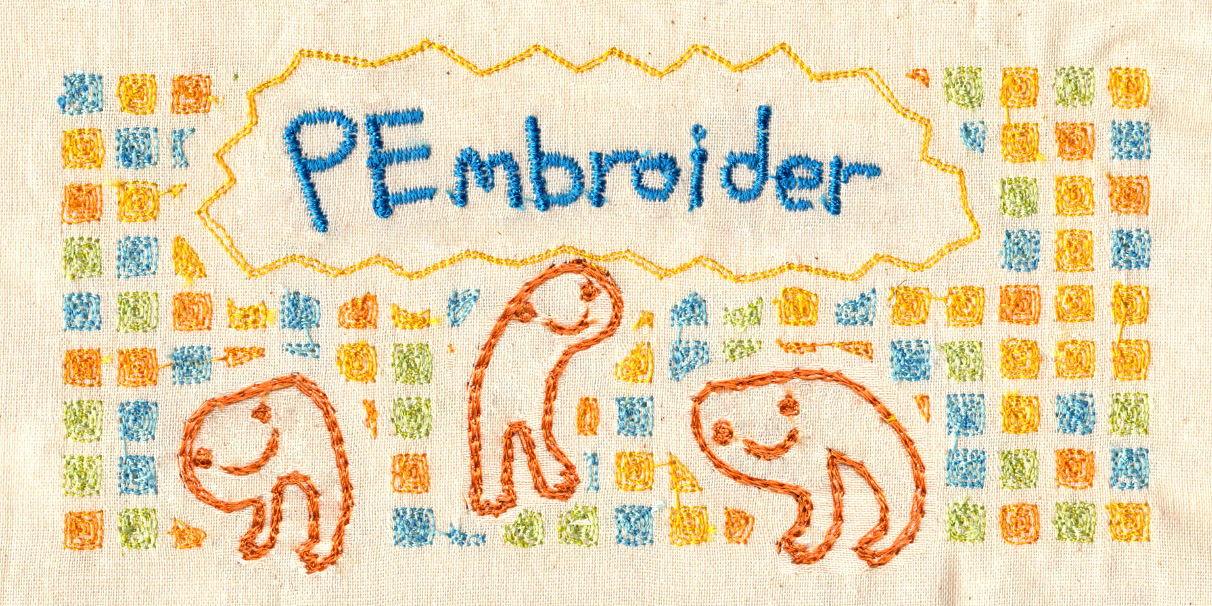](https://wiki.cci.arts.ac.uk/uploads/images/gallery/2022-01/D26wI1CnCDPEOnZi-image-1641469122783.png)
### Setup
Setup instructions are [here](https://github.com/CreativeInquiry/PEmbroider#getting-started-with-pembroider-in-processing). When running an example sketch, if you would like to use the design, make sure that it exports in the .PES file format, as this is the form used by the machine.
In the PEmbroider example files, the file format is always declared in the variable `outputFilePath`, normally in the `setup()` section of the code. So, to change this (e.g. in the example file PEmbroider_shape_hatching_experimental), from:
```
...
E = new PEmbroiderGraphics(this, width, height);
String outputFilePath = sketchPath("PEmbroider_shapes_hatching_experimental.vp3");
...
```
to:
```
...
E = new PEmbroiderGraphics(this, width, height);
String outputFilePath = sketchPath("PEmbroider_shapes_hatching_experimental.pes");
...
```
If you create a file in the wrong format, you can always re-run the code, but it is also possible to convert between different embroidery file formats online [here](https://htmtopdf.herokuapp.com/embroidery/).
## Using PEmbroider
The full API for PEmbroider is documented [here](https://github.com/CreativeInquiry/PEmbroider/blob/master/API.md).
### Setting up your sketch
Below are templates for both a looping and non-looping sketch that you can start from when creating your design.
The non-looping sketch does everything within the `setup()` function meaning that it runs once then produces the file whilst the looping sketch includes a `draw()` function that will repeat whilst the program is running.
Which one you want to use depends on how you want your code to produce the pattern. If you are using any kind of interaction, such as data from an Arduino, then the code must loop in order to use the data as it is received.
#### Non-looping
```java
// Example non-looping PEmbroider program
import processing.embroider.*;
PEmbroiderGraphics E;
void setup() {
// Starting up:
noLoop();
size(800, 600);
E = new PEmbroiderGraphics(this, width, height);
String outputFilePath = sketchPath("filename.dst");
E.setPath(outputFilePath);
E.beginDraw();
E.clear();
//-------
// Content goes here:
E.fill(0, 0, 0);
E.circle(200, 200, 200);
//----------
// Visualization and export:
// NOTE: Leave optimize() and endDraw() commented out,
// until you are ready to export the embroidery file!
// Don't forget to un-comment them when you want to export!
//
// E.optimize(); // VERY SLOW, but essential for file output!
E.visualize(); // Display the embroidery path on-screen.
// E.endDraw(); // Actually writes out the embroidery file.
}
```
#### Looping
```java
// Example looping PEmbroider program
import processing.embroider.*;
PEmbroiderGraphics E;
void setup() {
size(800, 600);
E = new PEmbroiderGraphics(this, width, height);
String outputFilePath = sketchPath("filename.dst");
E.setPath(outputFilePath);
}
void draw() {
background(220);
E.beginDraw();
E.clear();
//-------
// Content goes here:
E.fill(0, 0, 0);
E.circle(200, 200, 200);
//----------
// Visualization and export:
// NOTE: Leave optimize() and endDraw() commented out,
// until you are ready to export the embroidery file!
// Don't forget to un-comment them when you want to export!
//
// E.optimize(); // VERY SLOW, but essential for file output!
E.visualize(); // Display the embroidery path on-screen.
// E.endDraw(); // Actually writes out the embroidery file.
}
```
### Stitch size and spacing
Because of how Processing generates images, measurements are in _pixels_, not in _mm_ -- this can make it a bit trickier to compare with other pieces of software.
In my experience, the default stitches used in PEmbroider are very small and very dense, much moreso than the defaults used by Brother software. Partly, this is a matter of taste, however, when using finer or stretchier fabrics, such tight and dense stitches can cause puckering (and these designs also take a lot longer).
This is something that's best to test out yourself and adjust, but I have included the presets I use below as a guide:
```
PEmbroiderGraphics E;
...
void setup() {
...
E.strokeSpacing(2.0) // this spaces the stroke (outline) stitches by 2 pixels
E.hatchSpacing(3.0); // this spaces hatch (fill) stitches by 3 pixels
E.setStitch(5, 15, 0.0) // this sets minimum stitch to be 5px
// desirable stitch length to be 15px
// resample noise to be 0.0
...
}
```
(note: you set both the minimum and desired stitch length, as when embroidering curved shapes not all stitches will be the same length).
## Warnings and errors
### Stitches are out of bounds
A common warning is this one: it occurs when you have a design that goes right to the edge of the canvas. In my experience, so long as the design looks OK to you, this is normally fine to ignore, but it's worth making sure that the the design looks right before embroidering.
[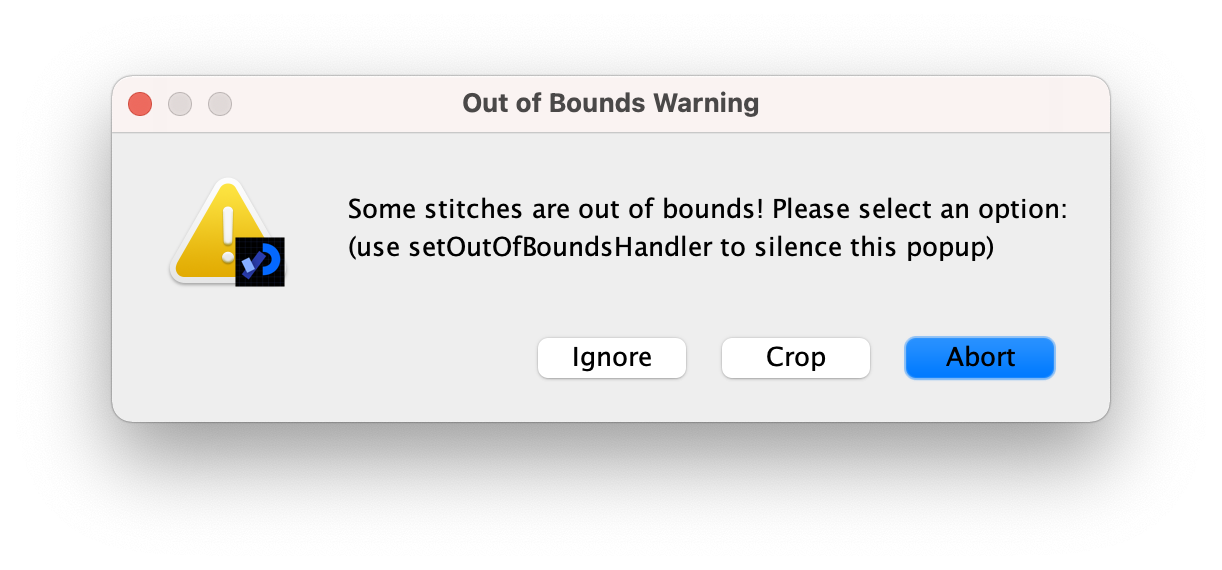](https://wiki.cci.arts.ac.uk/uploads/images/gallery/2022-01/GPiKQHgYDPnsBMS4-image-1641471375105-16-11.png)
### Designs don't display on the Brother embroidery machine selection menu
This only applies to the selection menu: if you click into the file, the design should show up, and the information the machine gives you about the design's size (and corresponding hoops) should be correct. If this is an issue, you can use the machine to save a copy of the file, which will be recognisable: if you are embroidering multiple designs in one session, I would recommend either doing this or giving your files distinctive names to prevent confusion.
## Examples
PEmbroider comes with a wide range of [examples](https://github.com/CreativeInquiry/PEmbroider/tree/master/examples), that give a good idea of a number of different features of the machine. These are also good things to modify if you want to test out different stitch lengths and densities. Once you have installed PEmbroider, these may be accessed through the Processing examples menu. Many of these have already been stitched on the Brother machine as demos, and can be found behind the machine.
[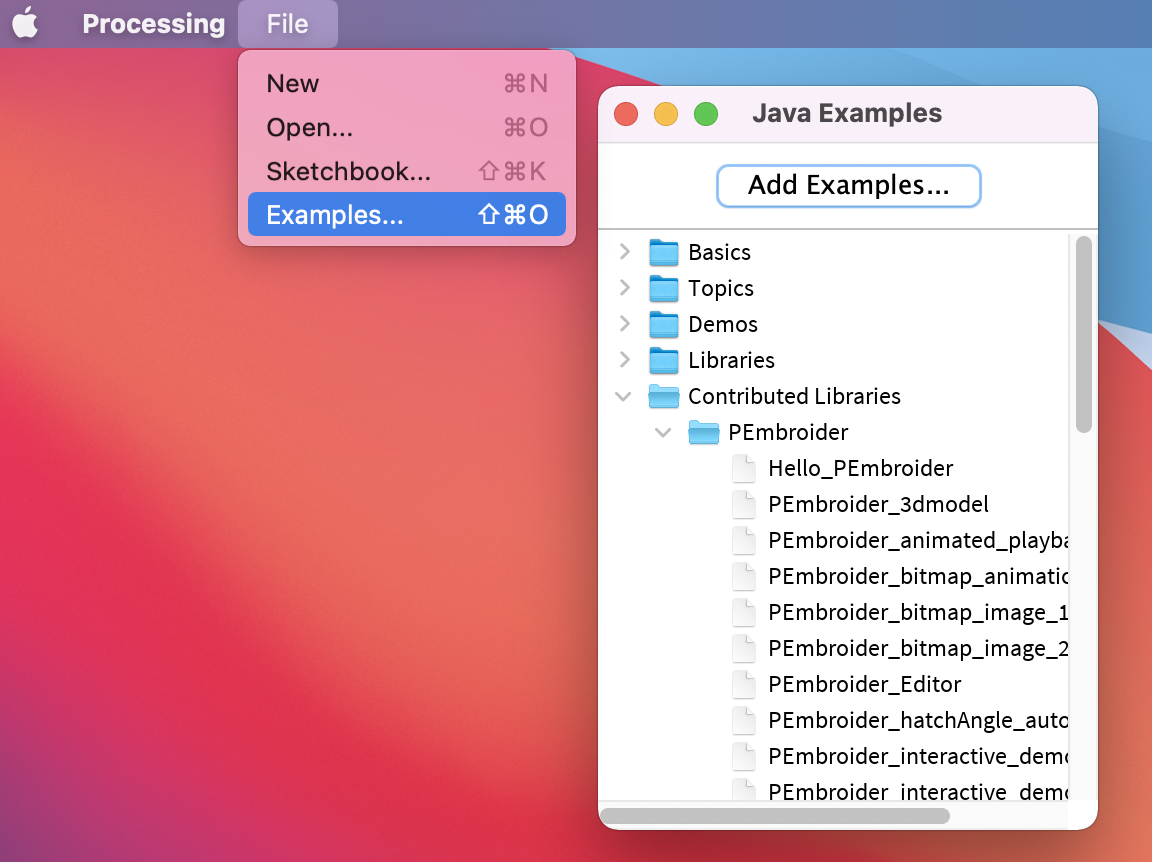](https://wiki.cci.arts.ac.uk/uploads/images/gallery/2022-01/RxIvPoAGORqcdxXK-image-1641472397830-32-38.png)
I've included some additional examples below that make use of some of the affordances of programmatic stitch generation.
### Creating pixellated designs
One thing that programs like PEmbroider are particularly well adapted for is designs where the stitches need to be very precisely laid-out. It's much harder to get stitches to do what you want in software like PE Design, where you can control the parameters but not the actual stitch placement.
One such use-case is creating pixellated designs -- below is an example image and code that I have used in the past, that demonstrates how to manipulate stitches on a grid basis.
```java
// PEmbroider script to stitch pixellated images
// author: Agnes Cameron
import processing.embroider.*;
PEmbroiderGraphics E;
void setup() {
size(1000, 1000);
noLoop();
// Load the bitmap image to embroider.
// Should consist of white shapes on a black background.
PImage myImage = loadImage("ken.gif");
// Create and configure the PEmbroider object, E
E = new PEmbroiderGraphics(this, 1000, 1000);
String outputFilePath = sketchPath("ken.pes");
E.setPath(outputFilePath);
// Initial setup of PEmbroider object.
E.beginDraw();
E.clear();
E.fill(0, 0, 0); // start the design at 0
E.noStroke();
// Parallel hatch
E.setStitch(5, 30, 0); //set the stitch to be the same size as the 'pixels'
E.hatchMode(PEmbroiderGraphics.PARALLEL);
E.hatchAngleDeg(0); // you want to set this to 0 for a 'pixel' effect -- default is angled
E.hatchSpacing(3.0); // this is nice and not overly dense
E.image(myImage, 0, 0);
// finishes the file and shows
E.optimize();
E.visualize(); // show the file
E.endDraw(); // write out the embroidery file
}
```
This code is created to run with a 1000x1000 .gif image, with a 'pixel' size (e.g. white squares) of
To run this code, create a folder called 'data' in the same folder as the processing file, and then save this image as 'ken.gif'. You can test this out with your own images, too.
[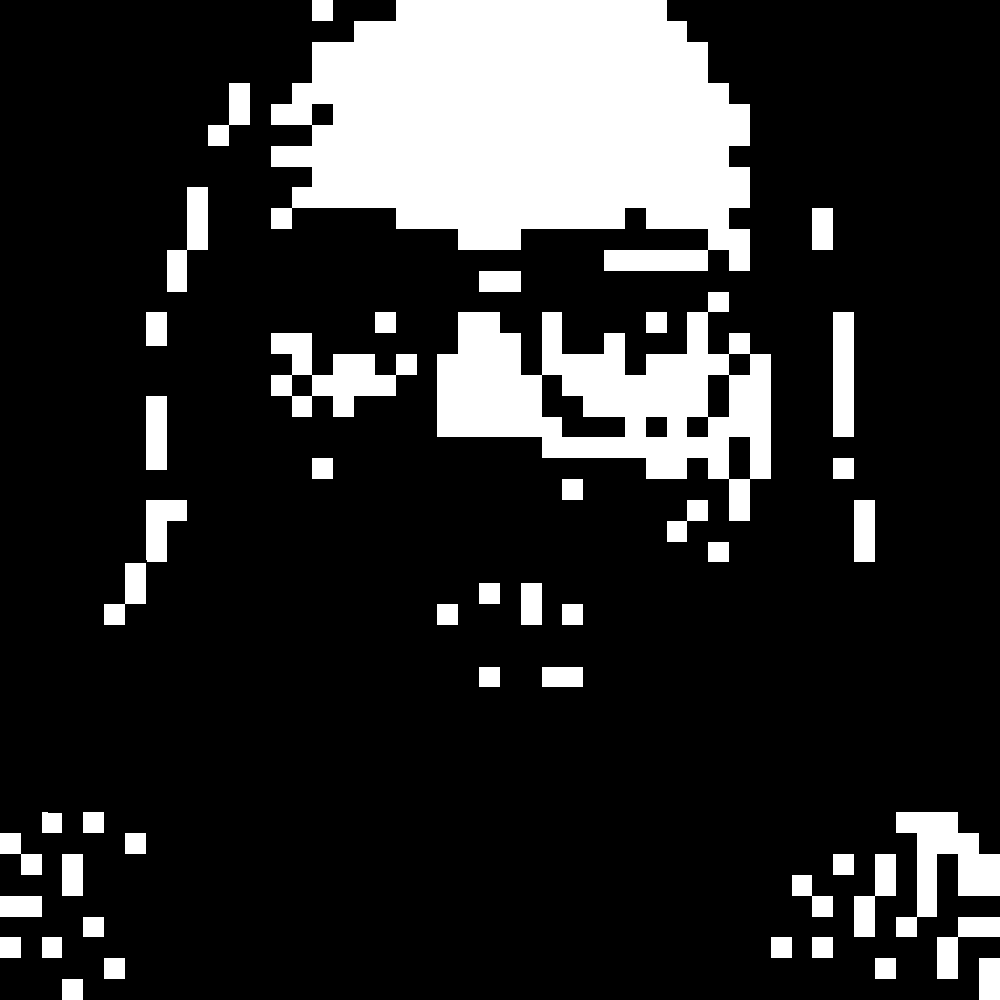](https://wiki.cci.arts.ac.uk/uploads/images/gallery/2022-01/WHpWjg0t4bJvs03D-image-1641471293163.gif)
The output should look something like this:
[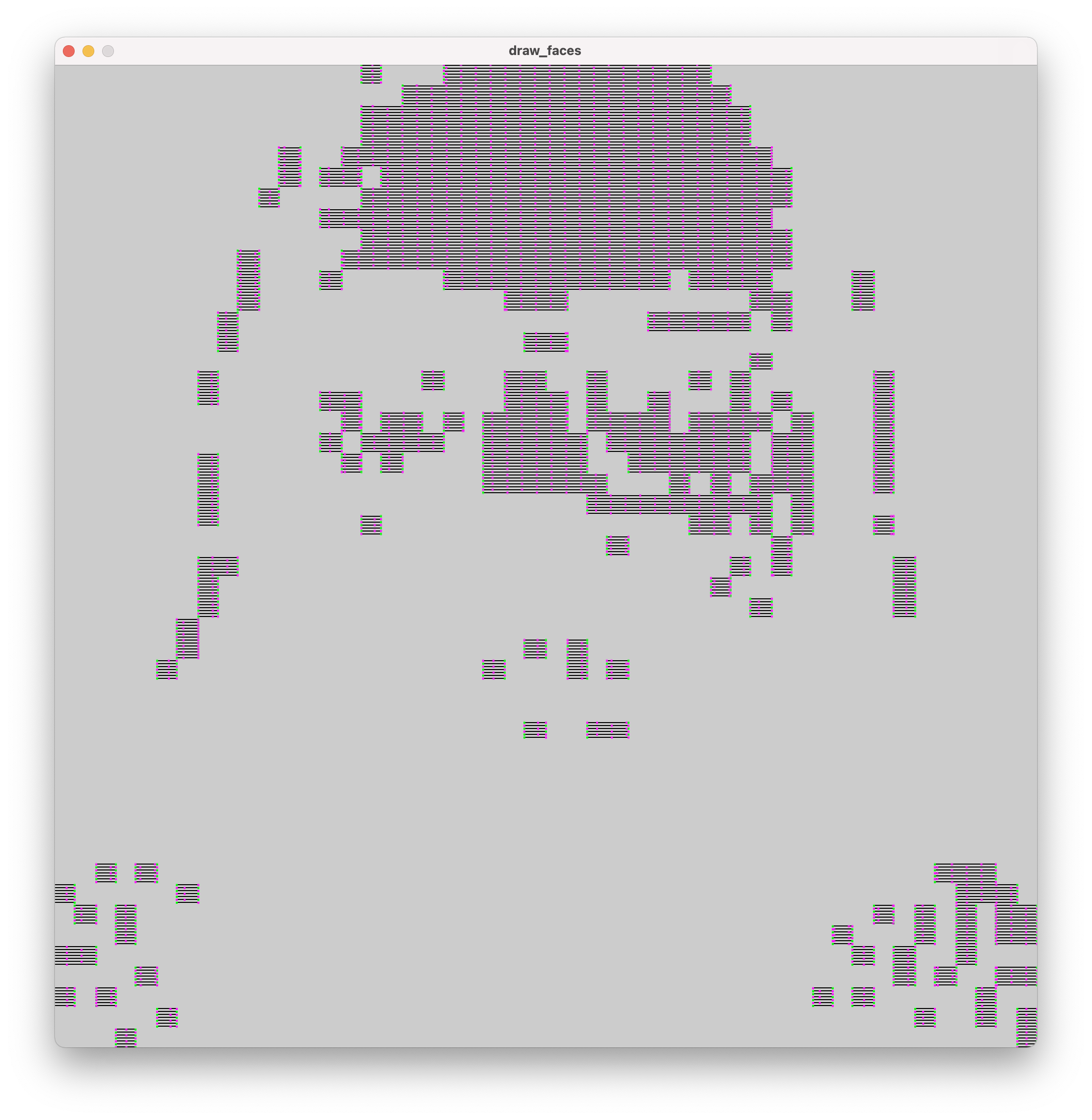](https://wiki.cci.arts.ac.uk/uploads/images/gallery/2022-01/dNZUbPPqH6poFvdf-image-1641471283217-14-38.png)
# PE Design 11
PE Design 11 is Brothers software used for creating digital embroidery patterns. The interface is quite user friendly so use this guide as a pointer for how to get started! The full instruction manual can be found [here](https://support.brother.com/g/s/hf/htmldoc/ped/im/ped11/en/PED11_EN/index.html).
[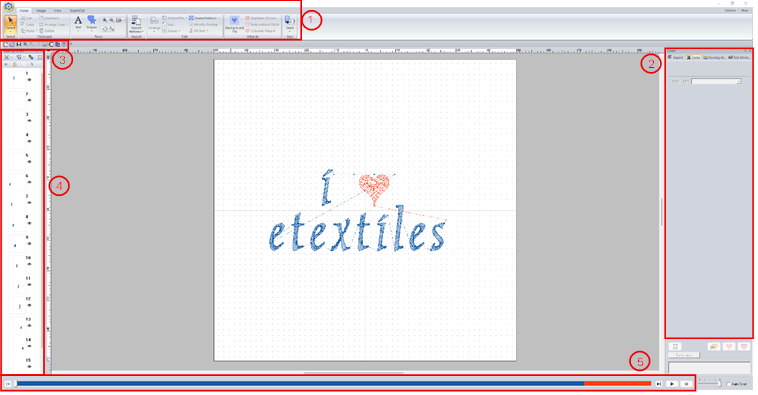](https://wiki.cci.arts.ac.uk/uploads/images/gallery/2025-11/xlEQnpLJsdCAZzcy-image-1762261608289.png)
The interface contains a few main sections, some with subsections:
1. [Ribbon](#bkmrk-ribbon)
1. [Home](#bkmrk-home)
2. [Image](#bkmrk-image)
3. [View](#bkmrk-view)
4. [Shape](#bkmrk-shape)
5. [Text](#bkmrk-text)
2. [Side pane](#bkmrk-side-pane)
1. [Colour attributes](#bkmrk-colour-attributes)
2. [Sewing attributes](#bkmrk-sewing-attributes)
3. [Text attributes](#bkmrk-text-attributes)
3. [Quick access toolbar](#bkmrk-quick-access-toolbar)
4. [Sewing order pane](#bkmrk-sewing-order-pane)
5. [Stitch simulator pane](#bkmrk-stitch-simulator-pan)
### Ribbon
#### Home
[](https://wiki.cci.arts.ac.uk/uploads/images/gallery/2025-11/63KeTTjcujwtzcpc-image-1762256864640.png)
Under the home tab you will find options for creating text and drawing simple shapes and lines. On the far right you will also have the option to send your file directly to the embroidery machine from this computer.
#### Image
[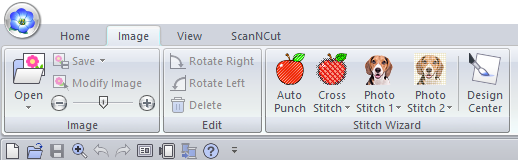](https://wiki.cci.arts.ac.uk/uploads/images/gallery/2025-11/R6mAsbbWwS5fDbpf-image-1762257238432.png)
Under this tab you will find options for converting images into embroidery patterns. First import your image using the Open button the select one of the 'Stitich Wizard' modes. There are 5 differnt methods to choose from:
- Auto Punch
- Cross Stitch
- Photo Stitch 1
- Photo Stitch 2
- Design Center
Each will convert the image using a slightly different technique/style. The first four don't give much control over the specifics of the design whereas Design Center lets you go into more detail. It is, however, not very good at picking up thin lines so if you find it is not converting your image well, I would recommend having a go with Inkscape instead.
#### View
[](https://wiki.cci.arts.ac.uk/uploads/images/gallery/2025-11/2gzS8hwD2dIj7Eih-image-1762257205116.png)
Under this tab you can change view options such as the preview mode. You can also add features such as a grid and can toggle whether the design snaps to it. This can be very useful when drawing the design yourself within the program.
#### Shape
[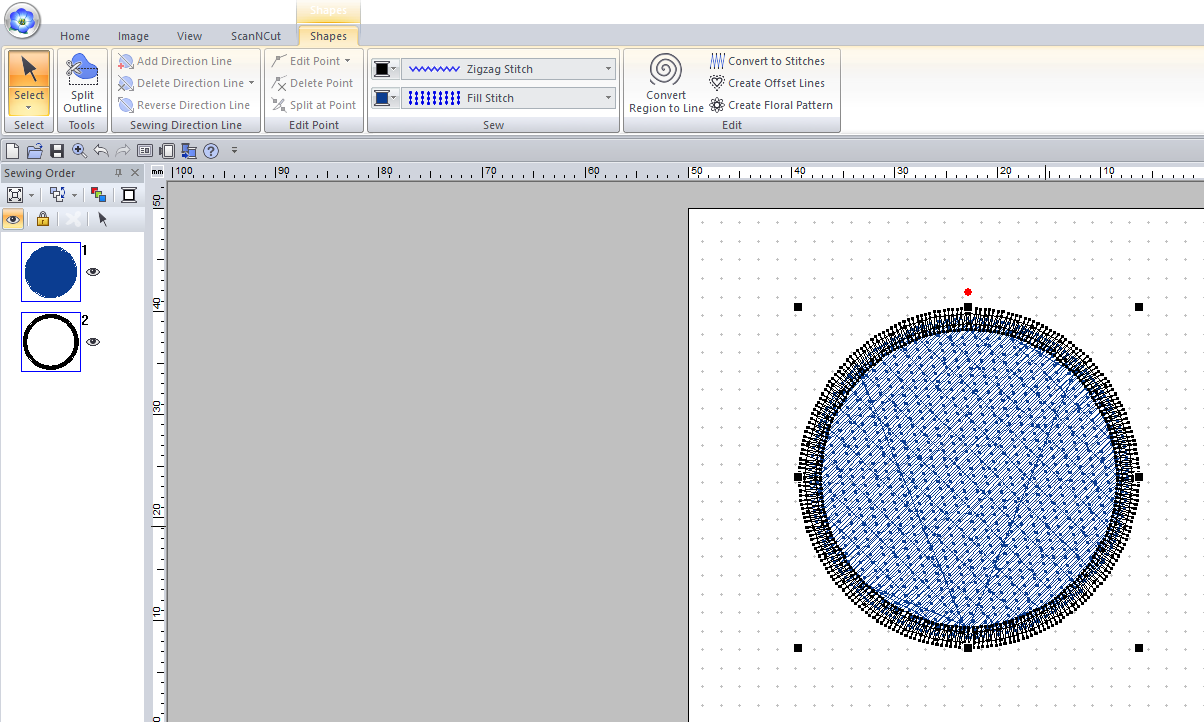](https://wiki.cci.arts.ac.uk/uploads/images/gallery/2025-11/5qnNqeNktfiBB4RX-image-1762258339684.png)
This tab allows you to edit any shapes that you add to the canvas. You can change options such as the type of stroke and fill stitches. This is something that will effect the appearance of your embroidery a fair amount, so is something you should definitely consider.
#### Text
### Side pane
#### Colour attributes
This panel is used to change the preview colour of your design. As this software is made by Brother, the colour numbers will match up with the Brother threads that we have.
[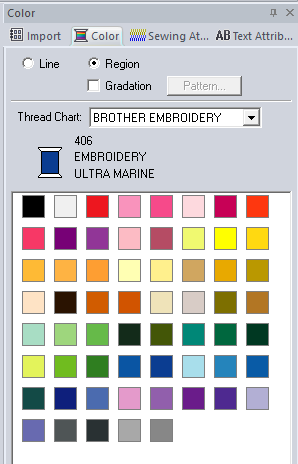](https://wiki.cci.arts.ac.uk/uploads/images/gallery/2025-11/qPxAi4gm8cBhslWo-image-1762266389536.png)
#### Sewing attributes
In this section we can change some attributes of the stitches such as density, width, and direction. For different fill types, there may be slightly different options in this section.
[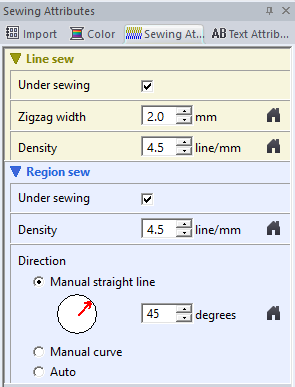](https://wiki.cci.arts.ac.uk/uploads/images/gallery/2025-11/lmc5sSgZkoYZZ4dj-image-1762266403158.png)
#### Text attributes
Here we can adjust specifics such as the kerning, character spacing, and text alignment. To get a new line when entering the text, press Ctrl+Enter.
[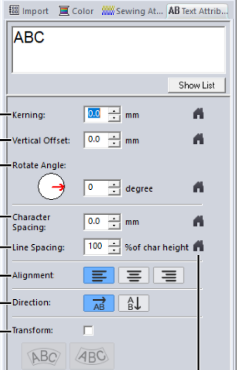](https://wiki.cci.arts.ac.uk/uploads/images/gallery/2025-11/aGFNpYanuVgFbDNd-image-1762268911837.png)
### Quick access toolbar
[](https://wiki.cci.arts.ac.uk/uploads/images/gallery/2025-11/tKOsvsAdFHBRMtMs-image-1762266482872.png)
Most of these are standard options (open, save, zoom, etc). The other one that is regularly is the *design settings* option (8th from the left), which can be used to change the size of the hoop you are designing for.
[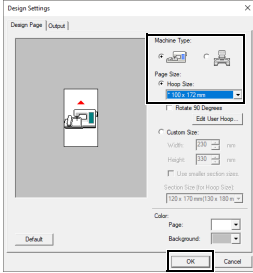](https://wiki.cci.arts.ac.uk/uploads/images/gallery/2025-11/IpJ3OEOln6qtcKTf-image-1762266794847.png)
### Sewing Order pane
This pane will show you the order in which the sections of your design will be sewn. A useful option is the *optimise sewing order* button (with the red, green, and blue squares) which will group together all parts in the same colour to make the sewing process more efficient.
[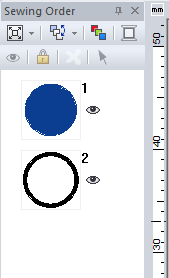](https://wiki.cci.arts.ac.uk/uploads/images/gallery/2025-11/p6WTbgrsi1UOELRr-image-1762266905988.png)
### Stitch simulator pane
This pane gives you an overview of the sections to be sewn. If you click the play button at the side, it will simulate the sewing process, allowing you to double check that everything is how you intended it to be.
# Inkscape and Ink/Stitch
Inkscape is a free vector graphics software similar to Adobe Illustrator. It has an extension called Ink/Stitch that allows you to convert vector images directly into embroidery files. **To use this software, you need to download BOTH Inkscape and Ink/Stitch separately.**
**The embroidery computer in the eTextiles Lab has Inkscape installed but you will have to individually install Ink/Stitch onto your account**
Download Inkscape [HERE](https://inkscape.org/release/inkscape-1.4.2/)
Download Ink/Stitch [HERE](https://inkstitch.org/docs/install/)
## Converting to vector format
If your image is not already an .svg file, you can use the Trace Bitmap function.
Bring your image into Inkscape, select it, then click Path > Trace Bitmap.
[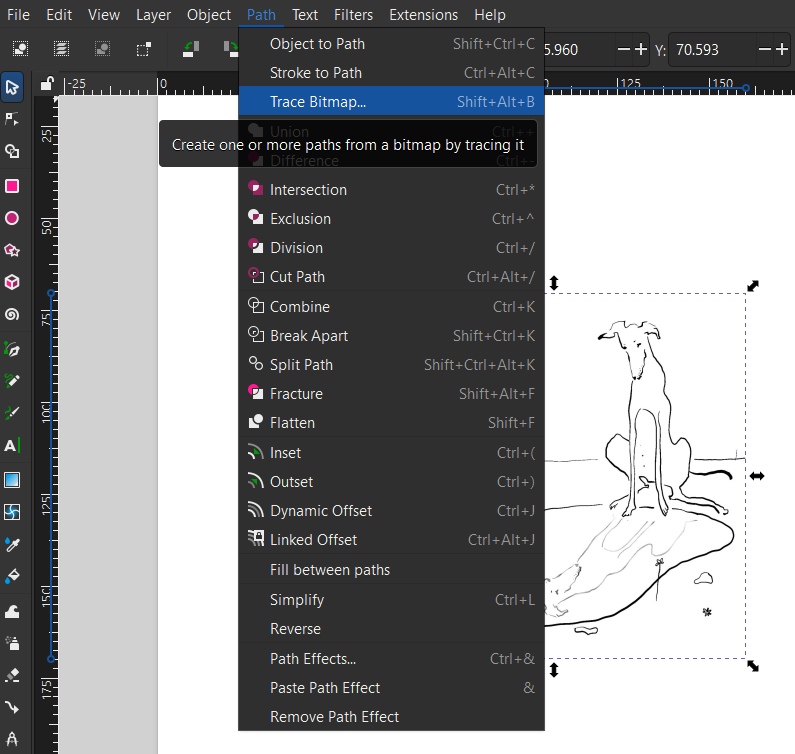](https://wiki.cci.arts.ac.uk/uploads/images/gallery/2025-10/LLAAyG1JljBk1M94-image-1761321157855.png)
This will bring up a window on the right with a few options and a preview of the converted image.
[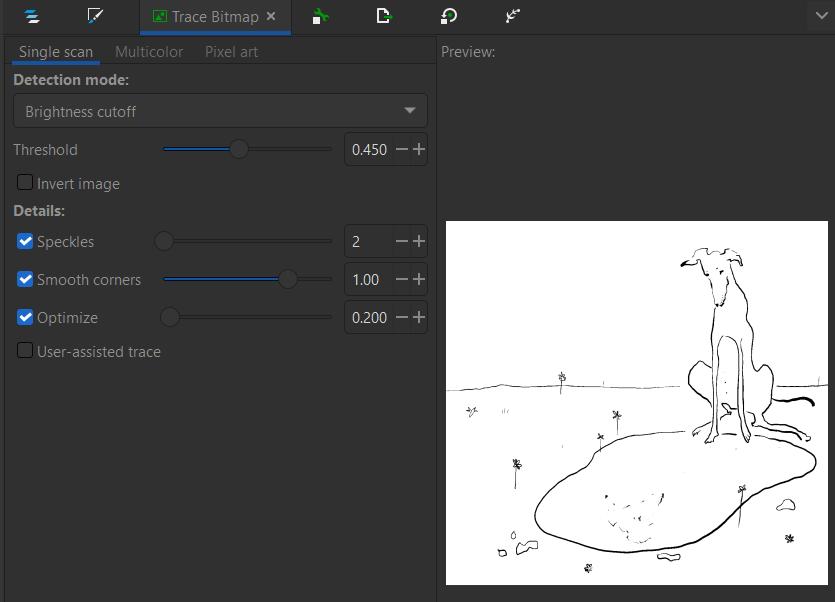](https://wiki.cci.arts.ac.uk/uploads/images/gallery/2025-10/IorUGsPmhn33w4YE-image-1761321198900.png)
Have a play around with the different settings to get the best preview then click Apply. This will generate a vector version of your image that you can now convert to an embroidery file.
## Converting to embroidery file
Once you have your vector image, go to Extension > Ink/Stitch > Params.
[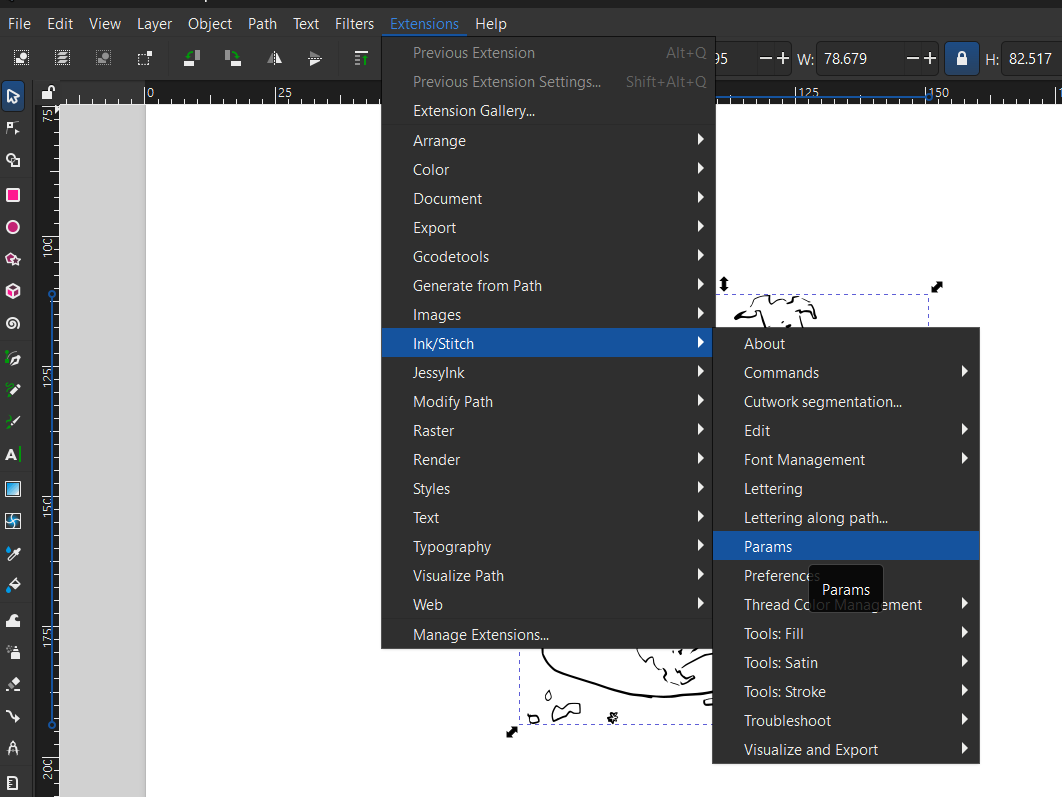](https://wiki.cci.arts.ac.uk/uploads/images/gallery/2025-10/vA2WiWHgVvn5Z8jX-image-1761320483759.png)
This will bring up the Ink/Stitch window and will show you a preview of the design as an embroidery pattern.
Note: Be patient! The conversion to embroidery file can take a while - up to a few minutes for large or more detailed designs. Before the Ink/Stitch window comes up, there will be a small, blank dialog box open in Inkscape. This isn't an error you just need to wait. It has finished converting when it shows you the preview like below.
[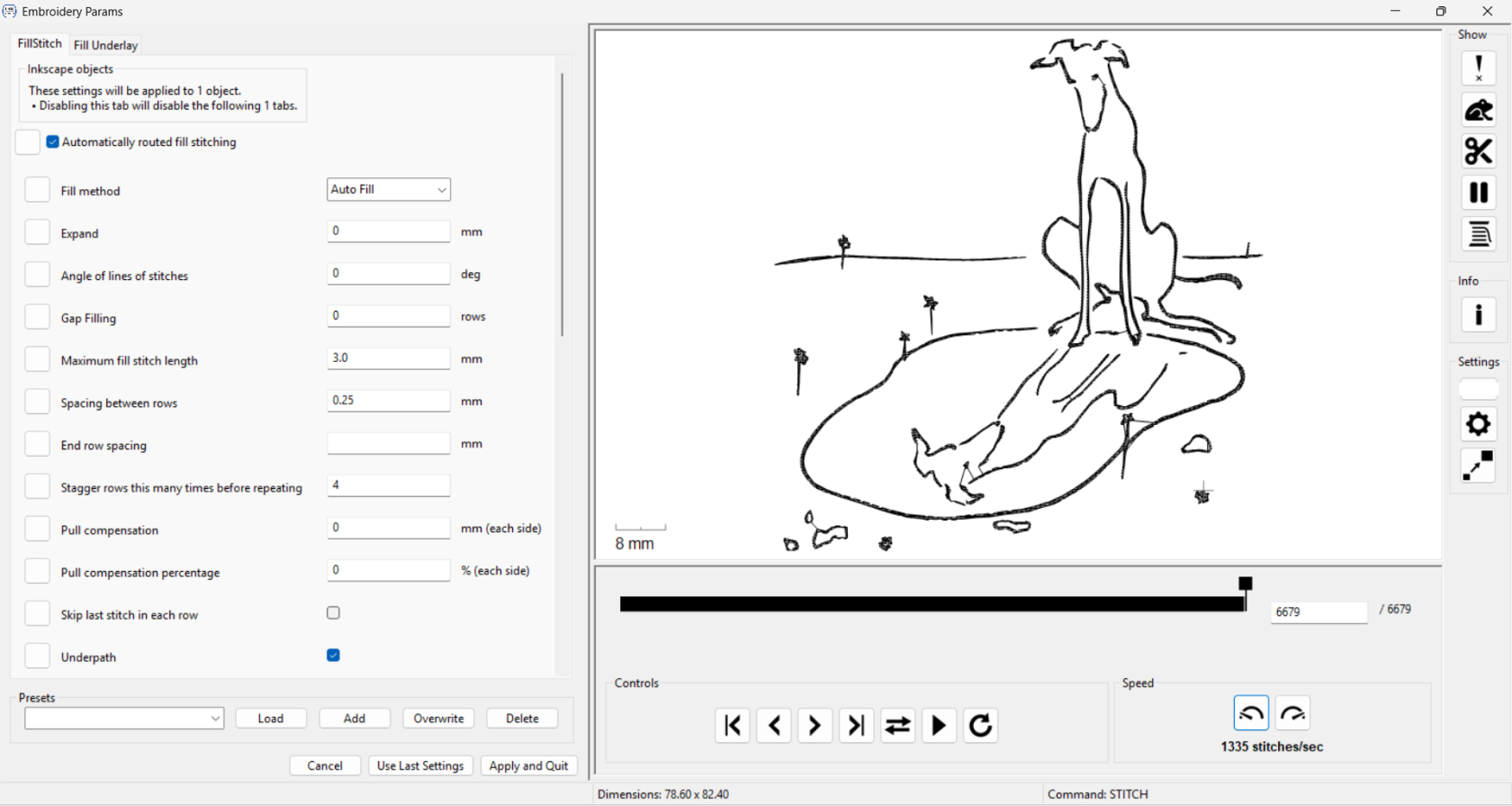](https://wiki.cci.arts.ac.uk/uploads/images/gallery/2025-10/obcNN5x5f9ssopZY-image-1761320546703.png)
Here you can change the parameters such as stitch length, density, and fill type. Once you are happy, click Apply and Quit. This will take you back to Inkscape. It will seem like nothing has changed, however you can now export the file as a .pes and embroider it!
[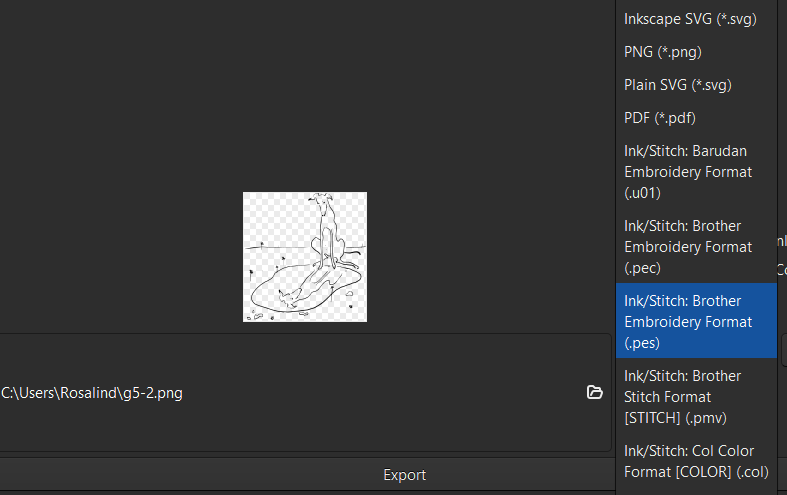](https://wiki.cci.arts.ac.uk/uploads/images/gallery/2025-10/ZSGjtYKiHIucIJV4-image-1761320948925.png)
# Workshop: Generative Embroidery with PEmbroider
This is the written version of an embroidery workshop in the CCI, and can either accompany the live workshop or be worked through by itself. As we go through the exercises, it's a good idea to have the [PEmbroider Cheat Sheet](https://github.com/CreativeInquiry/PEmbroider/blob/master/PEmbroider_Cheat_Sheet.md) open in a tab for reference. These notes are also heavily adapted from the cheat sheet. This workshop is based on [Carpentries](https://carpentries.org/) format, which means that participants should code alongside whoever is running it.
Copies of the files used for each of the exercises that can be downloaded [here](https://github.com/agnescameron/pembroider-workshop), but I'd recommend trying to generate the files yourself where possible.
## 1. Hello World: Drawing a Line
Follow the instructions [here](https://github.com/CreativeInquiry/PEmbroider#getting-started-with-pembroider-in-processing) to set up PEmbroider on your computer. You will need Processing 4. The first thing we will do in PEMbroider is draw a single line, which we can also use to test everything is working correctly.
### Template File
All files in PEmbroider have a similar structure, and the [cheat sheet](https://github.com/CreativeInquiry/PEmbroider/blob/master/PEmbroider_Cheat_Sheet.md) helpfully provides a template, which I've adapted slightly to match the file format we use in the CCI. We'll be using this as the basis for all the files in the workshop. This file draws a single line, but we can change that to anything we like.
```java
// Example PEmbroider program
import processing.embroider.*;
PEmbroiderGraphics E;
void setup() {
// Starting up:
noLoop();
size(600, 600); // 100 is 1cm
E = new PEmbroiderGraphics(this, width, height);
// change this line you want a different file type
String outputFilePath = sketchPath("filename.pes");
E.setPath(outputFilePath);
E.beginDraw();
E.clear();
//-------
// Content goes here:
E.line(0, 0, 600, 600);
//----------
// Visualization and export:
// NOTE: Leave optimize() and endDraw() commented out,
// until you are ready to export the embroidery file!
// Don't forget to un-comment them when you want to export!
//
// E.optimize(); // VERY SLOW, but essential for file output!
E.visualize(true, true, false); // Display the embroidery path on-screen.
// E.endDraw(); // Actually writes out the embroidery file.
}
```
In order, this file:
* sets up a new canvas, of size 600x600 pixels
* tells the computer that it's an embroidery canvas, and sets an output file path
* draws a line on the canvas
* shows it to us (visualize) -- the `true, true, false` part tells the computer whether to draw colours, stitches and the routes taken by the machine. I prefer these settings but they can all be helpful
There are some other lines that are 'commented out' (have slashes in front of them) and don't run. These we might use later but for now we don't need to use them.
When you run this file, you should see an output that looks like this (if you *don't* see this, you will want to check over the setup steps again):
[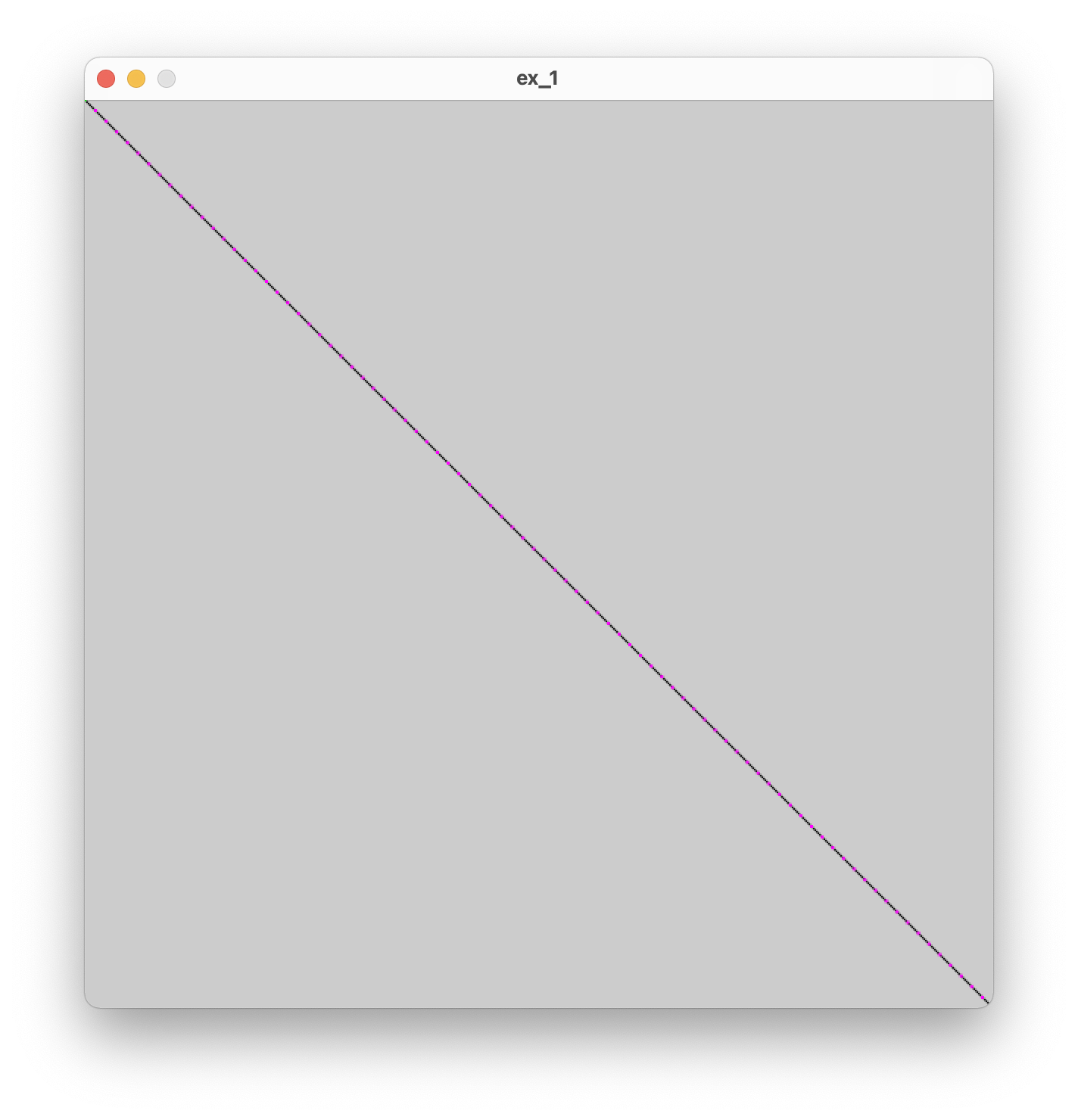](https://wiki.cci.arts.ac.uk/uploads/images/gallery/2022-08/oNeiDiDCFCcp0wjG-image-1660208322307-58-38.png)
The pink dots represent the ends of stitches, where the needle enters the fabric. Shortly we will experiment with different stitch types and lengths, but for now we are using the default settings.
The first thing we will look at is the structure of the canvas. If you like, you can also try 'commenting out' the content line, to just see a plain canvas.
#### Exercise 1.1
* Can you make the canvas larger?
* Can you make the canvas rectangular rather than square?
### Drawing lines
The PEmbroider code for drawing a line is:
```
E.line(x1, y1, x2, y2);
```
This means that (x1, y1) is the coordinates of the point where the line starts, and (x2, y2) is the point where the line ends. The `E.line()` part means "use the line function that belongs to PEmbroider, which is represented in our code by the letter E". We call this a 'method' In our code, we get a diagonal line because we draw from the point (0, 0) to the point (600, 600) (the edge of the canvas).
#### Exercise 1.2
* Can you make the line draw only halfway across the original canvas?
* Are you able to draw a vertical line? What about drawing 2 lines?
You might find these notes on [coordinate grids in Processing](https://py.processing.org/tutorials/drawing/) helpful here!
## 2. Playing with shapes
From now on, unless we're changing more of the file, I'm going to list just the 'content' code that we're changing, using `...` to represent the rest of the file. In our last exercise, the content was a single line -- the `E.line()` method -- but it can be more -- the important part is that it goes in the same place in the file each time.
Try changing out the line for a circle:
```
...
E.circle(200, 200, 200);
...
```
You should see a slightly off-center circle. In the documentation, the `E.circle()` method is listed as:
```
E.circle(x, y, r);
```
#### Exercise 2.1
* What do you think `r` represents in this method?
* Can you place the circle in the center of the canvas? What about a circle that fills the whole canvas?
* The PEmbroider method for drawing a rectangle is `E.rect(x, y, w, h);`. Can you replace the circle-drawing line with a line that draws a rectangle instead? What do you think `w` and `h` represent?
### Composite Shapes
PEmbroider also allows us to merge outlines to make composite shapes. This can quickly allow us to create more complex drawings. In this example, we merge together 2 circles:
```java
...
E.beginComposite();
E.composite.circle(320, 250, 200);
E.composite.circle(420, 250, 200);
E.endComposite();
...
```
#### Exercise 2.2
* Experiment with changing the size and the position of the circles. What happens when you make one of the circles very large?
* Try adding a third circle. Can you make a clover shape? What about a snowman?
* What happens when you move the line `E.composite.circle(420, 250, 200);` to after the line `E.endComposite();`? Why do you think that happened?
* Can you make a composite from a rectangle and a circle? Do you need to add anything to the original rectangle-drawing method?
* The PEmbroider method for drawing a triangle is `E.triangle(x1, y1, x2, y2, x3, y3);`. Can you make a composite shape from a triangle and a circle?
* Can you draw 2 separate composite shapes on the same canvas?
here's one I made earlier:
[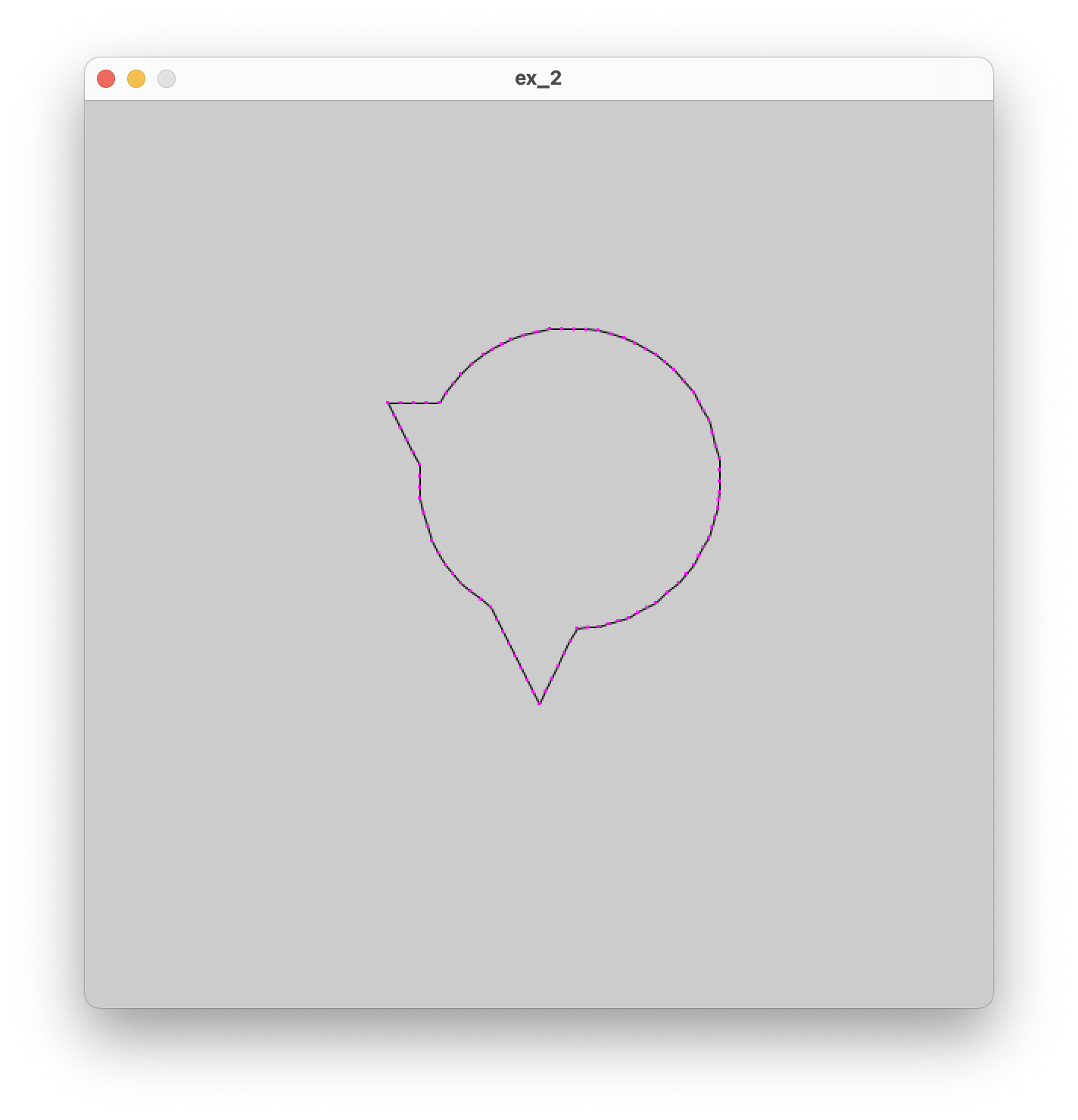](https://wiki.cci.arts.ac.uk/uploads/images/gallery/2022-08/B1zLemlZt1Dddj9O-image-1660213006241-16-43.png)
## 3. Fills and Hatching
Up until now, all the shapes we've been drawing have been outlines. PEmbroider supports several kinds of fills, which we will experiment with now. The way settings work in PEmbroider (and in Processing!) is that you set a bunch of settings, then draw the thing you want the settings to apply to, and then if you want to draw something with *different* settings, you change the settings and then draw the thing. For example, the order you'd do things if you wanted to draw a red square and a blue square would be:
```
> set fill to red
> draw square
> set fill to blue
> draw square
```
In our case, what this means is that if we add some code that adjusts the fill settings, this needs to go *before* the part where we draw our shape. Let's try drawing a filled circle:
```
...
E.hatchMode(E.PARALLEL);
E.fill(0,0,0);
E.circle(300, 300, 200);
...
```
### Fill Types
There are 6 different fill types in total in PEmbroider. These can each be set using the following lines of code:
```
E.hatchMode(E.CONCENTRIC);
E.hatchMode(E.PARALLEL);
E.hatchMode(E.SATIN);
E.hatchMode(E.SPIRAL);
E.hatchMode(E.PERLIN);
E.hatchMode(E.CROSS);
```
#### Exercise 3.1
* Instead of drawing a circle, try and fill one of the shapes you made in the last exercise
* One at a time, try out the different fill types on your shape. Which is your favourite?
### Fill Settings
As well as being able to change the type of fill, it's also possible to change the fill settings, namely the spacing of the fill lines, the colour of the fill, and the angle of the fill lines (for satin and parallel fills, where the lines have a prevailing angle).
We can do this using the same principles as before (e.g. putting the settings before the thing we want them to apply to). The methods to adjust the settings are listed below (note that we *always* need to specify a fill colour, even if it's just black):
```
E.hatchSpacing(spacing); // sets the density of adjacent runs (in machine units)
E.hatchAngleDeg(angle); // sets the orientation for SATIN & PARALLEL (in degrees)
E.fill(R, G, B); // sets your thread color (numbers between 0-255)
```
#### Exercise 3.2
* Try making one shape with a diagonal hatch fill, and another with a vertical fill. What happens when you place them on top of each other?
* What happens when you adjust spacing on concentric mode? What about Perlin mode?
* To un-set fill settings, you can use the line `E.noFill()`. Can you use this line to make some code that draws a filled shape, and then draws an outline shape afterward?
Another really important line is the `setStitch()` property. This sets the length of the stitch. Unlike hatch spacing, setStitch takes 3 arguments:
```
E.setStitch(minLength, desiredLength, noise);
```
* minLength: the shortest the stitch can possibly be
* desiredLength: what length most stitches should be
* noise: how much this should vary (e.g. should the stitches be very even). The noise property changes the texture of fills significantly.
#### Exercise 3.3
* experiment with modifying the stitch lengths in your fills
## 4. Stroke and Stitch Settings
The final group of settings we're going to look at is modifying the stroke (line) style. Similarly to fills, you need to modify the settings before drawing your line.
There are 2 stroke types in PEmbroider; tangent is the one we've been using by default, but perpendicular can be used to get a thicker, more defined outline.
```
E.strokeMode(E.PERPENDICULAR); // Stitches are perpendicular to the stroke
E.strokeMode(E.TANGENT); // Stitches go in the same direction as stroke
```
As before, stroke color can be set using RGB values. The other settings are the thickness of the line (stroke weight) and the stroke spacing (e.g. for perpendicular strokes).
```
E.stroke(R, G, B); // sets the stroke color, just like Processing.
E.strokeWeight(width); // sets the thickness of the stroke (in machine units)
E.strokeSpacing(spacing); // sets the density of the hatching within the stroke
```
#### Exercise 4.1
* create a file with 4 different lines, each with different stroke settings. How much variation can you get?
## 5. Loops and Randomness
Now we have a good idea of what you can do with PEmbroider's API, we can try out some generative code.
### For loops
For loops are structures that allow the same piece of code to be repeated multiple times with different inputs. We will have a go with them here, but for a full tutorial it's worth going through this page on [for loops in Processing](https://happycoding.io/tutorials/processing/for-loops).
We're going to try out a for loop that repeatedly draws lines on the canvas, changing the position of the line each time it draws.
```
...
for (int i = 1; i < 10; i++) {
E.line(50, i*50, 550, i*50);
}
...
```
In this code, we create a number, `i`, that will go from 1 to 10, increasing every time. The first time the code runs, `i` is equal to 1, and so `i*50=50`. The next time, `i=2`, so `i*50=100`, and so on, up till `i` reaches 9. `i` cannot reach 10 (as the code will only run for i<10) and so the for loop ends.
#### Exercise 5.1
* What happens when the number multiplying `i` is different for `y1` and `y2`?
* Can you make a series of vertical lines instead of horizontal lines by changing where `i` is used?
* Can you draw a grid?
* What happens when you increase and decrease the number of repeats (e.g. the number 10 in the example)
* Experiment with using `i` in different positions. What happens when you add or subtract it (or multiples of it)? Can you make a radial pattern?
### Random numbers
Another very useful tool for making generative patterns is randomness. Unlike the code we were using before (which used scaled variations where we could predict what the outcome would be), randomness adds an element of chance. In Processing, the function `random(50)` will return a random number between 0-50. This number will be a decimal (float) rather than a whole number (int), so if we want to use it like a whole number we also need to use the `int()` method.
```
...
for (int i = 1; i < 10; i++) {
E.circle(50 + i*50, 100, int(random(50)));
}
...
```
#### Exercise 5.2
* Run this code a few times. What do you notice? What is being randomly varied?
* What happens when you add a number to the random number? What if you multiply it by something?
* Can you make the randomness affect the y position?
### Nesting for loops
The last thing we will look at is using 2 nested for loops to create 2D designs. This isn't the only way to achieve this -- remember the grids from exercise 5.1 -- but this will help us a lot.
Before we get there, we could also look at what happens when we nest for loops *inside other things*, in this case, the composite shapes code from before.
```
...
E.beginComposite();
for (int i = 1; i < 10; i++) {
E.composite.circle(50 + i*50, 100, 50 + int(random(50)));
}
E.endComposite();
...
```
By putting the for loop *inside* `E.beginComposite();` and `E.endComposite();`, it's the same (from the point of view of the computer) as writing 10 separate composite circle lines, but for us it's a whole lot quicker.
and look! A beautiful worm:
[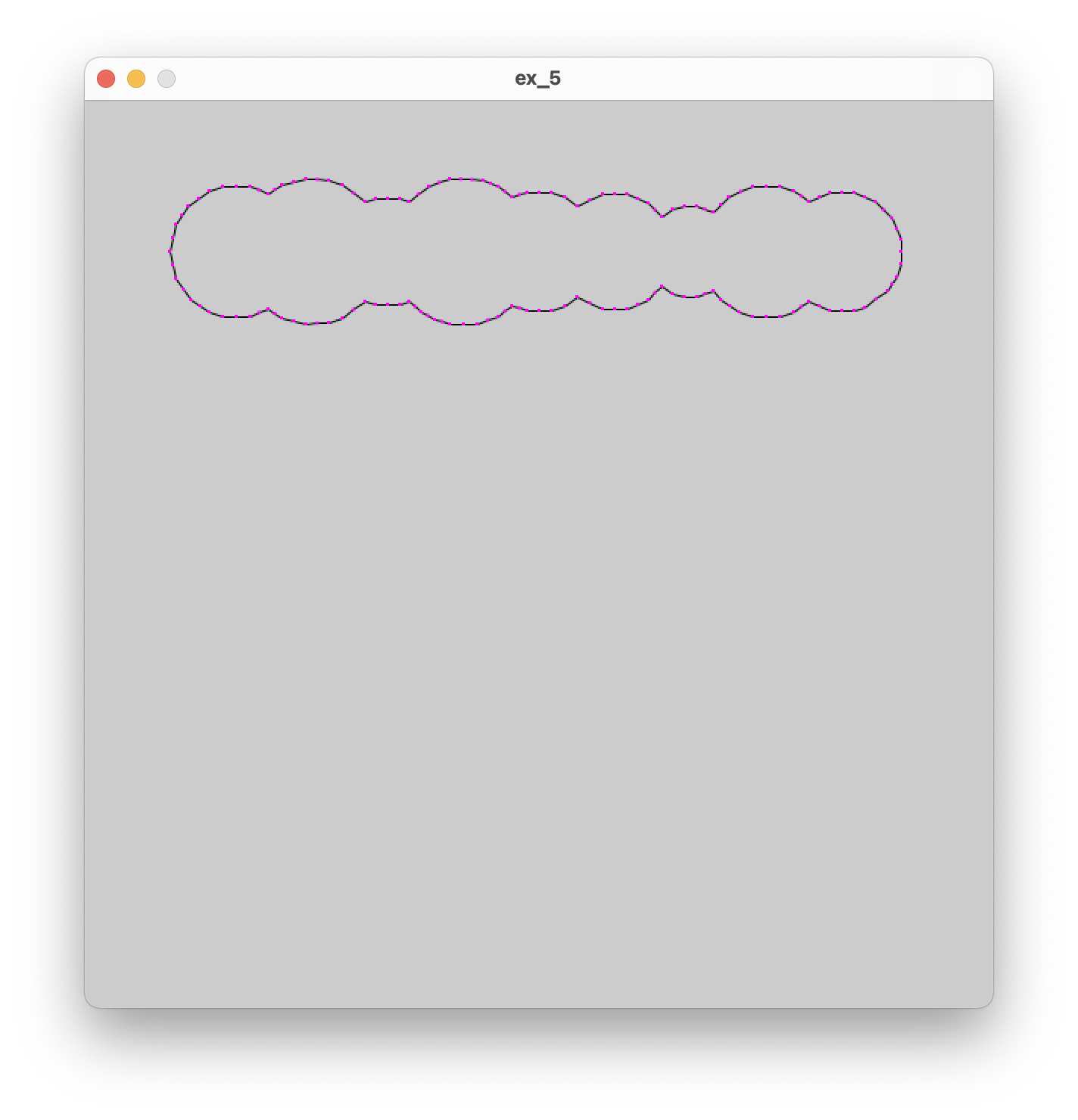](https://wiki.cci.arts.ac.uk/uploads/images/gallery/2022-08/9BYuJanjgl31Njzx-image-1660229200690-46-37.png)
We can use the same principle to put one for loop inside another:
```
for (int i = 1; i < 10; i++) {
for (int j = 1; j < 10; j++) {
E.circle(i*50, j*50, 50 + int(random(50)));
}
}
```
Now we get a whole grid of circles!
#### Exercise 5.3
* You can also use `random(-60, 60)` to generate a number that can be positive or negative. Try using this in one of the position values.
* Have a go at making these circles into a composite shape. What happens when you change the numbers that are multiplied and added? Have a go at playing with these till you get an image that you like.
* Can you do this with a different shape? What about triangles?
Here's one I made earlier:
[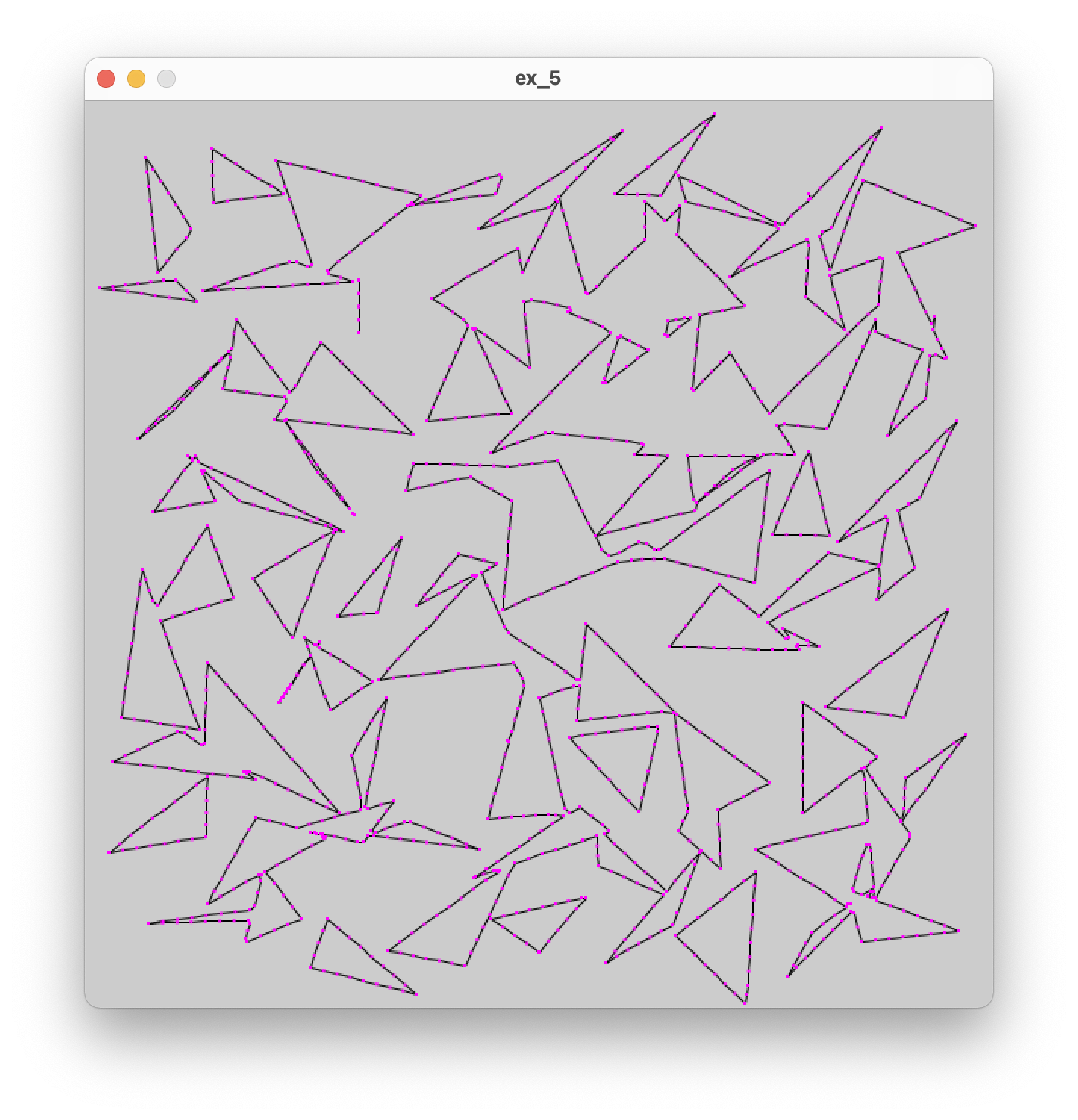](https://wiki.cci.arts.ac.uk/uploads/images/gallery/2022-08/EFBLrrMZUYEnEysD-image-1660230369677-06-05.png)
## 6. Polylines and curves
As well as having preset shapes, PEmbroider (like Processing) supports making custom shapes by defining a set of points along a line. To start one of these shapes, you need to bookend the line with:
```
E.beginShape();
// ...points
E.endShape();
```
If the final co-ordinate matches the first co-ordinate, we can also fill the shape: if not, it's just a stroke. Polylines are also great as within the line the machine doesn't need to make a jump; this is helpful for avoiding too many floats later on.
Each point on the line is given by `E.vertex(x, y)`, a single point in space. To draw a spiky shape, we can draw a bunch of points:
```
E.beginShape();
E.vertex(10,10);
E.vertex(500,50);
E.vertex(450,250);
E.vertex(350,140);
E.vertex(200,300);
E.vertex(10,10);
E.endShape();
```
#### Exercise 6.1
* Have a go at making a shape of your own: can you make a 5-pointed star? Can you add a fill?
### Curves
There are a number of different ways to render curves in Processing, which inherit from the different curve-drawing techniques in computer graphics. These are: arcs, splines and Bézier curves. The Processing [curves tutorial](https://processing.org/tutorials/curves) has a good summary of this:
* Use `arc()` when you need a segment of a circle or an ellipse. You can't make continuous arcs or use them as part of a shape.
* Use `curve()` (the spline function) when you need a small curve between two points. Use `curveVertex()` to make a continuous series of curves as part of a shape.
* Use `bezier()` when you need long, smooth curves. Use `bezierVertex()` to make a continuous series of Bézier curves as part of a shape.
The [tutorial](https://processing.org/tutorials/curves) gives a great overview of the different types and I'd recommend experimenting with all of them.
## 7. Generating embroidery from data
Processing allows data to be loaded in CSV and JSON formats. For this exercise, we're going to use NASA's [Land Ocean Surface Temperature](https://data.giss.nasa.gov/gistemp/graphs/graph_data/Global_Mean_Estimates_based_on_Land_and_Ocean_Data/graph.txt) dataset, which gives the mean global temperature since 1880 till present-day. To do this task, I have created a folder called `datasets` within the processing sketch folder, and created a file inside that called `temp.csv`.
First, make an empty sketch and try to read in the data from the .csv file:
```
Table table;
void setup() {
table = loadTable("datasets/temp.csv", "header");
println(table.getRowCount() + " total rows in table");
for (TableRow row : table.rows()) {
int year = row.getInt("year");
float temp = row.getFloat("unsmoothed");
println("year " + year + " temp " + temp);
}
}
```
You should see the data from the csv printed to the terminal.
The for loop that starts `for (TableRow row : table.rows()) ` is where we're going to use our values. First, we can try a simple example of drawing circles for each entry in the table, with the radius proportional to the temperature. As some temperature values are negative, we will need to adjust these up.
We want to add the embroidery template setup before the table is created (and also `E.optimize()`) after! To draw our circle, we can add directly to the for loop:
```
...
for (TableRow row : table.rows()) {
int year = row.getInt("year");
float temp = row.getFloat("unsmoothed");
float radius = (temp + 1.0)*45;
E.circle(100, 100, radius);
}
...
```
This code will create all the circles drawn in the same place. Ideally we'd like to space them out! We can do this by adding a counter:
```
...
int counter = 0;
for (TableRow row : table.rows()) {
int year = row.getInt("year");
float temp = row.getFloat("unsmoothed");
float radius = (temp + 1.0)*45;
E.circle(100, counter*20, radius);
counter = counter + 1;
}
...
```
### 7.1 Creating a grid from linear data
An issue we have here is that the data comes as one long list, which makes it hard to generate a tractable embroidery file. There are a number of ways around this, one of which is to use the modulo operator. This gives you the remainder when a number is divided by another number. This means, we can define a row length and count along our dataset in rows.
```
...
int counter=0;
int rowLength = 13;
int spacing = round(900/(rowLength));
for (TableRow row : table.rows()) {
int i = counter % rowLength;
int j = floor(num/rowLength);
int year = row.getInt("year");
float temp = row.getFloat("unsmoothed");
float radius = (temp + 1.0)*45;
E.circle((i+1)*spacing, (j+1)*spacing, radius);
counter=counter+1;
}
...
```
## 8. Tips, notes, further reading and extension exercises
We've scratched the surface of PEmbroider's [full capabilities](https://github.com/CreativeInquiry/PEmbroider/blob/master/API.md), which include things like image imports, interpolation, clipping and more.
### 8.1 Saving files + naming
To save the file as an embroidery file, you need to
```
String outputFilePath = sketchPath("triangles" + str(int(random(0, 100))) + ".pes");
```
### 8.2 Scale, density and stitch sizing
I personally find PEmbroider's presets a bit dense, and think they make for quite tough-feeling embroidery. My main recommendation is to make a sample sheet where you experiment with different fill densities, stitch lengths and stroke widths till you find some you like, but failing that, my defaults are:
```
E.strokeSpacing(2.0) // this spaces the stroke (outline) stitches by 2 pixels
E.hatchSpacing(3.0); // this spaces hatch (fill) stitches by 3 pixels
E.setStitch(5, 30, 0.0) // this sets minimum stitch to be 5px
```
If you want to use these throughout, just stick this above the 'content' section of your file.
### Extension exercises
* Have a go at using randomness to control the fill, colour, and spacing properties of different shapes.
* Take a look at the `shape_culling` example in the PEmbroider examples folder. Have a go at using your favourite of the culling options on different overlapping shapes. Can you add composite shapes to their code? How do they compare?
* Take a look at the `hatchangle_auto` demo. What lines are they using to follow the mouse? Could you use those numbers to generate other things?
# Workshop: Using Data in PEmbroider
coming soon...
#### The bobbin thread is coming through the top of the fabric
This is a really common and very annoying issue, and may have a few root causes. A very common mistake when starting to use the machine is putting in the bobbin thread the wrong way round: if you have anything more than 1mm thread showing on top I would suggest addressing that first.
* __adjust the tension:__
If the pull-through effect is quite slight, you might just need to correct the tension for the fabric you are using. Try lowering the tension if you have bobbin thread showing. This can be done without needing to remove anything from the machine. Press the needle button to move it out of the way of the fabric, then
* __re-thread the bobbin__
Thread pull-through is very often associated with an incorrectly threaded or otherwise unhappy bobbin. You can correct this without restarting the design. Raise up the needle and presser foot, and gently remove the hoop. Open up the bobbin case, and remove the bobbin. You will want to check 3 things:
1. __is the bobbin the correct kind of bobbin?__ -> please only use the pre-wound bobbins that are provided. They should either be in the clear plastic box next to the machine or component draws.
2. __is there thread/dirt/fluff in the bobbin case?__ -> if there are small amounts of thread or dust, gently clean around the bobbin area. If there is a large amount, or anything is caught, please get a member of staff and we can help. Don't unscrew anything!
3. __IMPORTANT: is the bobbin the correct way round?__ -> when you replace the bobbin in the case, ensure that it matches the direction in the picture below. This is the root of almost all beginner problems, and gladly easily resolved.
* __re-thread the top thread__
This is less usually an issue, but worth checking if you've tried the other steps already.
* __test out a different design__
If there are still issues, use a design you know works to verify it's a machine issue, and not an issue with the specific file you are using.
* __turn the machine off and on again__
If none of the above approaches work, try restarting the machine. Before you do this, note down the position and stitch number in your design (if you want to continue to stitch your design) as restarting will start sewing from scratch. If this approach is effective, that's great, but let us know as it might indicate that the machine needs a service. (nb: I only added this step because I am used to using less reliable machines, it shouldn't be needed here)
#### The machine says my design will take over an hour to stitch
In my experience, the machine is rarely lying here, and what you probably have is a large, complex design with a lot of filled areas, that will genuinely take that long. This kind of design will also use _a lot_ of thread. If this is your first or second time using the machine, or you don't have 2 hours, I'd advise trying out a different design for now.
#### The design is blank in the machine's selection menu
This is a bug with patterns made using PEmbroider, and only applies to the first menu -> if you click into it, the design should show up. You can use the machine to save a copy of the file, which _will_ be recognisable: I would recommend either doing this or giving your files distinctive names to prevent confusion.
#### The top thread keeps breaking
Firstly, check that you are using the correct thread (you cannot use this machine with regular sewing thread). All of the CCI embroidery threads are Brother brand, which will appear on the top of the spool.
If you have brought your own embroidery thread, that does not necessarily mean that it will work well on this machine. Check first that the thread is suitable for machine embroidery. Cheap embroidery threads (even if they are the correct type) can sometimes be poor quality and break easily on the machine. To test this, if you can fairly easily break the thread with your hands, it's probably too weak to avoid this issue. If you do want to buy your own thread, I would personally recommend [Madeira](https://www.madeira.co.uk/embroidery-threads/) thread (it's a bit more economical than Brother, and they have a great range).
If you are using the CCI Brother thread, then check that the top thread is threaded correctly, either by referring to the manual, or asking one of the technical staff. Check in particular that thread is unwinding in the correct direction, and that the 'notch' on the spool points away from the unwinding direction (or it can get caught).
#### I broke a needle
Alas. First of all, make sure you remove all the loose bits of needle and put them in the sharps bin. It's also worth checking at this point that the top thread isn't caught on anything, and that the bobbin thread isn't caught/bunched. If you're unsure about this, try to gently remove the hoop and loosen any caught threads.
Replacing the needle on this machine is quite a tricky process. It is no trouble as we have loads of replacements but please talk to either Agnes or Rosie to put a new one in!
# PEmbroider
[PEmbroider](https://github.com/CreativeInquiry/PEmbroider) is an open-source library for embroidery design, maintained by CMU's [Studio for Creative Enquiry](http://studioforcreativeinquiry.org/). Designs are created using Processing code, particularly the Processing Drawing API which can be used to generate embroidery designs computationally. PEmbroider is well-documented online -- this tutorial page is here to point you to existing resources, and explain a couple of foibles with the software.
For a good overview of where to start, use the [PEmbroider Cheat Sheet](https://github.com/CreativeInquiry/PEmbroider/blob/master/PEmbroider_Cheat_Sheet.md).
[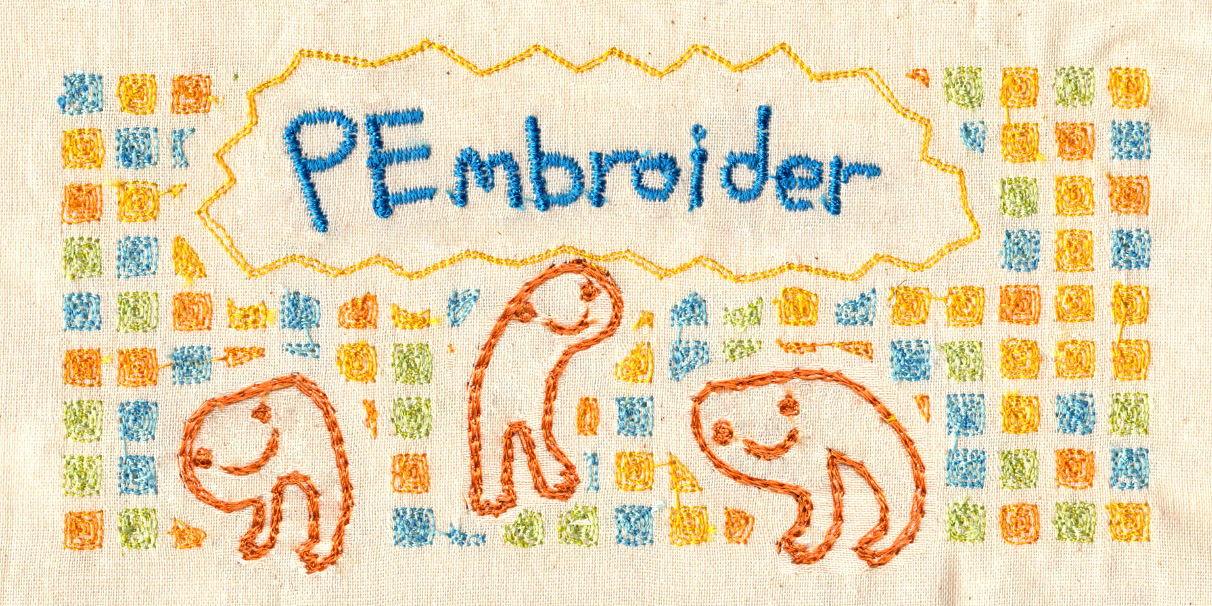](https://wiki.cci.arts.ac.uk/uploads/images/gallery/2022-01/D26wI1CnCDPEOnZi-image-1641469122783.png)
### Setup
Setup instructions are [here](https://github.com/CreativeInquiry/PEmbroider#getting-started-with-pembroider-in-processing). When running an example sketch, if you would like to use the design, make sure that it exports in the .PES file format, as this is the form used by the machine.
In the PEmbroider example files, the file format is always declared in the variable `outputFilePath`, normally in the `setup()` section of the code. So, to change this (e.g. in the example file PEmbroider_shape_hatching_experimental), from:
```
...
E = new PEmbroiderGraphics(this, width, height);
String outputFilePath = sketchPath("PEmbroider_shapes_hatching_experimental.vp3");
...
```
to:
```
...
E = new PEmbroiderGraphics(this, width, height);
String outputFilePath = sketchPath("PEmbroider_shapes_hatching_experimental.pes");
...
```
If you create a file in the wrong format, you can always re-run the code, but it is also possible to convert between different embroidery file formats online [here](https://htmtopdf.herokuapp.com/embroidery/).
## Using PEmbroider
The full API for PEmbroider is documented [here](https://github.com/CreativeInquiry/PEmbroider/blob/master/API.md).
### Setting up your sketch
Below are templates for both a looping and non-looping sketch that you can start from when creating your design.
The non-looping sketch does everything within the `setup()` function meaning that it runs once then produces the file whilst the looping sketch includes a `draw()` function that will repeat whilst the program is running.
Which one you want to use depends on how you want your code to produce the pattern. If you are using any kind of interaction, such as data from an Arduino, then the code must loop in order to use the data as it is received.
#### Non-looping
```java
// Example non-looping PEmbroider program
import processing.embroider.*;
PEmbroiderGraphics E;
void setup() {
// Starting up:
noLoop();
size(800, 600);
E = new PEmbroiderGraphics(this, width, height);
String outputFilePath = sketchPath("filename.dst");
E.setPath(outputFilePath);
E.beginDraw();
E.clear();
//-------
// Content goes here:
E.fill(0, 0, 0);
E.circle(200, 200, 200);
//----------
// Visualization and export:
// NOTE: Leave optimize() and endDraw() commented out,
// until you are ready to export the embroidery file!
// Don't forget to un-comment them when you want to export!
//
// E.optimize(); // VERY SLOW, but essential for file output!
E.visualize(); // Display the embroidery path on-screen.
// E.endDraw(); // Actually writes out the embroidery file.
}
```
#### Looping
```java
// Example looping PEmbroider program
import processing.embroider.*;
PEmbroiderGraphics E;
void setup() {
size(800, 600);
E = new PEmbroiderGraphics(this, width, height);
String outputFilePath = sketchPath("filename.dst");
E.setPath(outputFilePath);
}
void draw() {
background(220);
E.beginDraw();
E.clear();
//-------
// Content goes here:
E.fill(0, 0, 0);
E.circle(200, 200, 200);
//----------
// Visualization and export:
// NOTE: Leave optimize() and endDraw() commented out,
// until you are ready to export the embroidery file!
// Don't forget to un-comment them when you want to export!
//
// E.optimize(); // VERY SLOW, but essential for file output!
E.visualize(); // Display the embroidery path on-screen.
// E.endDraw(); // Actually writes out the embroidery file.
}
```
### Stitch size and spacing
Because of how Processing generates images, measurements are in _pixels_, not in _mm_ -- this can make it a bit trickier to compare with other pieces of software.
In my experience, the default stitches used in PEmbroider are very small and very dense, much moreso than the defaults used by Brother software. Partly, this is a matter of taste, however, when using finer or stretchier fabrics, such tight and dense stitches can cause puckering (and these designs also take a lot longer).
This is something that's best to test out yourself and adjust, but I have included the presets I use below as a guide:
```
PEmbroiderGraphics E;
...
void setup() {
...
E.strokeSpacing(2.0) // this spaces the stroke (outline) stitches by 2 pixels
E.hatchSpacing(3.0); // this spaces hatch (fill) stitches by 3 pixels
E.setStitch(5, 15, 0.0) // this sets minimum stitch to be 5px
// desirable stitch length to be 15px
// resample noise to be 0.0
...
}
```
(note: you set both the minimum and desired stitch length, as when embroidering curved shapes not all stitches will be the same length).
## Warnings and errors
### Stitches are out of bounds
A common warning is this one: it occurs when you have a design that goes right to the edge of the canvas. In my experience, so long as the design looks OK to you, this is normally fine to ignore, but it's worth making sure that the the design looks right before embroidering.
[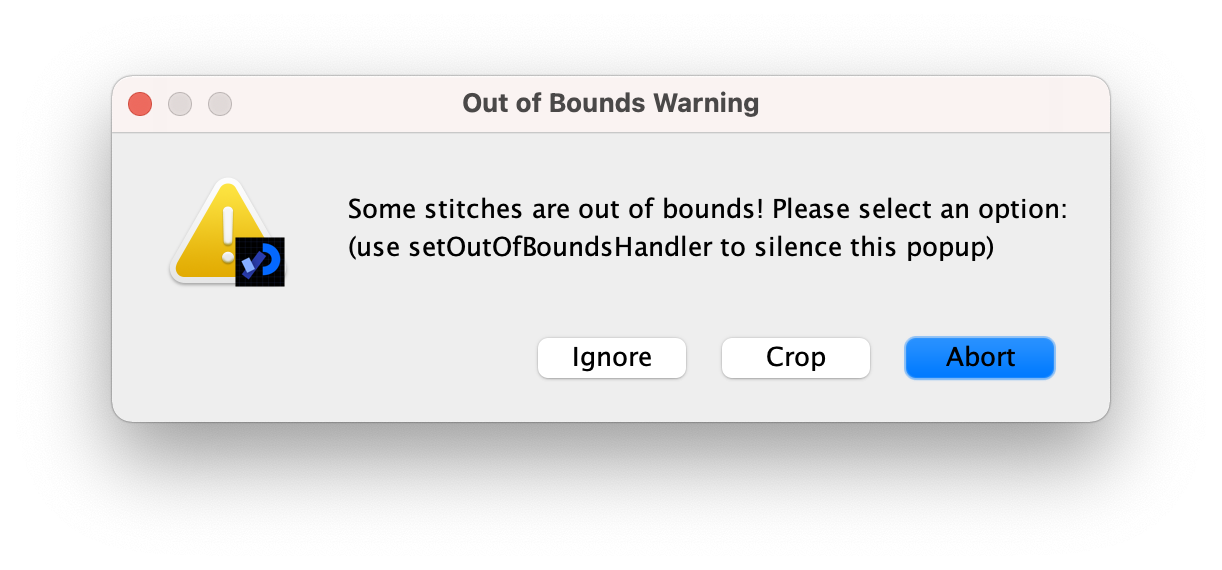](https://wiki.cci.arts.ac.uk/uploads/images/gallery/2022-01/GPiKQHgYDPnsBMS4-image-1641471375105-16-11.png)
### Designs don't display on the Brother embroidery machine selection menu
This only applies to the selection menu: if you click into the file, the design should show up, and the information the machine gives you about the design's size (and corresponding hoops) should be correct. If this is an issue, you can use the machine to save a copy of the file, which will be recognisable: if you are embroidering multiple designs in one session, I would recommend either doing this or giving your files distinctive names to prevent confusion.
## Examples
PEmbroider comes with a wide range of [examples](https://github.com/CreativeInquiry/PEmbroider/tree/master/examples), that give a good idea of a number of different features of the machine. These are also good things to modify if you want to test out different stitch lengths and densities. Once you have installed PEmbroider, these may be accessed through the Processing examples menu. Many of these have already been stitched on the Brother machine as demos, and can be found behind the machine.
[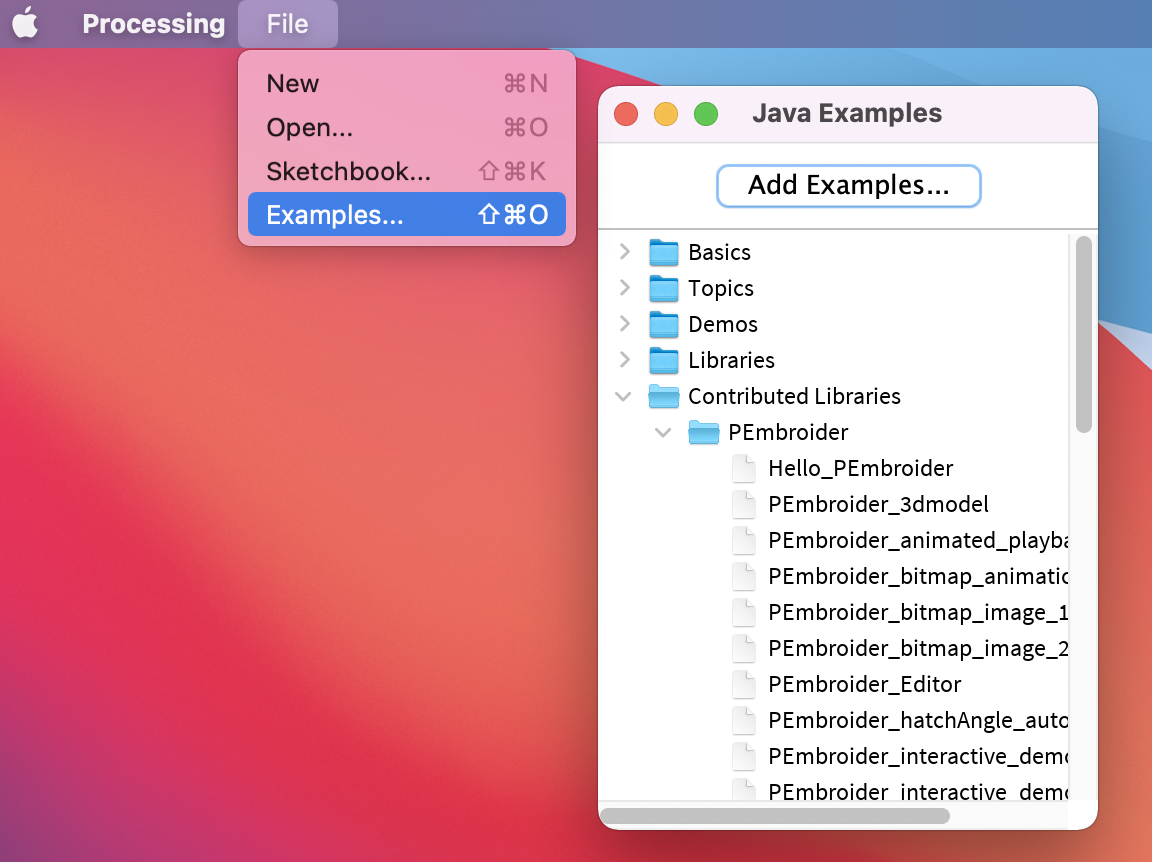](https://wiki.cci.arts.ac.uk/uploads/images/gallery/2022-01/RxIvPoAGORqcdxXK-image-1641472397830-32-38.png)
I've included some additional examples below that make use of some of the affordances of programmatic stitch generation.
### Creating pixellated designs
One thing that programs like PEmbroider are particularly well adapted for is designs where the stitches need to be very precisely laid-out. It's much harder to get stitches to do what you want in software like PE Design, where you can control the parameters but not the actual stitch placement.
One such use-case is creating pixellated designs -- below is an example image and code that I have used in the past, that demonstrates how to manipulate stitches on a grid basis.
```java
// PEmbroider script to stitch pixellated images
// author: Agnes Cameron
import processing.embroider.*;
PEmbroiderGraphics E;
void setup() {
size(1000, 1000);
noLoop();
// Load the bitmap image to embroider.
// Should consist of white shapes on a black background.
PImage myImage = loadImage("ken.gif");
// Create and configure the PEmbroider object, E
E = new PEmbroiderGraphics(this, 1000, 1000);
String outputFilePath = sketchPath("ken.pes");
E.setPath(outputFilePath);
// Initial setup of PEmbroider object.
E.beginDraw();
E.clear();
E.fill(0, 0, 0); // start the design at 0
E.noStroke();
// Parallel hatch
E.setStitch(5, 30, 0); //set the stitch to be the same size as the 'pixels'
E.hatchMode(PEmbroiderGraphics.PARALLEL);
E.hatchAngleDeg(0); // you want to set this to 0 for a 'pixel' effect -- default is angled
E.hatchSpacing(3.0); // this is nice and not overly dense
E.image(myImage, 0, 0);
// finishes the file and shows
E.optimize();
E.visualize(); // show the file
E.endDraw(); // write out the embroidery file
}
```
This code is created to run with a 1000x1000 .gif image, with a 'pixel' size (e.g. white squares) of
To run this code, create a folder called 'data' in the same folder as the processing file, and then save this image as 'ken.gif'. You can test this out with your own images, too.
[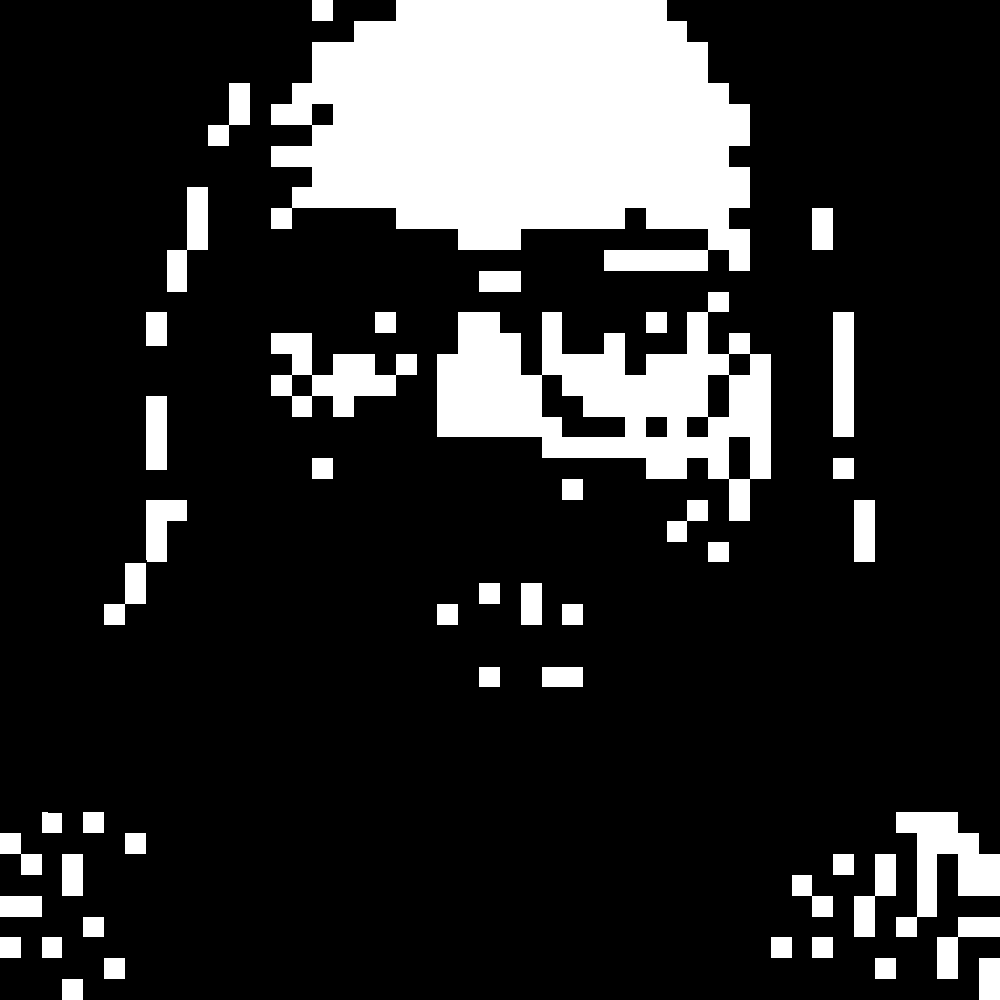](https://wiki.cci.arts.ac.uk/uploads/images/gallery/2022-01/WHpWjg0t4bJvs03D-image-1641471293163.gif)
The output should look something like this:
[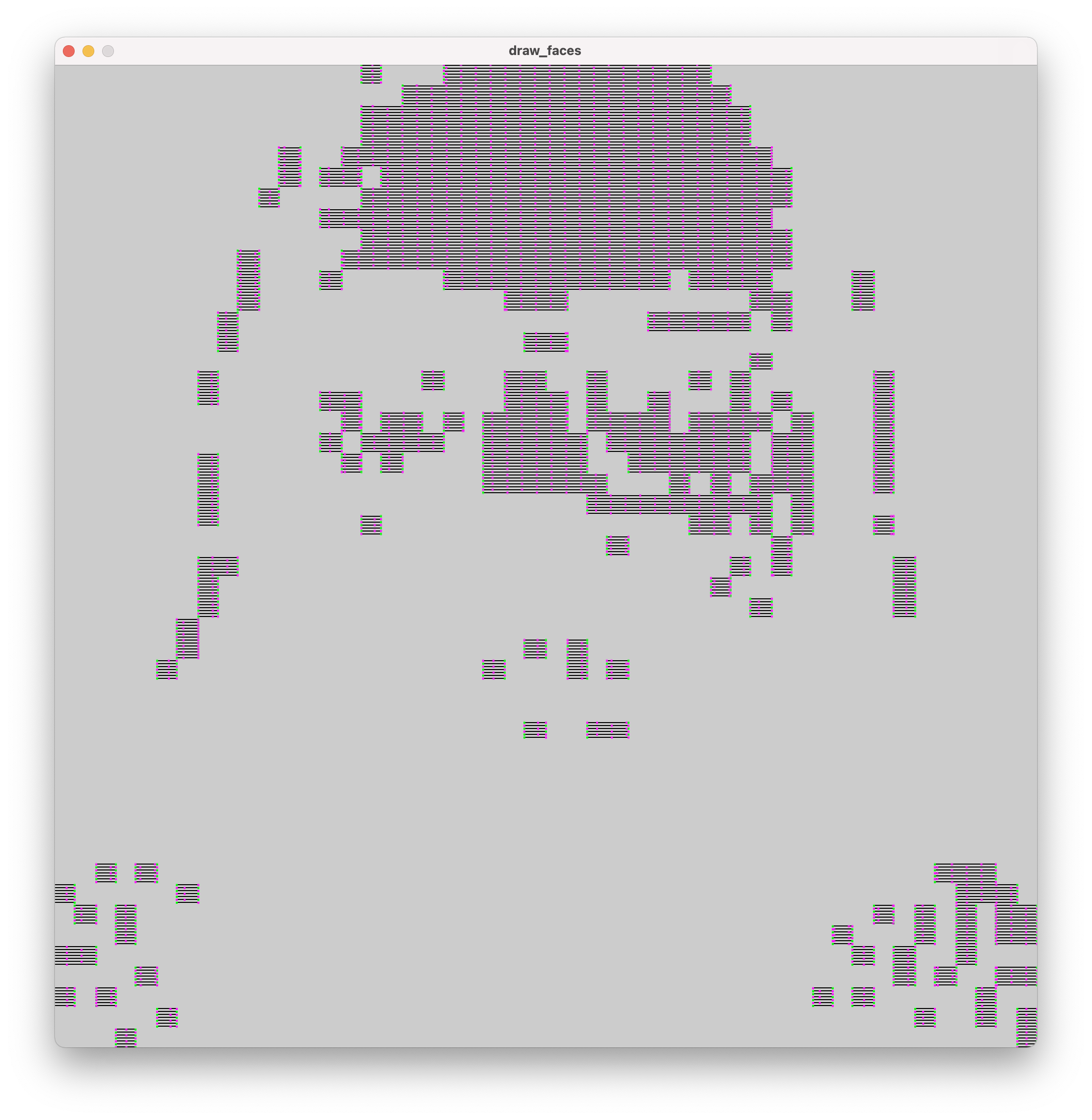](https://wiki.cci.arts.ac.uk/uploads/images/gallery/2022-01/dNZUbPPqH6poFvdf-image-1641471283217-14-38.png)
# PE Design 11
PE Design 11 is Brothers software used for creating digital embroidery patterns. The interface is quite user friendly so use this guide as a pointer for how to get started! The full instruction manual can be found [here](https://support.brother.com/g/s/hf/htmldoc/ped/im/ped11/en/PED11_EN/index.html).
[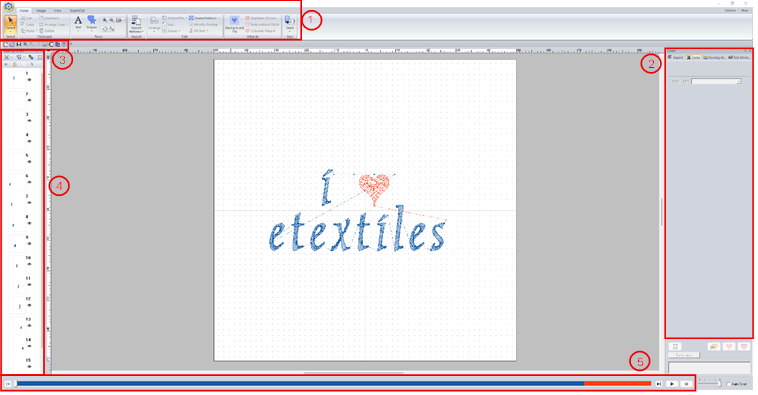](https://wiki.cci.arts.ac.uk/uploads/images/gallery/2025-11/xlEQnpLJsdCAZzcy-image-1762261608289.png)
The interface contains a few main sections, some with subsections:
1. [Ribbon](#bkmrk-ribbon)
1. [Home](#bkmrk-home)
2. [Image](#bkmrk-image)
3. [View](#bkmrk-view)
4. [Shape](#bkmrk-shape)
5. [Text](#bkmrk-text)
2. [Side pane](#bkmrk-side-pane)
1. [Colour attributes](#bkmrk-colour-attributes)
2. [Sewing attributes](#bkmrk-sewing-attributes)
3. [Text attributes](#bkmrk-text-attributes)
3. [Quick access toolbar](#bkmrk-quick-access-toolbar)
4. [Sewing order pane](#bkmrk-sewing-order-pane)
5. [Stitch simulator pane](#bkmrk-stitch-simulator-pan)
### Ribbon
#### Home
[](https://wiki.cci.arts.ac.uk/uploads/images/gallery/2025-11/63KeTTjcujwtzcpc-image-1762256864640.png)
Under the home tab you will find options for creating text and drawing simple shapes and lines. On the far right you will also have the option to send your file directly to the embroidery machine from this computer.
#### Image
[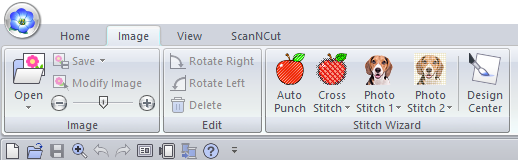](https://wiki.cci.arts.ac.uk/uploads/images/gallery/2025-11/R6mAsbbWwS5fDbpf-image-1762257238432.png)
Under this tab you will find options for converting images into embroidery patterns. First import your image using the Open button the select one of the 'Stitich Wizard' modes. There are 5 differnt methods to choose from:
- Auto Punch
- Cross Stitch
- Photo Stitch 1
- Photo Stitch 2
- Design Center
Each will convert the image using a slightly different technique/style. The first four don't give much control over the specifics of the design whereas Design Center lets you go into more detail. It is, however, not very good at picking up thin lines so if you find it is not converting your image well, I would recommend having a go with Inkscape instead.
#### View
[](https://wiki.cci.arts.ac.uk/uploads/images/gallery/2025-11/2gzS8hwD2dIj7Eih-image-1762257205116.png)
Under this tab you can change view options such as the preview mode. You can also add features such as a grid and can toggle whether the design snaps to it. This can be very useful when drawing the design yourself within the program.
#### Shape
[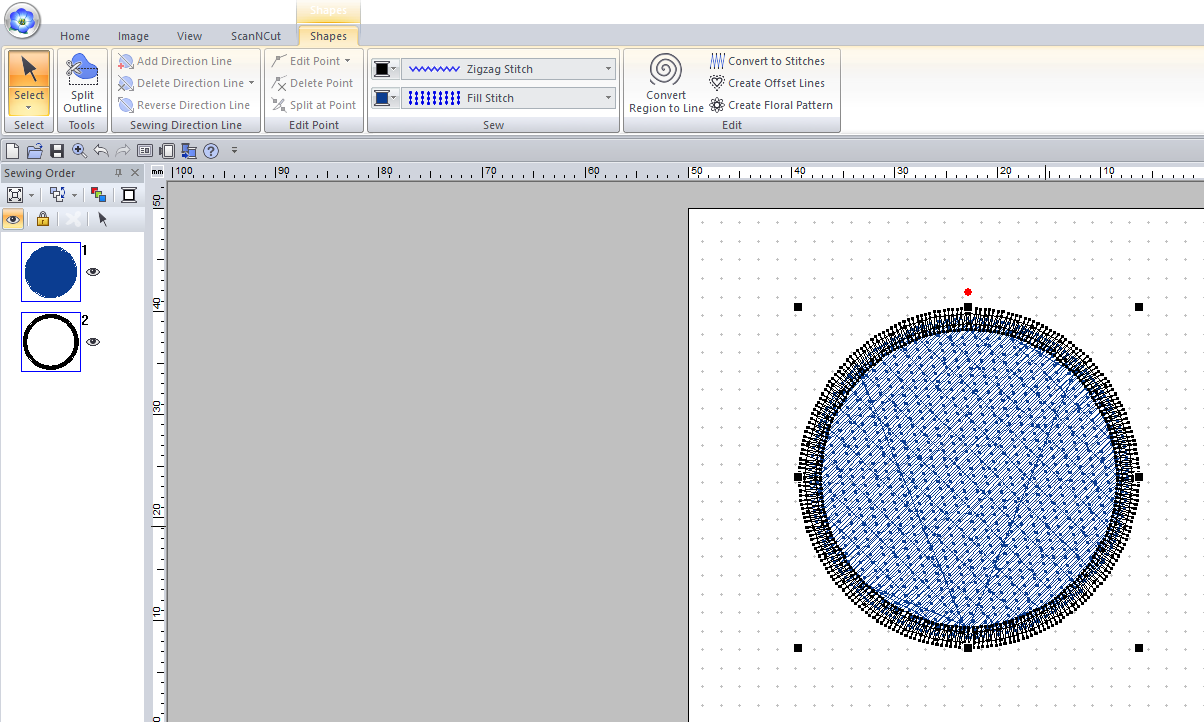](https://wiki.cci.arts.ac.uk/uploads/images/gallery/2025-11/5qnNqeNktfiBB4RX-image-1762258339684.png)
This tab allows you to edit any shapes that you add to the canvas. You can change options such as the type of stroke and fill stitches. This is something that will effect the appearance of your embroidery a fair amount, so is something you should definitely consider.
#### Text
### Side pane
#### Colour attributes
This panel is used to change the preview colour of your design. As this software is made by Brother, the colour numbers will match up with the Brother threads that we have.
[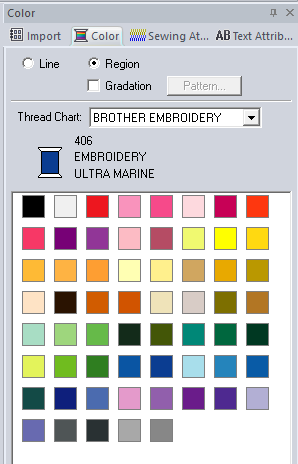](https://wiki.cci.arts.ac.uk/uploads/images/gallery/2025-11/qPxAi4gm8cBhslWo-image-1762266389536.png)
#### Sewing attributes
In this section we can change some attributes of the stitches such as density, width, and direction. For different fill types, there may be slightly different options in this section.
[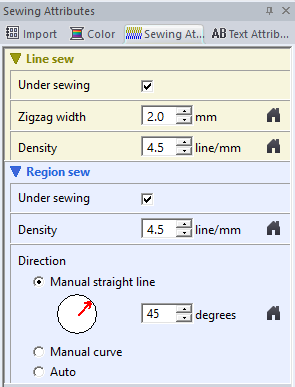](https://wiki.cci.arts.ac.uk/uploads/images/gallery/2025-11/lmc5sSgZkoYZZ4dj-image-1762266403158.png)
#### Text attributes
Here we can adjust specifics such as the kerning, character spacing, and text alignment. To get a new line when entering the text, press Ctrl+Enter.
[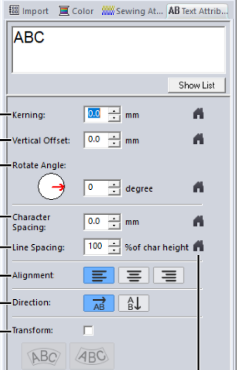](https://wiki.cci.arts.ac.uk/uploads/images/gallery/2025-11/aGFNpYanuVgFbDNd-image-1762268911837.png)
### Quick access toolbar
[](https://wiki.cci.arts.ac.uk/uploads/images/gallery/2025-11/tKOsvsAdFHBRMtMs-image-1762266482872.png)
Most of these are standard options (open, save, zoom, etc). The other one that is regularly is the *design settings* option (8th from the left), which can be used to change the size of the hoop you are designing for.
[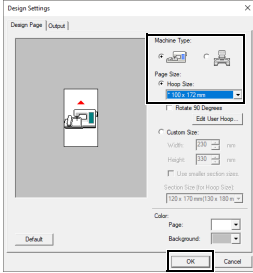](https://wiki.cci.arts.ac.uk/uploads/images/gallery/2025-11/IpJ3OEOln6qtcKTf-image-1762266794847.png)
### Sewing Order pane
This pane will show you the order in which the sections of your design will be sewn. A useful option is the *optimise sewing order* button (with the red, green, and blue squares) which will group together all parts in the same colour to make the sewing process more efficient.
[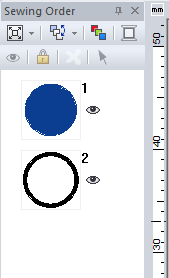](https://wiki.cci.arts.ac.uk/uploads/images/gallery/2025-11/p6WTbgrsi1UOELRr-image-1762266905988.png)
### Stitch simulator pane
This pane gives you an overview of the sections to be sewn. If you click the play button at the side, it will simulate the sewing process, allowing you to double check that everything is how you intended it to be.
# Inkscape and Ink/Stitch
Inkscape is a free vector graphics software similar to Adobe Illustrator. It has an extension called Ink/Stitch that allows you to convert vector images directly into embroidery files. **To use this software, you need to download BOTH Inkscape and Ink/Stitch separately.**
**The embroidery computer in the eTextiles Lab has Inkscape installed but you will have to individually install Ink/Stitch onto your account**
Download Inkscape [HERE](https://inkscape.org/release/inkscape-1.4.2/)
Download Ink/Stitch [HERE](https://inkstitch.org/docs/install/)
## Converting to vector format
If your image is not already an .svg file, you can use the Trace Bitmap function.
Bring your image into Inkscape, select it, then click Path > Trace Bitmap.
[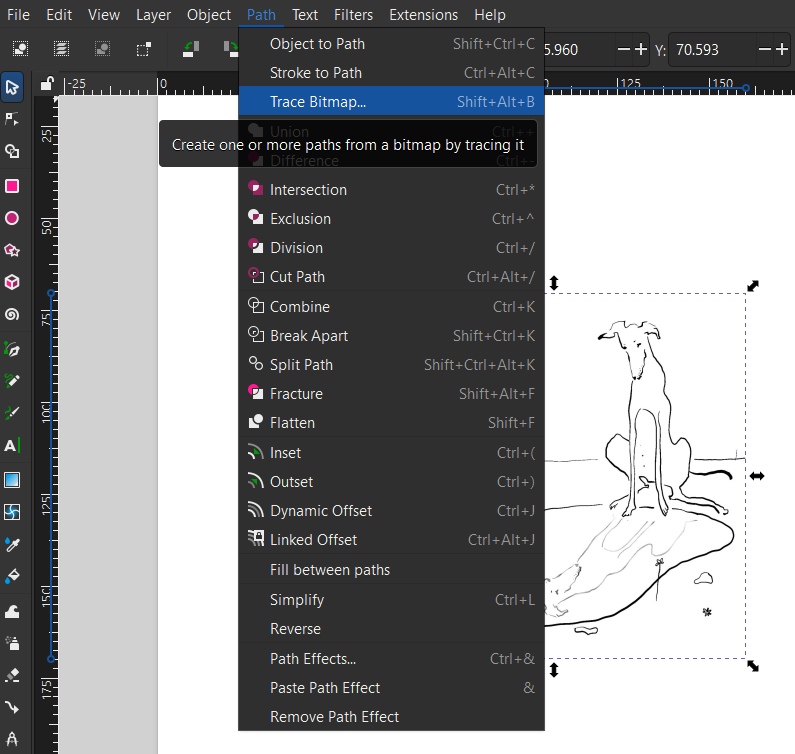](https://wiki.cci.arts.ac.uk/uploads/images/gallery/2025-10/LLAAyG1JljBk1M94-image-1761321157855.png)
This will bring up a window on the right with a few options and a preview of the converted image.
[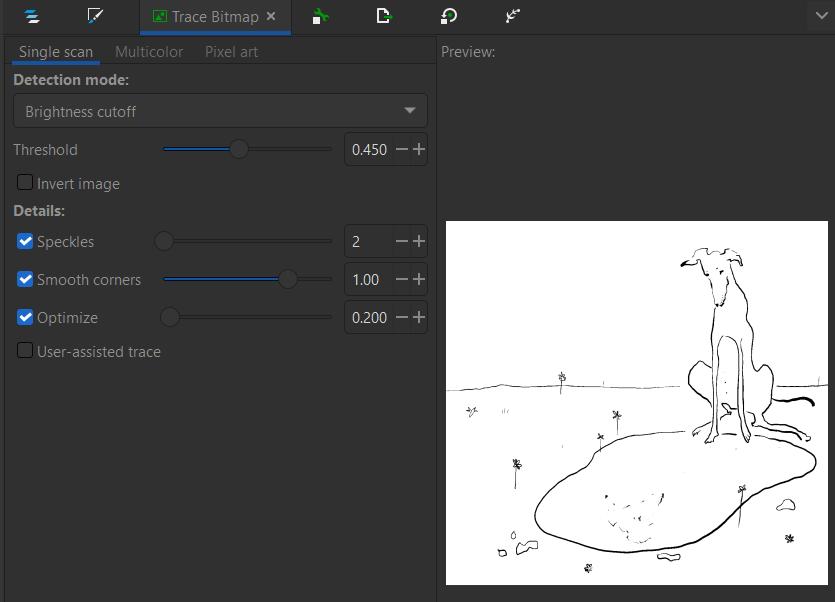](https://wiki.cci.arts.ac.uk/uploads/images/gallery/2025-10/IorUGsPmhn33w4YE-image-1761321198900.png)
Have a play around with the different settings to get the best preview then click Apply. This will generate a vector version of your image that you can now convert to an embroidery file.
## Converting to embroidery file
Once you have your vector image, go to Extension > Ink/Stitch > Params.
[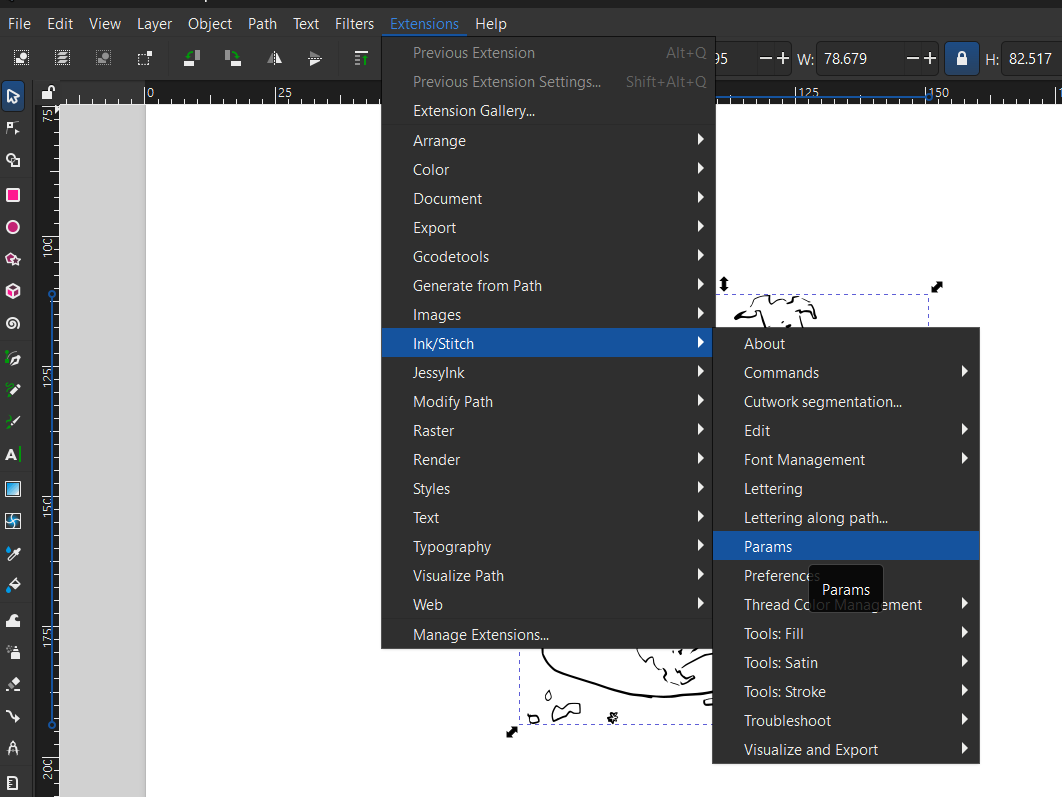](https://wiki.cci.arts.ac.uk/uploads/images/gallery/2025-10/vA2WiWHgVvn5Z8jX-image-1761320483759.png)
This will bring up the Ink/Stitch window and will show you a preview of the design as an embroidery pattern.
Note: Be patient! The conversion to embroidery file can take a while - up to a few minutes for large or more detailed designs. Before the Ink/Stitch window comes up, there will be a small, blank dialog box open in Inkscape. This isn't an error you just need to wait. It has finished converting when it shows you the preview like below.
[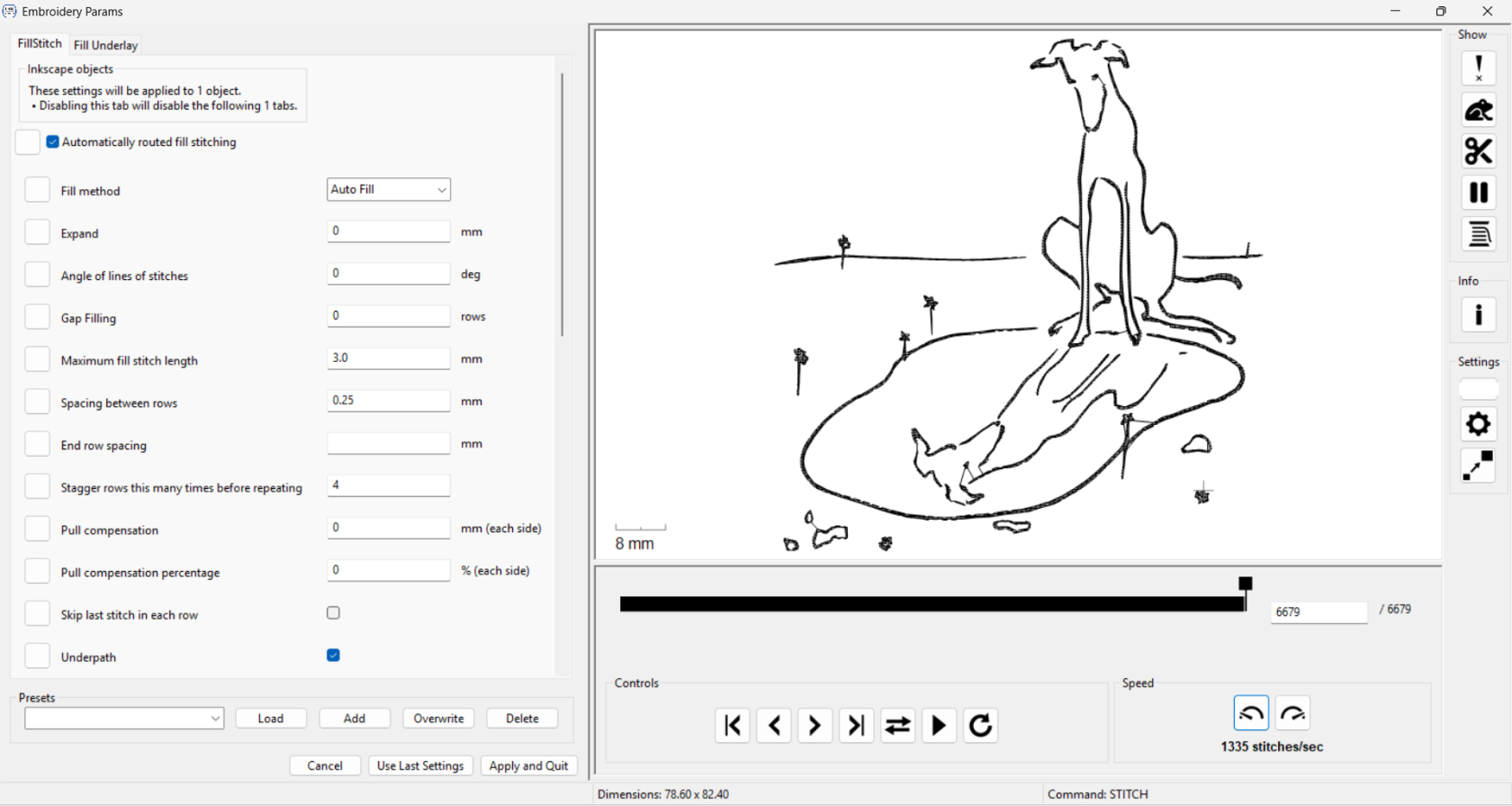](https://wiki.cci.arts.ac.uk/uploads/images/gallery/2025-10/obcNN5x5f9ssopZY-image-1761320546703.png)
Here you can change the parameters such as stitch length, density, and fill type. Once you are happy, click Apply and Quit. This will take you back to Inkscape. It will seem like nothing has changed, however you can now export the file as a .pes and embroider it!
[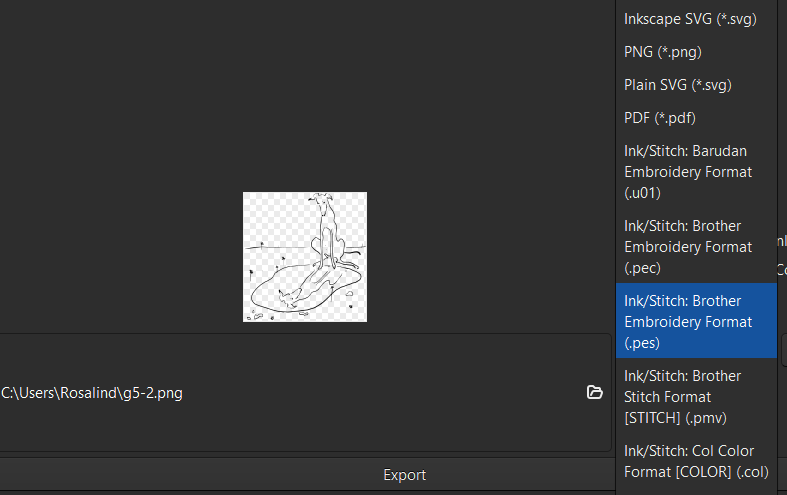](https://wiki.cci.arts.ac.uk/uploads/images/gallery/2025-10/ZSGjtYKiHIucIJV4-image-1761320948925.png)
# Workshop: Generative Embroidery with PEmbroider
This is the written version of an embroidery workshop in the CCI, and can either accompany the live workshop or be worked through by itself. As we go through the exercises, it's a good idea to have the [PEmbroider Cheat Sheet](https://github.com/CreativeInquiry/PEmbroider/blob/master/PEmbroider_Cheat_Sheet.md) open in a tab for reference. These notes are also heavily adapted from the cheat sheet. This workshop is based on [Carpentries](https://carpentries.org/) format, which means that participants should code alongside whoever is running it.
Copies of the files used for each of the exercises that can be downloaded [here](https://github.com/agnescameron/pembroider-workshop), but I'd recommend trying to generate the files yourself where possible.
## 1. Hello World: Drawing a Line
Follow the instructions [here](https://github.com/CreativeInquiry/PEmbroider#getting-started-with-pembroider-in-processing) to set up PEmbroider on your computer. You will need Processing 4. The first thing we will do in PEMbroider is draw a single line, which we can also use to test everything is working correctly.
### Template File
All files in PEmbroider have a similar structure, and the [cheat sheet](https://github.com/CreativeInquiry/PEmbroider/blob/master/PEmbroider_Cheat_Sheet.md) helpfully provides a template, which I've adapted slightly to match the file format we use in the CCI. We'll be using this as the basis for all the files in the workshop. This file draws a single line, but we can change that to anything we like.
```java
// Example PEmbroider program
import processing.embroider.*;
PEmbroiderGraphics E;
void setup() {
// Starting up:
noLoop();
size(600, 600); // 100 is 1cm
E = new PEmbroiderGraphics(this, width, height);
// change this line you want a different file type
String outputFilePath = sketchPath("filename.pes");
E.setPath(outputFilePath);
E.beginDraw();
E.clear();
//-------
// Content goes here:
E.line(0, 0, 600, 600);
//----------
// Visualization and export:
// NOTE: Leave optimize() and endDraw() commented out,
// until you are ready to export the embroidery file!
// Don't forget to un-comment them when you want to export!
//
// E.optimize(); // VERY SLOW, but essential for file output!
E.visualize(true, true, false); // Display the embroidery path on-screen.
// E.endDraw(); // Actually writes out the embroidery file.
}
```
In order, this file:
* sets up a new canvas, of size 600x600 pixels
* tells the computer that it's an embroidery canvas, and sets an output file path
* draws a line on the canvas
* shows it to us (visualize) -- the `true, true, false` part tells the computer whether to draw colours, stitches and the routes taken by the machine. I prefer these settings but they can all be helpful
There are some other lines that are 'commented out' (have slashes in front of them) and don't run. These we might use later but for now we don't need to use them.
When you run this file, you should see an output that looks like this (if you *don't* see this, you will want to check over the setup steps again):
[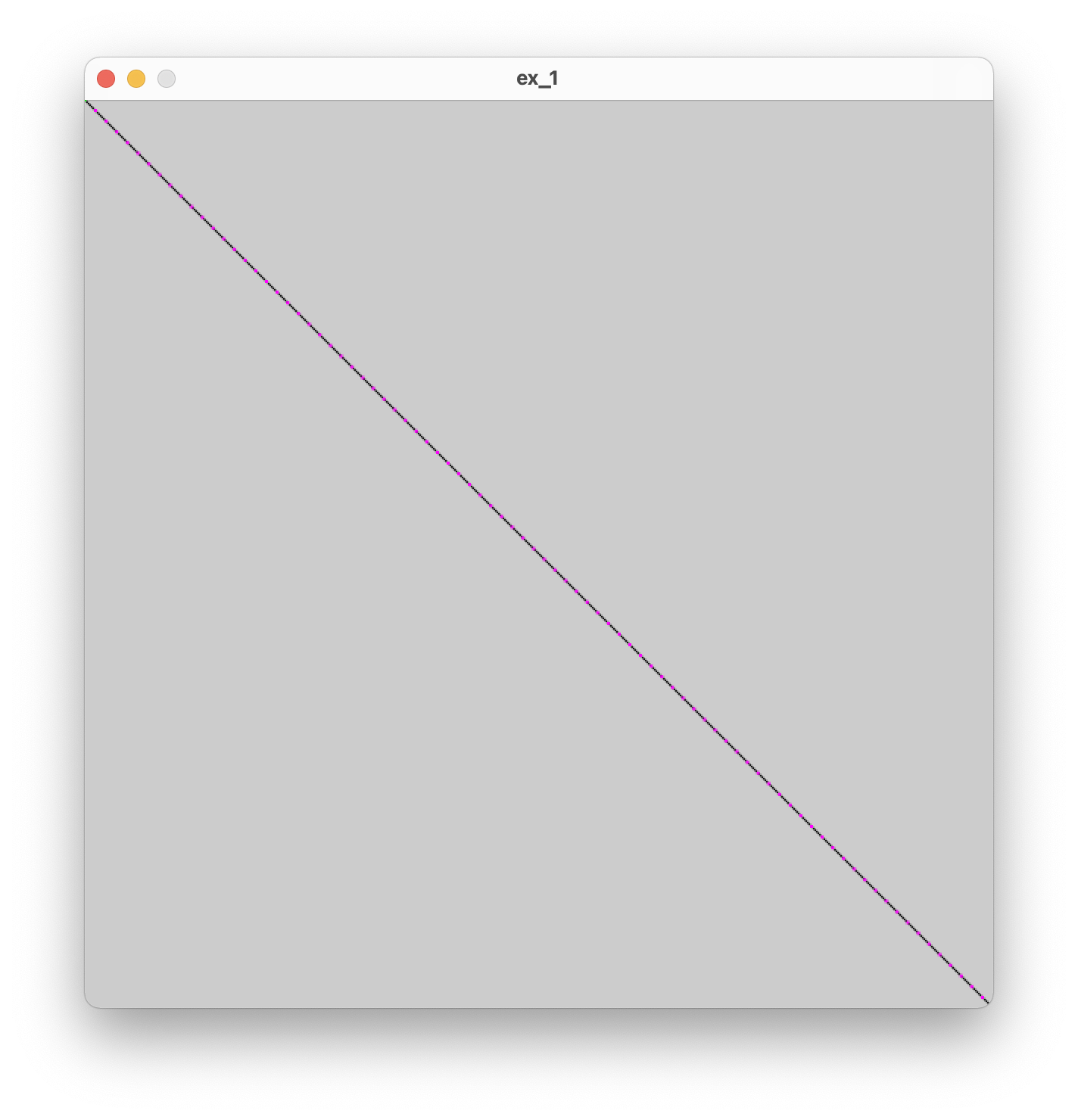](https://wiki.cci.arts.ac.uk/uploads/images/gallery/2022-08/oNeiDiDCFCcp0wjG-image-1660208322307-58-38.png)
The pink dots represent the ends of stitches, where the needle enters the fabric. Shortly we will experiment with different stitch types and lengths, but for now we are using the default settings.
The first thing we will look at is the structure of the canvas. If you like, you can also try 'commenting out' the content line, to just see a plain canvas.
#### Exercise 1.1
* Can you make the canvas larger?
* Can you make the canvas rectangular rather than square?
### Drawing lines
The PEmbroider code for drawing a line is:
```
E.line(x1, y1, x2, y2);
```
This means that (x1, y1) is the coordinates of the point where the line starts, and (x2, y2) is the point where the line ends. The `E.line()` part means "use the line function that belongs to PEmbroider, which is represented in our code by the letter E". We call this a 'method' In our code, we get a diagonal line because we draw from the point (0, 0) to the point (600, 600) (the edge of the canvas).
#### Exercise 1.2
* Can you make the line draw only halfway across the original canvas?
* Are you able to draw a vertical line? What about drawing 2 lines?
You might find these notes on [coordinate grids in Processing](https://py.processing.org/tutorials/drawing/) helpful here!
## 2. Playing with shapes
From now on, unless we're changing more of the file, I'm going to list just the 'content' code that we're changing, using `...` to represent the rest of the file. In our last exercise, the content was a single line -- the `E.line()` method -- but it can be more -- the important part is that it goes in the same place in the file each time.
Try changing out the line for a circle:
```
...
E.circle(200, 200, 200);
...
```
You should see a slightly off-center circle. In the documentation, the `E.circle()` method is listed as:
```
E.circle(x, y, r);
```
#### Exercise 2.1
* What do you think `r` represents in this method?
* Can you place the circle in the center of the canvas? What about a circle that fills the whole canvas?
* The PEmbroider method for drawing a rectangle is `E.rect(x, y, w, h);`. Can you replace the circle-drawing line with a line that draws a rectangle instead? What do you think `w` and `h` represent?
### Composite Shapes
PEmbroider also allows us to merge outlines to make composite shapes. This can quickly allow us to create more complex drawings. In this example, we merge together 2 circles:
```java
...
E.beginComposite();
E.composite.circle(320, 250, 200);
E.composite.circle(420, 250, 200);
E.endComposite();
...
```
#### Exercise 2.2
* Experiment with changing the size and the position of the circles. What happens when you make one of the circles very large?
* Try adding a third circle. Can you make a clover shape? What about a snowman?
* What happens when you move the line `E.composite.circle(420, 250, 200);` to after the line `E.endComposite();`? Why do you think that happened?
* Can you make a composite from a rectangle and a circle? Do you need to add anything to the original rectangle-drawing method?
* The PEmbroider method for drawing a triangle is `E.triangle(x1, y1, x2, y2, x3, y3);`. Can you make a composite shape from a triangle and a circle?
* Can you draw 2 separate composite shapes on the same canvas?
here's one I made earlier:
[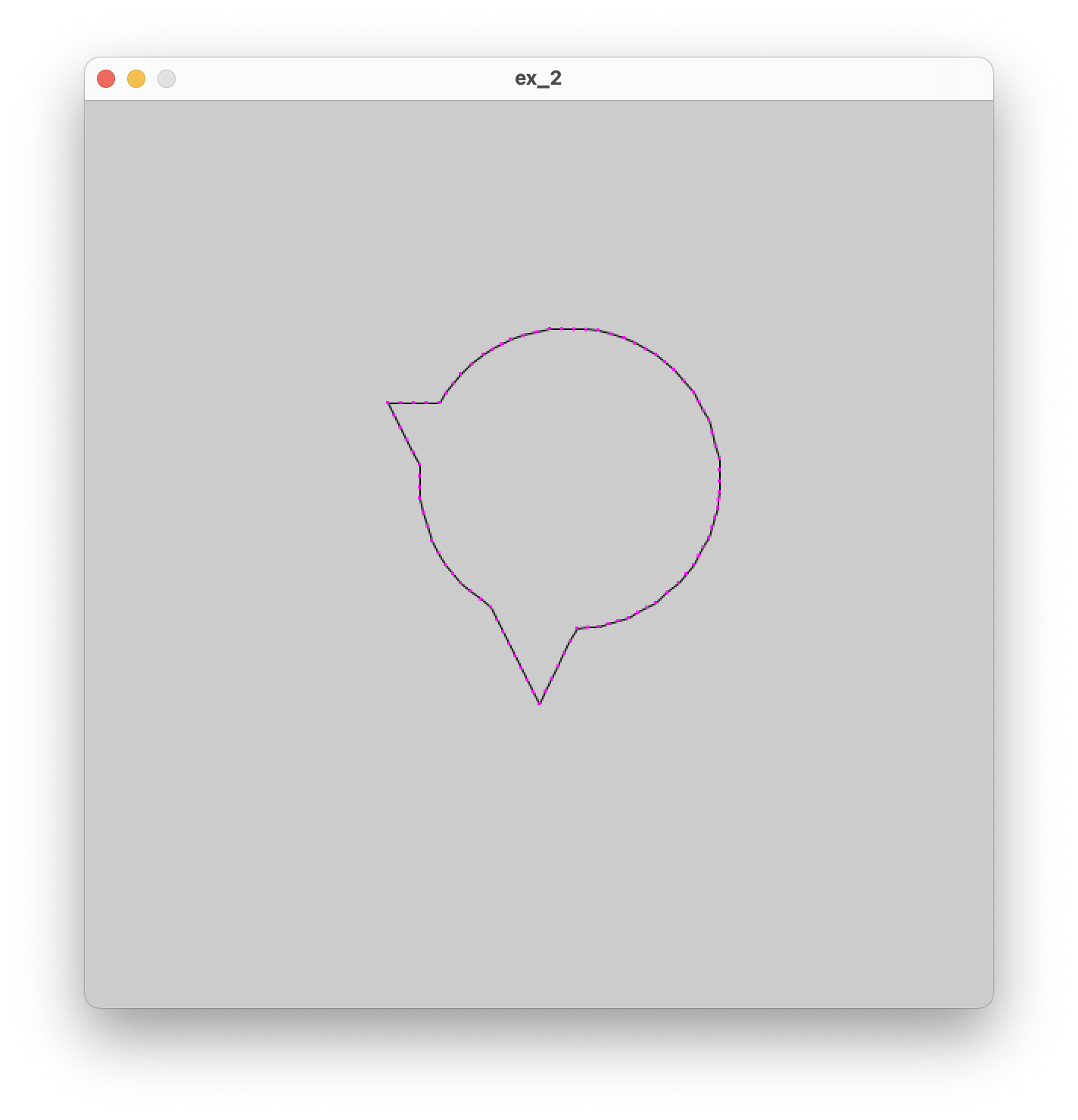](https://wiki.cci.arts.ac.uk/uploads/images/gallery/2022-08/B1zLemlZt1Dddj9O-image-1660213006241-16-43.png)
## 3. Fills and Hatching
Up until now, all the shapes we've been drawing have been outlines. PEmbroider supports several kinds of fills, which we will experiment with now. The way settings work in PEmbroider (and in Processing!) is that you set a bunch of settings, then draw the thing you want the settings to apply to, and then if you want to draw something with *different* settings, you change the settings and then draw the thing. For example, the order you'd do things if you wanted to draw a red square and a blue square would be:
```
> set fill to red
> draw square
> set fill to blue
> draw square
```
In our case, what this means is that if we add some code that adjusts the fill settings, this needs to go *before* the part where we draw our shape. Let's try drawing a filled circle:
```
...
E.hatchMode(E.PARALLEL);
E.fill(0,0,0);
E.circle(300, 300, 200);
...
```
### Fill Types
There are 6 different fill types in total in PEmbroider. These can each be set using the following lines of code:
```
E.hatchMode(E.CONCENTRIC);
E.hatchMode(E.PARALLEL);
E.hatchMode(E.SATIN);
E.hatchMode(E.SPIRAL);
E.hatchMode(E.PERLIN);
E.hatchMode(E.CROSS);
```
#### Exercise 3.1
* Instead of drawing a circle, try and fill one of the shapes you made in the last exercise
* One at a time, try out the different fill types on your shape. Which is your favourite?
### Fill Settings
As well as being able to change the type of fill, it's also possible to change the fill settings, namely the spacing of the fill lines, the colour of the fill, and the angle of the fill lines (for satin and parallel fills, where the lines have a prevailing angle).
We can do this using the same principles as before (e.g. putting the settings before the thing we want them to apply to). The methods to adjust the settings are listed below (note that we *always* need to specify a fill colour, even if it's just black):
```
E.hatchSpacing(spacing); // sets the density of adjacent runs (in machine units)
E.hatchAngleDeg(angle); // sets the orientation for SATIN & PARALLEL (in degrees)
E.fill(R, G, B); // sets your thread color (numbers between 0-255)
```
#### Exercise 3.2
* Try making one shape with a diagonal hatch fill, and another with a vertical fill. What happens when you place them on top of each other?
* What happens when you adjust spacing on concentric mode? What about Perlin mode?
* To un-set fill settings, you can use the line `E.noFill()`. Can you use this line to make some code that draws a filled shape, and then draws an outline shape afterward?
Another really important line is the `setStitch()` property. This sets the length of the stitch. Unlike hatch spacing, setStitch takes 3 arguments:
```
E.setStitch(minLength, desiredLength, noise);
```
* minLength: the shortest the stitch can possibly be
* desiredLength: what length most stitches should be
* noise: how much this should vary (e.g. should the stitches be very even). The noise property changes the texture of fills significantly.
#### Exercise 3.3
* experiment with modifying the stitch lengths in your fills
## 4. Stroke and Stitch Settings
The final group of settings we're going to look at is modifying the stroke (line) style. Similarly to fills, you need to modify the settings before drawing your line.
There are 2 stroke types in PEmbroider; tangent is the one we've been using by default, but perpendicular can be used to get a thicker, more defined outline.
```
E.strokeMode(E.PERPENDICULAR); // Stitches are perpendicular to the stroke
E.strokeMode(E.TANGENT); // Stitches go in the same direction as stroke
```
As before, stroke color can be set using RGB values. The other settings are the thickness of the line (stroke weight) and the stroke spacing (e.g. for perpendicular strokes).
```
E.stroke(R, G, B); // sets the stroke color, just like Processing.
E.strokeWeight(width); // sets the thickness of the stroke (in machine units)
E.strokeSpacing(spacing); // sets the density of the hatching within the stroke
```
#### Exercise 4.1
* create a file with 4 different lines, each with different stroke settings. How much variation can you get?
## 5. Loops and Randomness
Now we have a good idea of what you can do with PEmbroider's API, we can try out some generative code.
### For loops
For loops are structures that allow the same piece of code to be repeated multiple times with different inputs. We will have a go with them here, but for a full tutorial it's worth going through this page on [for loops in Processing](https://happycoding.io/tutorials/processing/for-loops).
We're going to try out a for loop that repeatedly draws lines on the canvas, changing the position of the line each time it draws.
```
...
for (int i = 1; i < 10; i++) {
E.line(50, i*50, 550, i*50);
}
...
```
In this code, we create a number, `i`, that will go from 1 to 10, increasing every time. The first time the code runs, `i` is equal to 1, and so `i*50=50`. The next time, `i=2`, so `i*50=100`, and so on, up till `i` reaches 9. `i` cannot reach 10 (as the code will only run for i<10) and so the for loop ends.
#### Exercise 5.1
* What happens when the number multiplying `i` is different for `y1` and `y2`?
* Can you make a series of vertical lines instead of horizontal lines by changing where `i` is used?
* Can you draw a grid?
* What happens when you increase and decrease the number of repeats (e.g. the number 10 in the example)
* Experiment with using `i` in different positions. What happens when you add or subtract it (or multiples of it)? Can you make a radial pattern?
### Random numbers
Another very useful tool for making generative patterns is randomness. Unlike the code we were using before (which used scaled variations where we could predict what the outcome would be), randomness adds an element of chance. In Processing, the function `random(50)` will return a random number between 0-50. This number will be a decimal (float) rather than a whole number (int), so if we want to use it like a whole number we also need to use the `int()` method.
```
...
for (int i = 1; i < 10; i++) {
E.circle(50 + i*50, 100, int(random(50)));
}
...
```
#### Exercise 5.2
* Run this code a few times. What do you notice? What is being randomly varied?
* What happens when you add a number to the random number? What if you multiply it by something?
* Can you make the randomness affect the y position?
### Nesting for loops
The last thing we will look at is using 2 nested for loops to create 2D designs. This isn't the only way to achieve this -- remember the grids from exercise 5.1 -- but this will help us a lot.
Before we get there, we could also look at what happens when we nest for loops *inside other things*, in this case, the composite shapes code from before.
```
...
E.beginComposite();
for (int i = 1; i < 10; i++) {
E.composite.circle(50 + i*50, 100, 50 + int(random(50)));
}
E.endComposite();
...
```
By putting the for loop *inside* `E.beginComposite();` and `E.endComposite();`, it's the same (from the point of view of the computer) as writing 10 separate composite circle lines, but for us it's a whole lot quicker.
and look! A beautiful worm:
[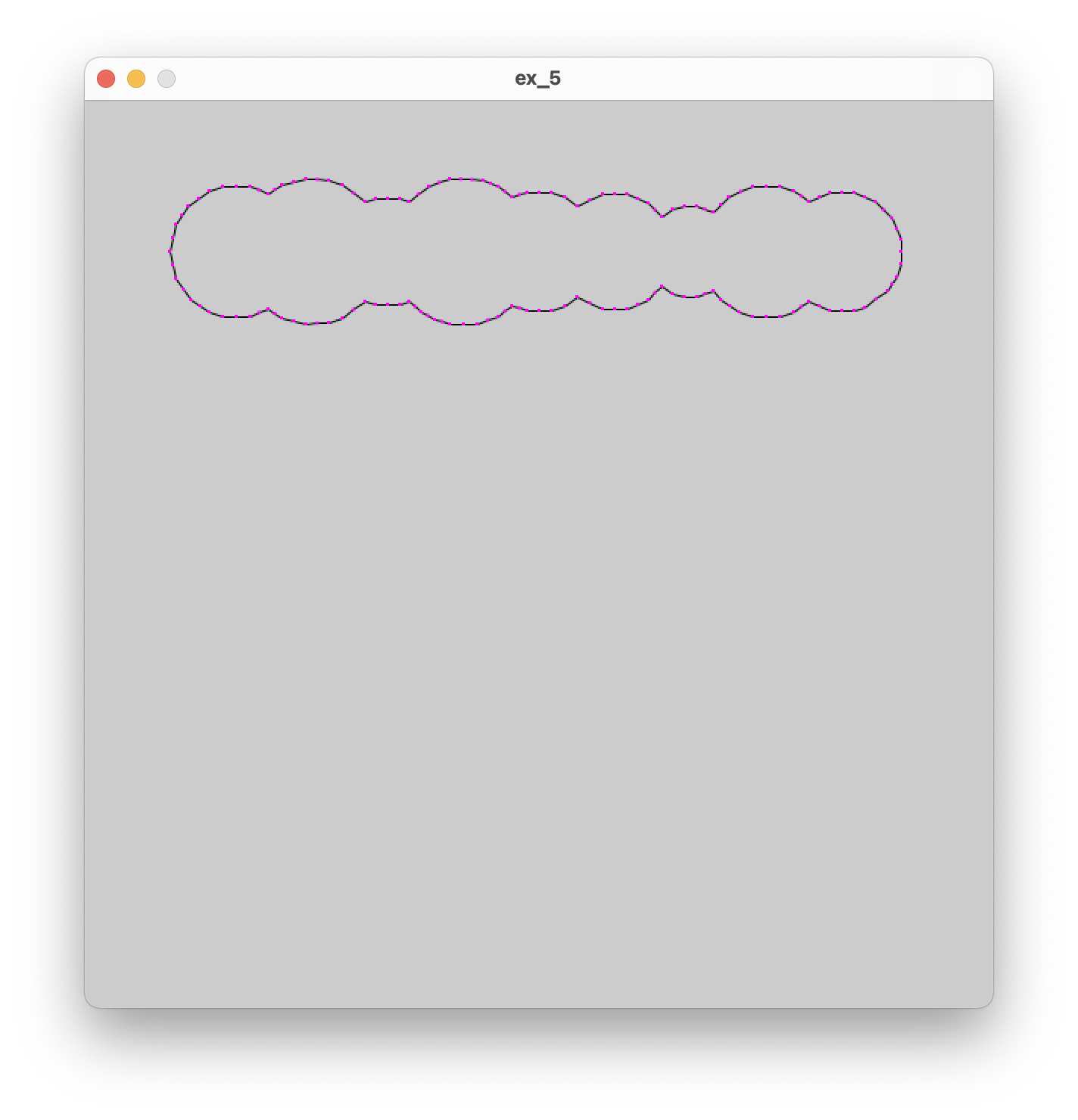](https://wiki.cci.arts.ac.uk/uploads/images/gallery/2022-08/9BYuJanjgl31Njzx-image-1660229200690-46-37.png)
We can use the same principle to put one for loop inside another:
```
for (int i = 1; i < 10; i++) {
for (int j = 1; j < 10; j++) {
E.circle(i*50, j*50, 50 + int(random(50)));
}
}
```
Now we get a whole grid of circles!
#### Exercise 5.3
* You can also use `random(-60, 60)` to generate a number that can be positive or negative. Try using this in one of the position values.
* Have a go at making these circles into a composite shape. What happens when you change the numbers that are multiplied and added? Have a go at playing with these till you get an image that you like.
* Can you do this with a different shape? What about triangles?
Here's one I made earlier:
[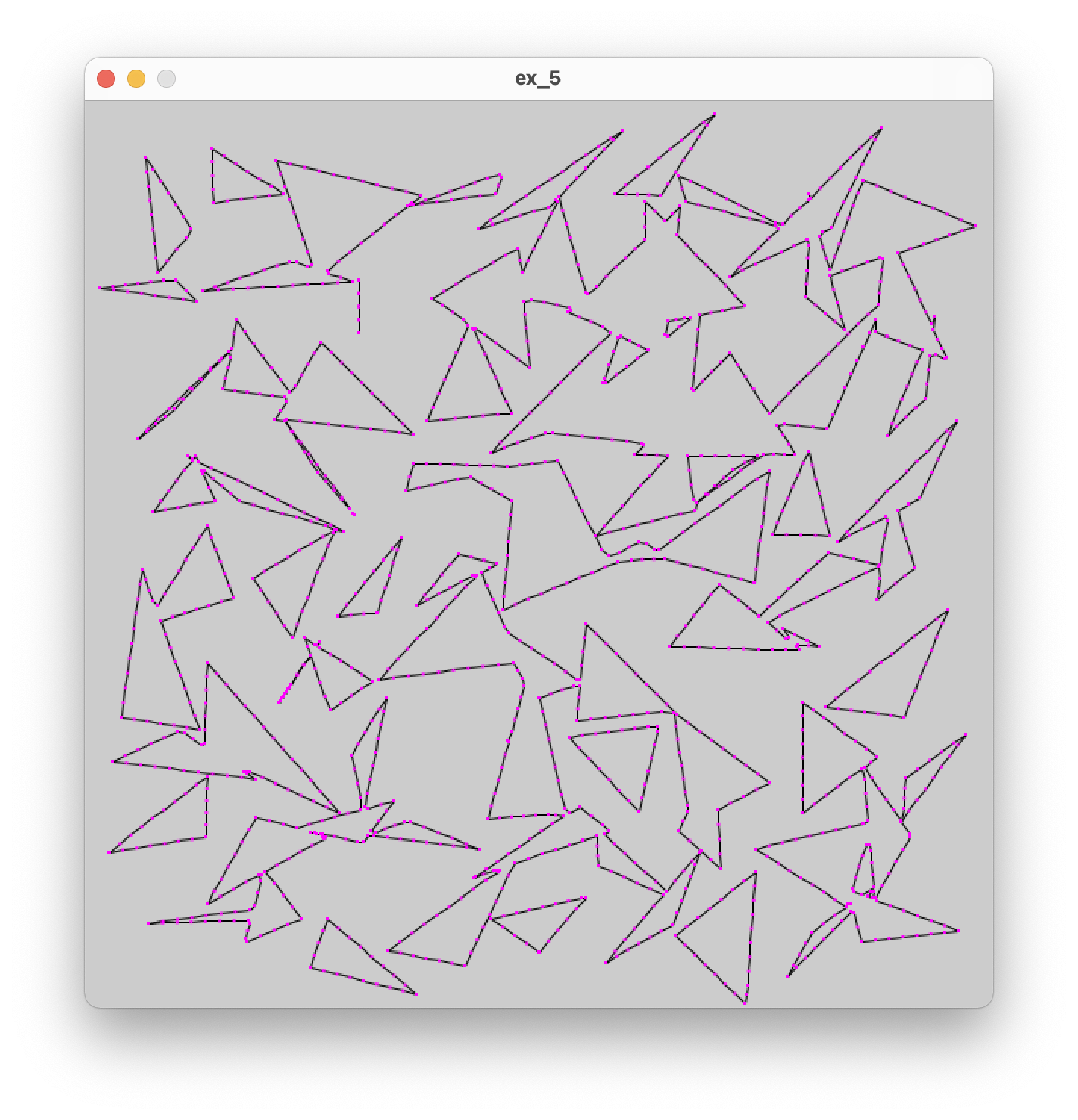](https://wiki.cci.arts.ac.uk/uploads/images/gallery/2022-08/EFBLrrMZUYEnEysD-image-1660230369677-06-05.png)
## 6. Polylines and curves
As well as having preset shapes, PEmbroider (like Processing) supports making custom shapes by defining a set of points along a line. To start one of these shapes, you need to bookend the line with:
```
E.beginShape();
// ...points
E.endShape();
```
If the final co-ordinate matches the first co-ordinate, we can also fill the shape: if not, it's just a stroke. Polylines are also great as within the line the machine doesn't need to make a jump; this is helpful for avoiding too many floats later on.
Each point on the line is given by `E.vertex(x, y)`, a single point in space. To draw a spiky shape, we can draw a bunch of points:
```
E.beginShape();
E.vertex(10,10);
E.vertex(500,50);
E.vertex(450,250);
E.vertex(350,140);
E.vertex(200,300);
E.vertex(10,10);
E.endShape();
```
#### Exercise 6.1
* Have a go at making a shape of your own: can you make a 5-pointed star? Can you add a fill?
### Curves
There are a number of different ways to render curves in Processing, which inherit from the different curve-drawing techniques in computer graphics. These are: arcs, splines and Bézier curves. The Processing [curves tutorial](https://processing.org/tutorials/curves) has a good summary of this:
* Use `arc()` when you need a segment of a circle or an ellipse. You can't make continuous arcs or use them as part of a shape.
* Use `curve()` (the spline function) when you need a small curve between two points. Use `curveVertex()` to make a continuous series of curves as part of a shape.
* Use `bezier()` when you need long, smooth curves. Use `bezierVertex()` to make a continuous series of Bézier curves as part of a shape.
The [tutorial](https://processing.org/tutorials/curves) gives a great overview of the different types and I'd recommend experimenting with all of them.
## 7. Generating embroidery from data
Processing allows data to be loaded in CSV and JSON formats. For this exercise, we're going to use NASA's [Land Ocean Surface Temperature](https://data.giss.nasa.gov/gistemp/graphs/graph_data/Global_Mean_Estimates_based_on_Land_and_Ocean_Data/graph.txt) dataset, which gives the mean global temperature since 1880 till present-day. To do this task, I have created a folder called `datasets` within the processing sketch folder, and created a file inside that called `temp.csv`.
First, make an empty sketch and try to read in the data from the .csv file:
```
Table table;
void setup() {
table = loadTable("datasets/temp.csv", "header");
println(table.getRowCount() + " total rows in table");
for (TableRow row : table.rows()) {
int year = row.getInt("year");
float temp = row.getFloat("unsmoothed");
println("year " + year + " temp " + temp);
}
}
```
You should see the data from the csv printed to the terminal.
The for loop that starts `for (TableRow row : table.rows()) ` is where we're going to use our values. First, we can try a simple example of drawing circles for each entry in the table, with the radius proportional to the temperature. As some temperature values are negative, we will need to adjust these up.
We want to add the embroidery template setup before the table is created (and also `E.optimize()`) after! To draw our circle, we can add directly to the for loop:
```
...
for (TableRow row : table.rows()) {
int year = row.getInt("year");
float temp = row.getFloat("unsmoothed");
float radius = (temp + 1.0)*45;
E.circle(100, 100, radius);
}
...
```
This code will create all the circles drawn in the same place. Ideally we'd like to space them out! We can do this by adding a counter:
```
...
int counter = 0;
for (TableRow row : table.rows()) {
int year = row.getInt("year");
float temp = row.getFloat("unsmoothed");
float radius = (temp + 1.0)*45;
E.circle(100, counter*20, radius);
counter = counter + 1;
}
...
```
### 7.1 Creating a grid from linear data
An issue we have here is that the data comes as one long list, which makes it hard to generate a tractable embroidery file. There are a number of ways around this, one of which is to use the modulo operator. This gives you the remainder when a number is divided by another number. This means, we can define a row length and count along our dataset in rows.
```
...
int counter=0;
int rowLength = 13;
int spacing = round(900/(rowLength));
for (TableRow row : table.rows()) {
int i = counter % rowLength;
int j = floor(num/rowLength);
int year = row.getInt("year");
float temp = row.getFloat("unsmoothed");
float radius = (temp + 1.0)*45;
E.circle((i+1)*spacing, (j+1)*spacing, radius);
counter=counter+1;
}
...
```
## 8. Tips, notes, further reading and extension exercises
We've scratched the surface of PEmbroider's [full capabilities](https://github.com/CreativeInquiry/PEmbroider/blob/master/API.md), which include things like image imports, interpolation, clipping and more.
### 8.1 Saving files + naming
To save the file as an embroidery file, you need to
```
String outputFilePath = sketchPath("triangles" + str(int(random(0, 100))) + ".pes");
```
### 8.2 Scale, density and stitch sizing
I personally find PEmbroider's presets a bit dense, and think they make for quite tough-feeling embroidery. My main recommendation is to make a sample sheet where you experiment with different fill densities, stitch lengths and stroke widths till you find some you like, but failing that, my defaults are:
```
E.strokeSpacing(2.0) // this spaces the stroke (outline) stitches by 2 pixels
E.hatchSpacing(3.0); // this spaces hatch (fill) stitches by 3 pixels
E.setStitch(5, 30, 0.0) // this sets minimum stitch to be 5px
```
If you want to use these throughout, just stick this above the 'content' section of your file.
### Extension exercises
* Have a go at using randomness to control the fill, colour, and spacing properties of different shapes.
* Take a look at the `shape_culling` example in the PEmbroider examples folder. Have a go at using your favourite of the culling options on different overlapping shapes. Can you add composite shapes to their code? How do they compare?
* Take a look at the `hatchangle_auto` demo. What lines are they using to follow the mouse? Could you use those numbers to generate other things?
# Workshop: Using Data in PEmbroider
coming soon...