High Holborn
All CCI rooms in High Holborn have a similar user interface and set of features.
Each room has:
- 2x HDMI inputs
- 1x USB-C HDMI adapter
- 1x HDMI cable
- Height Adjustable Lectern
- Camera for lecture capture
- Lapel microphone for lecture capture and voice lift
- Catch box microphone for student discorse
What is voice lift?
Voice lift, or sound reinforcement is an AV technique where the sound of your voice is subtley amplified throughout the room to ensure that everyone has a similar hearing experience whether they are right next to you, or 10 rows back.
What is lecture capture?
Lecture capture is a live stream and recording to Panopto our Lecture Capture system which allows students to re-watch their classes after they've ended, and watch from home in real time if they're unable to make it to class.
This has proven highly effective in supporting students with learning differences, and supporting students with English as a second language.
How do I use the room?
When you come into the room you need to:
1. Turn everything on
On the lectern, there is a 7" touch panel which may be blank to save energy, tap this once to wake the screen and once more to turn on the system.
The projectors or TVs should now wake up and the screen will look like this:
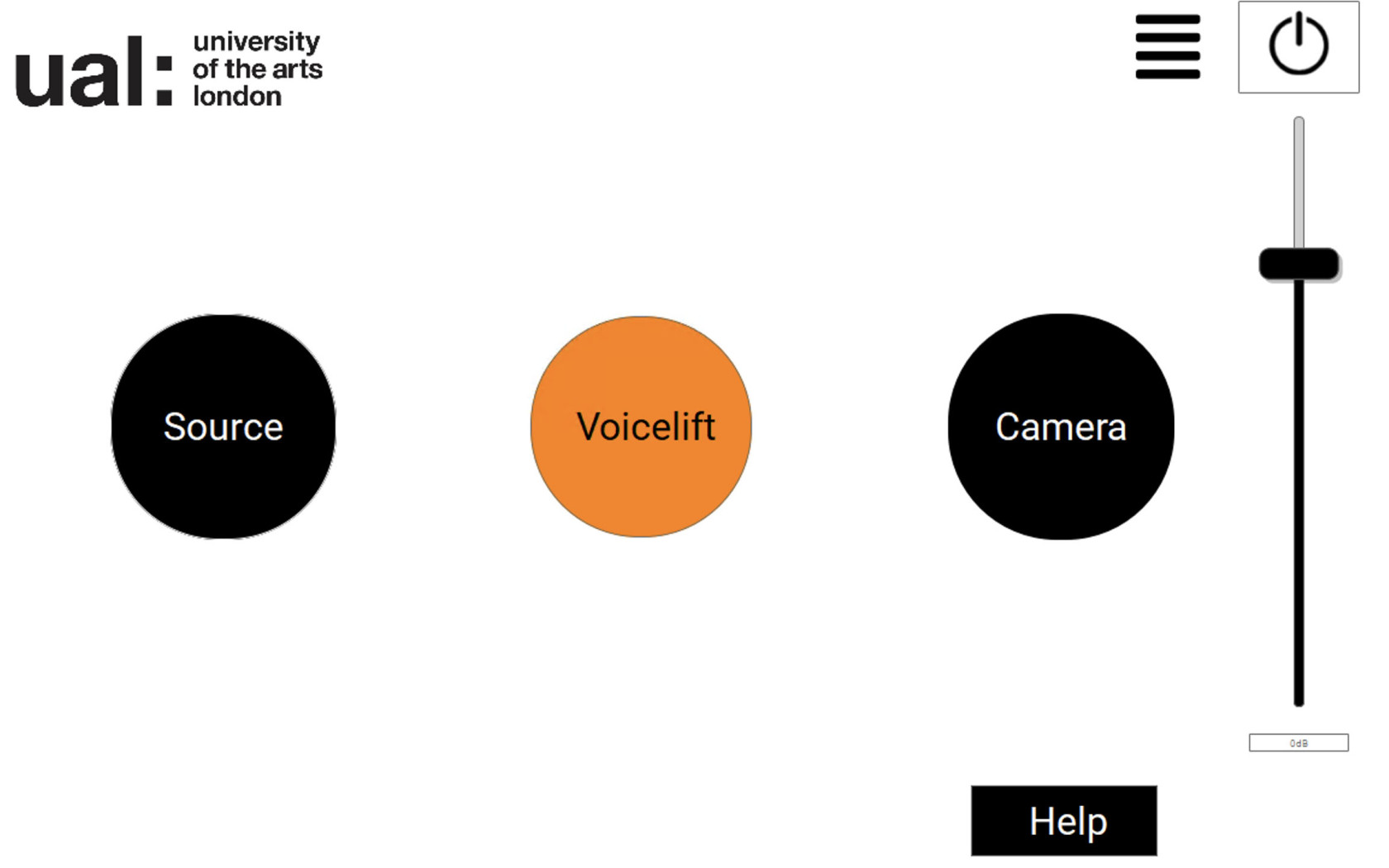
From here you can select your source, toggle voice lift on/off, set the program audio level, and turn off the system.
2. Put on your microphone
You should aim to clip the microphone about 1 handspan away from your mouth in a normal resting position, that is approximately 6-8 inches, somewhere in the middle of your chest as pictured below.
Be careful to remove anything which could make a lot of noise near the microphone such as earrings that clang with another piece of jewellery, and lanyards.


Image credit: University of Maryland - School of Pharmacy
3. Plug in your laptop
At the lectern, you will find a USB-C HDMI adapter and an HDMI cable plugged in next to the touch panel, the left HDMI port is HDMI 1, the right HDMI port is HDMI 2.
You should use HDMI 1 by default as this will mirror the signal to the lectern confidence monitor, so you can see whats on the TVs behind you.
If you require the use of HDMI 2 for a document visualiser or similar, please be aware that this will not be recorded by Panopto automatically and needs to be requested in advance.
How to shut down the room
At the end of teaching, you need to make sure you leave the classroom as good or better than you found it.
1. Tidy up
Before you end the class, ask the students to throw out any litter (cups, tissues, and papers) around them and put their tables and chairs back.
This is particularly important if you have changed the layout of the room because it can take half an hour for 1 technician to put a room back, whereas a group of students can do it in less than 5 minutes.
2. Power down
On the touch panel, press the power icon and confirm shutdown, this will save energy and ensure the equipment lasts longer so we can spend money on other things.
Step 1 - Press the power icon in the top right corner
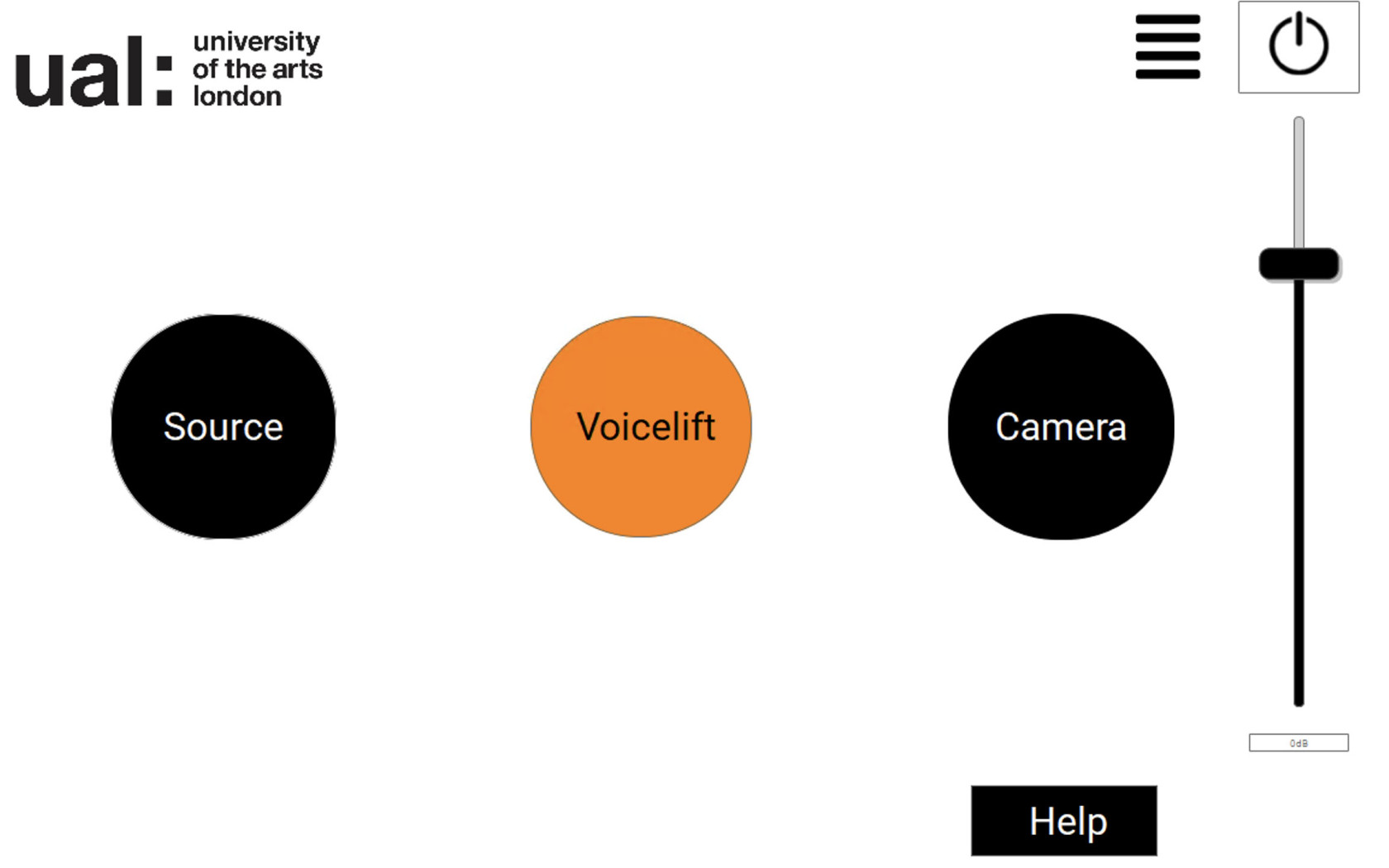
Step 2 - Confirm power down, press the Yes button in the middle of the screen.
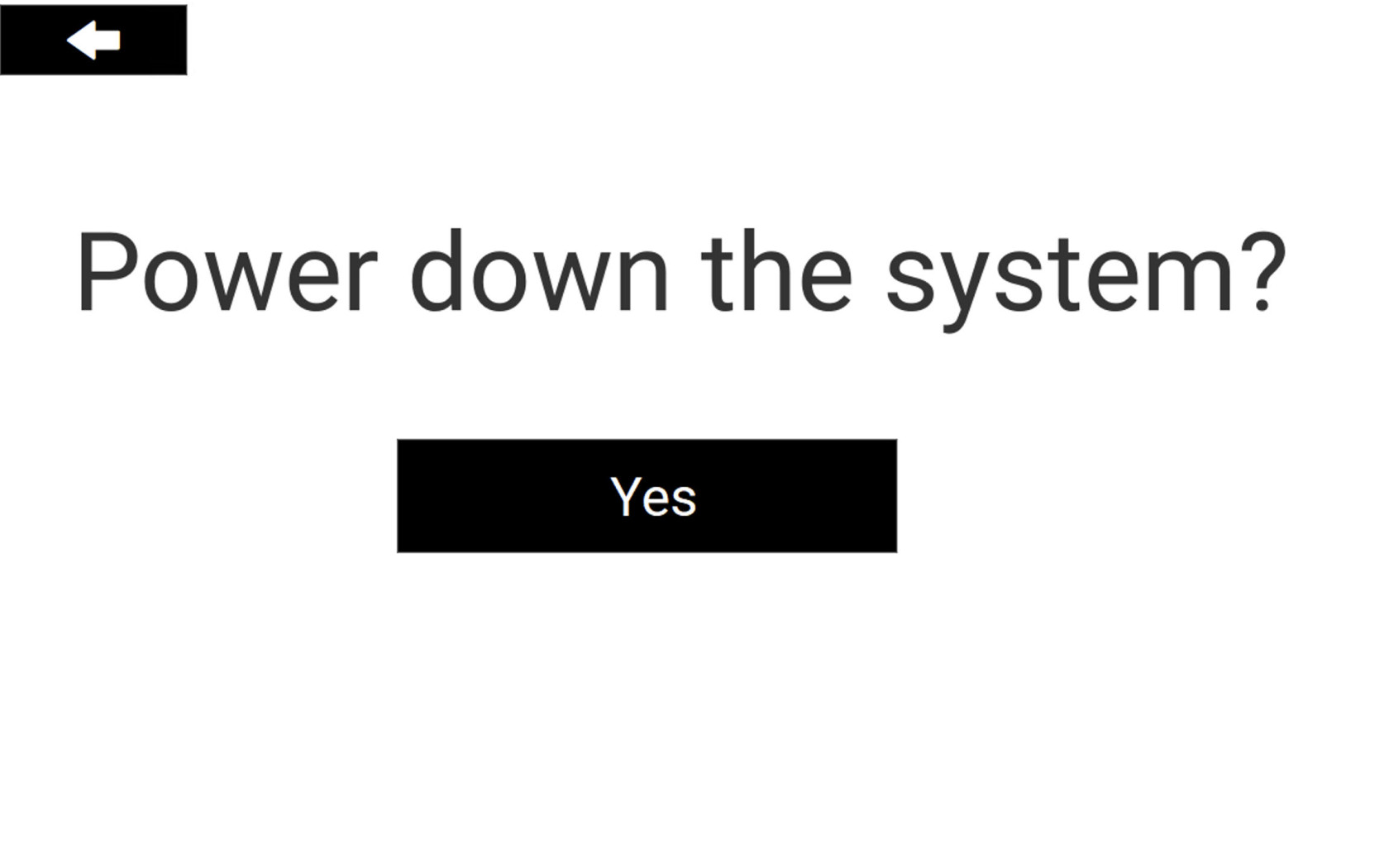
3. Put back your accessories
Make sure you leave the HDMI cable and USB-C adapter on the lectern in a visible location for the next lecturer.
Also please make sure you plug the lapel microphone back into the dock to charge, and the Catchbox microphone on the charging plate.
