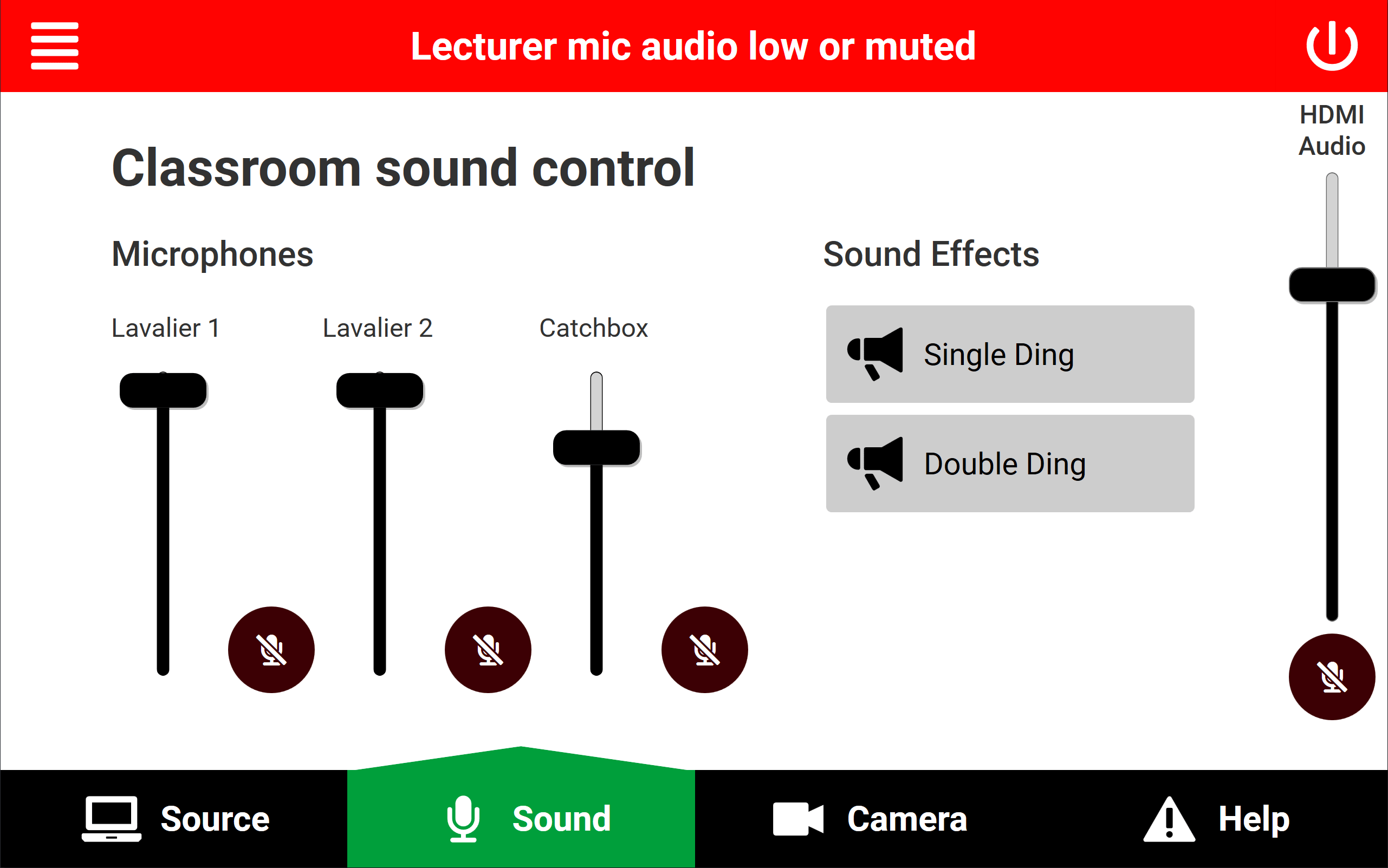How can I adjust the microphone levels in the classroom?
In classrooms with fixed wall mounted whiteboards we've setupFrom the systemsound sotab thaton the touch screen you can pressmute 1and button to configureun-mute the room to recordmicrophones and magnifiyadjust the whiteboard(s).
Switching to the whiteboard
All you need to do is select the approriate whiteboard from the source tab
The system will change the screens to display the camera, and steer the camera at the selected whiteboard.
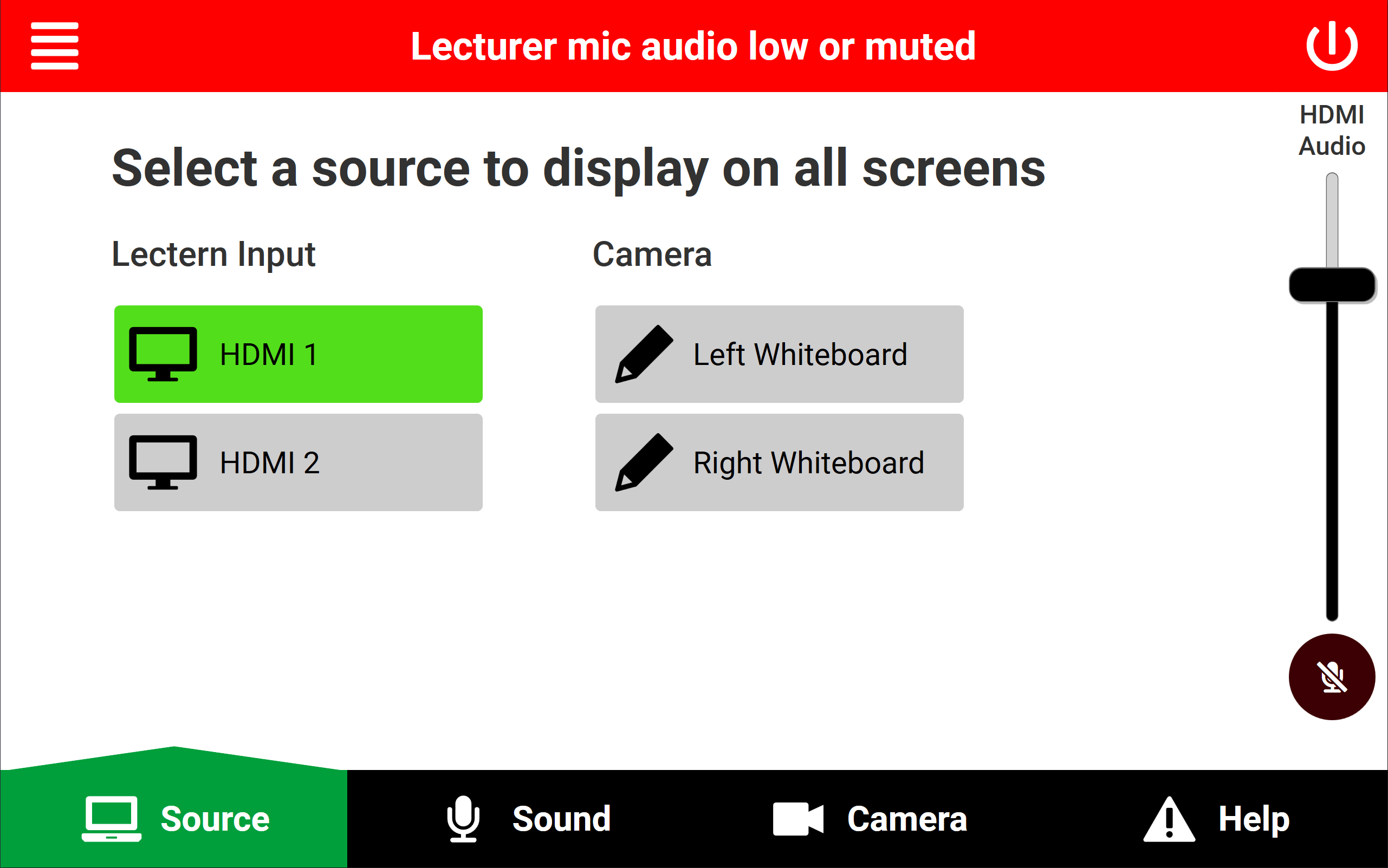
Switching back to normal
When you are ready to go back to your laptop, or want the camera to point back to the lectern, just press HDMI 1.
The camera will turn, the screens will change back.
Why should I use this feature?
By using this feature both the studentslevel in the room, and online can see what you are writing on the whiteboard.
If you don't use this feature students watching back online will miss out on your notes on the whiteboard, and in larger rooms students won't be able to see the whiteboard at the back of the classroom.
Caution: The mute feature on this tab will mute all output of the microphone, in the classroom, recordings, and the assistive listening system, however the volume dial only affects the voice lift in the classroom.