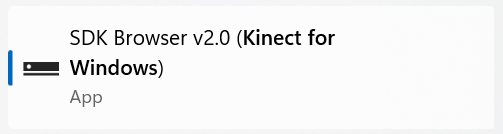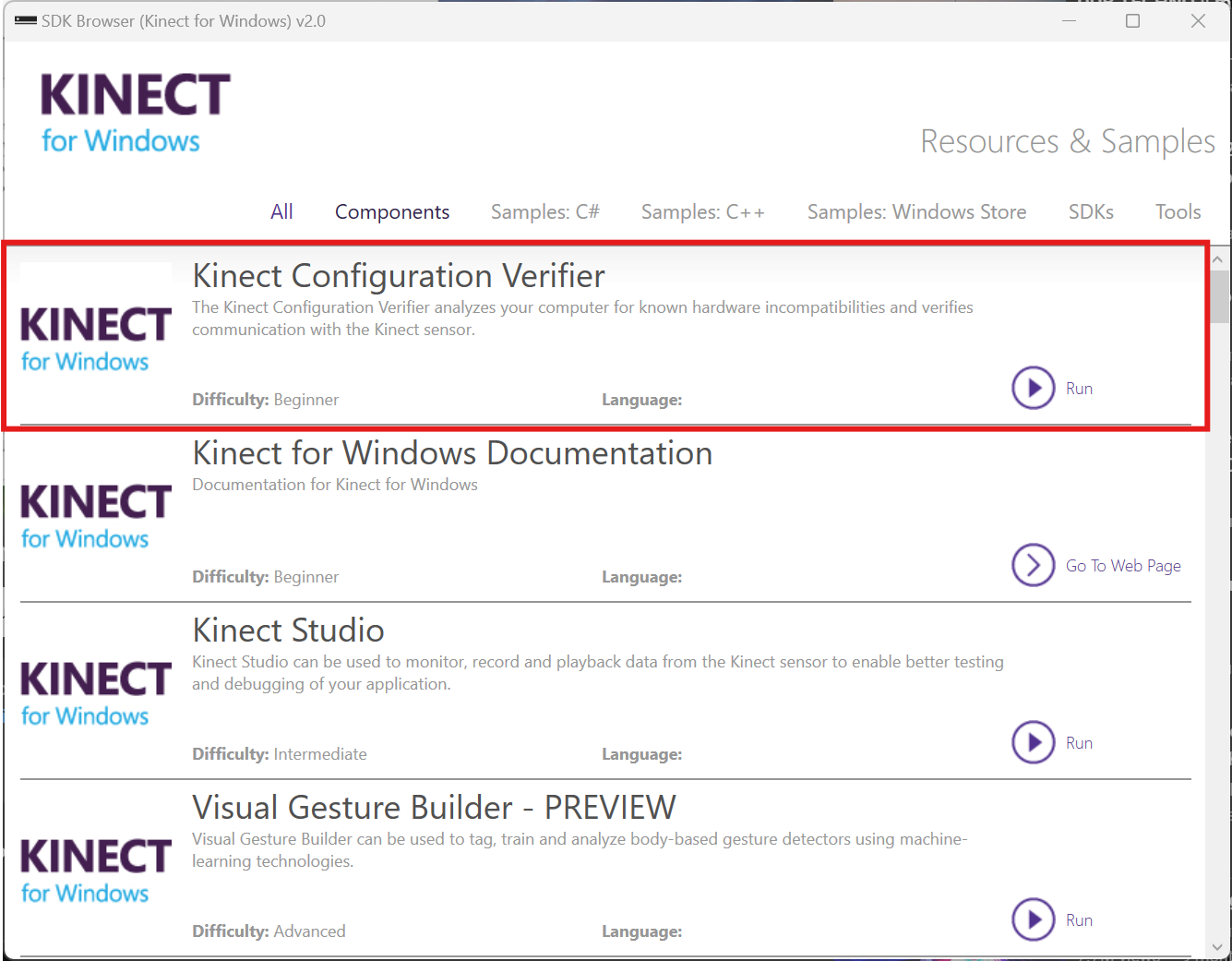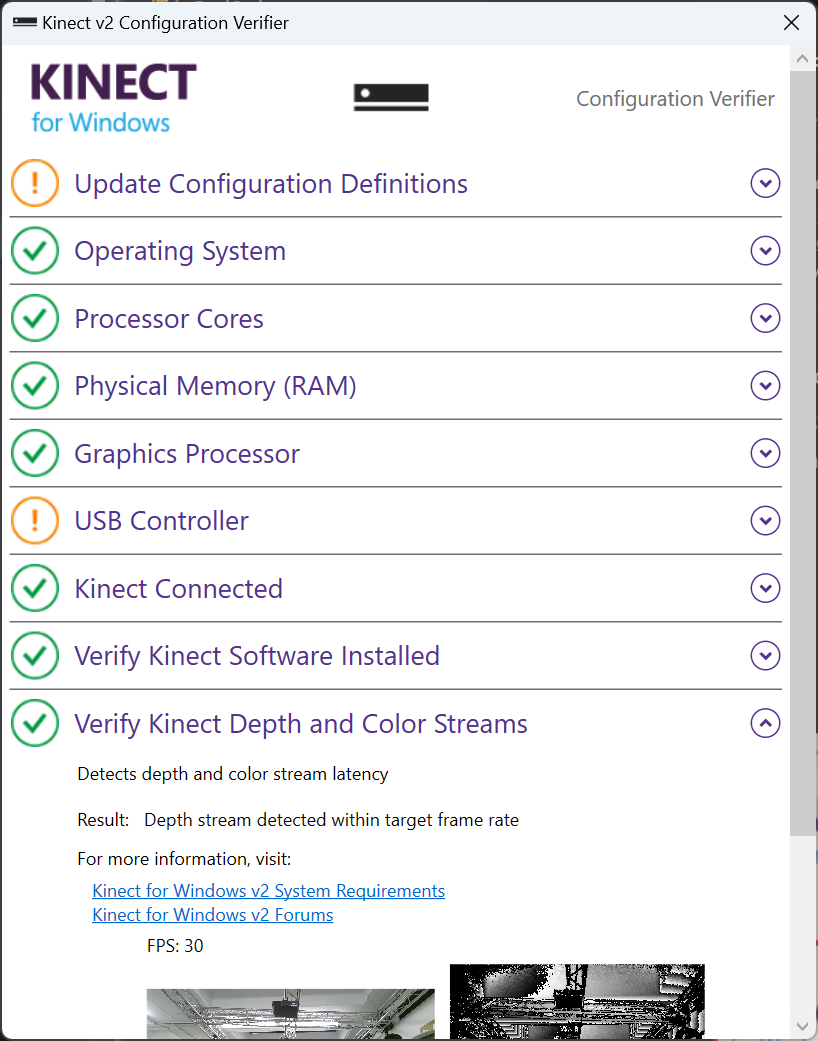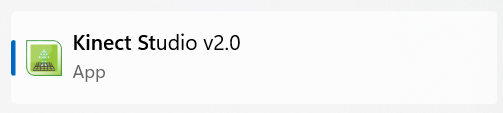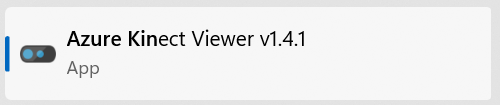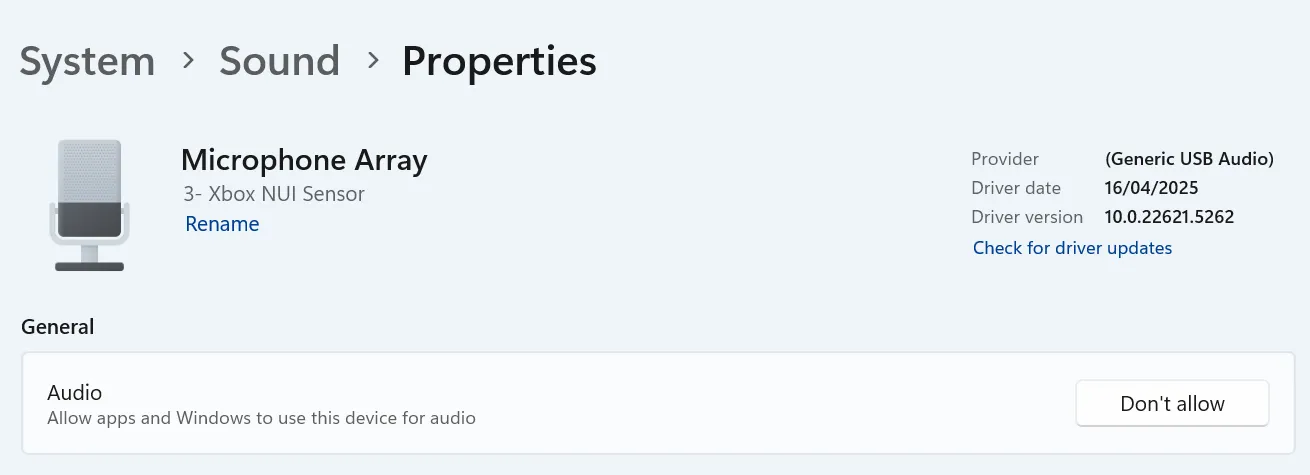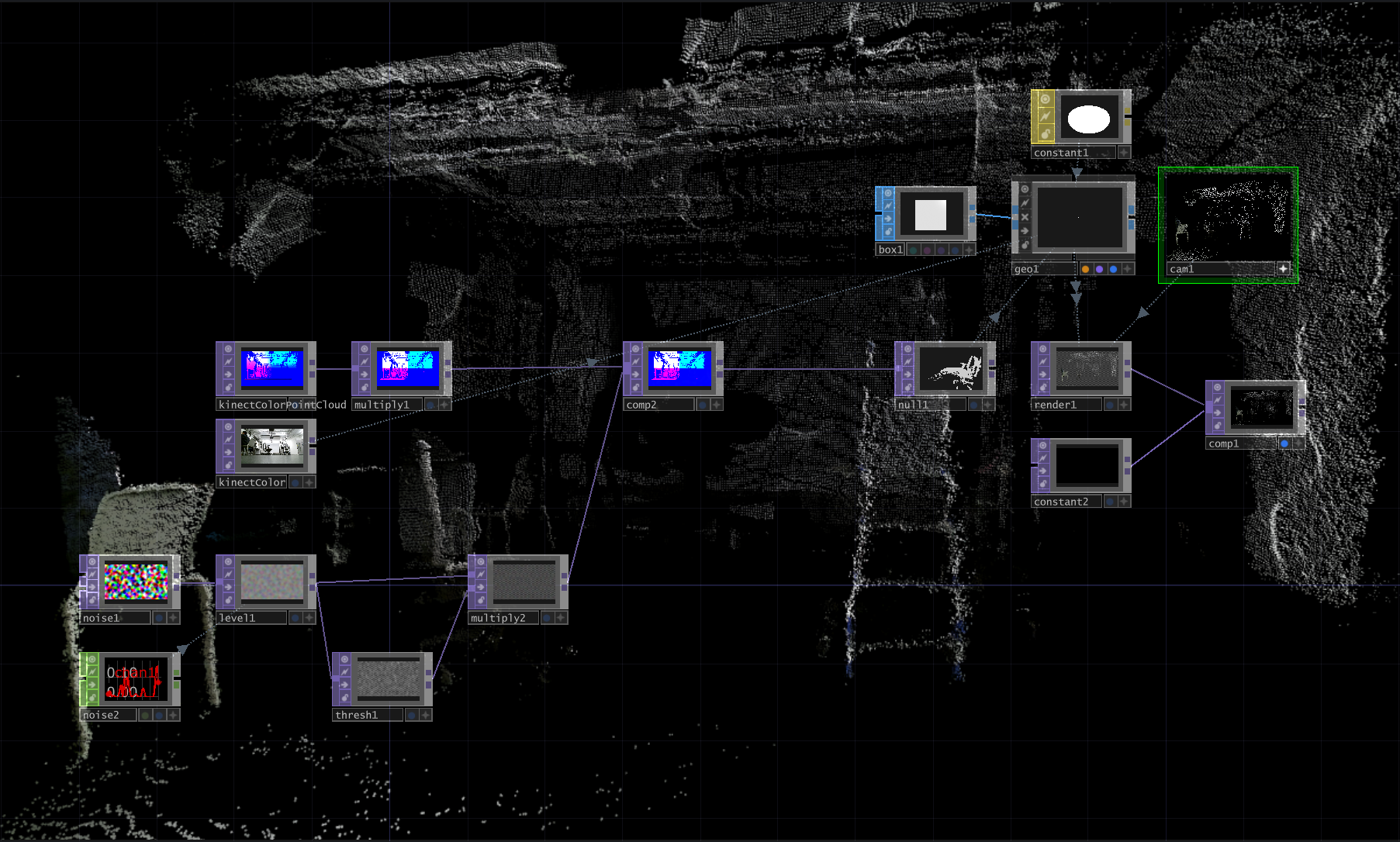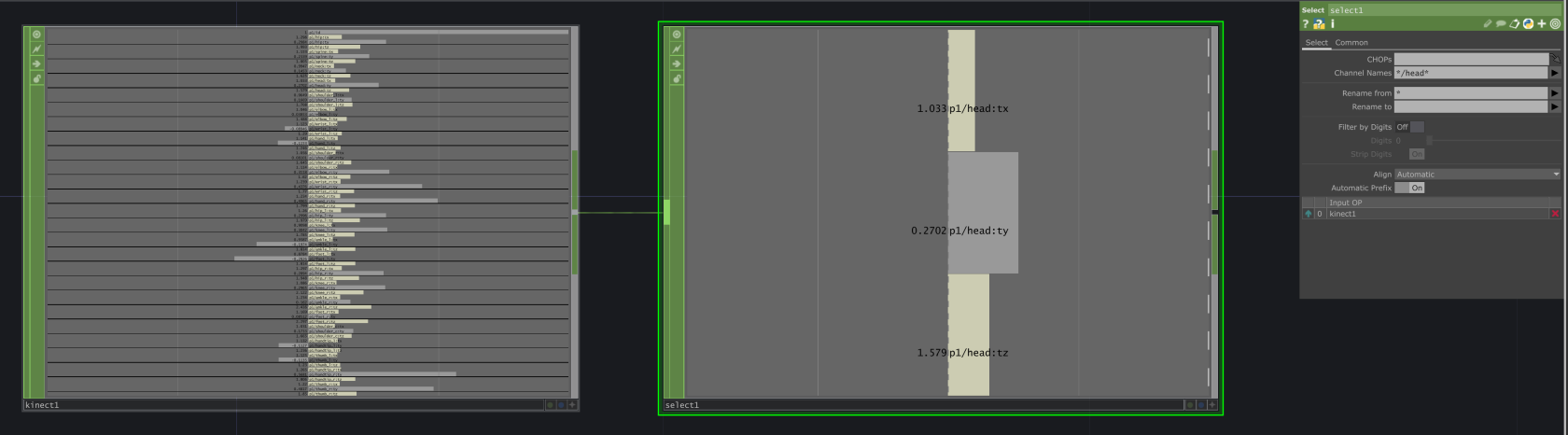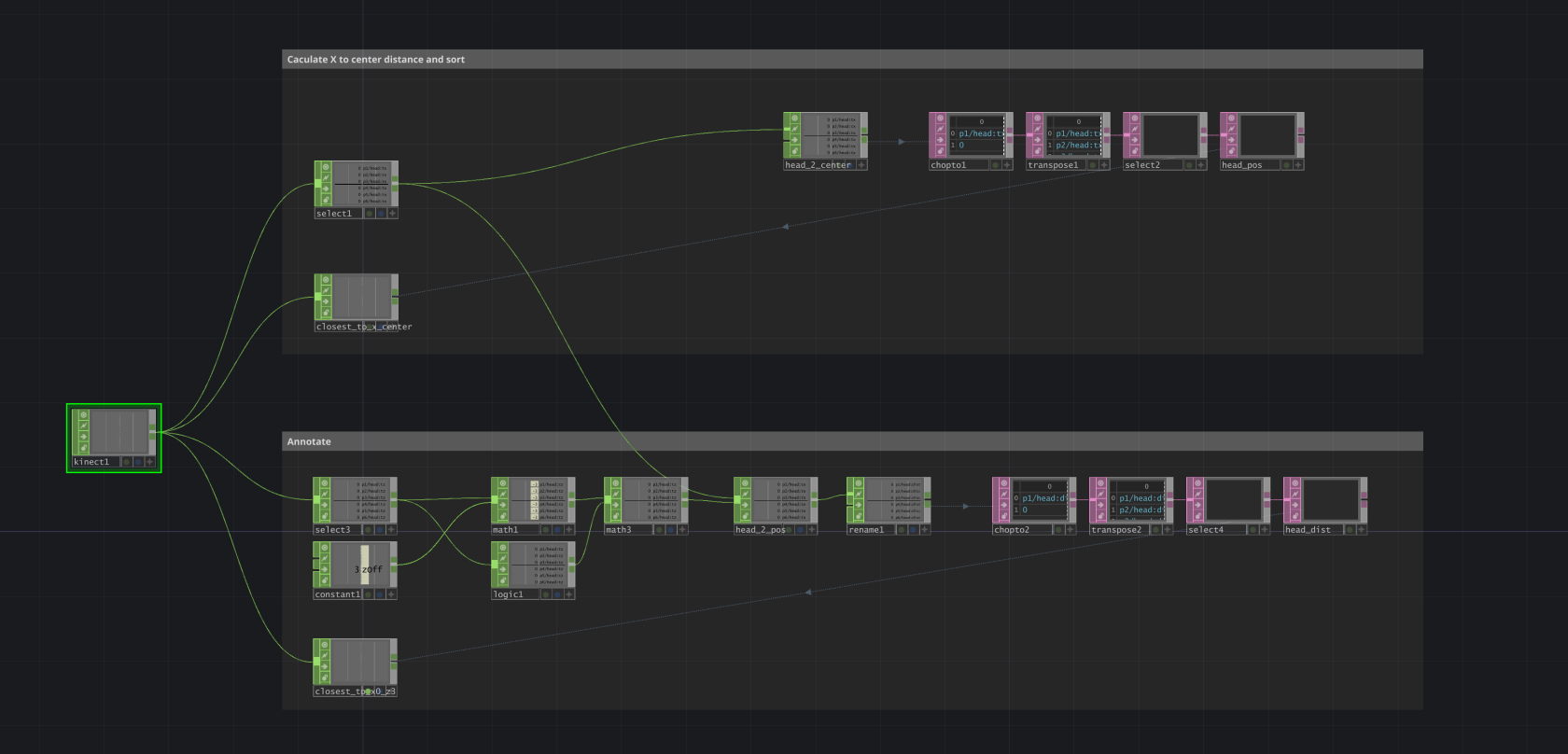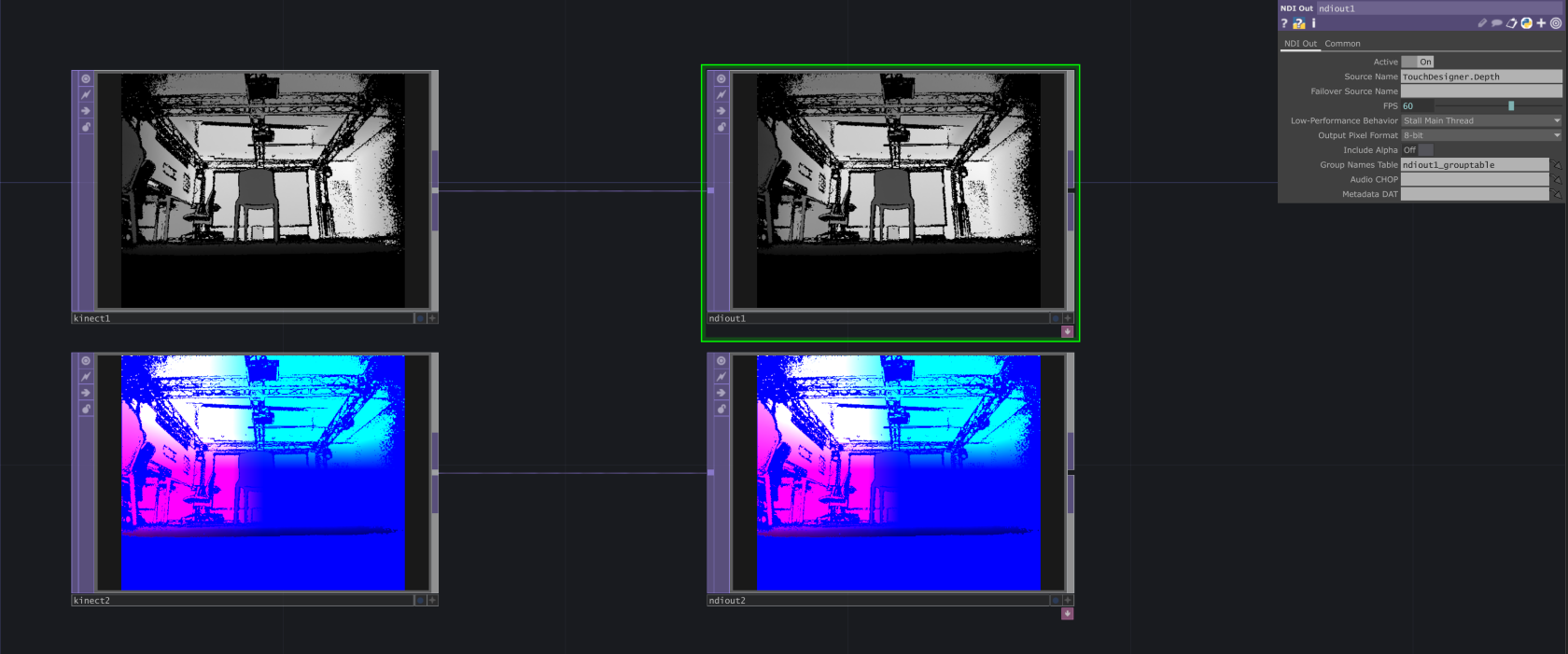Microsoft Kinect (body motion sensor / depth camera)
What is it?
Microsoft Kinect V2 is a full-body motion sensor originally released for XBox One game consoles and PCs.
It has an RGB colour camera, an infrared night-vision camera, a microphone array that can detect which direction sounds are coming from,from - and its main feature: the 3D depth-sensing camera.
The Kinect can track up to 4 people's bodies simultaneously in real-time.
Just walk up to it and it will start tracking your movements!
It provides 3D skeletal data (the positions of 24 of your body's joints in 3D space), at a rate of 30 times per second.
What you will need
The Kinect works great on Windows, where you can get Microsoft's drivers and the full SDK (software development kit).
Sadly, there is no proper support for MacOS...
(On Mac, you could consider using a webcam and so-called 'pose estimation' software libraries like Google's 'MediaPipe Pose Landmarker' to achieve a similar type of body tracking).
The SDK comes with a collection of demos and example code in various languages. These allow you to access the skeletal tracking data, and all of the 'raw' sensor streams from the color/infrared/depth cameras and microphone array, in your own code.
There are also plugins and libraries for many apps, languages and platforms; e.g. Processing, TouchDesigner, Unity, etc. etc.!
The setup
for Windows PCs:
- First you'll want to download and install "Kinect for Windows SDK 2.0".
- Plug in the power adapter and USB cable. The power adapter might feel like it does not fit, but it does! Don't feel afraid to apply some force ;)
- Run 'Kinect Studio' and click 'connect' in the top left corner to test if all is working well! The lights should come on and it will start tracking any people that stand in front of the sensor.
FIELD OF VIEW / distance VueFsaPMGK5XEY https://youtu.be/GPjS0SBtHwY?si=Np0OPAfzBRv4aRw6 https://youtu.be/Hi5kMNfgDS4?si=qtxaiYW1ax-mNV-h
Troubleshooting
MORE INFO: learn.microsoft.com https://youtu.be/GPjS0SBtHwY?si=e4
Know the Kinect
Here is an old, but great Tech Demo from Microsoft, showing off what Kinect can do.
Kinect can provide real-time
- skeletal tracking in 3D space with human body joints,
- Infrared camera image,
- depth camera image,
- microphone direction data
Kinect can’t do:
- High precision motion capture
- Hand(gesture)/face(landmark) tracking (with only native Kinect SDK)
** Kinect offers native support on Windows only
** For macOS users, the alternative option is to use webcam with OpenCV, MediaPipe for tracking. LeapMotion is also an option, but limited to hand and gesture on a smaller scale.
There are two versions of Kinect available from the Kit Room, Kinect for Windows V2 and Azure Kinect. The functionality is mostly the same, with some difference in specs and formfactor. The Azure does have slightly improved tracking.
Kinect for Windows V2 is set up and installed in the Darklab.
Installing the drivers
Kinect for Windows and Azure require different drivers and SDK. Identify your Kinect and install the corresponding SDK from below.
Kinect for Windows V2
Download and install the Kinect for Windows SDK 2.0
Download Kinect for Windows SDK 2.0 from Official Microsoft Download Center
After you install the SDK, connect your Kinect to your computer, make sure the power supply is connected, the usb cable only transfer data.
Head to SDK Browser v2.0 to find the SDKs and Documentation. You don’t need to touch the SDKs to use Kinect, but the installation is required for other application to run on it.
Use the Kinect Configuration Verifier to check if Kinect is working properly. It may take some time to run, if you can see the color and depth image in the last section, then everything is all set now.
You can view your live Kinect feed with Kinect Studio 2.0
Azure Kinect
Azure Kinect SDK can be found on GitHub, follow the instruction to download and install the latest version.
Connect Azure Kinect to your computer. Azure Kinect could be powered with a standalone power supply or directly from usb-c. Make sure you use the bundled usb-c cable or a quality cable that meets the power delivery and data speed requirement.
Verify the connection and view the live feed from Azure Kinect Viewer.
Troubleshooting
Kinect don’t show up as a device/ Couldn’t connect to the Kinect
- Check your usb connection
- Check if Kinect is connected to power
- Try a different usb cable that is known good for data and power
** The light on Kinect only turns on when there’s application actively using the device
Kinect for Windows connects, but looses connection/reboot every couple minutes
Go to your system sound settings and find Microphone Array Xbox NUI Sensor. Make sure this device is allowed for audio. If not allowed, Kinect won’t initialize properly and try to reboot every minute.
Kinect in TouchDesigner
TOP and Chop
There are generally two different ways of utilizing Kinect in TouchDesigner, with Kinect TOP and Kinect Chop. Kinect TOP offers all image sensor data in a TOP. Kinect CHOP provides skeletal tracking data through different channels in a CHOP.
TOP
The image data can be accessed through Kinect TOP or Kinect Azure TOP respectively.
Below is an example of using creating a colored point cloud from the depth and color sensing image from Kinect. The project file for this example could be found here.
CHOP
Kinect CHOP offers the skeletal tracking data for each joint and its x/y/z position in different coordinate space through different channels. Use Select CHOP to select the channel you need, Pattern Matching is helpful in filtering and selecting multiple channels with conditions.
Multi-player Tracking
A common problem of using Kinect skeletal tracking in an installation is about finding the right person to track. When you need to track only one person, setting Max Player to 1 will pass the handling of player selection to Kinect, and most of the time it will lock on to the closest person and there is no way to manually switch player. When there are more people in the Kinect tracking space in an installation, this could be an problem.
A good approach is to keep the Max Player at Max, and create cuntom logic to filter and select the player you wanna track. Every time Kinect detects a new player in the frame, they will be assigned a p*/id. You can use id to keep tracking locked on the same person, no matter the position and how many players are in frame.
For each player, you can use the x/y/z positions from the head joint (or any other joint) p*/head:* to caculate its reletive distance to any point in space. And use math to draw a boundary or create sorting logic, you can map a physical point in real-world to a point in Kinect coordinate space, so Kinect only use the tracking from the person standing right on the point.
Below is an example of selecting a player based on the realtive position to the vertical center of the frame x = 0 and a point x = 0, z = 3. The project file could be found here
Use Kinect anywhere
Stream Data
Althrough only a limited set of software, for example TouchDesigner, offers native support for Kinect over the Kinect SDK, you can stream Kinect data from one of these applications to almost anywhere, including in different environment like Python, Node.js or even Web Apps including p5.js.
Within a local network, you can effectively setup one Windows computer as the Kinect Host and stream data to the same machine or different machines, utilizing Kienct on Raspberry Pi, MacOS or even Arduino.
Depending on the use case, you can stream the raw camera data as a video feed, or stream the skeletal tracking data as a live data feed. TouchDesigner is good as the host to do both.
Stream Image Feed via NDI
NDI (Network Device Interface) is a real-time video-over-IP protocol developed by NewTek. It's designed for sending high-quality, low-latency video and audio over a local network (LAN), with minimal setup and high performance. Read NDI Documentation for more infomation.
You can use NDI to stream Kinect video feeds (color, depth, IR) from TouchDesigner to:
- Another TouchDesigner instance (on same or different machine)
- OBS Studio for recording or streaming
- Unreal Engine, Unity, Max/MSP, etc.
- Custom apps using NDI SDK or NDI-compatible plugins
Setup NDI stream in TouchDesigner with NDI OUT CHOP, you can create different streams for different image source (TOP) with different names.
Stream Body Tracking Data via OSC
OpenSoundControl (OSC) is a data transport specification (an encoding) for realtime message communication among applications and hardware over network, typically TCP or UDP. OSC is originally created for highly accurate, low latency, lightweight, and flexible method of communication for use in realtime musical performance and is widely used in music, art, motion tracking, lighting, robotics, and more.
You can use OSC to stream body tracking data from Kinect in TouchDesigner to other software (or vice versa), such as:
- Unity, Unreal Engine
- Processing, openFrameworks
- Max/MSP, Pure Data, Isadora
- Web apps (via websocket bridge)
- Python, Node.js apps
- Other TouchDesigner instance
Send OSC data from TouchDesigner with OSC Out CHOP or OSC Out DAT. Use CHOP when sending multiple channels straight from a chop; Use DAT with custom python script to further manipulate and format the data before sending.
Stream with Kinectron for Web
OSC communication is typically implemented with UDP, which is fast and easy for native application to send and receive over the same local network. However web application in the browser runs in an isolated sandbox and does not have the access to local UDP port. To get data into your web application, you need a bridge for communicating with your web app through WebSocket or WebRTC.
Kinectron enables real-time stream of Azure Kinect Data to web browser. Visit Kinctron Release page to download the latest version of the server side application and client side library for using the data.
** Notice that Kinectron V1.0.0 only support Azure Kinect. Support for Kinect Windows V2 could be found on the older version 0. Find more about Kinectron V0 and usage examples.
Receiving data
OSC is widely supported in a range of applications and programming languages. Find the package or library to receive OSC data or you can bind a socket to the UDP port then listen and parse any OSC message.
Unity
Script and examples for receiving OSC message
https://t-o-f.info/UnityOSC/
Unreal
Unreal has built-in OSC Plugin, include the plugin from plug-in manager and start with a blutprint. Find the documentation
OSC Plug-in Overview
Processing
Use oscP5 library for processsing
oscP5
openFrameworks
openFrameworks has add-on to support OSC natively, find the documentation
ofxOsc Documentation
MaxMSP and Pure Data
Use udpsend and udpreceive objects to send and receive osc message
Ableton
Use Connection Kit in Max4Live to send and receive OSC data in Ableton. More info in
Connection Kit
Python
There are multiple packages available for osc in python.
One example is python-osc. Install with pip install python-osc and find the documentation python-osc
Node.js
There are multiple osc packages in node as well.
One example is osc, install with
npm intall osc
and find the documentation osc.js
With osc.js, you can also create a WebSocket bridge that forward osc messages to browser application.
Browser /Web Application
To use Kinect data in the browser, there are two options
- Use Kinectron to stream data and receive with Kinectron client-side script, full support for video stream and body tracking data
- Use
osc.jsin Node.js to create WebSocket bridge and forward selective tracking data through websocket. Use JavaScript native WebSocket Client API to receive the data
Use Kinect Directly in Unreal and Unity
In game engines, you should be able to use the Kinect SDK directly, which still envolves some lower level programing and a lot of experience. There are some plugins developed for Kinect, but some of them are paid and some haven't been updated for years. Look for the right plugin for your need, depending on whether you want to get Skeletal Tracking or Depth Image.
Unreal
Neo Kinect (paid)
Azure Kinect for Unreal Engine
Unity
Azure Kinect and Femto Bolt Examples for Unity (paid)
Unity_Kinect (free)