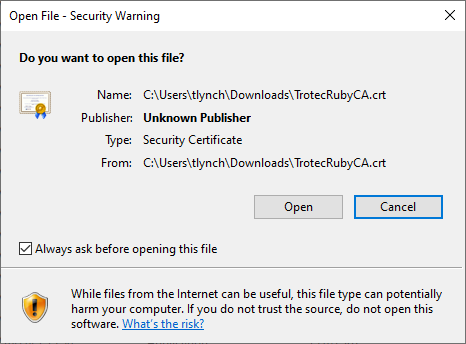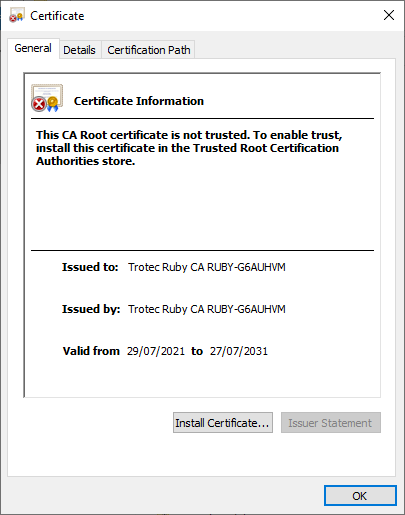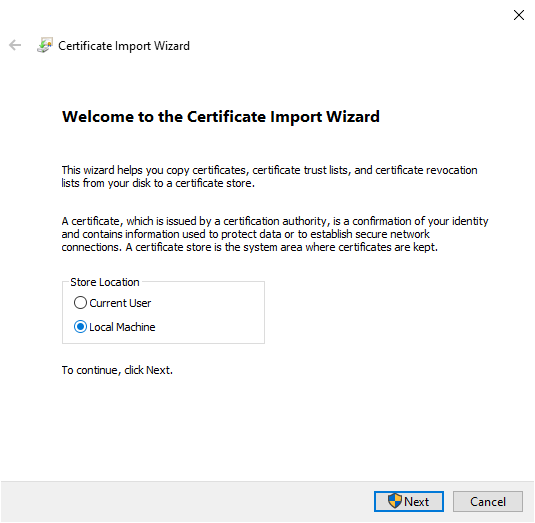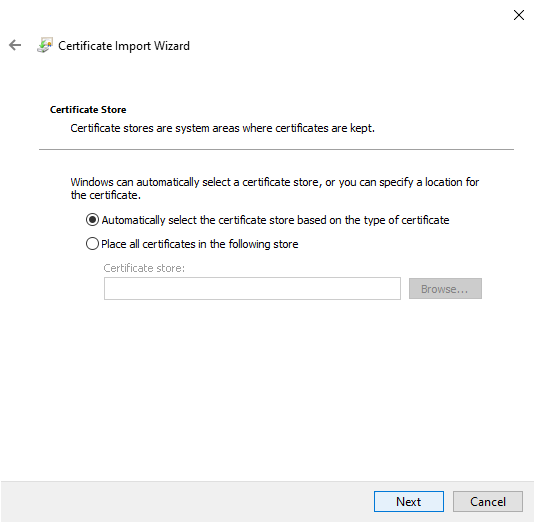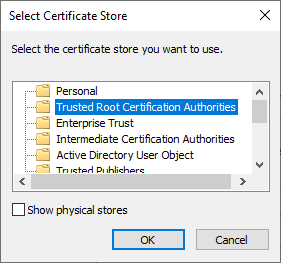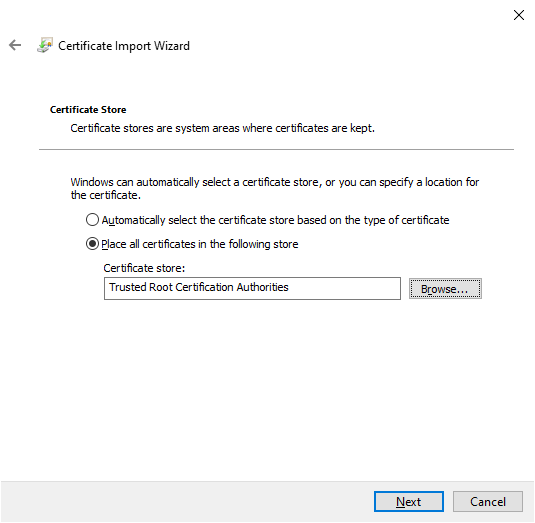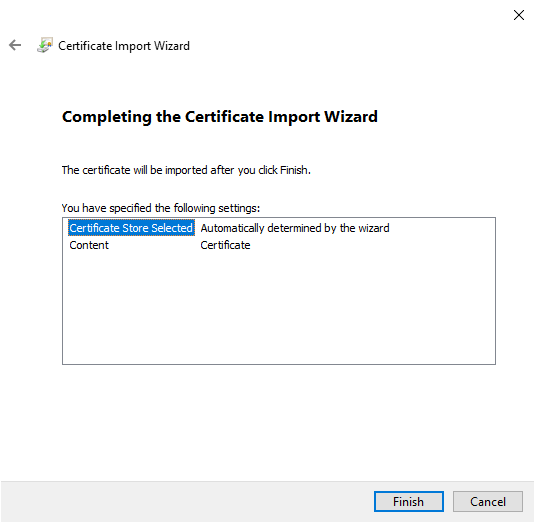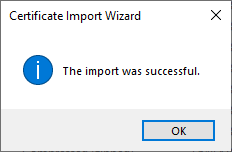How to trust Trotec Ruby certificate on Windows 10
This guide will show you how to trust the Trotec Ruby certificate on Windows 10 to avoid security warnings.
-
Locate the
TrotecRubyCA.crtfile in your downloads and open it. -
Windows will ask you to confirm if you want to open the file, press open.
- Windows will show you the details of this security certificate and say it is not trusted. This is because the certificate is issued by Trotec, rather than a global certificate authority. This normal and the certificate should still be installed.
- Install the certificate on the "Local Machine" and press Next.
- Click "Place all certificates in the following store" and select browse.
- Press finish to complete the installation of the certificate.
- Windows will take a few moments and then confirm the outcome. You can now press okay to this prompt and close the certificate information window.