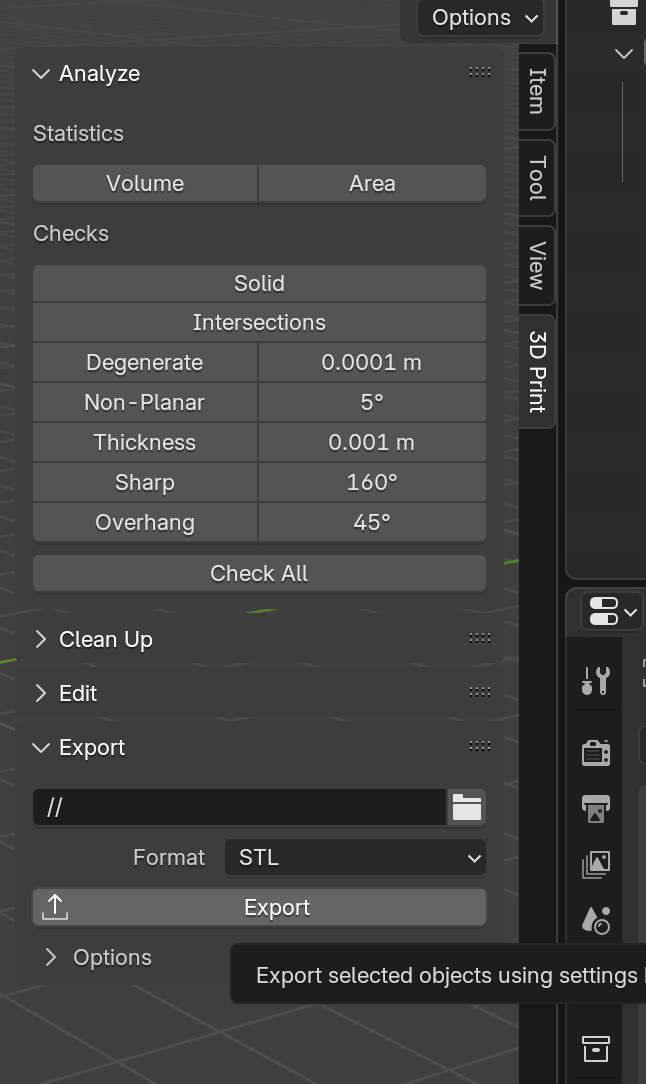UltiMaker 3D Printer Guide
🛑🔴 Important Reminders (Read First)
- Always wear gloves when touching the build platform or removing prints, please.
- Not confident or unsure? Please ask a Technician before printing.
3D Printing Workflow Manual
From Modeling to USB Printing with UltiMaker Cura. Applies to: UltiMaker Cura users and USB-compatible 3D printers (e.g., UltiMaker series).
📌 Workflow Overview
.STLor.OBJ.gcode
📝 Step-by-Step Instructions
1. CAD Software Recommendation
Use CAD tools optimized for 3D printing:
❌ Avoid Maya and Blender:
- They’re built for animation/VFX, not solid modeling, so objects might not be closed properly, or may not be watertight.
- Blender lacks parametric accuracy and often produces non-manifold meshes.
Tip: Choose tools built for precision modeling to reduce printing errors.
2. CAD Export
- Export as
.STL, or.OBJ - Recommended format:
.STL - Ensure correct unit scale (preferably millimeters)
3. Install Ultimaker Cura
- Download from: ultimaker.com/software/ultimaker-cura
- Add your printer model (e.g., Ultimaker S7)
- Set Material 1 to:
White PLA AA0.8(for a fast prototyping) orWhite PLA AA0.4(for the final projects), check the available machines' nozzle sizes before exporting your print. - Need different materials? Please speak with a Technician
4. Slice in Cura
- Import your model into Cura.
- Default settings may not work for most models. Adjust them by clicking on the settings bar in the top-right corner.

- Choose
Fastfor PLA prototyping andNormalfor finer printing. - Consider whether your model needs support. If it does, enable it using the support toggle.

- Click on
Show Customto access and adjust advanced settings such as layer height, supports, and speed. - For more guidance, use the “Settings Guide” plugin (
Main page>Top right corner>Marketplace>Search) or speak to a technician. - Preview the slice before exporting (
PREVIEWpage – top center). PREVIEWpage – top center >View type– top left corner >X-Ray view):- If everything is blue, it's likely safe to print.
- If there are red areas, return to your 3D modeling software to fix any issues.
5. Export as yourslackname.ufp
- Save your file as
.3mffor further editing,.ufpfor printing - 🔔 Filename format:
yourSlackSame_modelMame.gcode - Unnamed or unclear files will be paused or cancelled
6. Prepare USB
- Save
.ufpfile to the root directory - Bring it to the Lab
7. Pre-Print Self-Check
- Confirm bed leveling — all 4 holes must be in their positions
- Ensure the nozzles are clean and not clogged. If there is something wrong, please let the technician know and choose another machine to use
- Load the filament; verify material matches
- Carefully install the build platform — all 4 holes must be in their positions
⚠️ If unsure, ask a Technician – improper setup can cause damage or fire, and the user would be responsible for that.
8. Monitor the First 5 Layers
- Insert the USB stick into the printer, choose your model, and start to print.
- Watch the print until a few layers are complete, users are responsible for not damaging the machine
- Check:
- Adhesion to bed
- No warping or dragging
- If issues occur, pause immediately and contact a Technician
9. Post-Print Safety & Cleanup
- Wait for the bed to cool down for few minutes
- Always wear gloves if you need to touch the platform
- Gently remove the model and/or build plate
Blender for 3D Printing would be harder but not banned, here are some Key Considerations
Use Manifold Geometry. Ensure the model is watertight—no holes, loose edges, or non-manifold geometry.Set Correct Units. Set the unit system to Metric and choose millimeters to match most slicers and printers. (Scene Properties > Units)Apply Scale & Transforms. Use Ctrl+A to apply Scale, Rotation, and Location before exporting.Model with Thickness. Avoid zero-thickness surfaces. All parts of your model must have physical volume.Normals Facing Outward Recalculate normals so all faces point outward. (Edit Mode > Select All > Shift+N)Check Wall Thickness. Thin parts may not print well. Minimum recommended wall thickness is usually 0.8mm to 1.2mm, depending on the printer.Avoid Too Much Detail. Overly fine details may not appear well on small prints.Use 3D Print Toolbox Add-on. Enable this built-in add-on: (Edit > Preferences > Add-ons (or Get Extensions) > Search: “3D Print Toolbox”) It helps detect non-manifold edges, intersecting faces, and other print issues. If you could't get it installed, please update your blender to a newer version (4.2+).https://extensions.blender.org/add-ons/print3d-toolbox/Export as STL, and name it use your slack name Use 3D Print Add-ons > Export > STLCheck “Selection Only” if you only want to export the active object.Test in Slicer Software, Import the STL into Cura to preview printability and generate G-code