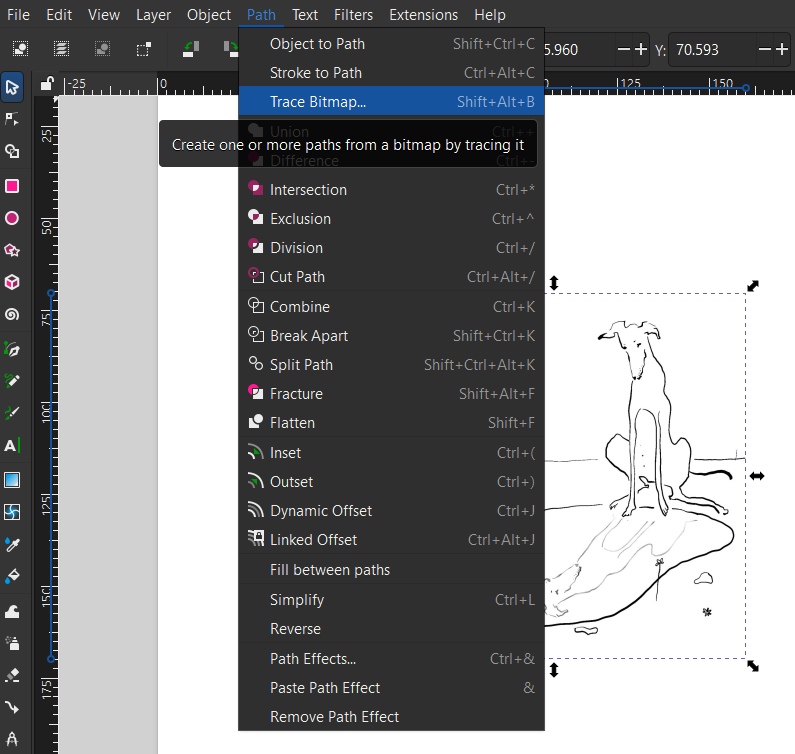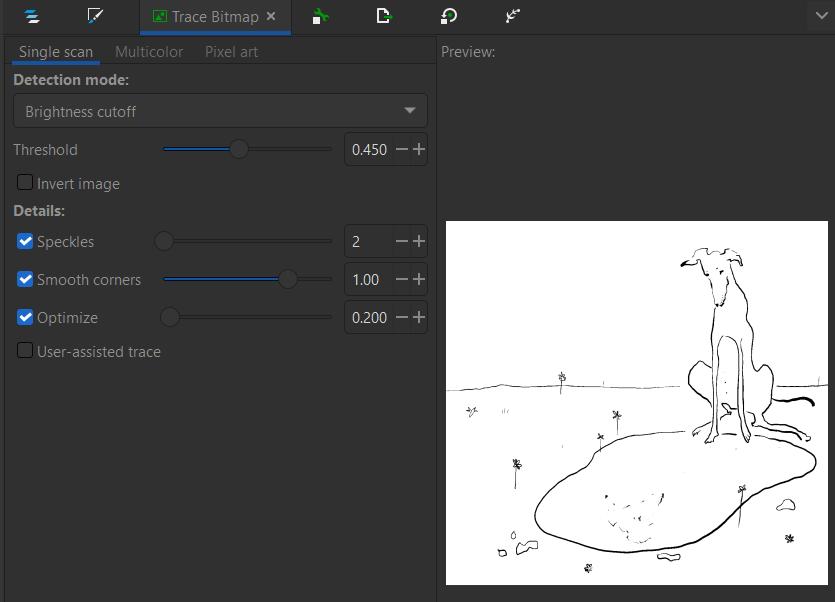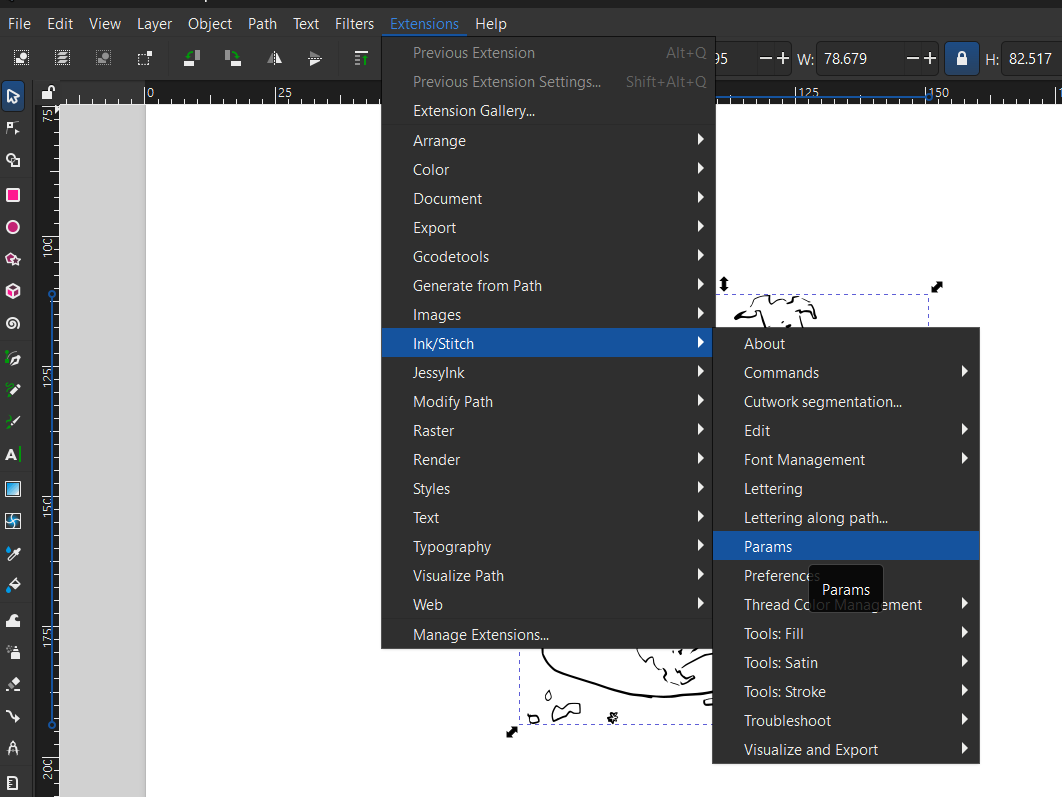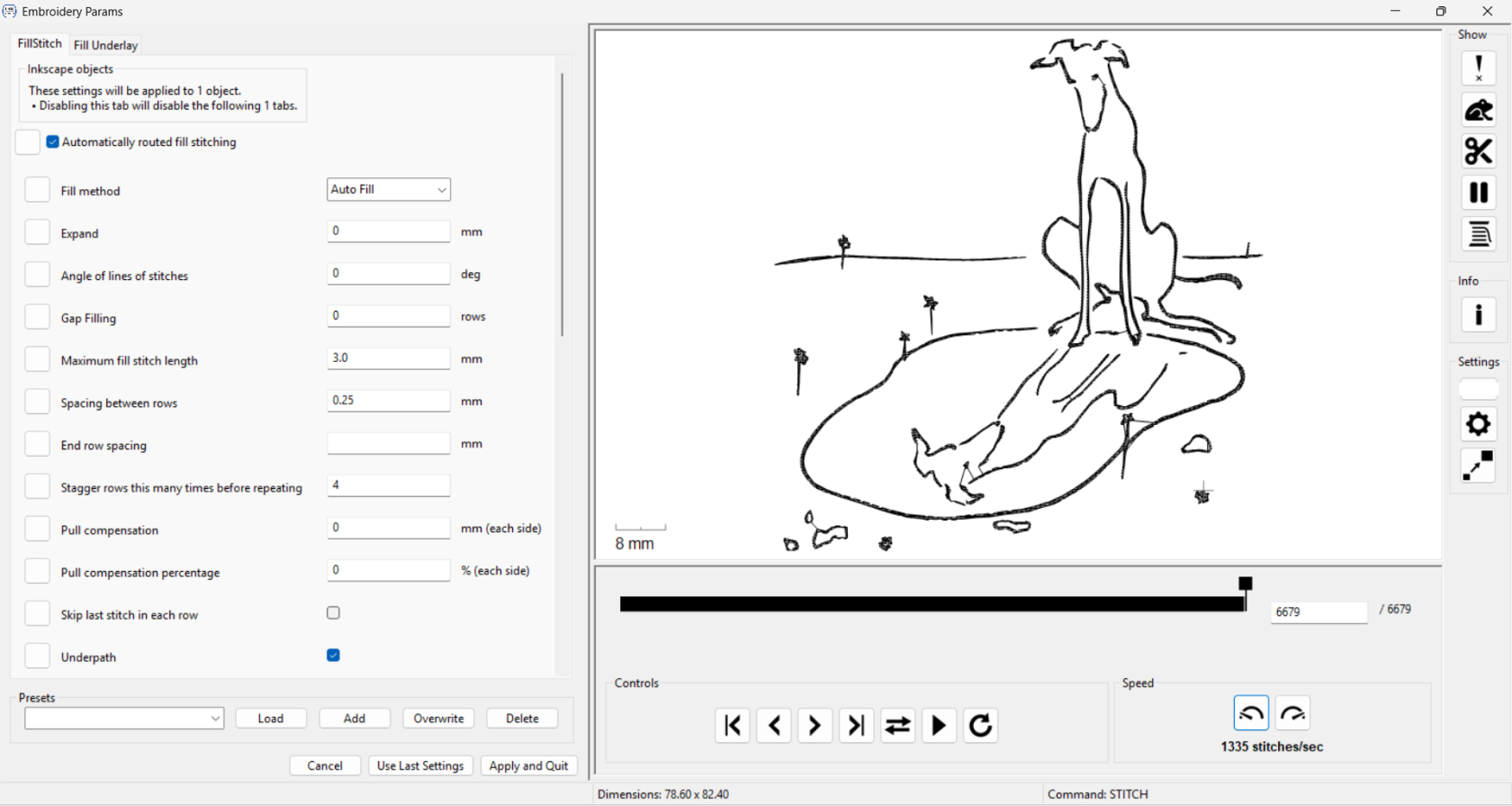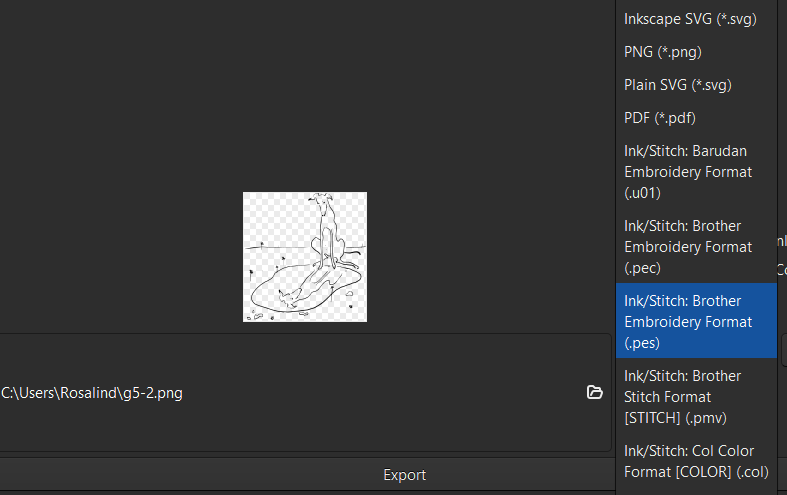Inkscape and Ink/Stitch
Inkscape is a free vector graphics software similar to Adobe Illustrator. It has an extension called Ink/Stitch that allows you to convert vector images directly into embroidery files. To use this software, you need to download BOTH Inkscape and Ink/Stitch separately.
Converting to vector format
Bring your image into Inkscape, select it, then click Path > Trace Bitmap.
This will bring up a window on the right with a few options and a preview of the converted image.
Have a play around with the different settings to get the best preview then click Apply. This will generate a vector version of your image that you can now convert to an embroidery file.
Converting to embroidery file
Once you have your vector image, go to Extension > Ink/Stitch > Params.
This will bring up the Ink/Stitch window and will show you a preview of the design as an embroidery pattern.
Note: Be patient! The conversion to embroidery file can take a while - up to a few minutes for large or more detailed designs. Before the Ink/Stitch window comes up, there will be a small, blank dialog box open in Inkscape. This isn't an error you just need to wait. It has finished converting when it shows you the preview like below.
Here you can change the parameters such as stitch length, density, and fill type. Once you are happy, click Apply and Quit. This will take you back to Inkscape. It will seem like nothing has changed, however you can now export the file as a .pes and embroider it!