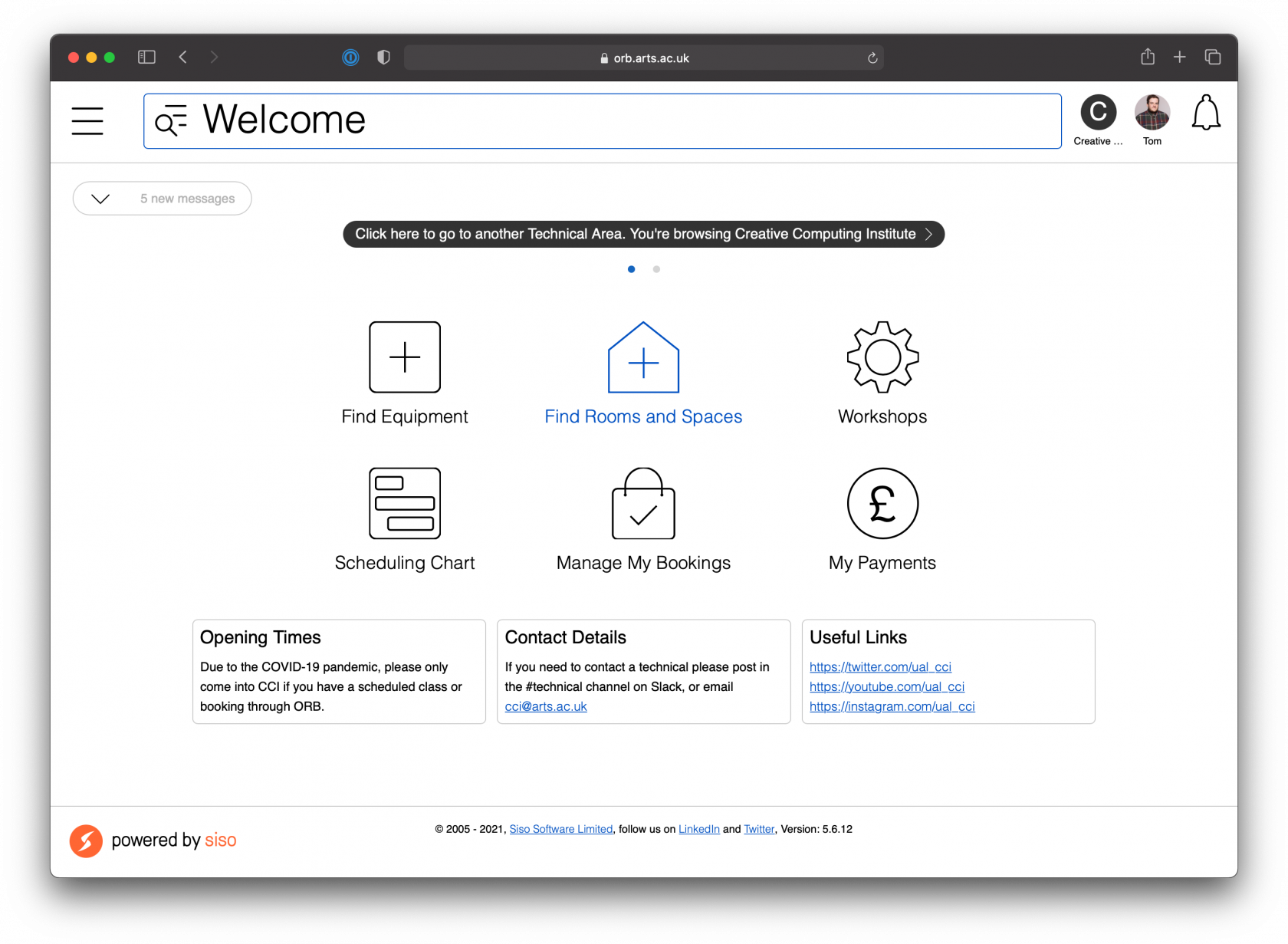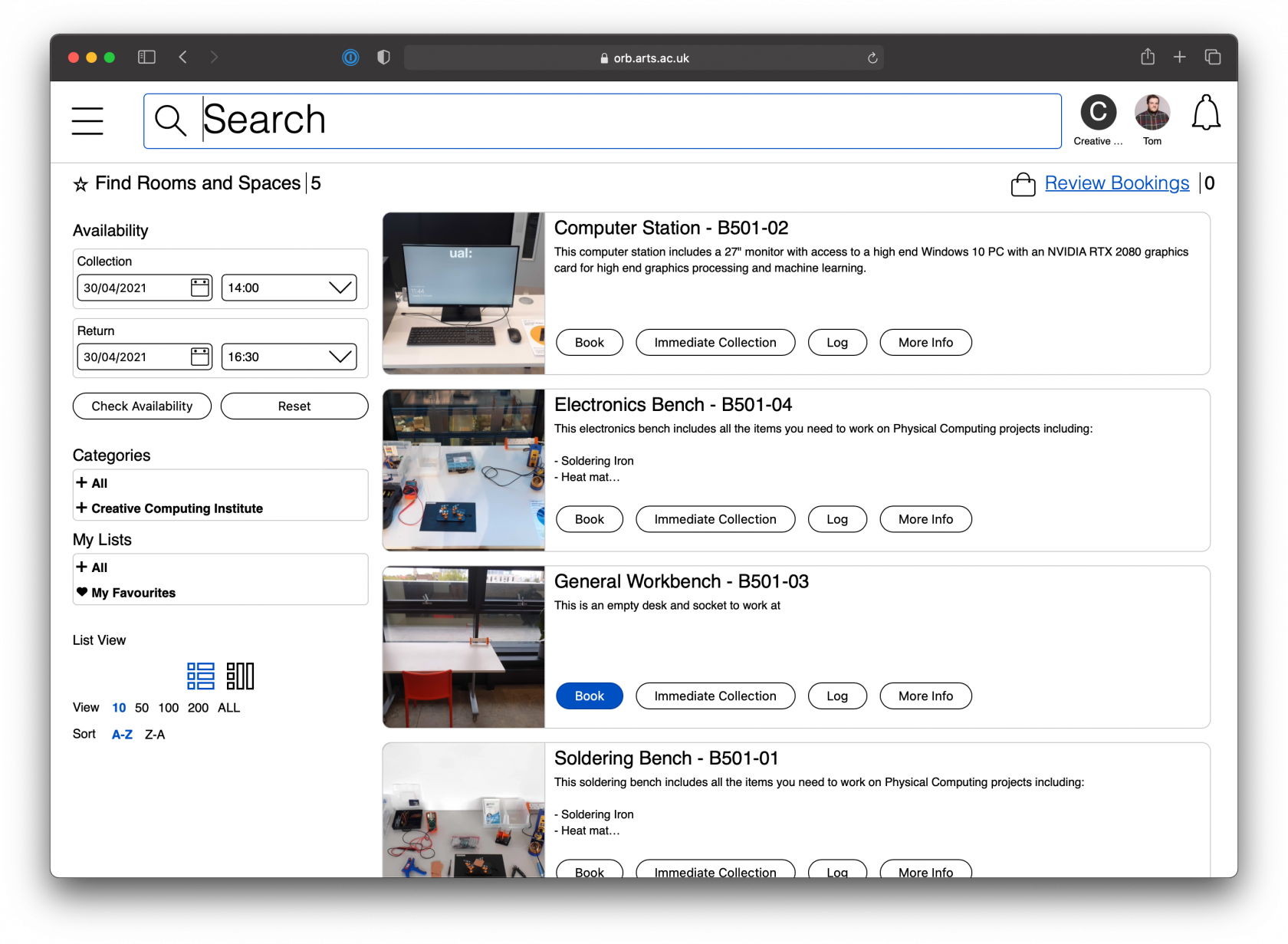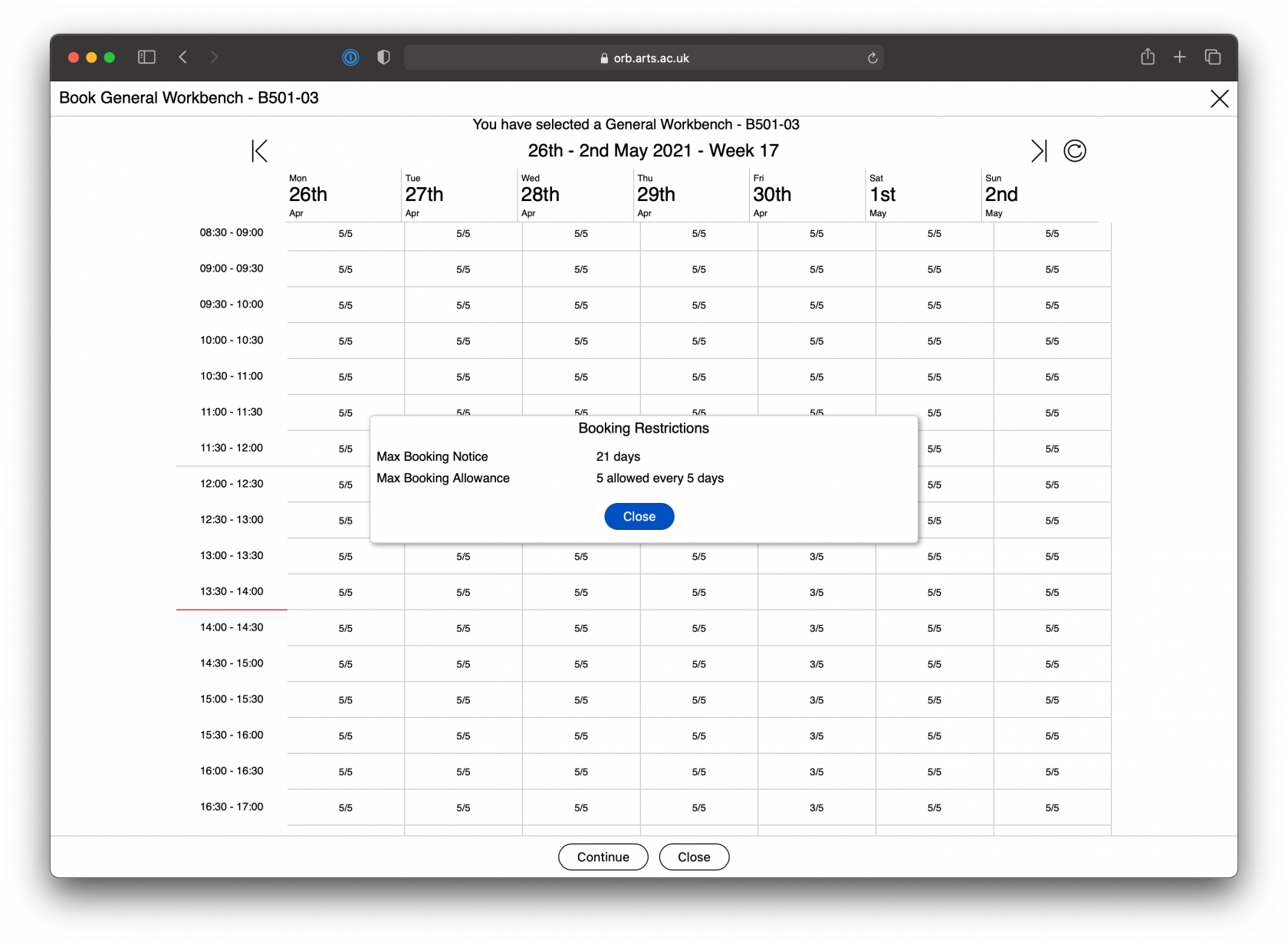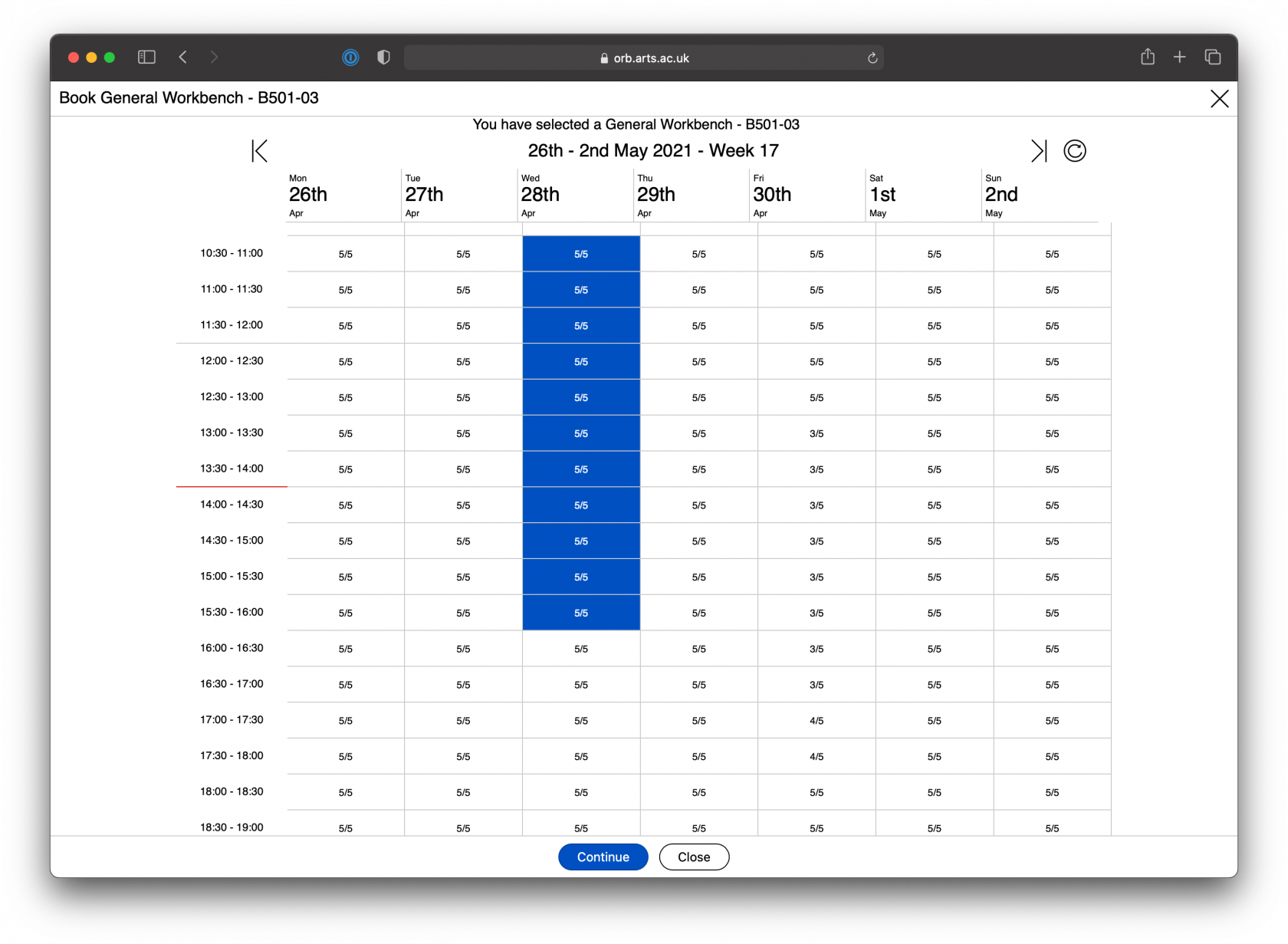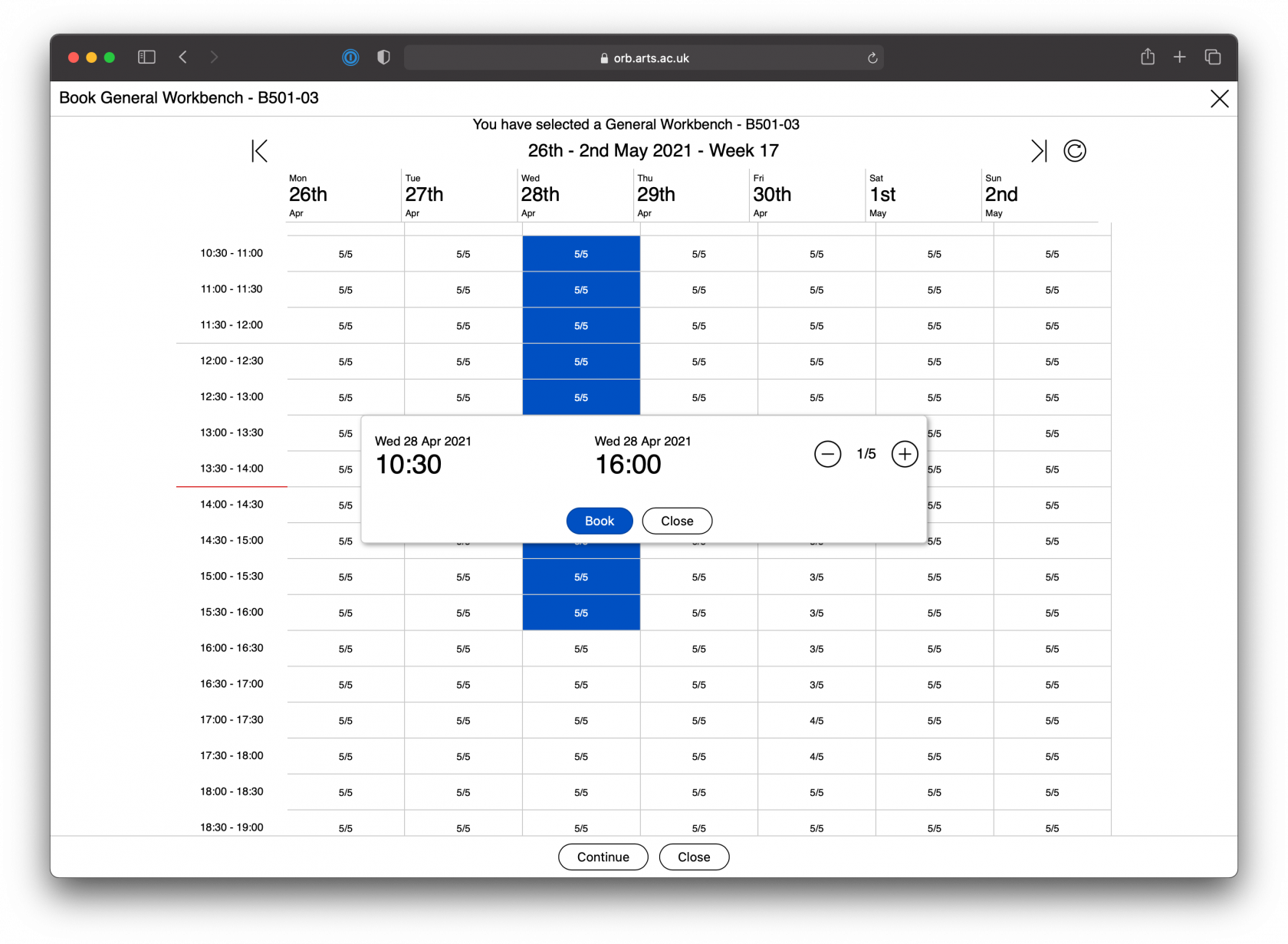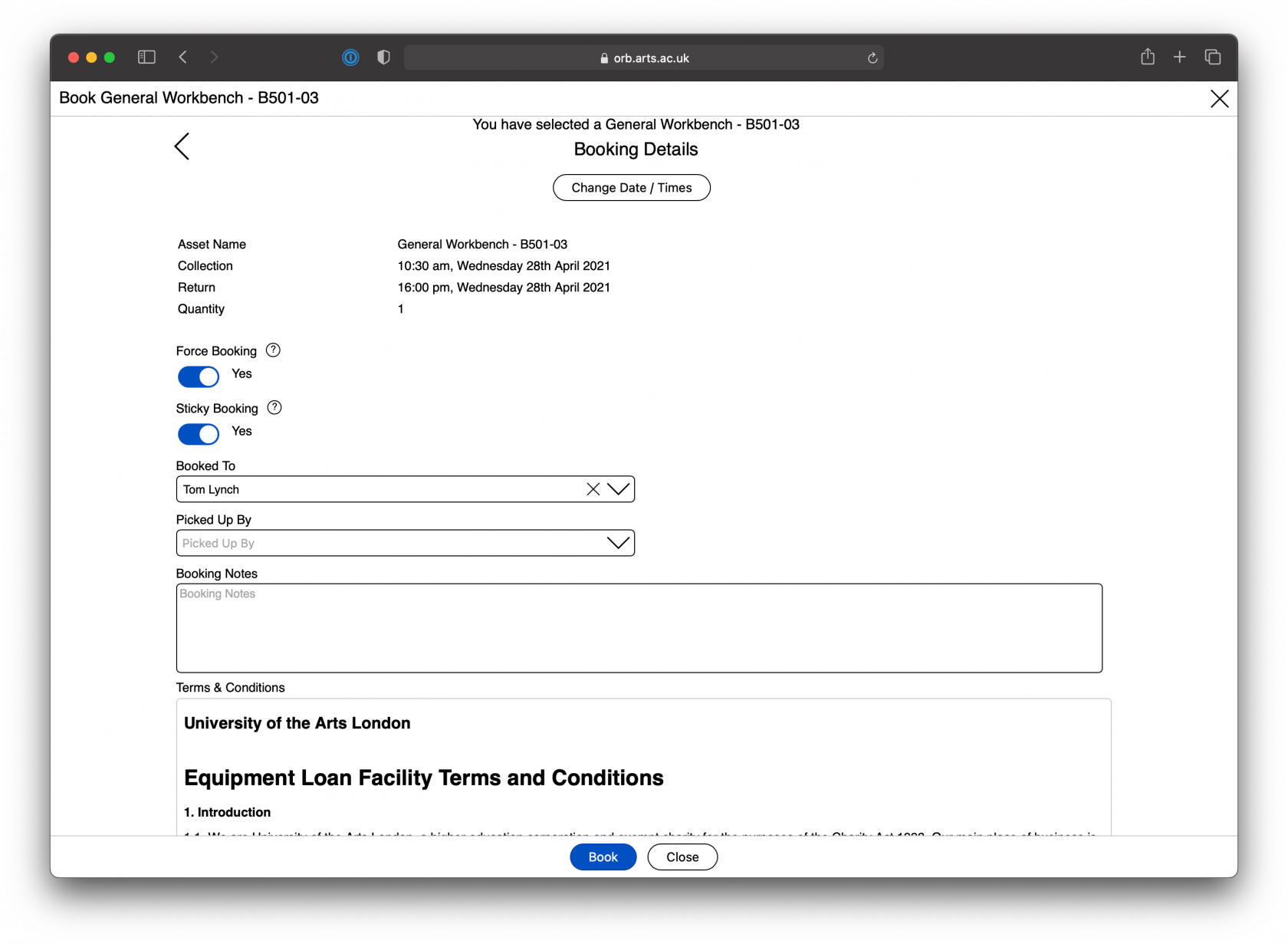How to book a space using ORB
During COVID-19 you can book a desk to work at, this is to enable us to monitor capacity for safety and to help with NHS Track and Trace.
Step 1 - Login
Login to orb.arts.ac.uk with your usual UAL login (your student number as your username).
Step 2 - Find Rooms and Spaces
On the home screen make sure that in the top right corner and centre middle of the screen it says "Creative Computing Institute" and that "You are browsing Creative Computing Institute".
Step 3 - Select a room type
Select the type of workspace you want to book and click "Book".
Step 4 - Acknowlege booking restrctions
In this example the resctrictions allow you to book up to 21 days in advanced of the current date, and up to 5 times in ever 5 days (i.e. once per day), restrictions may vary to manage demand or for safety reasons such as COVID quarantining between users.
Click "Close" to move on.
Step 5 - Pick a date and time
The asset will be greyed out at times that aren't available such as holidays, weekends and outside of hours, and in some cases with show x/y which is that there are x number of spaces out of a total of y. For example 3/5 means there are 3 spaces avilable out of a total of 5 spaces of this type.
Step 6 - Confirm booking
Confirm the start and end date and time.
Step 7 - Finalise booking
Read the terms and conditions, accept and press "Book" to finalise the booking.
Step 8
Always make sure you arrive on time otherwise your booking might be cancelled by staff for other students, and ensure that you cancel your booking if you can't arrive to avoid blocking others from using a space.