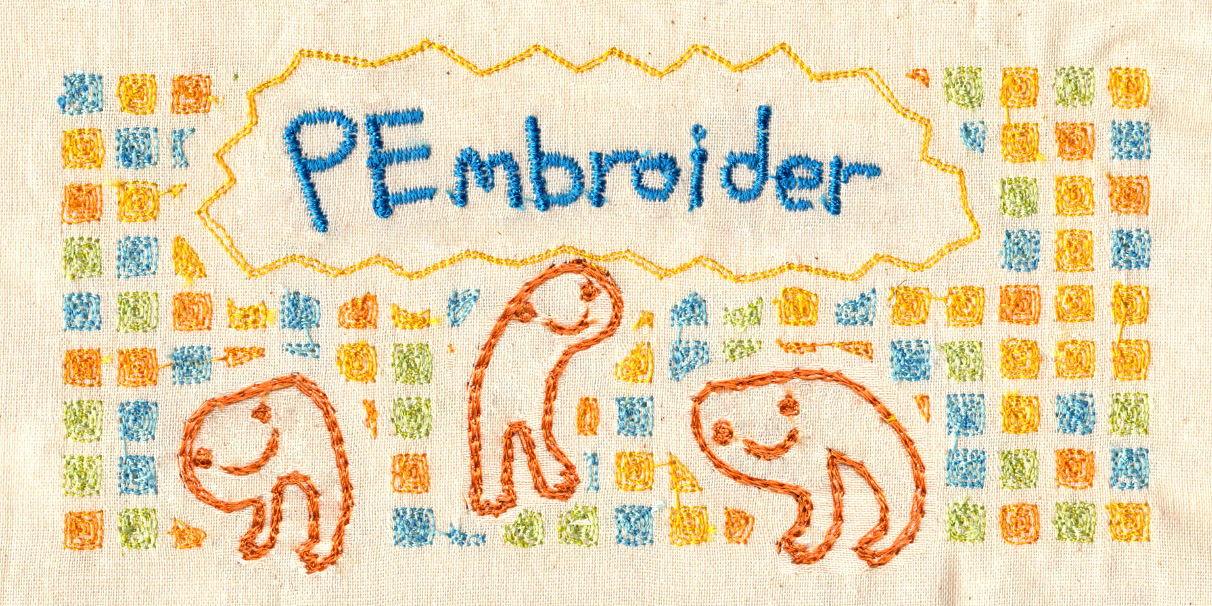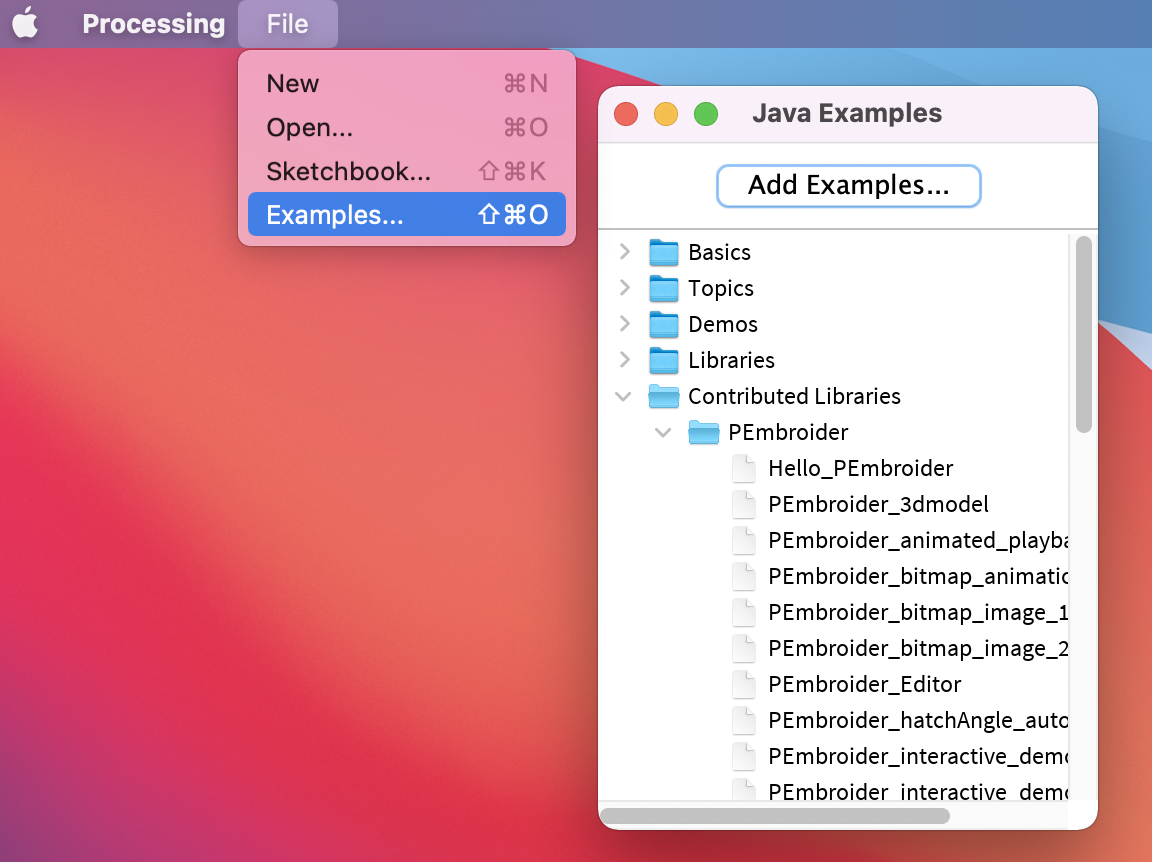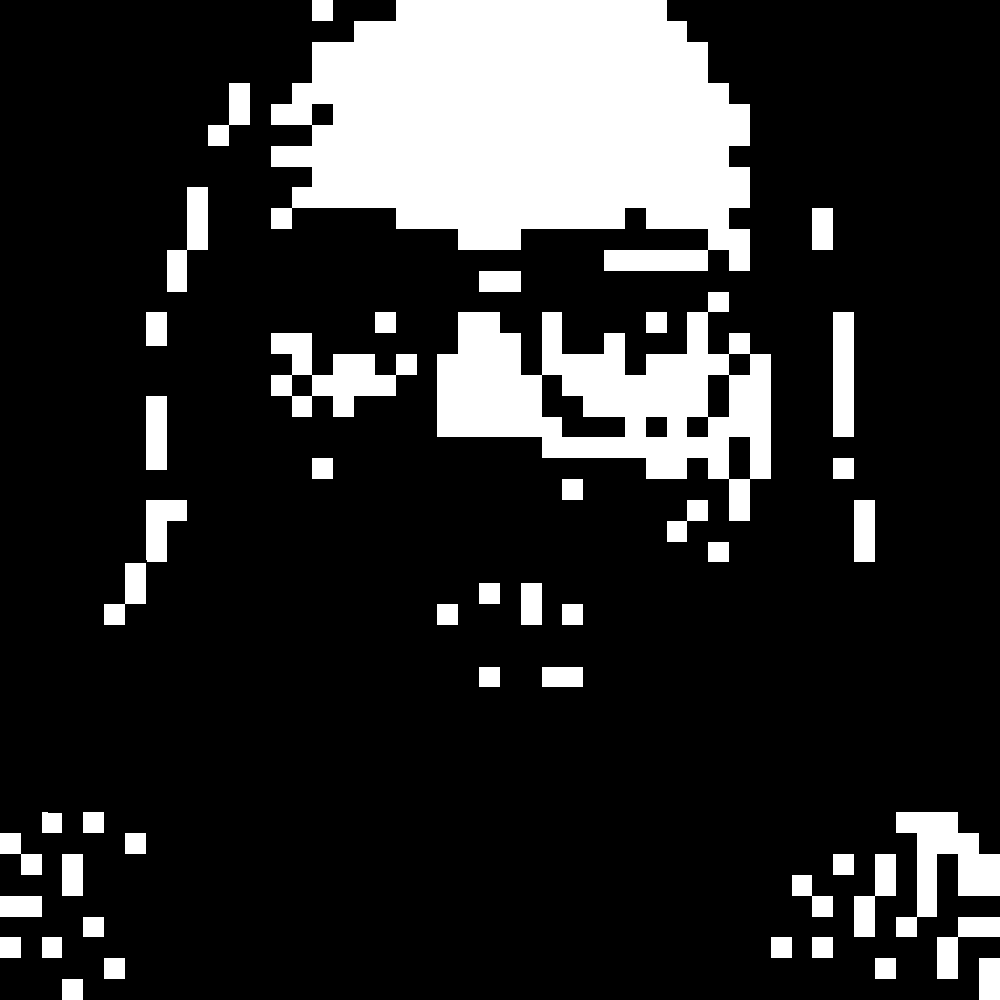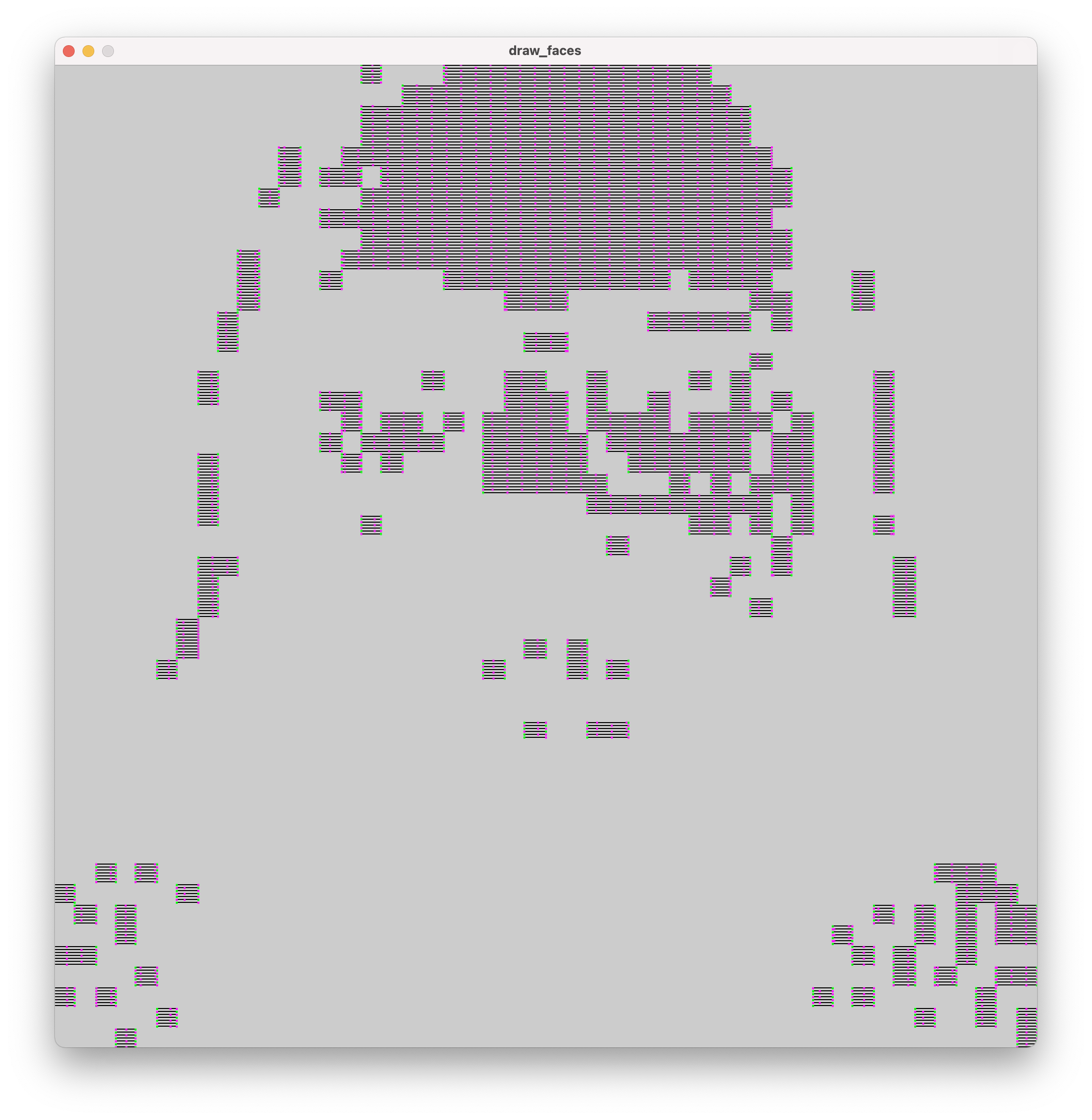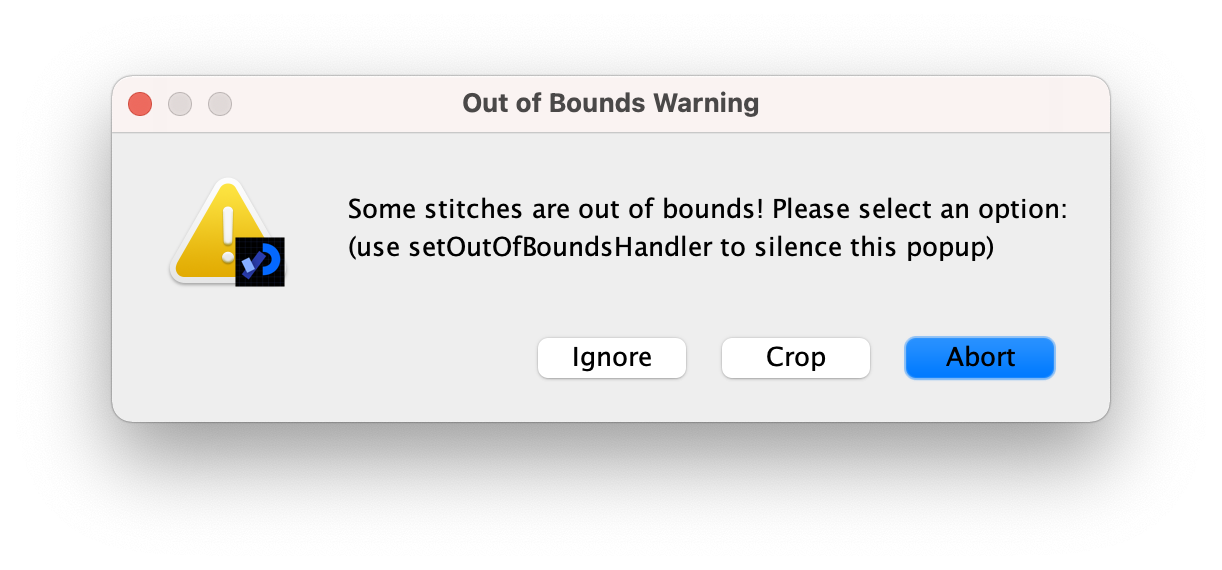Creating Digital Embroidery Designs with PEmbroider
PEmbroider is an open-source library for embroidery design, maintained by CMU's Studio for Creative Enquiry. Designs are created using Processing code, particularly the Processing Drawing API which can be used to generate embroidery designs computationally. PEmbroider is well-documented online -- this tutorial page is here to point you to existing resources, and explain a couple of foibles with the software.
Setup
Setup instructions are here. When running an example sketch, if you would like to use the design, make sure that it exports in the .PES file format, as this is the form used by the machine.
In the PEmbroider example files, the file format is always declared in the variable outputFilePath, normally in the setup() section of the code. So, to change this (e.g. in the example file PEmbroider_shape_hatching_experimental), from:
...
E = new PEmbroiderGraphics(this, width, height);
String outputFilePath = sketchPath("PEmbroider_shapes_hatching_experimental.vp3");
...
to:
...
E = new PEmbroiderGraphics(this, width, height);
String outputFilePath = sketchPath("PEmbroider_shapes_hatching_experimental.pes");
...
If you create a file in the wrong format, you can always re-run the code, but it is also possible to convert between different embroidery file formats online here.
Using PEmbroider
The full API for PEmbroider is documented here.
Stitch size and spacing
Because of how Processing generates images, measurements are in pixels, not in mm -- this can make it a bit trickier to compare with other pieces of software.
In my experience, the default stitches used in PEmbroider are very small and very dense, much moreso than the defaults used by Brother software. Partly, this is a matter of taste, however, when using finer or stretchier fabrics, such tight and dense stitches can cause puckering (and these designs also take a lot longer).
This is something that's best to test out yourself and adjust, but I have included the presets I use below as a guide:
PEmbroiderGraphics E;
...
void setup() {
...
E.strokeSpacing(2.0) // this spaces the stroke (outline) stitches by 2 pixels
E.hatchSpacing(3.0); // this spaces hatch (fill) stitches by 3 pixels
E.setStitch(5, 15, 0.0) // this sets minimum stitch to be 5px
// desirable stitch length to be 15px
// resample noise to be 0.0
...
}
(note: you set both the minimum and desired stitch length, as when embroidering curved shapes not all stitches will be the same length).
Examples
PEmbroider comes with a wide range of examples, that give a good idea of a number of different features of the machine. These are also good things to modify if you want to test out different stitch lengths and densities. Once you have installed PEmbroider, these may be accessed through the Processing examples menu. Many of these have already been stitched on the Brother machine as demos, and can be found behind the machine.
I've included some additional examples below that make use of some of the affordances of programmatic stitch generation.
Creating pixellated designs
One thing that programs like PEmbroider are particularly well adapted for is designs where the stitches need to be very precisely laid-out. It's much harder to get stitches to do what you want in software like PE Design, where you can control the parameters but not the actual stitch placement.
One such use-case is creating pixellated designs -- below is an example image and code that I have used in the past, that demonstrates how to manipulate stitches on a grid basis.
// PEmbroider script to stitch pixellated images
// author: Agnes Cameron
import processing.embroider.*;
PEmbroiderGraphics E;
void setup() {
size(1000, 1000);
noLoop();
// Load the bitmap image to embroider.
// Should consist of white shapes on a black background.
PImage myImage = loadImage("ken.gif");
// Create and configure the PEmbroider object, E
E = new PEmbroiderGraphics(this, 1000, 1000);
String outputFilePath = sketchPath("ken.pes");
E.setPath(outputFilePath);
// Initial setup of PEmbroider object.
E.beginDraw();
E.clear();
E.fill(0, 0, 0); // start the design at 0
E.noStroke();
// Parallel hatch
E.setStitch(5, 30, 0); //set the stitch to be the same size as the 'pixels'
E.hatchMode(PEmbroiderGraphics.PARALLEL);
E.hatchAngleDeg(0); // you want to set this to 0 for a 'pixel' effect -- default is angled
E.hatchSpacing(3.0); // this is nice and not overly dense
E.image(myImage, 0, 0);
// finishes the file and shows
E.optimize();
E.visualize(); // show the file
E.endDraw(); // write out the embroidery file
}
This code is created to run with a 1000x1000 .gif image, with a 'pixel' size (e.g. white squares) of
To run this code, create a folder called 'data' in the same folder as the processing file, and then save this image as 'ken.gif'. You can test this out with your own images, too.
The output should look something like this:
Warnings and errors
A common warning is this one: it occurs when you have a design that goes right to the edge of the canvas. In my experience, so long as the design looks OK to you, this is normally fine to ignore, but it's worth making sure that the the design looks right before embroidering.