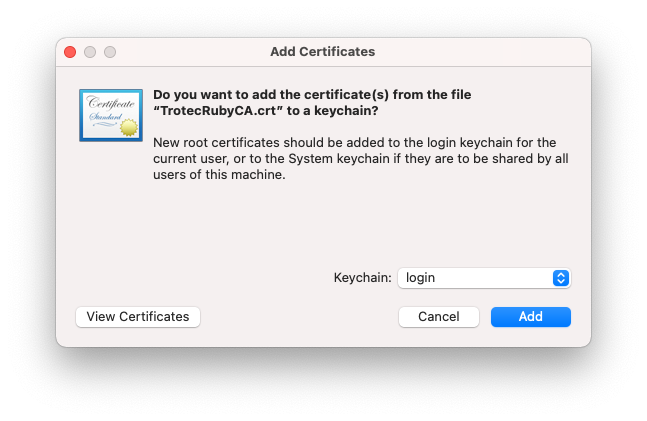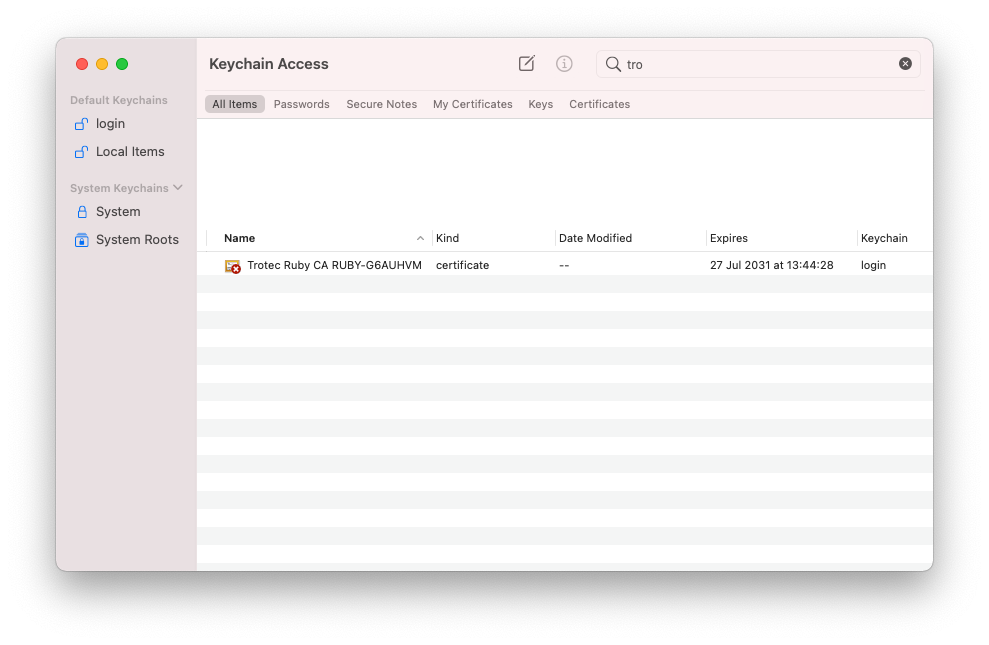How to trust Trotec Ruby certificate on macOS
This guide will show you how to trust the Trotec Ruby certificate on macOS to avoid security warnings.
- macOS will ask if you want to add the certificate to the Keychain. Ensure "login" is selected and press "Add".
- In the main Keychain app window select "login" on the left, then search for "Trotec" in the top right corner.
- Double click on the "Trotec Ruby CA RUBY-G6AUHVM" certificate and expand the "Trust" section. Set "Secure Sockets Layer (SSL)" to "Always Trust"
- Close the window to save, and confirm with your admin password or Touch ID.