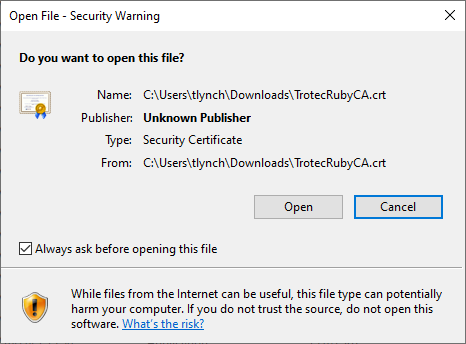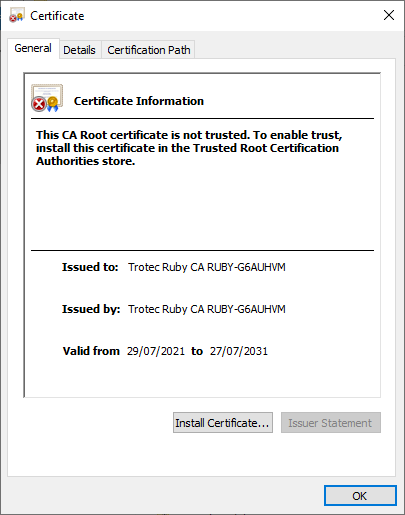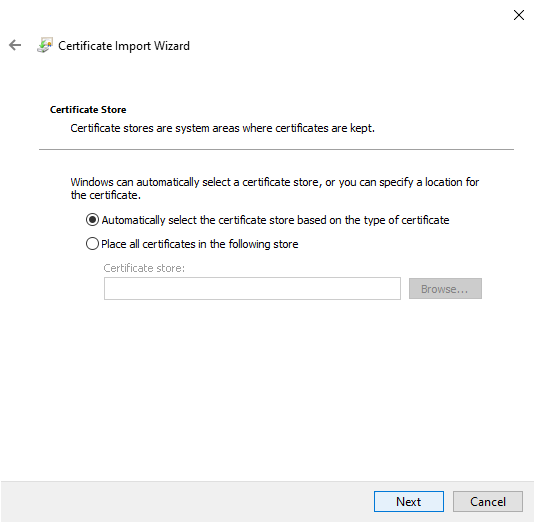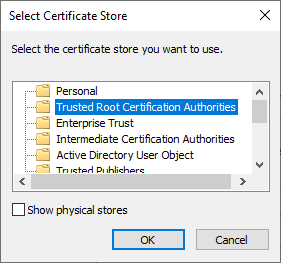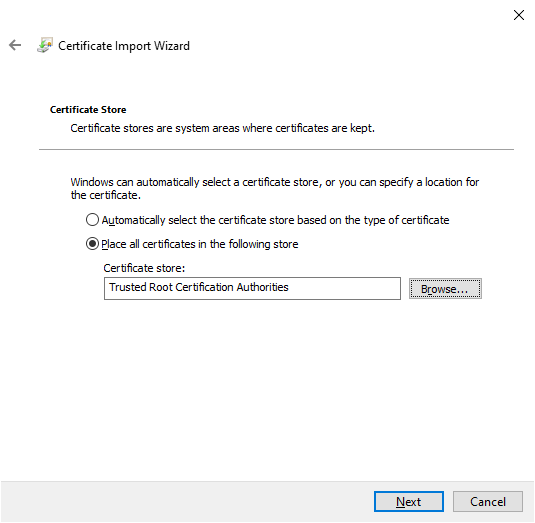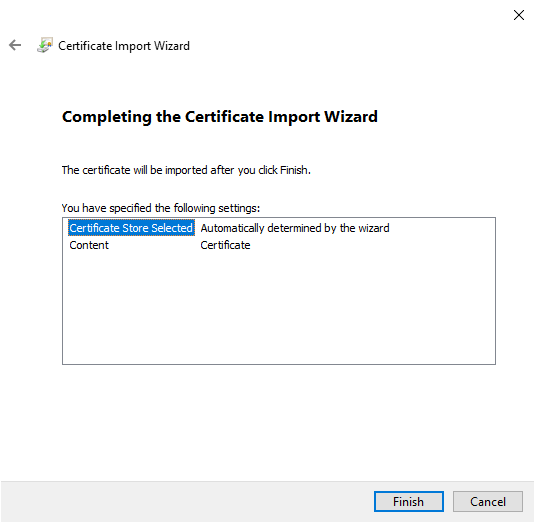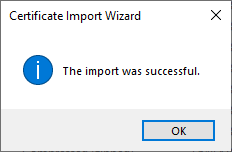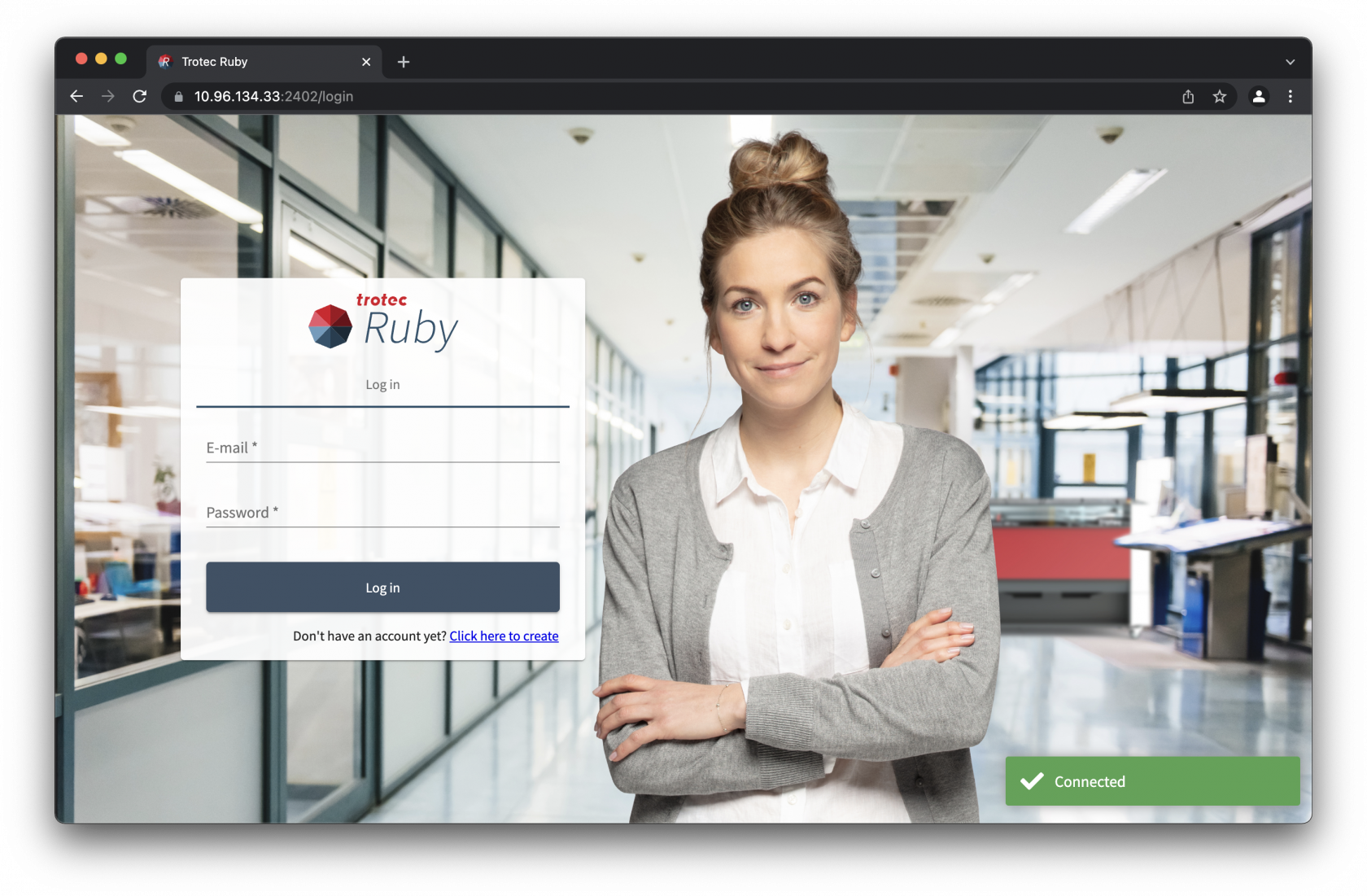How to prepare files in Trotec Ruby and Adobe Illustrator
This guide will step you through how to use Trotec Ruby and a vector drawing like Adobe Illustrator to prepare a design for laser cutting.
Safety Induction Required
Anyone wishing to use the Laser Cutter in B401B is required to attend a safety induction led by one of the CCI technical staff.
Preparing files for laser cutting is relatively straight forward, and some simple projects can even be made using just the tools built into Ruby.
Adobe Illustrator
This guide will not go into depth about the use of Adobe Illustrator, you can learn about how to use it on LinkedIn Learing which is free to all UAL students and staff.
Security Certificate
Before you can login and access the laser cutter you must install the security certificate to ensure that access to the web interface is not blocked by browser security requirements.
- Download the certificate
- Locate the
TrotecRubyCA.crtfile in your downloads and open it.
Windows
- Windows will ask you to confirm if you want to open the file, press open.
- Windows will show you the details of this security certificate and say it is not trusted. This is because the certificate is issued by Trotec, rather than a global certificate authority. This normal and the certificate should still be installed.
- Install the certificate on the current user account and press next.
- Click
next"Placetoallchoosecertificates in theautomaticfollowinginstallstore"location.and select browse.
- Press finish to complete the installation of the certificate.
- Windows will take a few moments and then confirm the outcome. You can now press okay to this prompt and close the certificate information window.
macOS
Login
Trotec Ruby is only supported in Google Chrome and Microsoft Edge browsers at this time, to use the laser cutter after being inducted you will be provided with a username (email address) and password.
To access the login screen open the browser and go to https://10.96.134.33:2402.