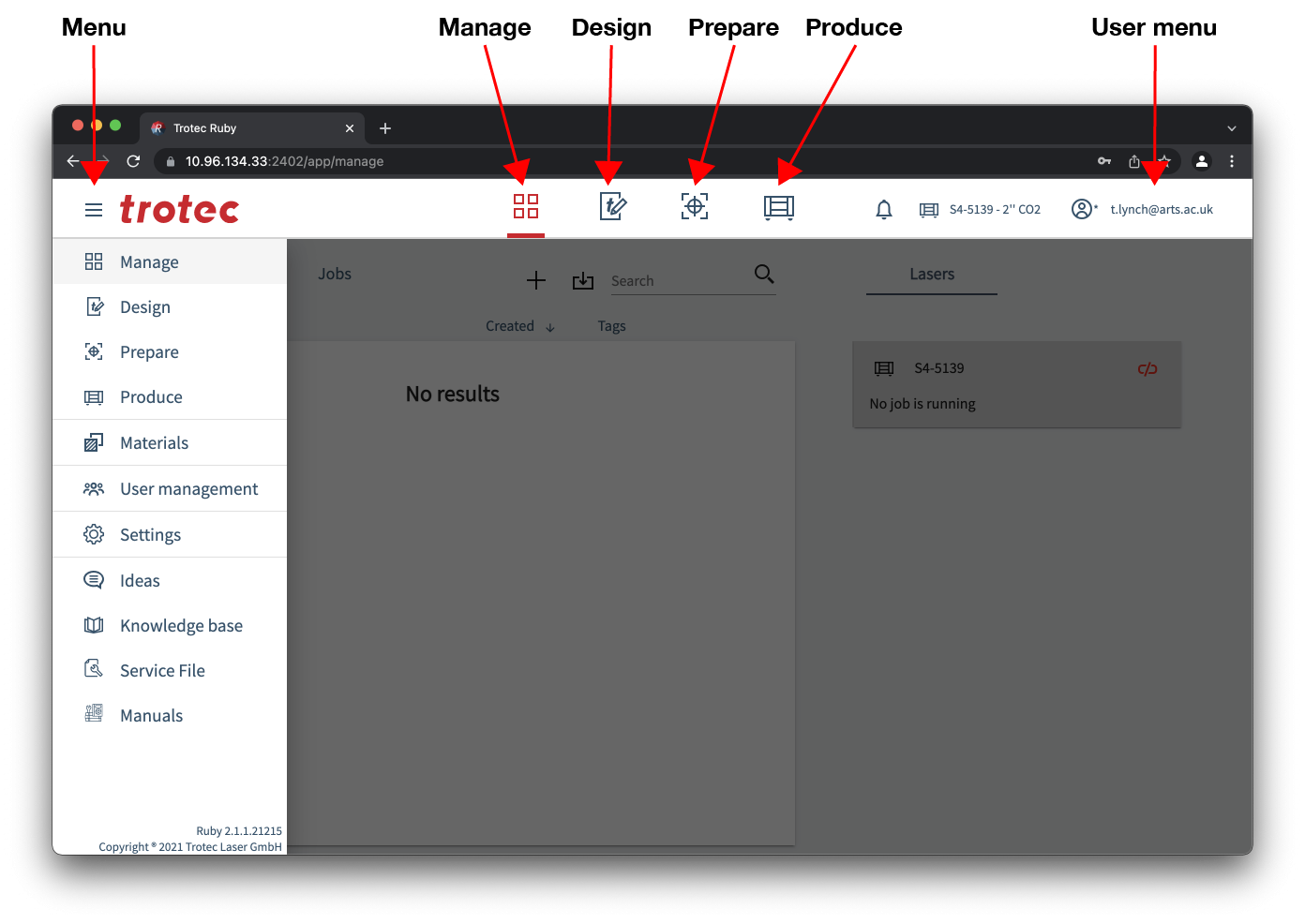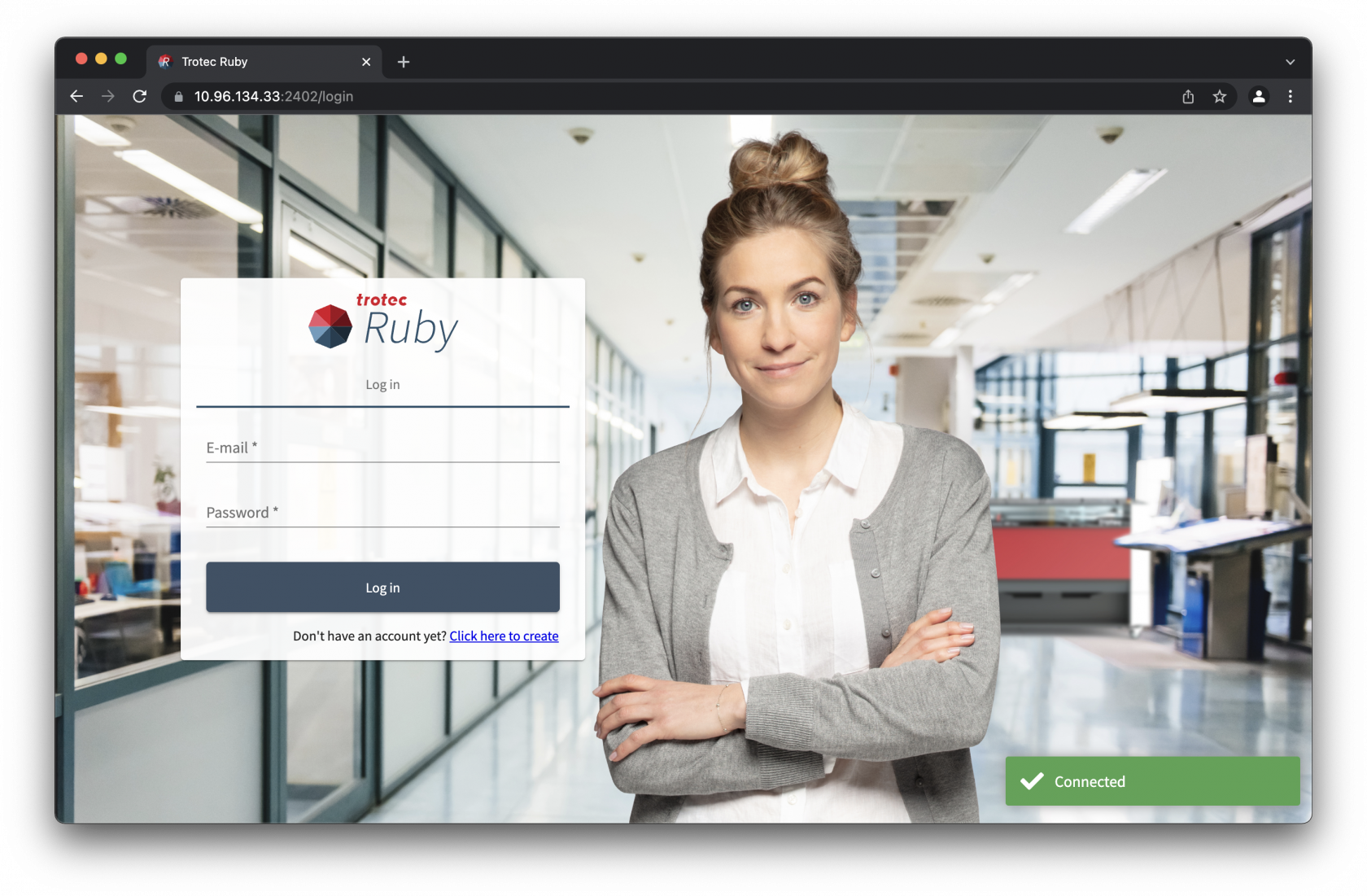Ruby: Introduction
This is the first of several pages that will guide you through how to use Trotec Ruby to prepare a design for laser cutting. Preparing files for laser cutting is relatively straight forward, and some simple projects can even be made using just the tools built into Ruby.
Login
Trotec Ruby is only officially supported in Google Chrome at this time, to use the laser cutter after being inducted you will be provided with a username (email address) and password.
To access the login screen open the browser and go to https://10.96.134.33:2402.
Security Certificate
You will need administrative privilages to run this process
Before you can login and access the laser cutter you must install the security certificate to ensure that access to the web interface is not blocked by browser security requirements.
Overview
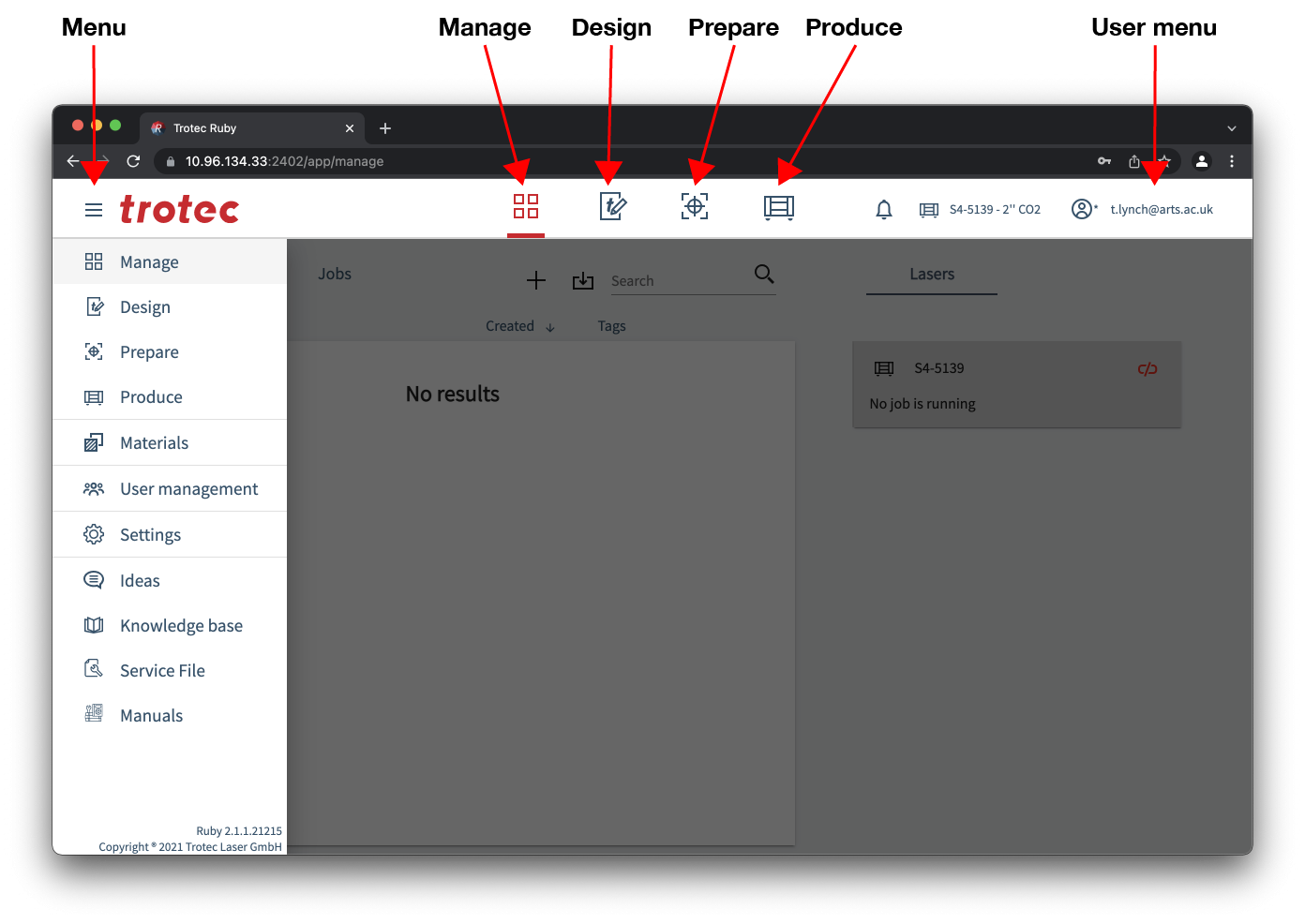
Top Bar
At a high level the way Ruby works is by stepping through each of the menu bar options from left to right:
![]() Manage – This is where you can upload and manage your designs and jobs.
Manage – This is where you can upload and manage your designs and jobs.
![]() Design – The design screen is where you can make or edit designs, the typical workflow is to create the file in another program such as Adobe Illustrator and then send the design to the prepare screen.
Design – The design screen is where you can make or edit designs, the typical workflow is to create the file in another program such as Adobe Illustrator and then send the design to the prepare screen.
![]() Prepare – The prepare screen is where multiple designs can be combined into a single job on the laser bed.
Prepare – The prepare screen is where multiple designs can be combined into a single job on the laser bed.
![]() Produce – The produce screen is where you can queue, reorder and view running jobs.
Produce – The produce screen is where you can queue, reorder and view running jobs.
InterfaceSidebar
TheLike interfaceman toweb applications Ruby is very similar to many web applications, the consistent element ishas a top bar.
Top bar
Trotec logo / hamburger menu- This exposes theside barmenuwhichwithisadvancedopenedoptions,by clicking themosthamburgerusefulmenubeingto thematerials database.Manage- This is where you can upload, download and manage designs and jobs.Design- This is where you edit the active design.Prepare- This is where you can place one or more designs onto the laser cutter bed for cutting.Produce– This is where you can control the job queue and monitor progressleft of theactiveTrotecjob.User menu- This is where you can change your password and logout.
Sidebar
logo.
- Manage, Design, Prepare and Produce - These are repeated from the top bar.
- Materials - This is where you can view, create, edit and delete material and settings.
- User management - This is for administrators only, do not enter this area.
- Settings - This is for administrators only, do not enter this area.
- Ideas - This is where you can send suggestions to Trotec for improvements to Ruby.
- Knowledge base - This is where you can find help around using Ruby direct from Trotec.
- Service File - This is for administrators only, do not click this option.
- Manuals – This is where you can find the manual for all Trotec laser cutters.