How do I get started using the classroom AV?
When you come into the room, you need to:
1. Power on
You will find a 7-inch touch screen panel in every classroom, either on the lectern or on the wall near the lectern.
The screen ill usually be blank to save power when the room hasn't been used for a while, tap the screen once to wake up the screen.
Tap the CCI logo to power on the system.
When the system is powered on, you will see a screen like this:
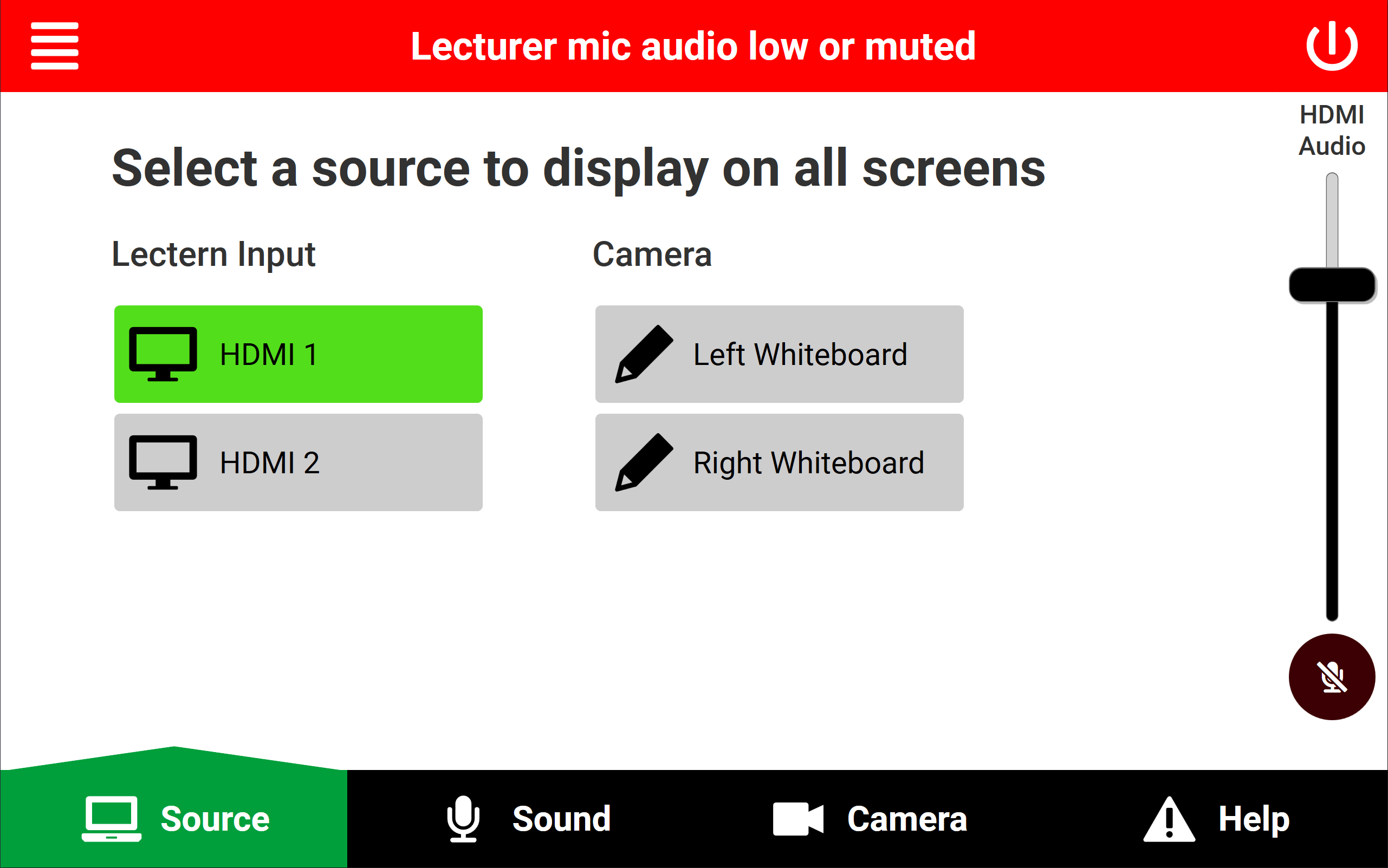
2. Put on your microphone
You should aim to clip the microphone about one handspan away from your mouth in a normal resting position, approximately 6-8 inches, somewhere in the middle of your chest, as pictured below.
Loose items: Be careful to remove anything which could make a lot of noise near the microphone, such as earrings that clang with another piece of jewellery and lanyards.

3. Plug in your laptop
There will be an HDMI cable either on the lectern near the touch panel, or hanging from the TV.
Every room should have a USB-C adapter crimped on the end of the HDMI cable.
Multiple HDMI inputs: Where there is more than 1 HDMI port the left HDMI port is HDMI 1, and the right is HDMI 2.
You should use HDMI 1 by default as this will mirror the signal to the lectern confidence monitor so you can see what's on the screens behind you. It's also recorded to Panopto for lecture capture.
HDMI 2: If you require the use of HDMI 2 for a document visualiser or similar, please be aware that this will not be recorded by Panopto automatically and needs to be requested in advance.
