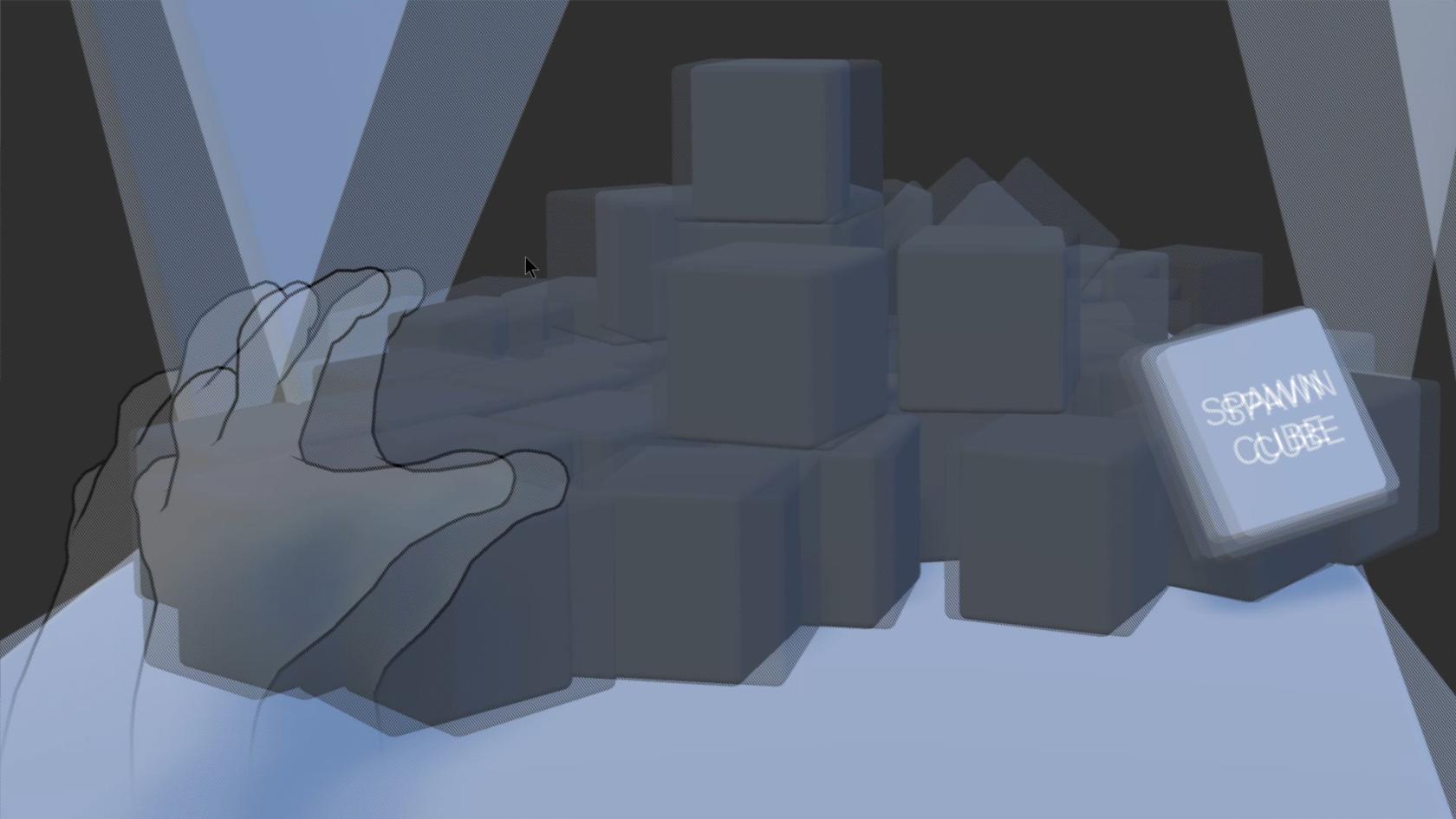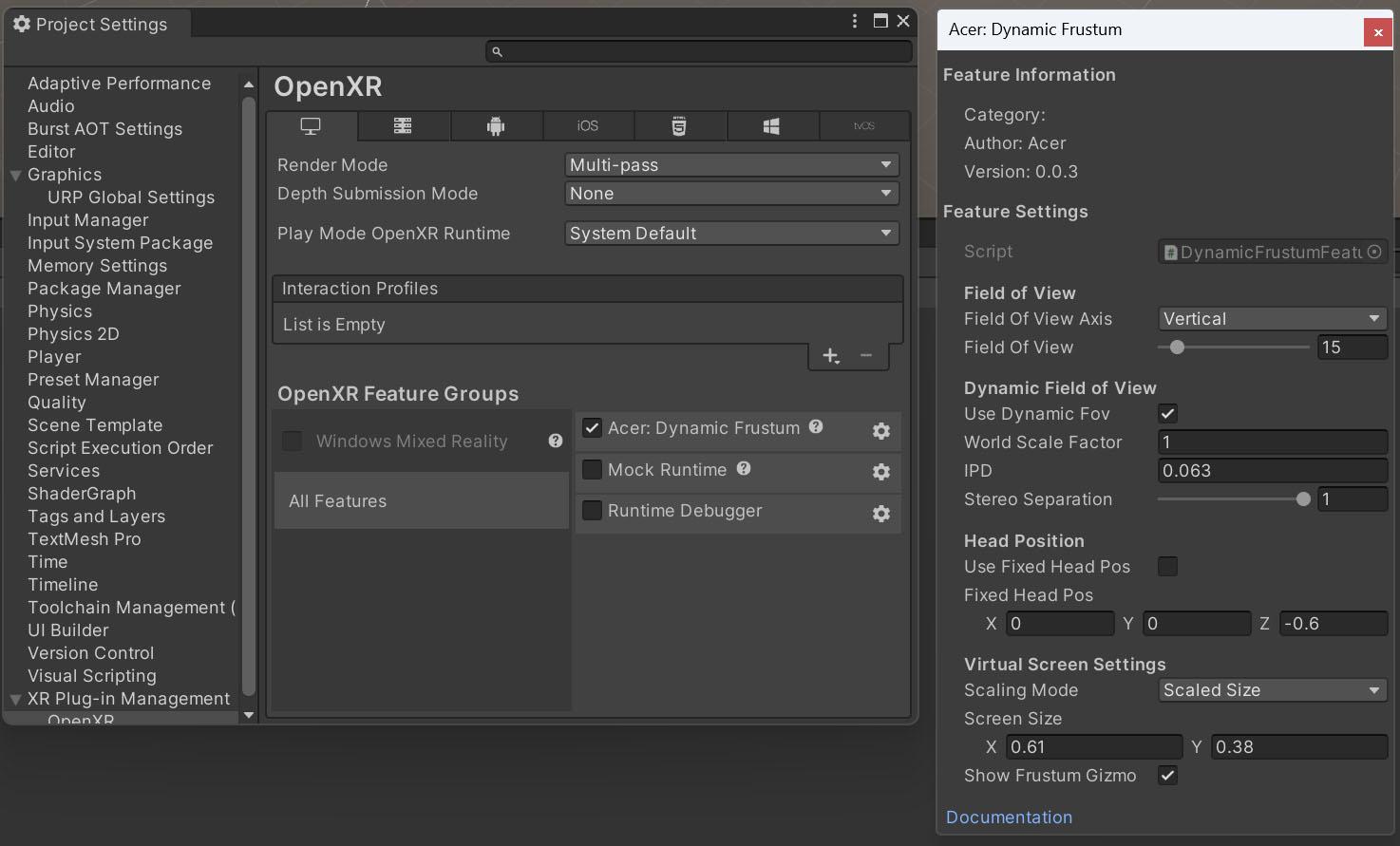Spatial Reality Displays (3D with head-tracking)
Our Acer Spatial Labs displays are one type of 'holographic' or spatial reality displays that we have at CCI.
(see 'Looking Glass' for the other kind)
These are glasses-free 3D displays with built-in head tracking, allowing you to view things in full 3D from different perspectives.
It is bit like Virtual Reality, but on a computer screen.
They are great for productivity in 3D applications like Blender, Fusion or game engines - but even more exciting for interactive experiences.
We have one 27" desktop version hooked up permanently to the Dark Lab Area 1 computer.
(It doubles as a 4K 165hz display for you to simply use)
We also have two portable, 16" Spatial Labs displays available through the Kit Room!
Seee the product info page here:
https://www.acer.com/gb-en/spatiallabs
How to get it running
in the Dark Lab
The 27" SpatialLabs in Dark Lab Area 1 is hooked up to the PC, and the software should be good to go.
Make sure the USB-C labeled 'Acer' is plugged into the USB-C port at the front of the computer.
On your own computer
The 27" Acer SpatialLabs in Dark Lab Area 1 has labeled HDMI and USB-C cables for you to plug into.
Both the video and head tracking should work over USB-C, though.
You can also take a portable version home through ORB.
First - you'll need to get Acer's main software & drivers installed.
Get the 'Acer Spatial Labs Experience Center' from the following links:
SpatialLabs 27" ASV27-2P download page
SpatialLabs 16" ASV15-1BP download page
If you often use other VR devices on the same PC, see the OpenXR Runtime Switcher.
If needed, add the Acer runtime; the default location is: "c:\Program Files\Acer\Acer XR Service\AcerRuntime".
How to use it
~ Head to the SpatialLabs Developer Portal to find tutorials and plugins for Unreal, Unity and OpenXR.
~ The 'Experience Center' sofware has a tab where you can find plugins for Blender, Fusion360, Rhino, etc.
~ It also comes with 3D media viewing apps if you just want to see some 3D models, images or video.
Software development info can be found here:
https://spatiallabs.acer.com/developer
Basically, it will work like any other VR project - except that the OpenXR runtime is now Acer's one.
OpenXR, and the runtime, will take care of the stereoscopic 3D output and the head-tracking, as long as your project is set up to use OpenXR.
Obviously, your content will need to be suited for a screen like this.
(The SpatialLabs displays only support full-screen applications.)
A note on 3D convergence
In headtracked 3D graphics, the left and right eye views match or 'converge' at the screen plane. In this case, that is our flat screen panel.
In your 3D software, anything that is closer to the camera than the convergence plane will appear to come out of the screen, and anything further away will appear behind the screen.
A note on screen size
For screen-based spatial 3D, it is very important that the software knows what the physical size of the screen is, versus the distance between your eyes.
When done correctly, the screen can almost appear like a physical portal or glass box, and it should be very comfortable to view. Get them wrong, and you will get an instant headache!
Acer has a shortcut key 'Alt-C' to bring up its menu where you can adjust these types of settings, and the Unity / Unreal / etc plugins expose these settings too. Make sure to set them to 'Screen Mode' and enter the correct dimensions.
(0.344 x 0.192 meters for the 16" portable version)
See Acer's docs for more info.
Head tracking + hand tracking + 3D = magic!
Ultraleap's Physical Hands demo on the SpatialLabs display