Using the AxiDraw V3 A3

We have a Evil Mad Scientist AxiDraw V3 A3 this machine can be used at no cost other than providing your own paper and pens. You will need to install the AxiDraw software, which works with Inkscape.
Setup
The Axidraw User Guide has full notes on setting up AxiDraw to use with Inkscape. I've added a condensed version here, but if you have issues it's worth trying out the full instructions first. It also has pictures!
-
Follow the instructions to install the AxiDraw software and Inkscape 1.2
-
To check it's installed (re)open Inkscape and look in the 'Extensions' menu: you should see an 'Axidraw Control' option. Click on it and it should open the Axidraw Control menu
-
Use a micro USB to connect to the machine to your computer. The Axidraw also needs to be externally powered -- there should be one already with the machine, but if not it uses a 9V DC power supply with minumum 1.5A current draw. Please double-check the label on the power supply before plugging it in!
-
Before you add in the pen, use the 'setup' tab in the Axidraw Control
-
Screw the pen in 3-6mm above the page, and tape some paper to the desk (see 'understanding the layout' below to figure out how to align)
-
Now you can use the 'plot' tab in the Axidraw Control menu to print your file! start with something small to check it works
Failed to connect error
If you are using a new mac (or a CCI mac) you might have USB accessories disabled. Choose the Apple menu > System Settings. Click Privacy & Security. Scroll down and click the pop-up menu next to "Allow accessories to connect". If you're on a CCI mac you will need a technician's help to authorise this!
Understanding the Layout
The top left-hand corner of the page you want to draw on should be aligned with the default position of the pen. The 'y-direction' is parallel to the arm that holds the pen; the x-direction is perpendicular to it. Here's a comparison of the output from the plotter vs what was on my computer:
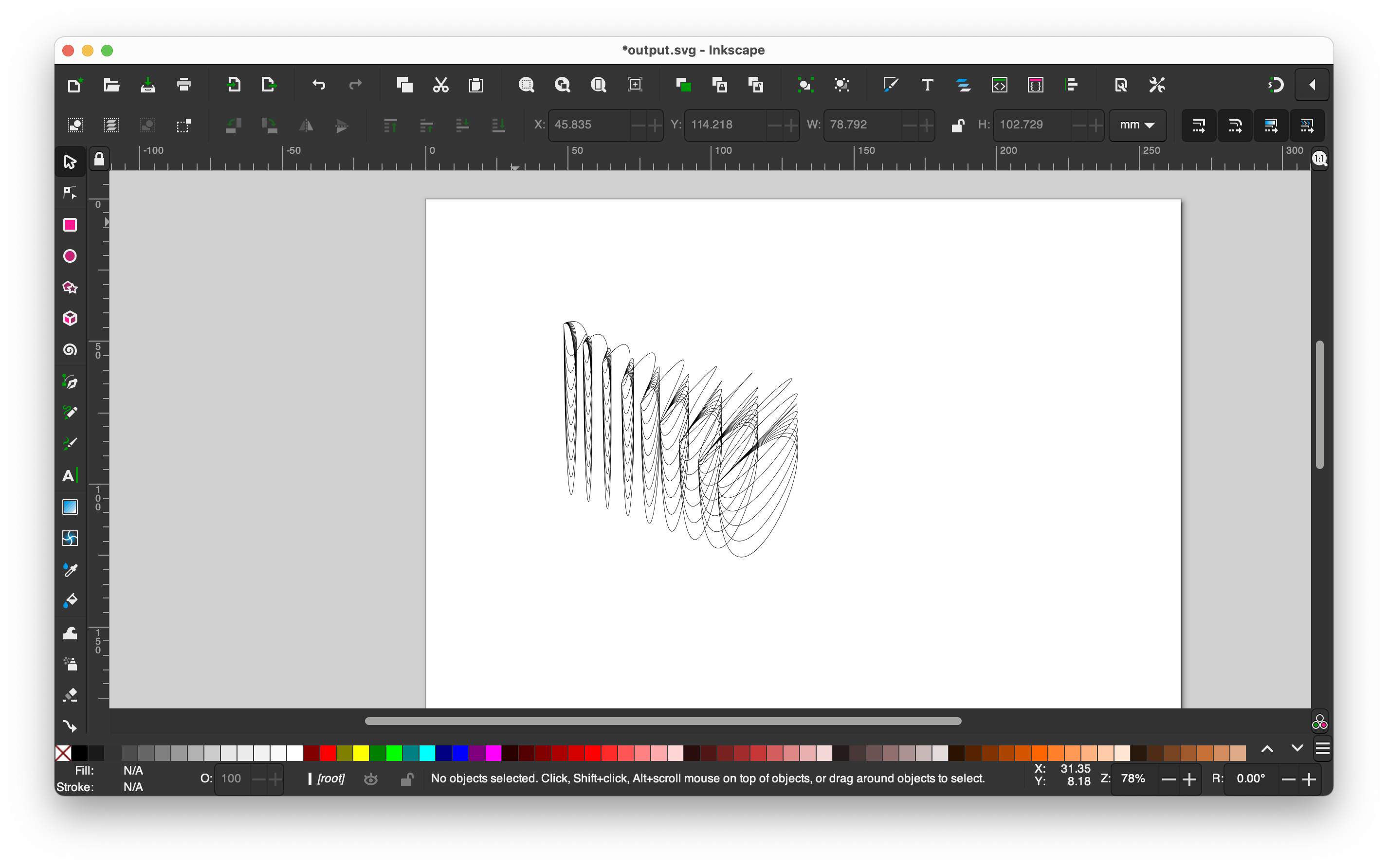

To help yourself out with scale it's worth setting up Inkscape to use cm or mm by default, so you can get a sense for how large the output will be.
Workflow: Processing to Axidraw
In order for the plotter to draw a file, it needs to be in SVG format. For this, we can use the Processing SVG library -- it comes installed with Processing already, so you don't need to download anything to use it.
Here's a little example file that draws a circle and saves it as 'circle.svg' in the same directory as the code. To change this code, add in whatever you'd like to draw instead of the circle.
import processing.svg.*;
void setup() {
// Starting up, 500px canvas
size(500, 500);
beginRecord(SVG, "circle.svg");
// only want to draw once
noLoop();
}
void draw() {
//we only want an outline
noFill();
//draw a circle in the centre of the canvas
circle(250, 250, 250);
// save our SVG file
endRecord();
}
Alternative interfaces
There are some other interfaces to Axidraw -- if you try one out let
- CLI API
- Python API
- Processing and Axidraw (this I think is just the same SVG setup described above, but with some extra bits, still worth a read if you're interested though)
- R Direct drive
