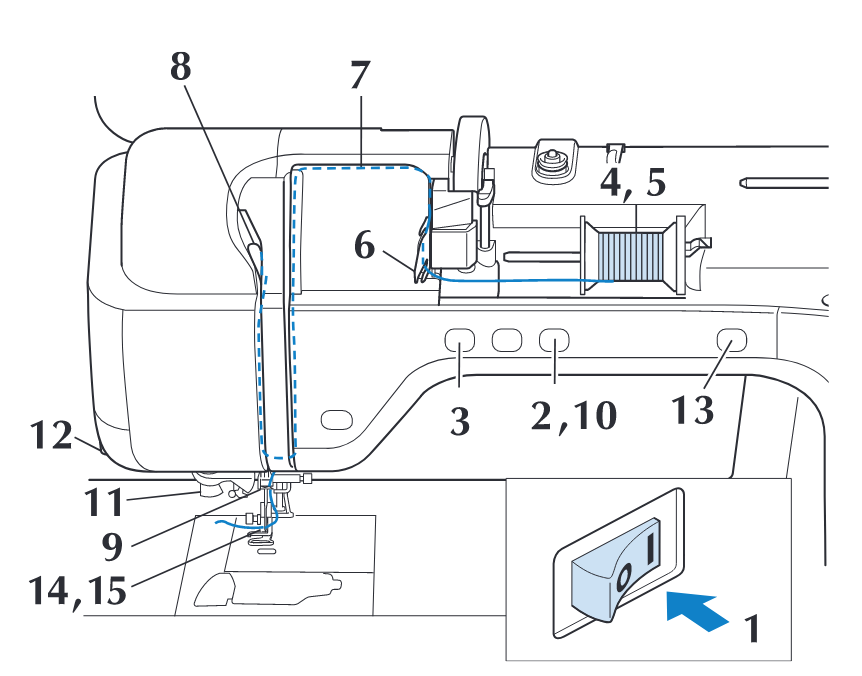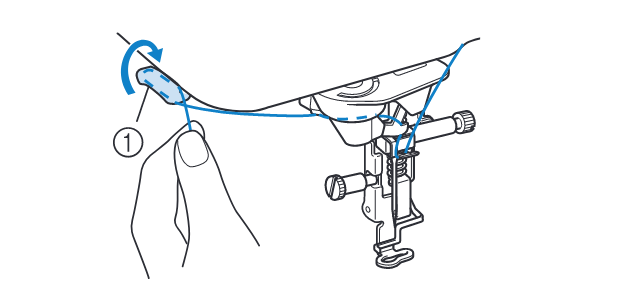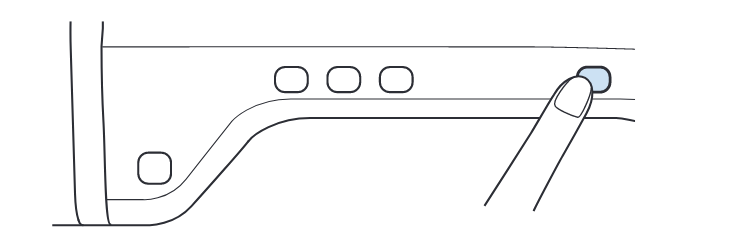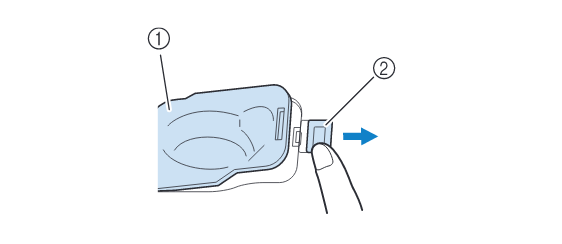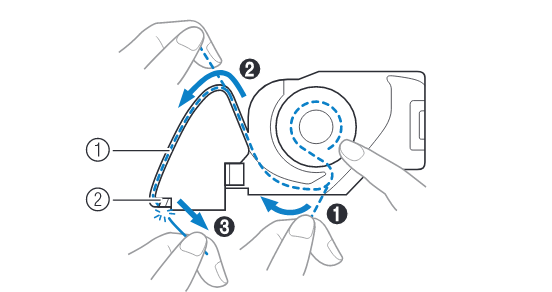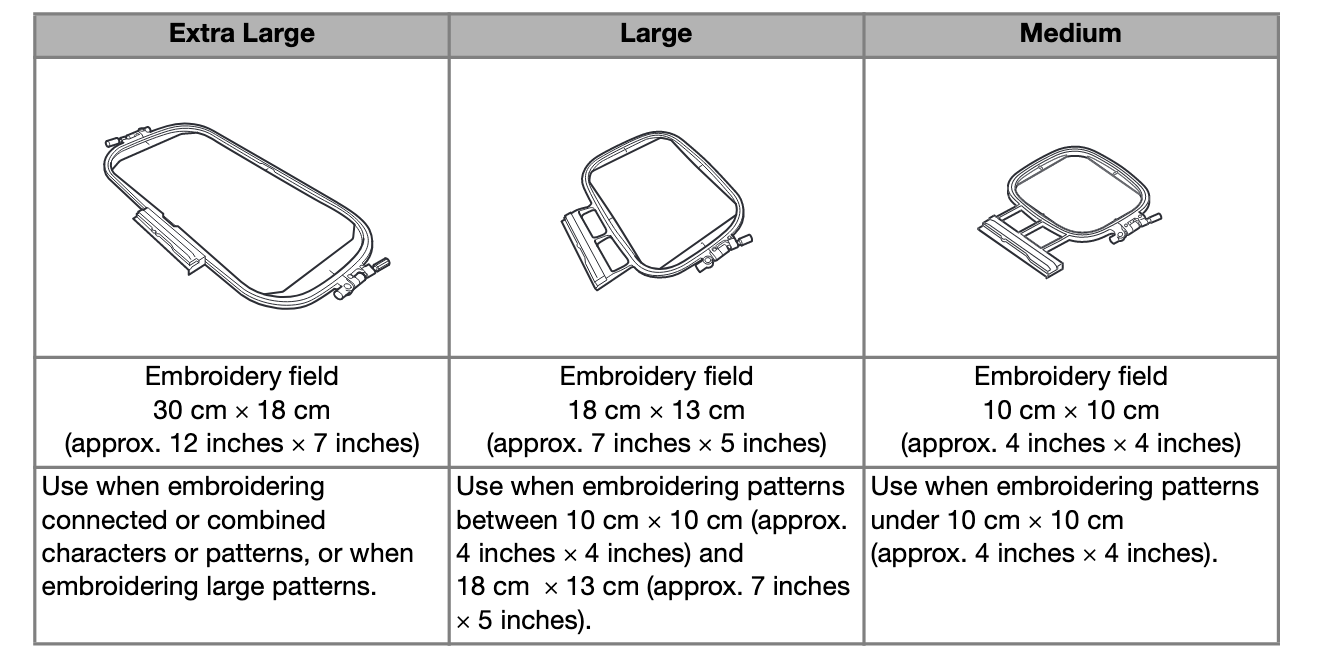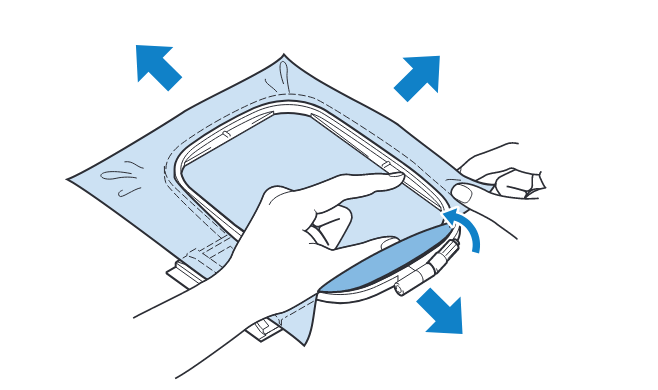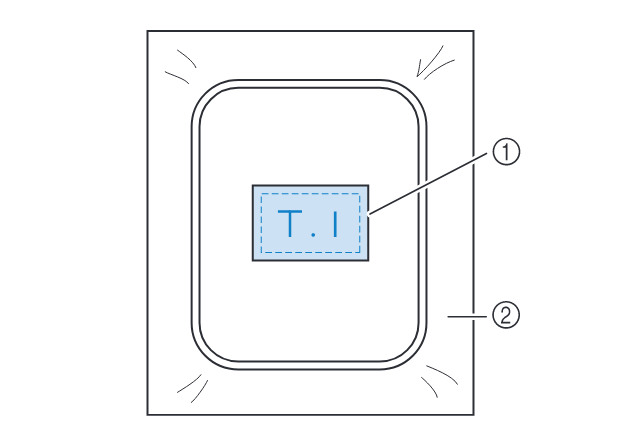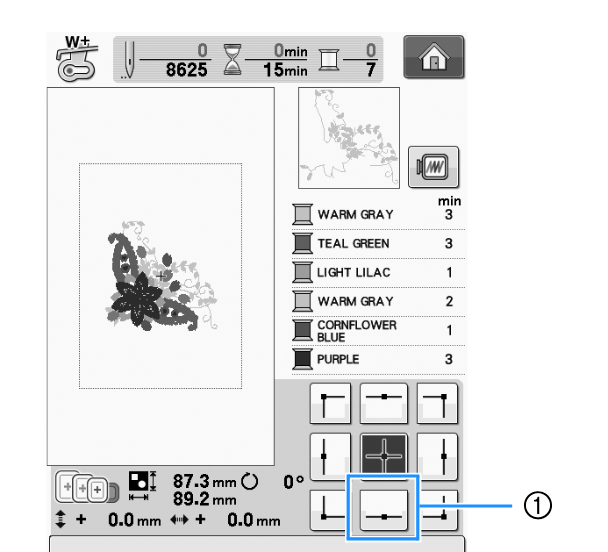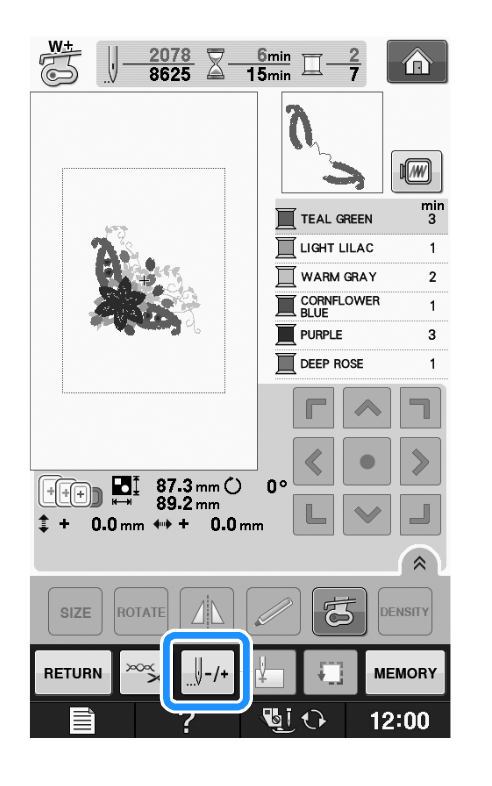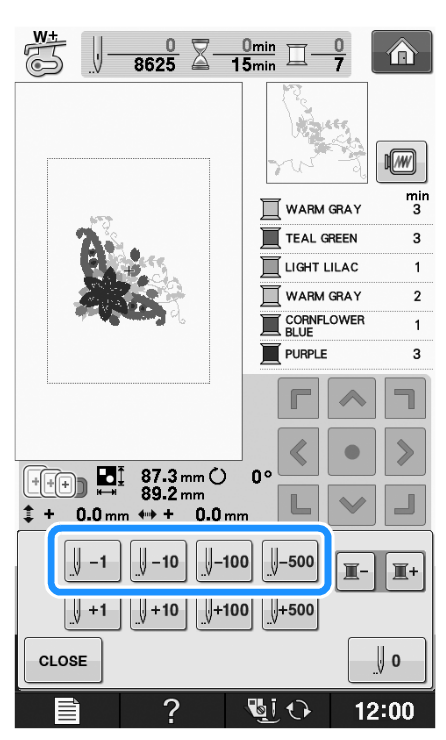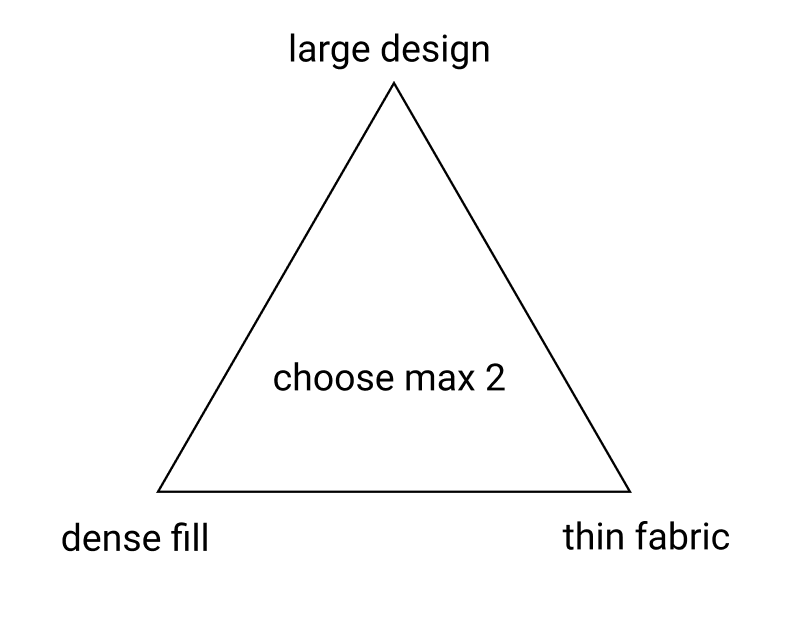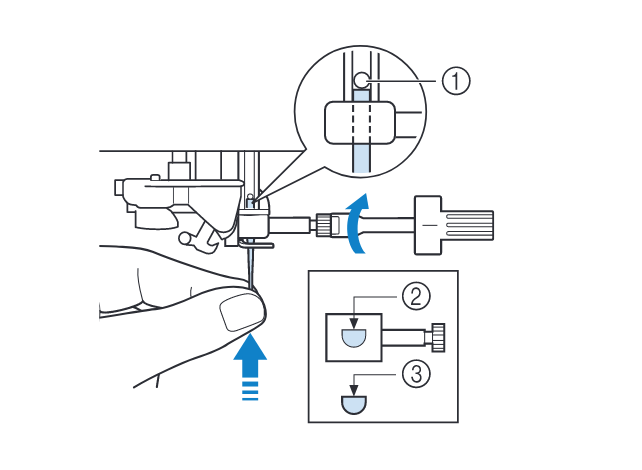Using the Brother Innov-is V3 Embroidery Machine
To use this machine, you must have had an induction from one of the technical staff. This guide is to serve as a resource for students who have already had this induction, as a reminder of setup steps and as a troubleshooting guide.
Overview
The Brother Innovis V3 is a top-end domestic embroidery machine that can be used to produce high-quality digital embroidery on a range of fabrics.

Embroidery machines work by moving a piece of fabric (fixed within a hoop) in the x-y direction, beneath a needle that stitches by moving up and down. In this sense, they have a lot in common with many other 2-axis CAD machines (like laser cutters, routers, plotters), though because of the paticular qualities of working with stitches as opposed to straight toolpaths, embroidery software weirdness, and working with different fabrics, there's some practice involved in getting consistent results.
This guide is a condensed overview of the machine operation -- if you'd like a more detailed reference, see the Brother Innovis V3 User Manual.
Producing embroidery files
In order to embroider your design, you must first create a file in the .PES format (there are other embroidery file formats, but they are not typically compatible with Brother machines). These are then loaded onto the machine via memory stick. At CCI, there are 2 main ways that this can be done:
- using the open-source PEmbroider package with Processing -> tutorial
- using Brother's PE Design 11 software
Both approaches have their advantages and disadvantages depending on the kind of design you want to make. In general, PEmbroider gives you a huge amount of control over how the design is stitched, whereas PE Design auto-generates stitches for you, allowing you to choose from a few different presets, and has a lot of features. As such, the learning curve with PEmbroider is a bit steeper, and generally requires a bit more tinkering to achieve a result, but is programmable, so can make generative designs, and can produce things that can't be made using PE Design.
As PEMBroider is just an extension of Processing, it can be run on your computer. PE Design is a piece of proprietary Windows software, for which we have one license, so it must be used on the dedicated Windows machine next to the embroidery machine. There is a Windows-only trial version available here.
Machine Setup
Changing the top thread
While this machine is threaded using a similar approach to most domestic sewing machines, it has some specific features that are a little less common. This is the thread that will be on the top side of your fabric, and must be machine embroidery thread (for how to tell, see 'my top thread keeps breaking' in troubleshooting).
The diagram below shows how the top thread should look when properly threaded through the machine. For a full step-by-step instruction, the guide in the manual is very thorough (page 38), though if you are unsure then please ask for a refresher.
The final step of threading the top thread is shown below -- pull the thread through the thread cutter, and then press the 'auto thread' button for the machine to automatically thread the needle. (it's also possible to do this by hand but much less efficient).
Changing the bobbin thread
The bobbin thread is what binds the top thread to the fabric, and sits on what's know as the 'wrong side'. Typically, this thread is either black or white -- if you are sewing with dark-coloured thread, you might want to consider using black bobbin thread, but otherwise white thread is fine for most purposes.
This part can be slow the first time you do it, but precision is important -- if your bobbin is not set up properly you will spend a lot longer trying to figure out why your design hasn't come out right!
For a full step-by-step instruction, the guide in the manual is very thorough (page 36, or 31 if you want to wind the bobbin on the machine), though if you are unsure then please ask for a refresher.
Before you start:
- check you have the correct kind of bobbin (it's approx 11.5mm high, and should have part code SA156 somewhere)
- check that the bobbin thread is tightly wound. loose thread will ruin your tension later on
- check that the bobbin thread is actually bobbin thread (compare to the spools of bobbin thread on the desk)
Start by sliding the bobbin cover latch to the right, then gently lifting the bobbin from the machine.
Replace the bobbin, making sure that the direction the thread unwinds in the correct direction (clockwise!). As shown in the diagram below, pull out and around the thread cutter.
Be sure to replace the bobbin cover -- it should click when pressed in.
Tip: When about to embroider a large design, it's worth checking that there's a fair amount of thread left on the bobbin, to avoid having to change it midway (it's not an issue, just annoying).
IMPORTANT: make sure the bobbin thread is the correct way round (it will be the source of endless mystery issues if not). It has a little picture of the correct thread direction on the bobbin case,
Hoop Setup
In order to embroider fabric, it must be stretched taut in an embroidery hoop, which is tightened using one or two adjustable screws, then mounted on the arm of the machine. It is this arm that moves the fabric relative to the needle. This is low-key one of the most crucial bits of getting a design to work, and if you're having issues with distortion it's probably going to be here.
There are currently 3 hoop sizes available to use at CCI. In general, try and use the smallest possible hoop that will fit your design -- the larger the hoop, the less supported the fabric is, and the more likely you are to encounter distortion. This is particularly relevant if you are using a thin or stretchy fabric. The largest hoop is not a challenge!!
If you don't know what hoops you can use, the machine will tell you -- just look for the hoop icon in the top while browsing designs. Designs too big for the hoop will be greyed out and you will not be able to stitch with them. The machine knows what hoop you have mounted and will adjust this accordingly.
It is strongly recommended that you use iron-on fabric stabiliser when embroidering -- it will keep the fabric stiffly fixed in one place, and is especially important when working with delicate fabrics. Iron this onto the fabric before putting it into the machine.
Tip: If you are using a stretchy or delicate fabric, take care not to over-stretch when putting the fabric into the hoop (or the design will pucker when you come to remove the fabric from the hoop). I would strongly suggest using the stock canvas we have at the CCI to test designs, especially when you are learning to use the machine.
You can also use the iron on stabiliser to 'float' very small pieces of fabric, ribbons or corners.
Alignment
Aligning your fabric properly is really important, and the hoops all come with special alignment sheets that can help you line things up. This is by far the most annoying part of the whole process, but it's worth getting right.
IMPORTANT: be gentle when loading the hoop in and out of the machine. This is the part of the machine that is easiest to break through careless handling. Always make sure the hoop lock is off when pulling it out, and pull straight, not diagonally. Also make sure you put the bobbin in first.
Embroidering designs
Before you start:
- check you have enough time to finish the design. You need to be next to the machine throughout. The machine's time estimates are normally pretty accurate (if anything, it normally takes a bit longer)
- gently slide the hoop in, and lock in place with the hoop latch
- take time to position your design in the hoop -- you can use the . You can also resize the design by +-5% in the menu, but this will just take the existing stitches and stretch them (so you might not get the desired density)
- you can use the positioning window (pictured below) to position the needle at different edges of your design, to check it lines up as desired
While embroidering:
- bear in mind that you will need to change the top thread manually whenever there is a colour change
- stay near the machine when you are embroidering, and pay attention to the sounds it is making, and to whether any messages appear on the screen (e.g. telling you to re-thread the top or bottom thread).
- to replace either top or bobbin thread, see setup instructions above (for the bobbin thread, you can gently unlock and slide out the hoop without needing to re-start the design)
- if at any point the machine seems unhappy, press the stop button, and verify that the top thread is correctly threaded, and that the bobbin thread is not caught/bunching, by gently moving the handwheel up and down
If the top thread breaks during embroidery
This is not uncommon, and can cause some stitches to be skipped. Luckily, it's also easy to resolve. If this happens multiple times in the same design, however, there might be something wrong (see 'my top thread keeps breaking' in the troubleshooting section).
Enter the stitch counting menu (indicated below), then modify the stitch number using the needle icons. The machine's needle will move as you adjust, allowing you to see what's going on.
For most cases (unless a lot of stitches were skipped), I'd recommend going back 10 at a time, then using +-1 stitch to line up the needle with the last proper stitches (go a couple in to ensure they can't come loose). The handwheel can be used to lower the needle toward the fabric and check alignment.
Skipping colours
To skip out (or, converesely, to redo) an entire coloured section, you can use the same menu used above to recover stitches, but press the button with the spool icon instead of the needle icon. This means 'go on to the next thread colour'. This can be a really quick way of experimenting with multiple versions of a design, with optional parts coded by colour, without needing to produce multiple separate files.
coming soon: using conductive thread
This part is yet to come as we need to do some tests! To do this, we will get hold of some conductive embroidery thread to do this -- the generic conductive thread is too thick to use on the machine.
Troubleshooting
My design is distorted/puckered
This issue is almost certainly to do with hooping. If you're trying larger and more complex designs, I would recommend watching this hooping tutorial which gives a lot of detail on proper technique.
Before you change anything in your design, check:
- is the fabric properly stretched on the hoop
- have you ironed on stabiliser to the back of the fabric (and is it properly bonded).
If the answer to both these questions is yes, this is likely not down to a single issue, and instead part of a set of different trade-offs:
- thin or stretchy fabric -> thin/stretchy fabric is easily distorted by embroidery. The first thing to try here is adjusting the tension of the thread (loosen a little for stretchy fabrics), and also to ensure that the fabric isn't being over-stretched in your hoop.
- size of design/hoop -> if your design is anywhere near the border between 2 hoop sizes, try rounding down the size to fit the smaller hoop. This will make the fabric much more stable.
- complexity/density of design -> dense and detailed stitch fills can easily distort fabrics. You could try reducing the stitch density, increasing the stitch size, or even not filling in particular areas to try and combat this
Tip: Before you tear up your design, try ironing it: sometimes even pretty bumpy designs look a lot better after a bit of ironing.
The bobbin thread is coming through the top of the fabric
This is a really common and very annoying issue, and may have a few root causes. A very common mistake when starting to use the machine is putting in the bobbin thread the wrong way round: if you have anything more than 1mm thread showing on top I would suggest addressing that first.
-
adjust the tension:
If the pull-through effect is quite slight, you might just need to correct the tension for the fabric you are using. Try lowering the tension if you have bobbin thread showing. This can be done without needing to remove anything from the machine. Press the needle button to move it out of the way of the fabric, then
-
re-thread the bobbin
Thread pull-through is very often associated with an incorrectly threaded or otherwise unhappy bobbin. You can correct this without restarting the design. Raise up the needle and presser foot, and gently remove the hoop. Open up the bobbin case, and remove the bobbin. You will want to check 3 things:
- is the bobbin properly wound? -> if the bobbin thread looks loose, or not like bobbin thread, I would cut the remaining thread from the bobbin and totally re-wind, or exchange for a prewound bobbin if there is one available.
- is the bobbin the correct kind of bobbin? -> approx 11.5mm high, and should have part code SA156 (regular machine bobbins are a bit smaller and will cause you problems)
- is there thread/dirt/fluff in the bobbin case? -> if there are small amounts of thread or dust, gently clean around the bobbin area. If there is a large amount, or anything is caught, please get a member of staff and we can help. Don't unscrew anything!
- IMPORTANT: is the bobbin the correct way round? -> when you replace the bobbin in the case, ensure that it matches the direction in the picture below. This is the root of almost all beginner problems, and gladly easily resolved.
-
re-thread the top thread
This is less usually an issue, but worth checking if you've tried the other steps already.
-
test out a different design
If there are still issues, use a design you know works to verify it's a machine issue, and not an issue with the specific file you are using.
-
turn the machine off and on again
If none of the above approaches work, try restarting the machine. Before you do this, note down the position and stitch number in your design (if you want to continue to stitch your design) as restarting will start sewing from scratch. If this approach is effective, that's great, but let us know as it might indicate that the machine needs a service. (nb: I only added this step because I am used to using less reliable machines, it shouldn't be needed here)
The machine says my design will take over an hour to stitch
In my experience, the machine is rarely lying here, and what you probably have is a large, complex design with a lot of filled areas, that will genuinely take that long. This kind of design will also use a lot of thread. If this is your first or second time using the machine, or you don't have 2 hours, I'd advise trying out a different design for now.
The design is blank in the machine's selection menu
This is a bug with patterns made using PEmbroider, and only applies to the first menu -> if you click into it, the design should show up. You can use the machine to save a copy of the file, which will be recognisable: I would recommend either doing this or giving your files distinctive names to prevent confusion.
The top thread keeps breaking
Firstly, check that you are using the correct thread (you cannot use this machine with regular sewing thread). All of the CCI embroidery threads are Brother brand, which will appear on the top of the spool.
If you have brought your own embroidery thread, that does not necessarily mean that it will work well on this machine. Check first that the thread is suitable for machine embroidery. Cheap embroidery threads (even if they are the correct type) can sometimes be poor quality and break easily on the machine. To test this, if you can fairly easily break the thread with your hands, it's probably too weak to avoid this issue. If you do want to buy your own thread, I would personally recommend Madeira thread (it's a bit more economical than Brother, and they have a great range).
If you are using the CCI Brother thread, then check that the top thread is threaded correctly, either by referring to the manual, or asking one of the technical staff. Check in particular that thread is unwinding in the correct direction, and that the 'notch' on the spool points away from the unwinding direction (or it can get caught).
I broke a needle
Alas. First of all, make sure you remove all the loose bits of needle and put them in the sharps bin. It's also worth checking at this point that the top thread isn't caught on anything, and that the bobbin thread isn't caught/bunched. If you're unsure about this, try to gently remove the hoop and loosen any caught threads.
To replace the needle, you will need a new embroidery needle, and the small, stubby screwdriver, both of which should be in the parts bin near the machine. Press the needle button to move the needle stump all the way up. Using the screwdriver, gently loosen the old needle stump, put it in the sharps bin, then put in a new needle. Make sure:
- It is a machine embroidery needle (if you're not sure then ask). For almost all purposes we use 75/11 needles.
- You push the needle all the way up
- The flat side faces away from you and the screw is properly tightened using the screwdriver
The User Manual has more diagrams of this process on page 45.
Once the needle is replaced, re-thread the top thread and bobbin thread before starting again. If you break a needle more than once in quick succession, there is probably an issue with your design.
If you don't feel confident replacing a needle, grab one of us (or if out of hours, leave the hoop in the machine, put a note on it, send us an email and turn the machine off).