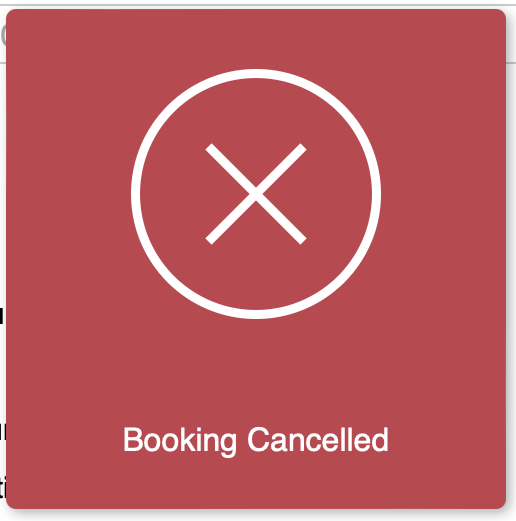How to cancel a booking in ORB
You can book a space at CCI by using ORB.
Step 1 - Login
For more information, see our guide on how to login to ORB and check your store.
Step 2 – Dashboard
From the Dashboard, when you first log in, scroll down a bit and click "Manage My Bookings":
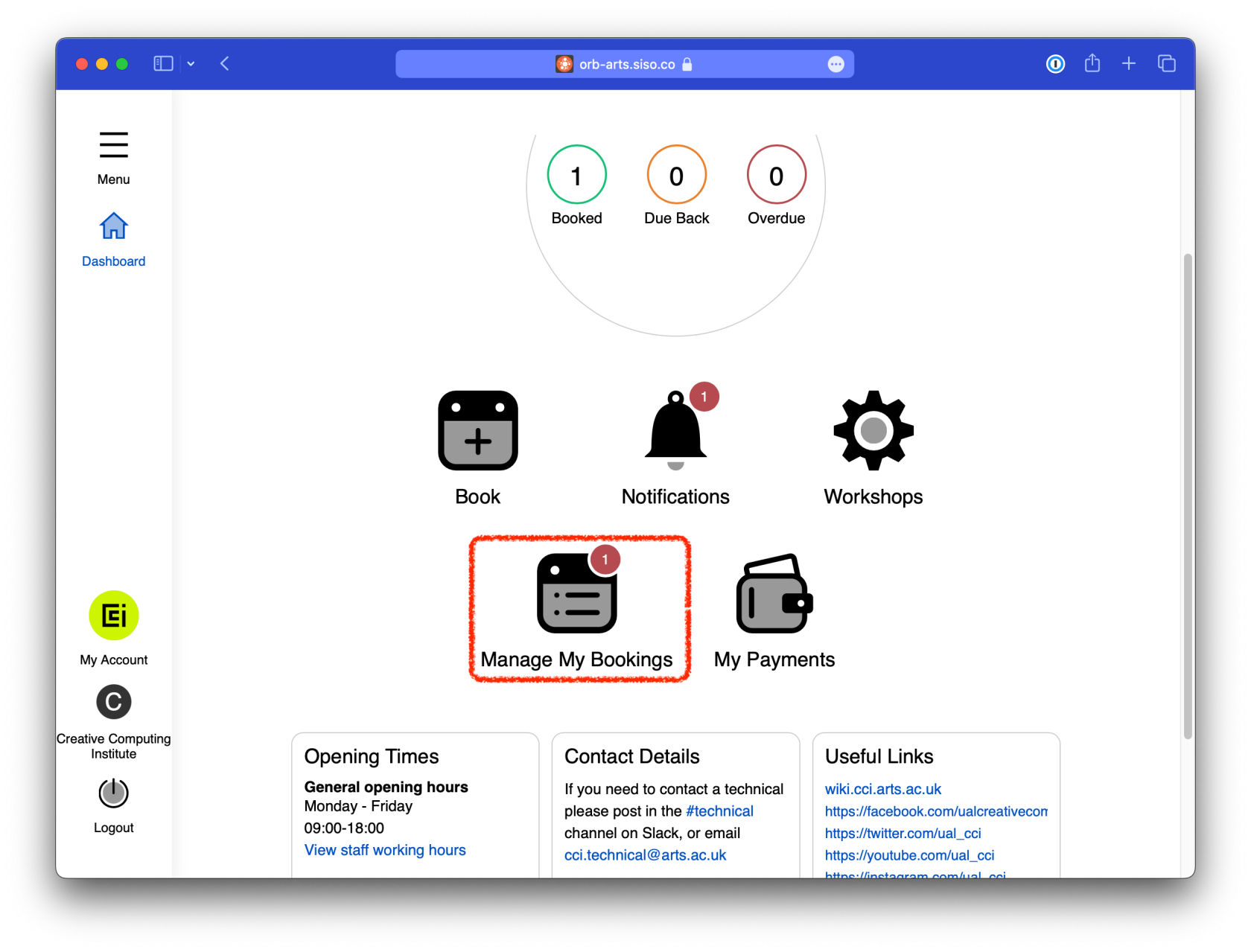
Step 3 – Find the Booking to cancel
Find the cancel button next to your booking, it may read "Cancel All" this will only cancel the booking inside its next to.
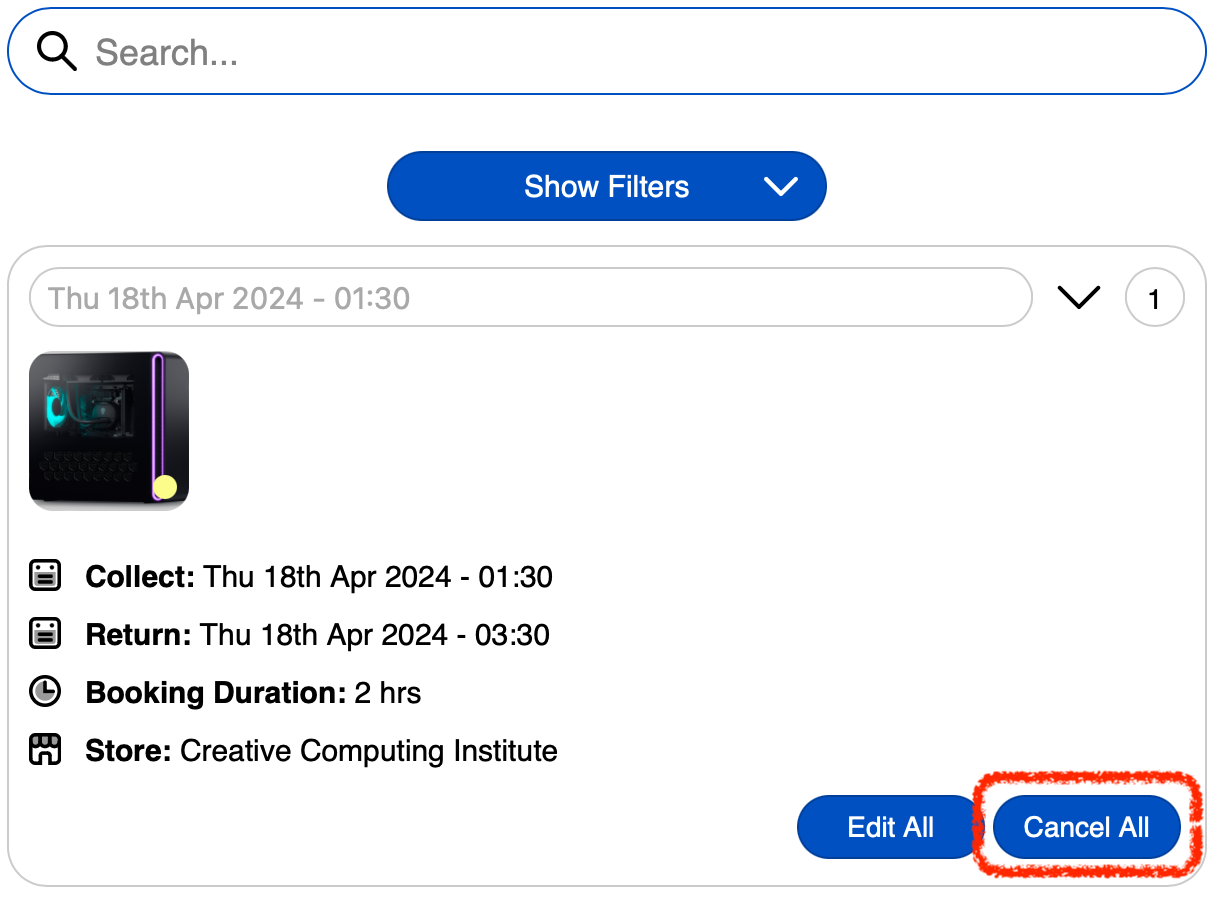
Step 4 – Reason
Put a reason if there is one; this is not required, and confirm the cancellation.
Please don't leave important information in this box as it may not be seen, you can always post in Slack or ask a technician for help.
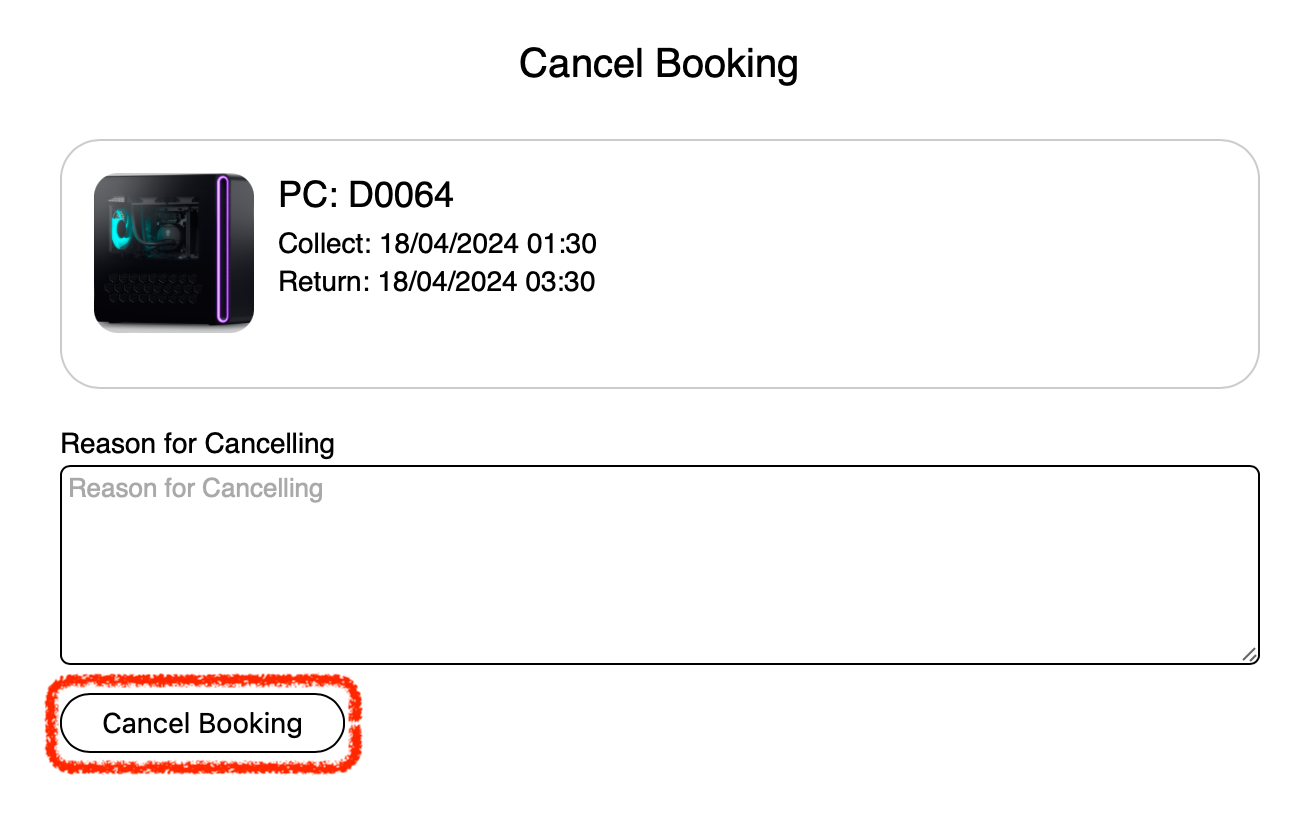
Step 5 – Cancelled
You'll see a red box confirming the booking was cancelled.