How to get the iPhone ORB app
You can add the ORB app to your iPhone to make it quicker and easier to book resources and get notifications about changes to your bookings.
Step 1 – Go to ORB
Open ORB in Safari on your iPhone.
Step 2 – Tap the share button
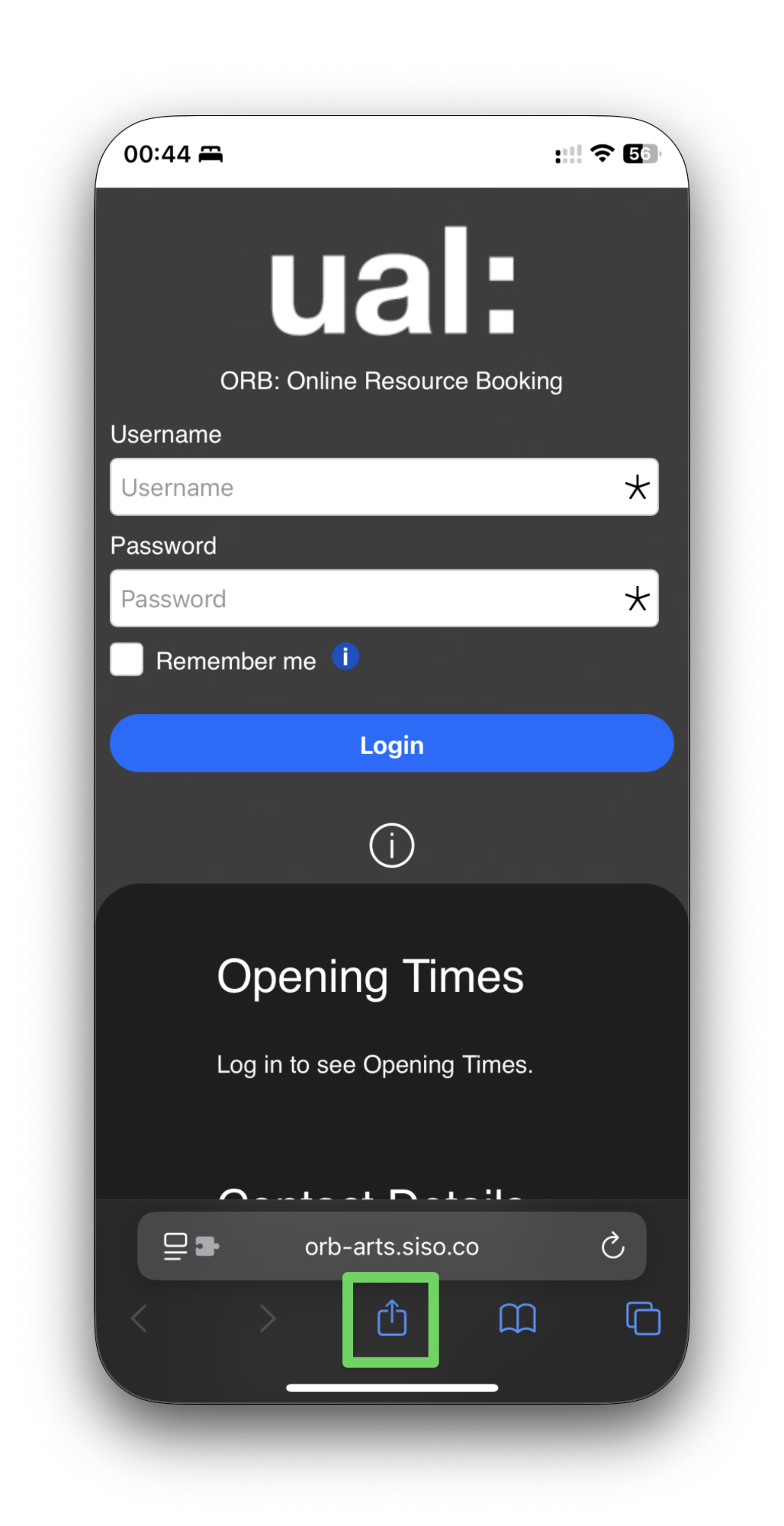
Step 3 – Tap "Add to Home Screen"
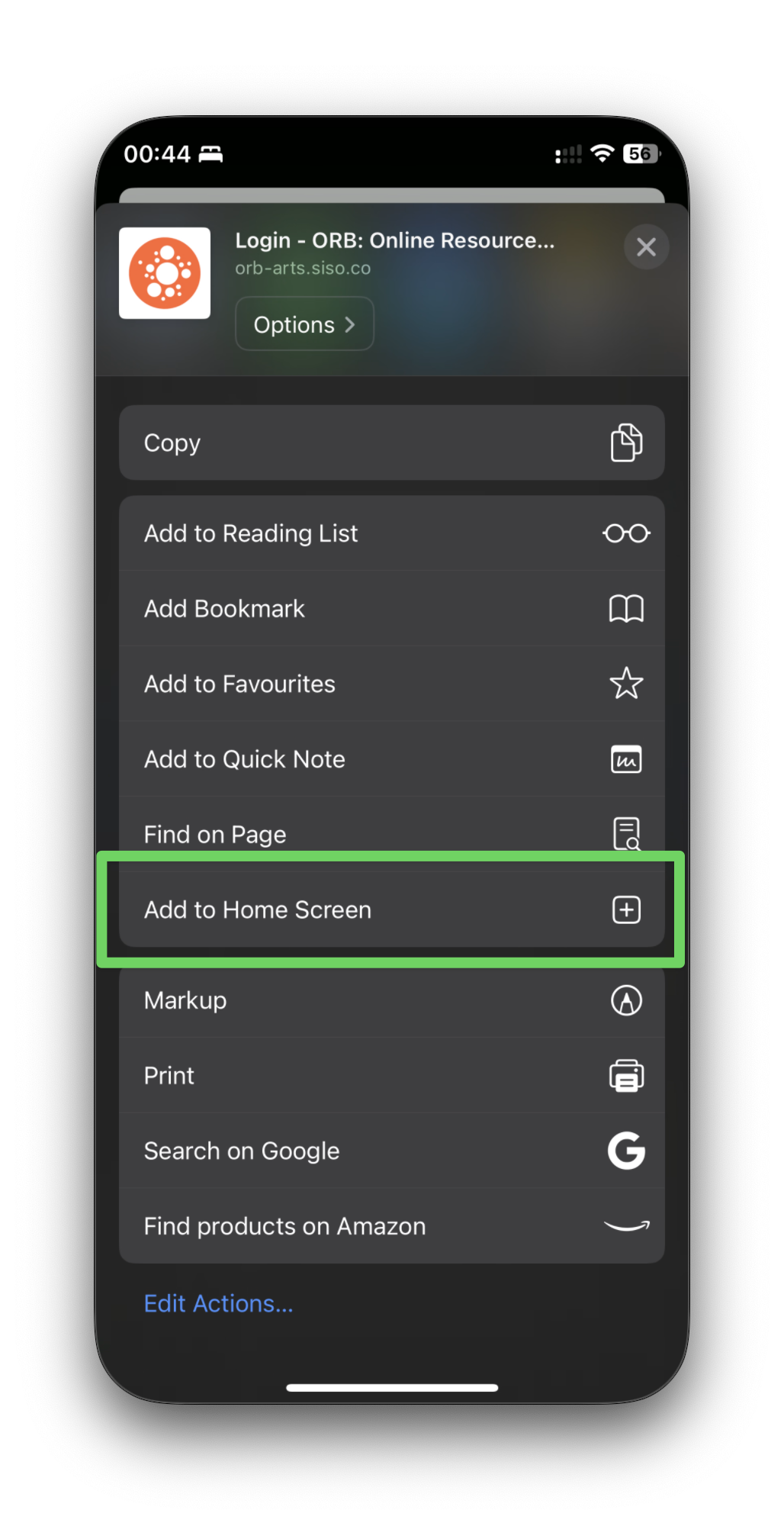
Step 4 - Name the app and press "Add"
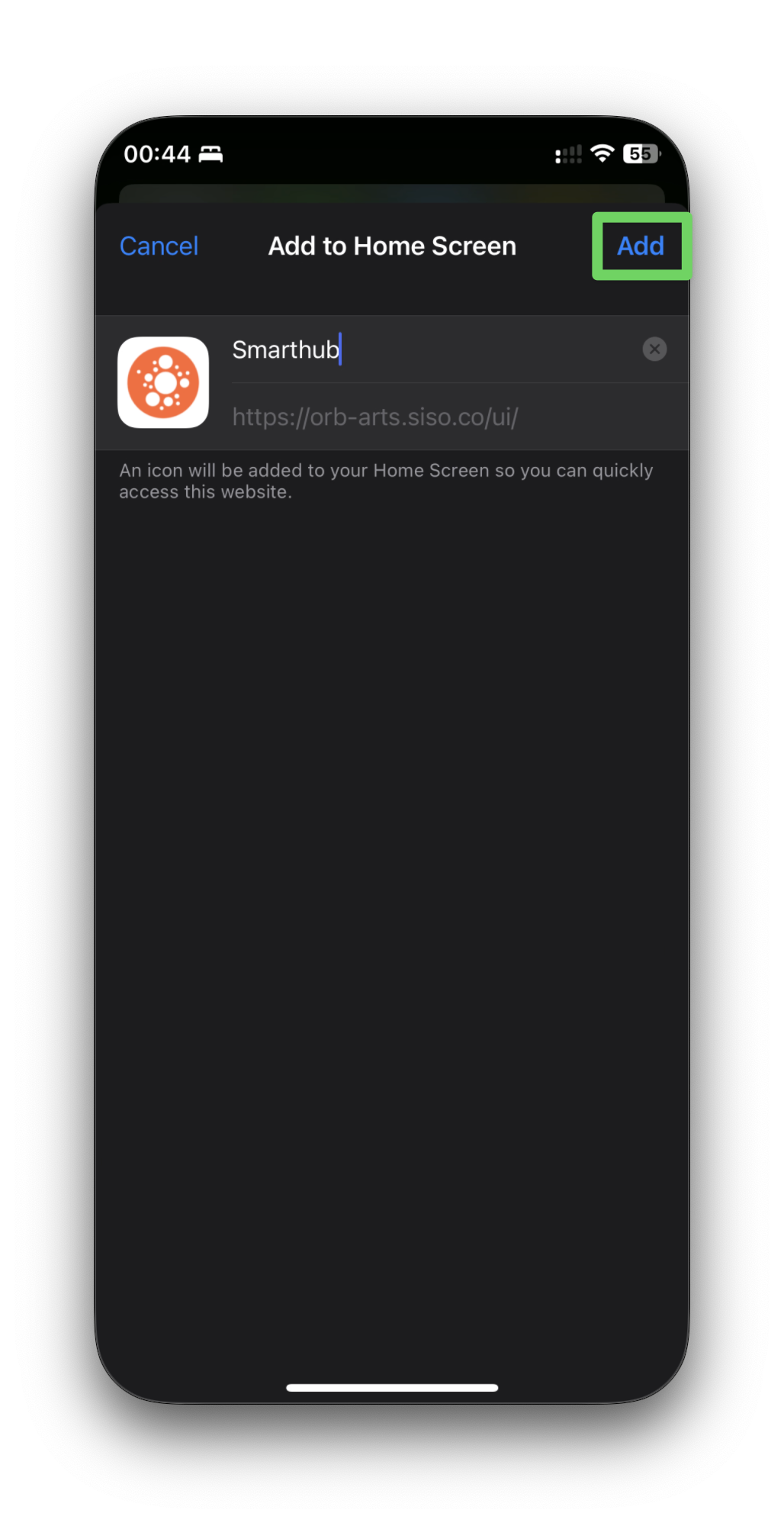
Step 5 - Open the app on your Home Screen
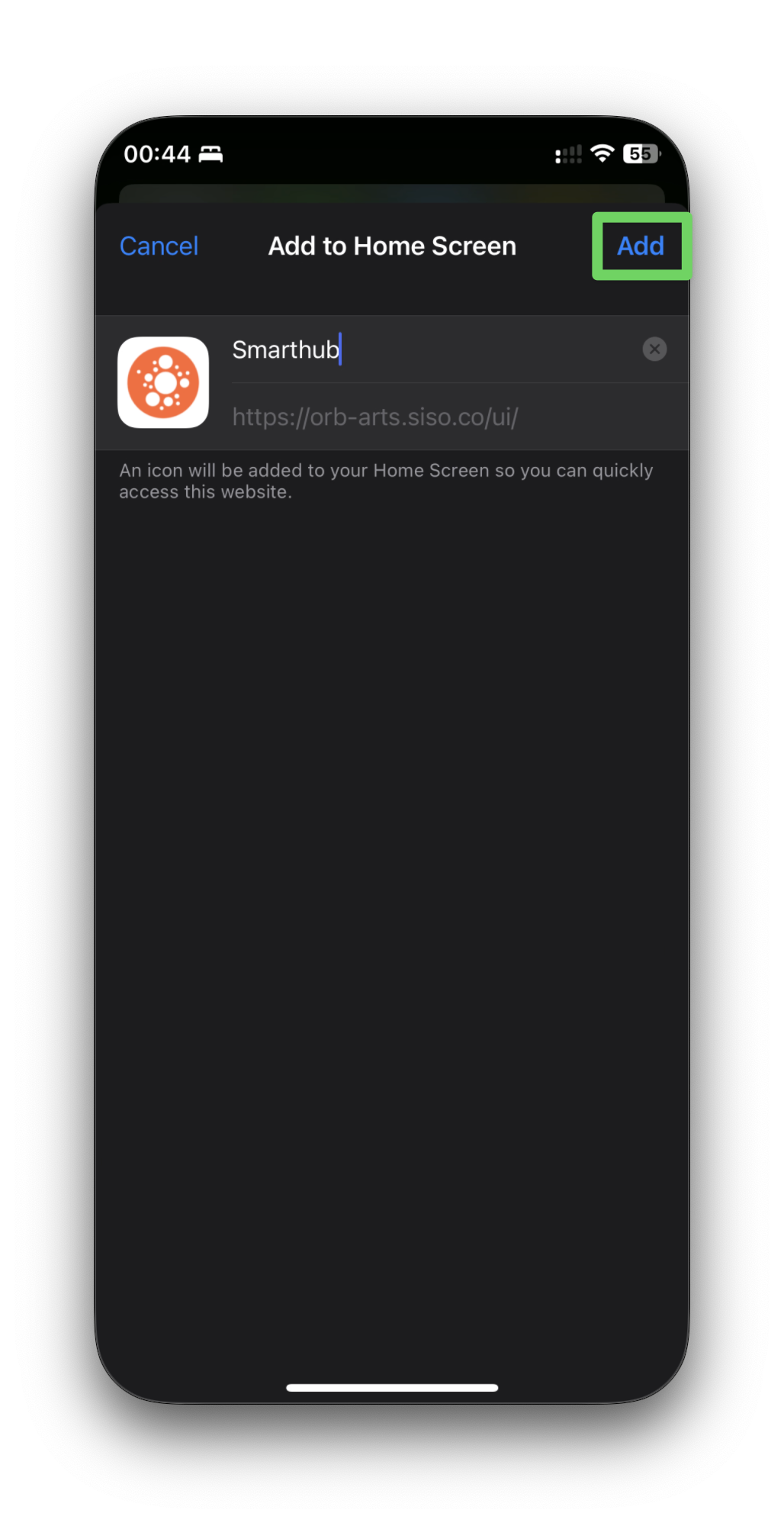
Step 6 - Login to ORB
Use your UAL username and password to login, and remember to check "Remember me" for quick access.
Step 7 - Enable notifications
You may want to enable notifications as well, follow our instructions on how to enable notifications on the ORB app.
