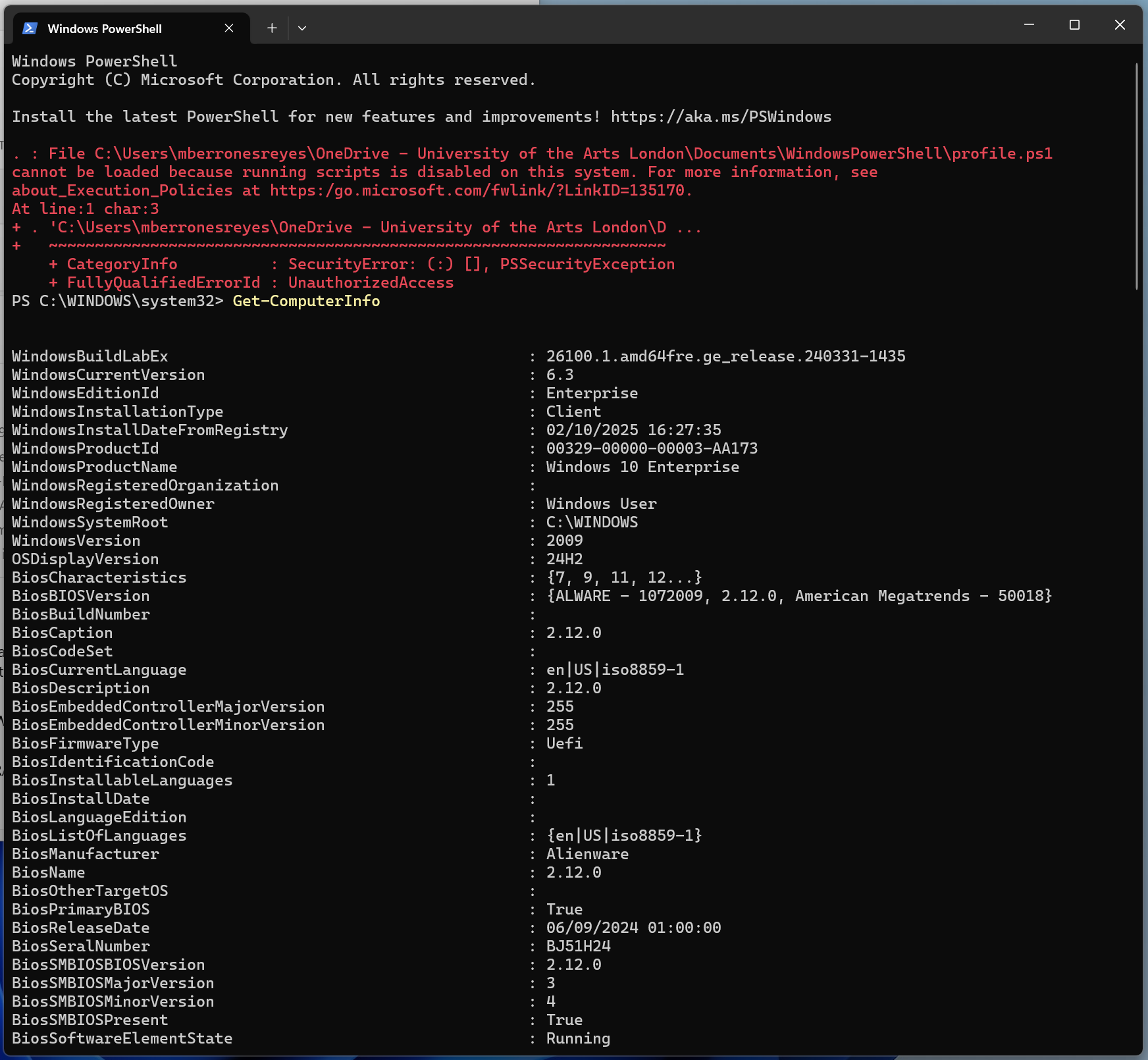Computer specification (Windows and Mac)
There are many softwares that require you to know the specifications of your computer hardware.
For Mac users
If its a computer older than 2020, it is more likely to run on an Intel chip. To check this, go to the little Apple logo that its on the left upper corner of your screen, and click the option "About this Mac".
It should show you something like this:

If it shows any of the M-type chips, then you need to download the Apple Silicon. If it says Intel, choose the Intel one.
For Windows users
For Windows there are several ways you can check your specifications. All of them are helpful for different reasons, and depending on the softare you are trying to install, you might need different information.
When you see that a Windows installer (for an app or program) is labeled 32-bit or 64-bit, it refers to the architecture of the version of Windows (and your computer’s processor) that the software is designed to run on.
To see what architecture is currently in you computer, you can search for the settings, the about section. If you are running Windows 11, you have to look in the side bar for System, and scroll to the bottom of the page until you see the About page.
If you are running Windows 10, on the side bar, at the end you should see the About section.
Once you open it, it should look something like this:
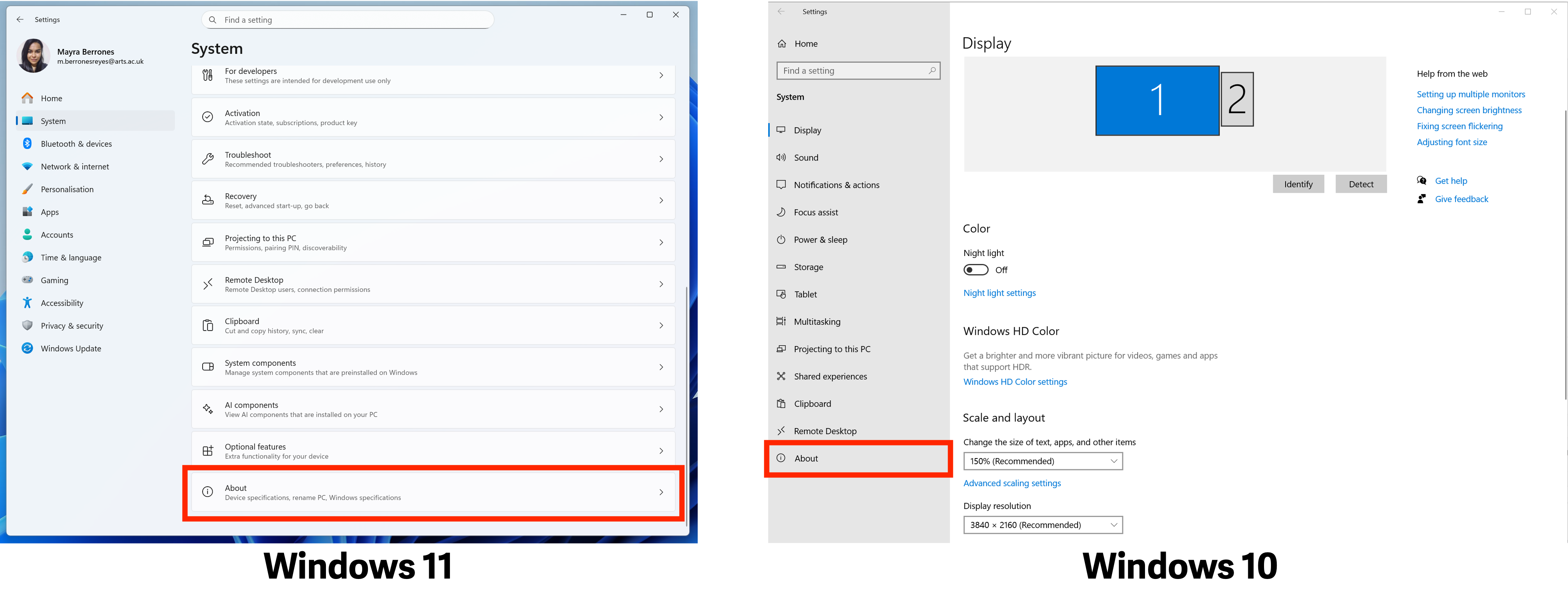
For Windows, most download assets are going to require knowing what System type do you have. On device specifications, you can see in this example that the computer has a 64-bit operating system, or a x64 based processor.
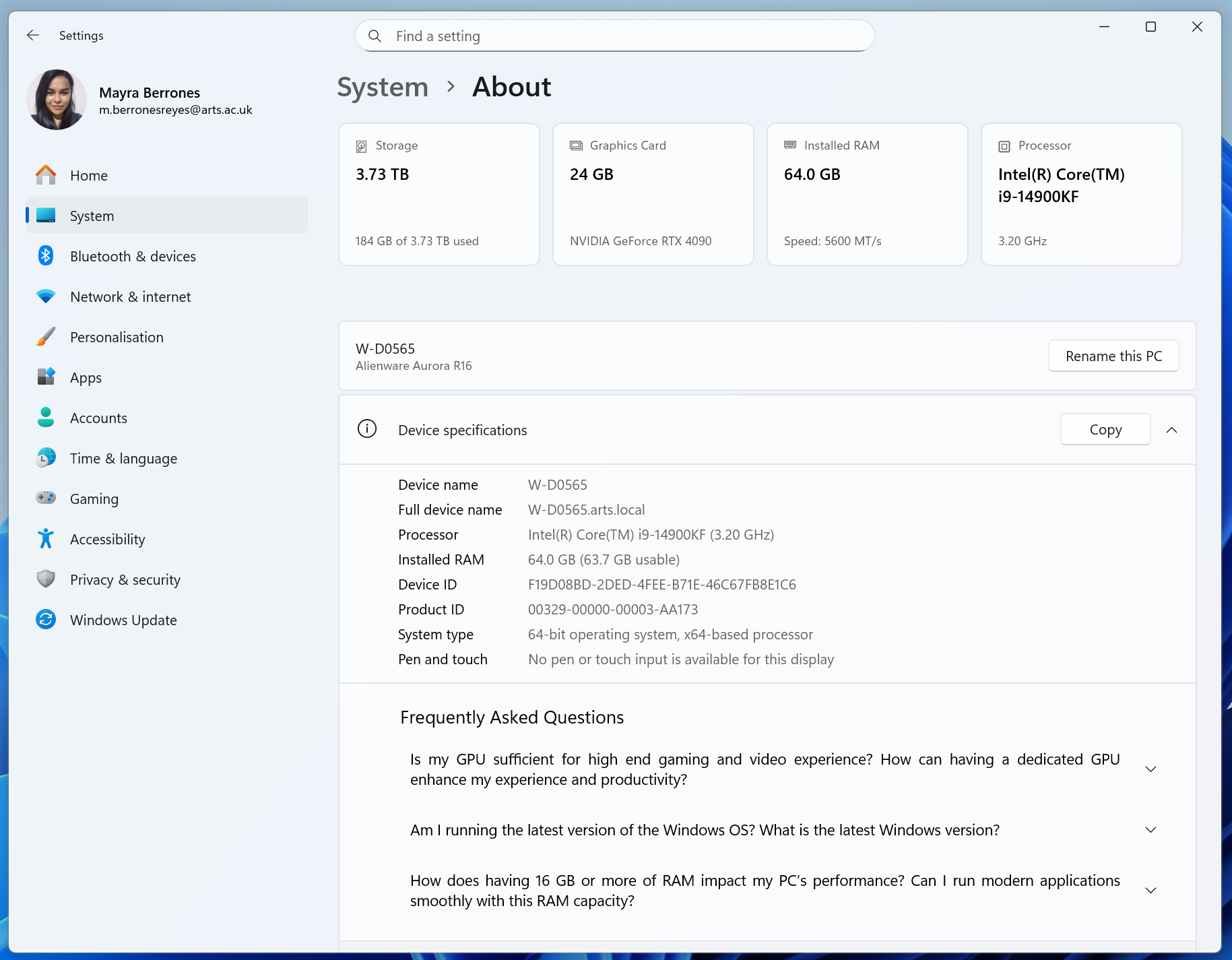
Why 32 or 64:
When you see that a Windows installer (for an app or program) is labeled 32-bit or 64-bit, it refers to the architecture of the version of Windows (and your computer’s processor) that the software is designed to run on.
For very specific things:
You can learn so much more of your hardware from the command line or the Power shell.
- From the command line:
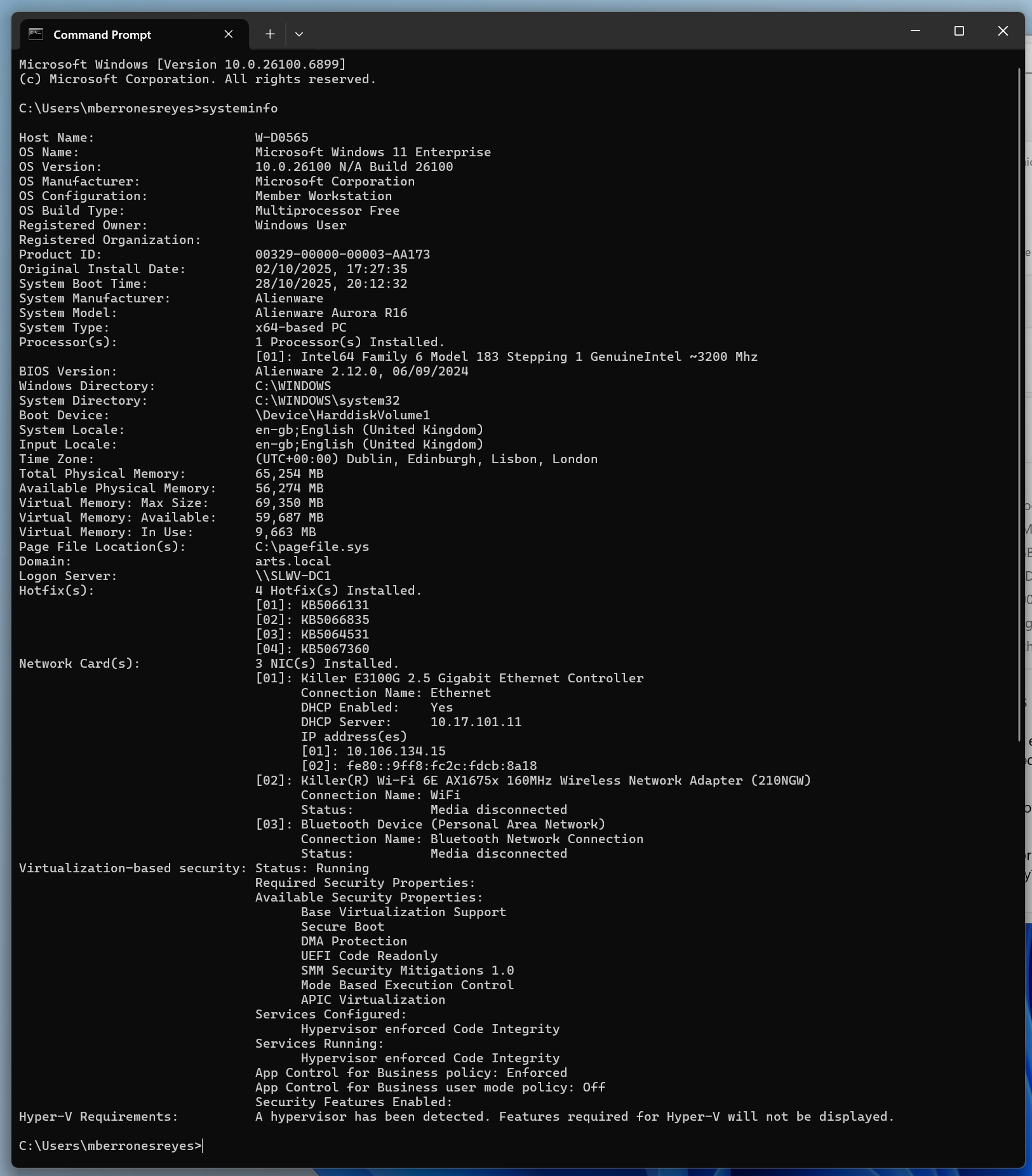
- From the Power Shell: