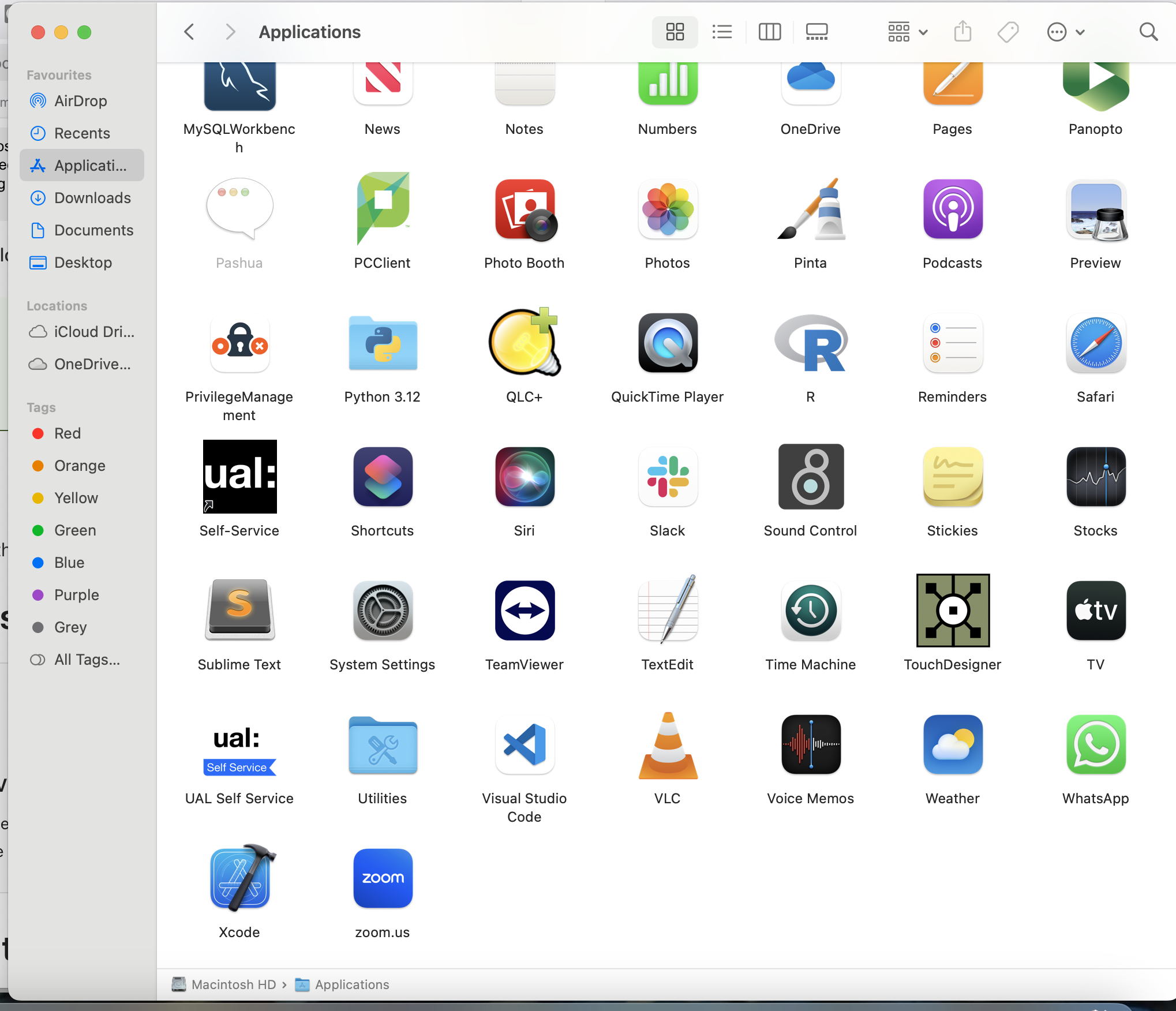Installing Visual Studio Code
VS Code is a free code editor, which runs on the macOS, Linux, and Windows operating systems. Getting up and running with Visual Studio Code is quick and easy. It is a small download so you can install in a matter of minutes and give VS Code a try.
VS Code is lightweight and should run on most available hardware and platform versions. Visit the official webpage to download the installet you need for your machine Visual Studio Code download.
You should see a window that looks something like this:
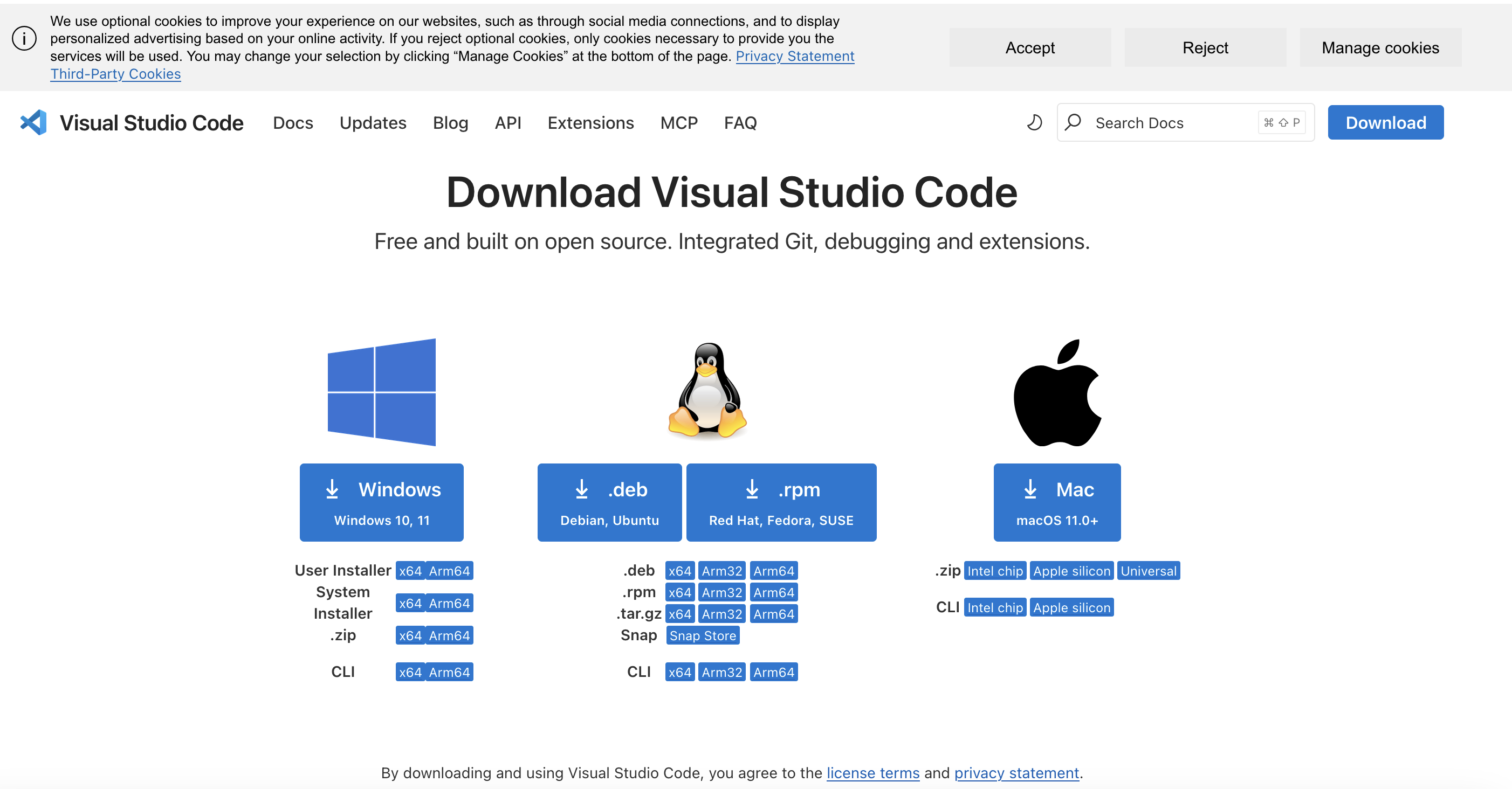
For both Windows and Mac, please make sure to check the hardware requirements for your computer before choosing one of the downloads.
For Mac users:
Once you clic download on the correct one, you can just double clic on the ZIP folder and Mac will automatically un-zip it for you. In the next image you can now see the application, but Do not clic on it yet.
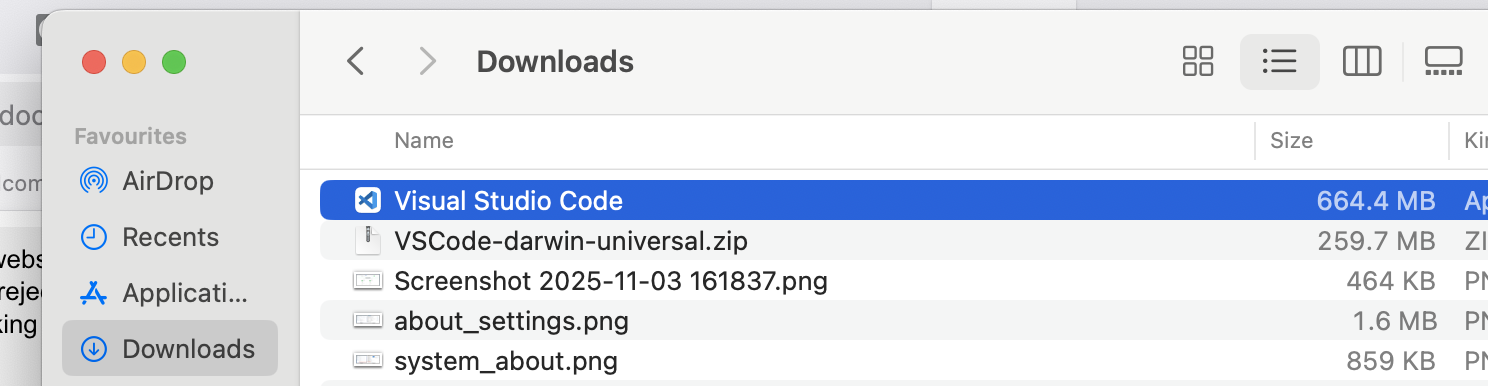
You want to clic, drag it and drop it in the Applications folder that its on the side bar. Once you have done that, if there is still showing the application in the Downloads folder, you can go ahead and delete that, and the ZIP folder.
Now, if you go and look for the app in the Application folder, it should be there: